KEEP IN TOUCH
Subscribe to our mailing list to get free tips on Data Protection and Cybersecurity updates weekly!







When using a microphone in a video conference or recording a video, your keyboard’s clack or other background noise can be very distracting to listeners.
The good news is that software exists that can automatically mute your microphone while typing or suppress background noise so that others are not annoyed by the sound of your keyboard.
For macOS Big Sur users, a new application called Unclack will monitor for keyboard events, and if detected, automatically mute the microphone. After a short period of keyboard inactivity, the Unclack application will automatically unmute your microphone again.
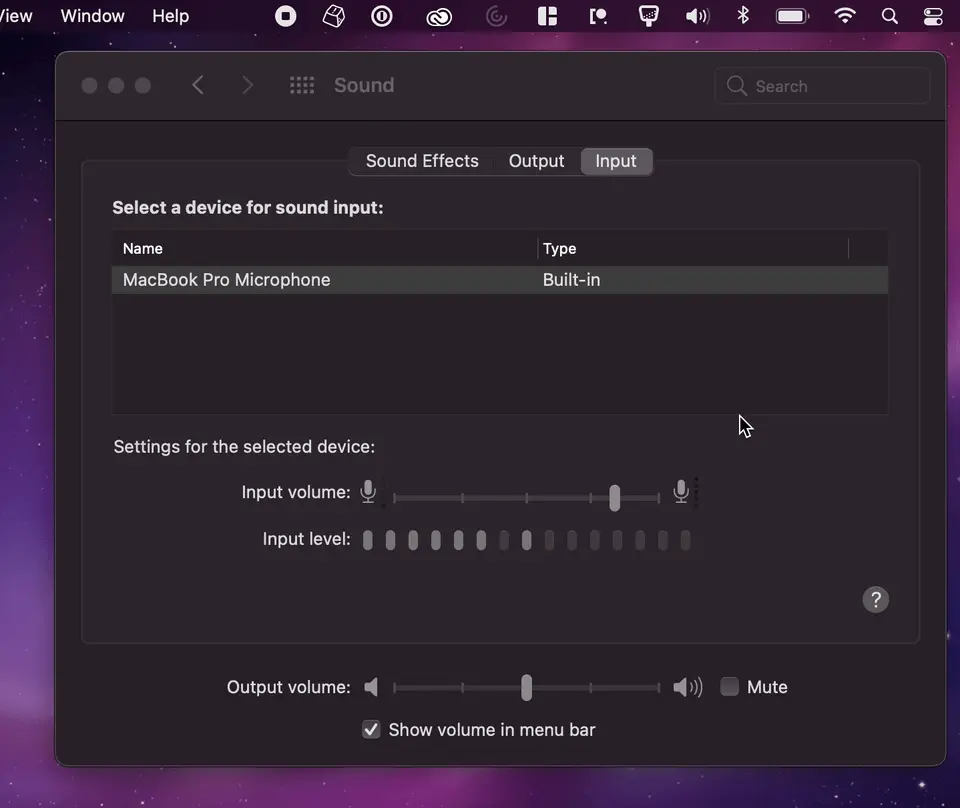
Unclack requires some configuration in macOS, so be sure to read the FAQ.
For Linux users, you can use the open-source ‘Automute for Linux‘ project that comes with everything you need to automute your microphone when using a keyboard.
To use this tool, you need to compile a kernel module that creates a debugfs file that contains the count of keyboard events generated when using the keyboard.
The project consists of a python script that will monitor this file for new events, and if detected, automatically mute the microphone. If no keyboard events have been detected after .25 seconds, the script will automatically unmute your microphone.
Surprisingly, BleepingComputer could not find a tool for Windows that automutes your microphone when typing. If you are a Windows user, your best suggestion is to use a background noise suppression app described in the next section.
Also Read: What Legislation Exists in Singapore Regarding Data Protection and Security?
If you commonly talk while typing, are using Windows, or want to suppress all background noise, background noise suppression apps are a better solution.
Background noise suppression apps use deep learning and artificial intelligence algorithms to filter out background noise from an audio stream. This allows you to not only filter out the sound of your keyboard but other noises such as cars, fans, and city sounds.
Noise suppressions apps are available for all operating systems, with the more popular applications listed below.
For Windows 10 users with NVIDIA GTX and RTX graphics cards, you can use the ‘Noise Removal’ (previously called RTX Voice) feature in the NVIDIA Broadcast app to suppress background noise from a variety of apps. Supported apps include Discord, Slack, Zoom, Microsoft Teams, Twitch Studio, ORBS Studio, and WebEx.
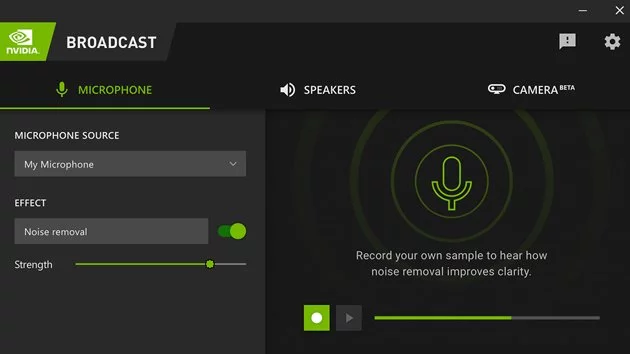
To use the ‘Noise Removal’ feature (RTX Voice), you need an NVIDIA GTX or RTX graphics card, NVIDIA driver 410.18 or newer, and be running Windows 10.
Noisetorch is an open-source Linux application that allows you to create a virtual microphone that suppresses background noise. To filter out background noise in an application, simply select the virtual microphone instead of your regular microphone, and the application will filter out background noise.
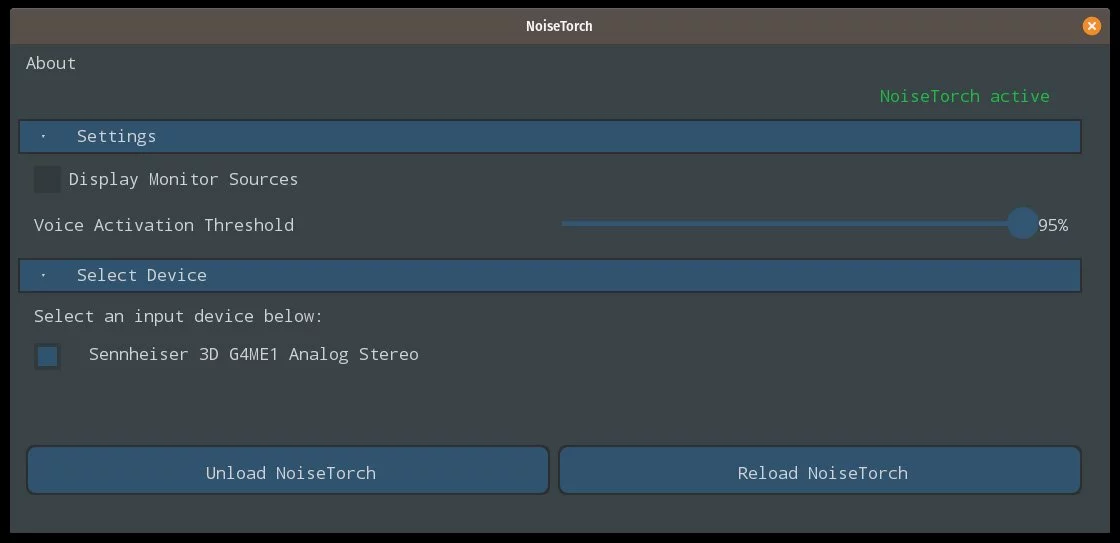
Krisp is a noise-canceling application for Windows and Mac that uses artificial intelligence to filter out background noises like dog barks, babies crying, cars, and keyboard clicking.
When installed, a ‘Krisp’ virtual microphone will be created that can then be selected by applications where you want to suppress background noise.
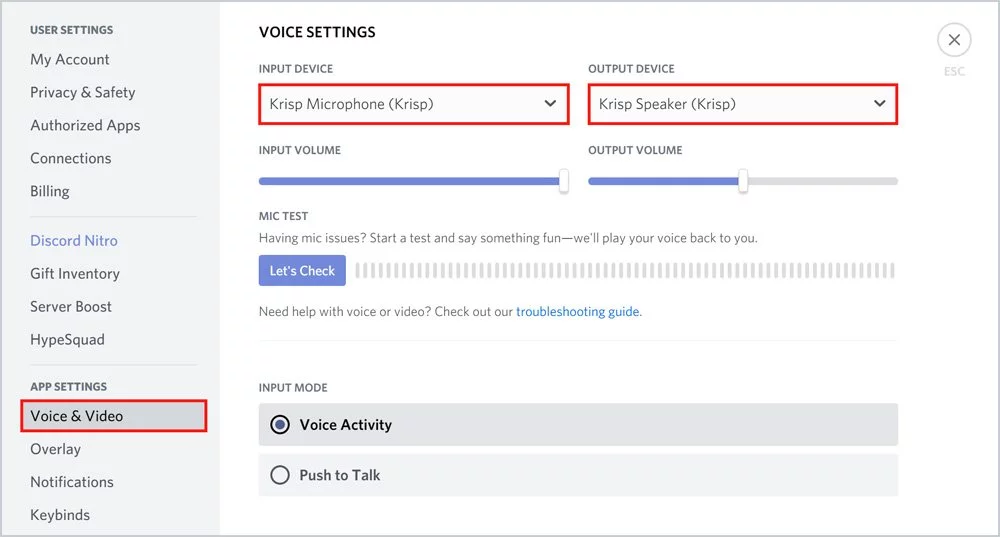
Also Read: A Look at the Risk Assessment Form Singapore Government Requires
Krisp is free for 120 minutes per week but requires a paid subscription for further usage.

Established in 2018, Privacy Ninja is a Singapore-based IT security company specialising in data protection and cybersecurity solutions for businesses. We offer services like vulnerability assessments, penetration testing, and outsourced Data Protection Officer support, helping organisations comply with regulations and safeguard their data.
Singapore
7 Temasek Boulevard,
#12-07, Suntec Tower One,
Singapore 038987
Latest resources sent to your inbox weekly
© 2025 Privacy Ninja. All rights reserved
Subscribe to our mailing list to get free tips on Data Protection and Cybersecurity updates weekly!

Subscribe to our mailing list to get free tips on Data Protection and Cybersecurity updates weekly!
