KEEP IN TOUCH
Subscribe to our mailing list to get free tips on Data Protection and Cybersecurity updates weekly!







Microsoft has provided a temporary fix for the Windows 10 blue screen crashes plaguing customers when printing after installing the March 2021 cumulative updates.
Redmond confirmed the known issue causing Windows 10 BSOD crashes after BleepingComputer reported a wave of user complaints regarding system crashes when printing.
After installing the updates released during this Patch Tuesday, “you might receive an APC_INDEX_MISMATCH error with a blue screen when attempting to print to certain printers in some apps,” Microsoft explained.
“We are working to resolve an issue impacting a subset of customers using certain printers,” a Microsoft spokesperson told BleepingComputer.
Platforms affected by Windows 10 BSOD crashes include the following both client and server versions running March 2021 cumulative updates:
According to Microsoft, this issue “affects a subset of Type 3 printer drivers and does not affect printer drivers that are Type 4.” Use the steps available here to find the printer driver type installed on your system.
Also Read: The DNC Singapore: Looking At 2 Sides Better
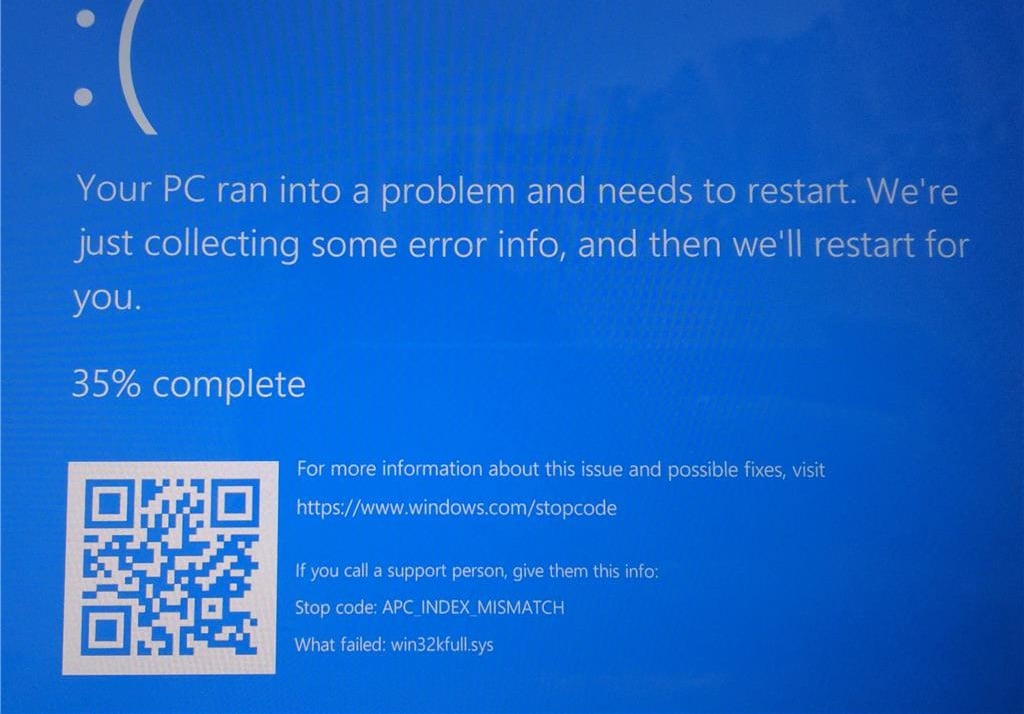
According to user reports, printer brands impacted by this known issue include Kyocera, Ricoh, and Dymo.
“I am the technical support manager for KYOCERA printers in my country,” one user said on March 12th, three days after the updates were released.
“We experience hundreds of phone calls from customers whose computers crash following a KB5000802 update.”
While Microsoft is investigating the crash issues and is working on an update, you can uninstall the offending updates following the steps described here to restore printing functionality and get rid of the blue screen errors.
However, if you don’t want to remove the security updates deployed with the March cumulative updates, you can use an official temporary fix provided by Microsoft to mitigate the issue.
Microsoft provides a video detailing the workaround instructions.
To print from 32-bit apps (e.g., Acrobat, OpenOffice) on 64-bit Windows versions without crashing, Microsoft recommends enabling Direct Printing for your printer using the following procedure:
rundll32 printui.dll,PrintUIEntry /Xg /n PRINTERNAMErundll32 printui.dll,PrintUIEntry /Xs /n PRINTERNAME attributes +directAlso Read: 4 Best Practices On How To Use SkillsFuture Credit
To print from 64-bit apps on 64-bit OS or using 32-bit apps on 32-bit OS, you have to download and install the Application Compatibility Toolkit to apply the PrinterIsolationAware fix to affected applications using the Compatibility Administrator tool.