KEEP IN TOUCH
Subscribe to our mailing list to get free tips on Data Protection and Cybersecurity updates weekly!





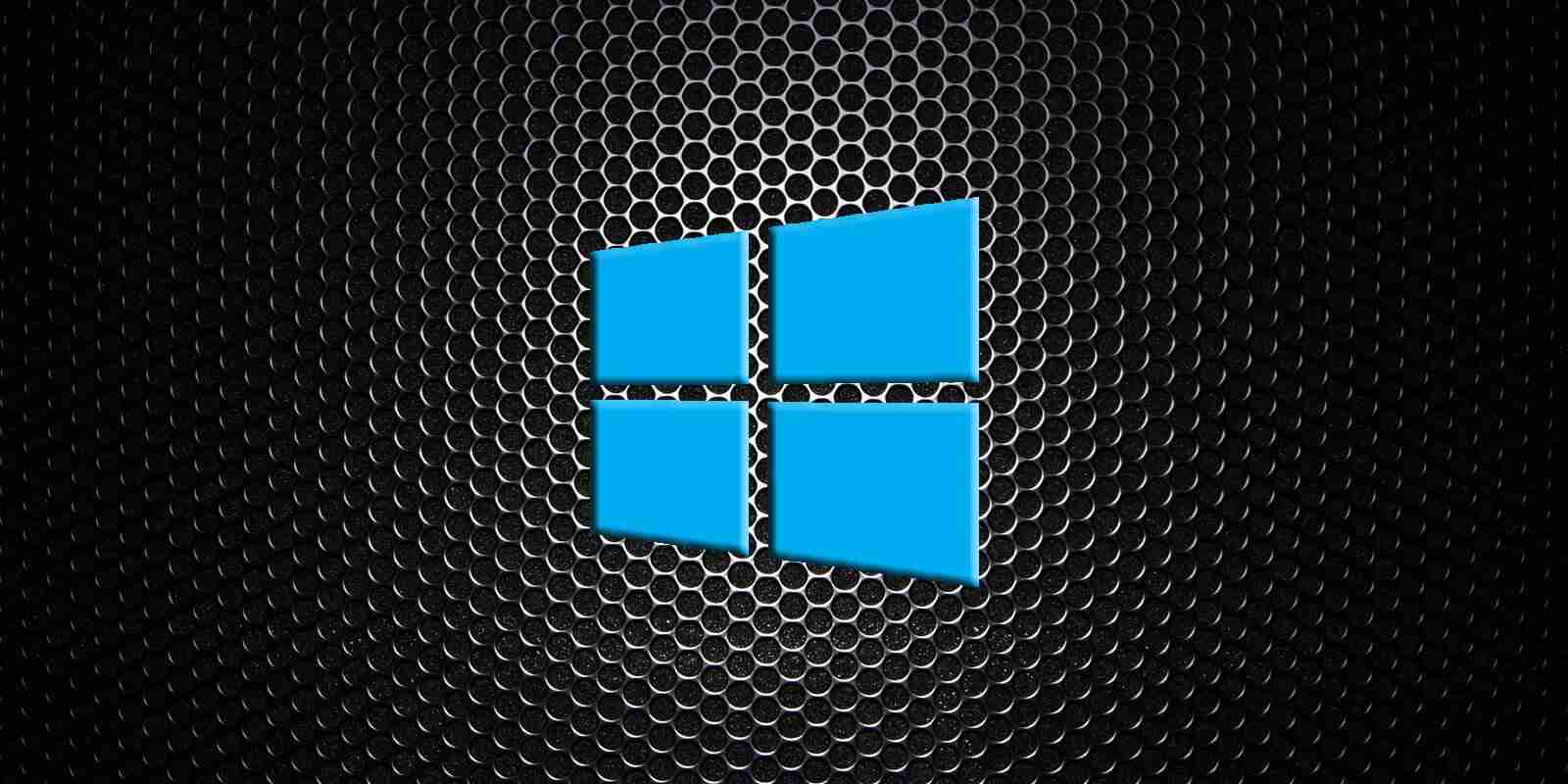

When a new version of Windows 10 is released, Microsoft also releases new ISO disk images of the operating system to perform clean installs or create a bootable recovery environment. This article provides two ways you can download the latest Windows 10 ISO images from Microsoft.
An ISO image is a sector-by-sector copy of the Windows DVD stored as a single ‘.iso’ file on your computer. You can then burn this ISO file onto another DVD, create a bootable USB drive, mount it as a drive letter in Windows, or extract its files using 7-Zip.
ISO images are handy as they allow you to create bootable media that can be used as a recovery environment for troubleshooting or performing clean installs of the latest Windows 10. You can also use them to make Windows 10 virtual machines using Hyper-V, VirtualBox, or VMware.
Microsoft recommends using their Windows 10 Media Creation Tool (MCT) to download the latest ISO image or create a bootable USB drive.
This article will show you how to use the MCT to download the latest ISO or trick Microsoft’s site into letting you download the ISO images directly instead.
Also Read: 15 Best Tools For Your Windows 10 Privacy Settings Setup
Microsoft offers a tool called the Media Creation Tool that lets you download the latest Windows 10 ISO to a file or burn it to a USB drive.
To use the Media Creation Tool to get the latest ISO, please follow these steps:
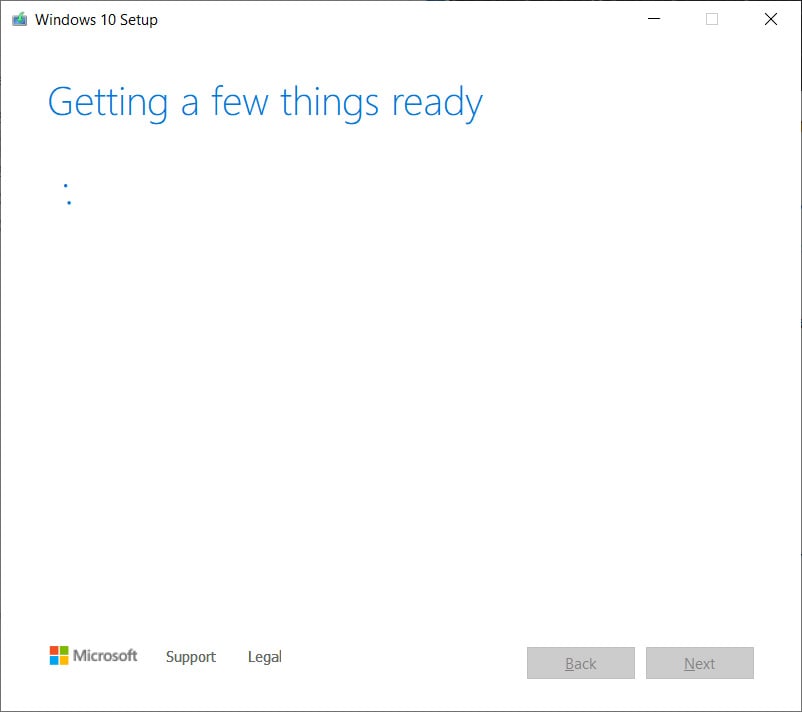
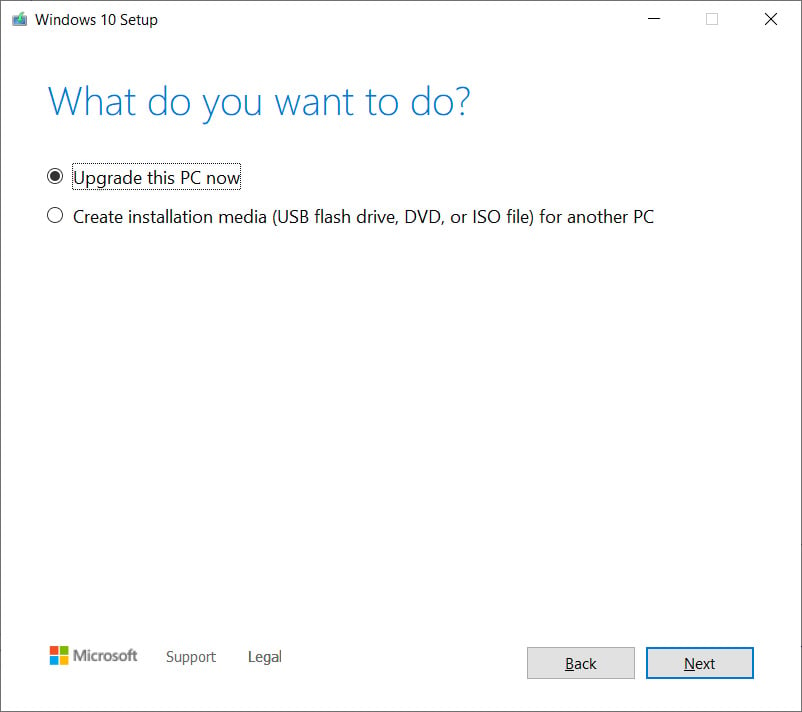 At this prompt, select the Create installation media option and then press the Next button.
At this prompt, select the Create installation media option and then press the Next button.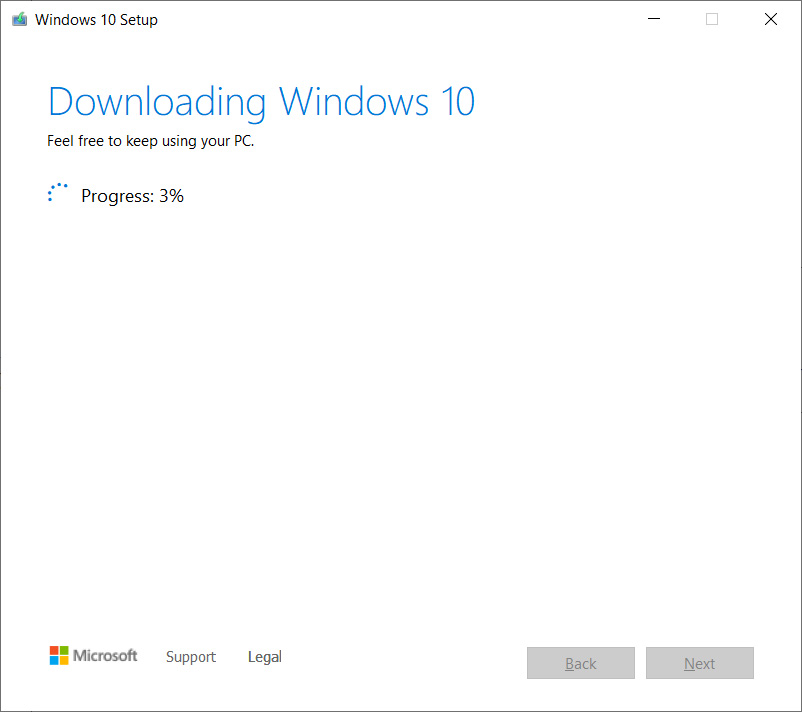
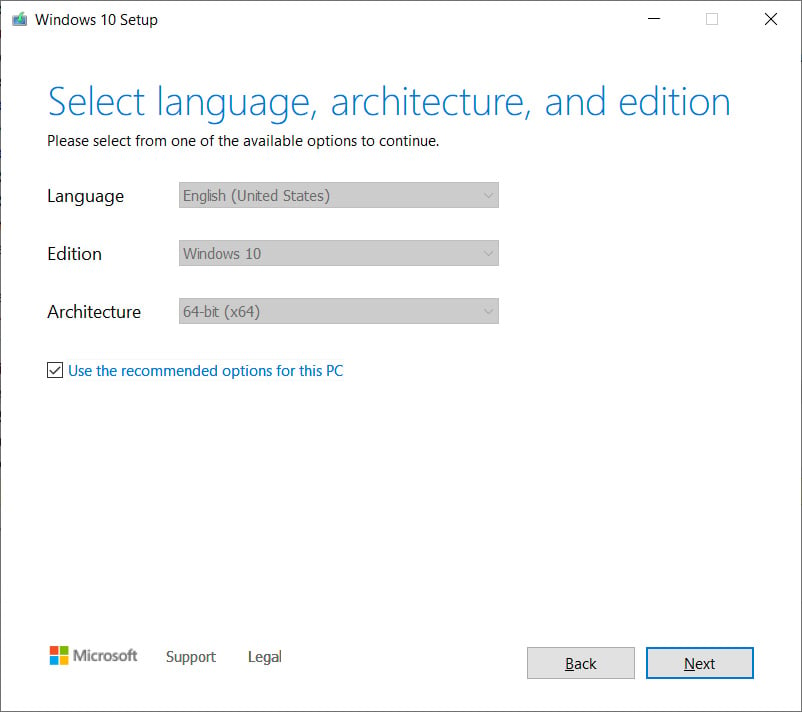
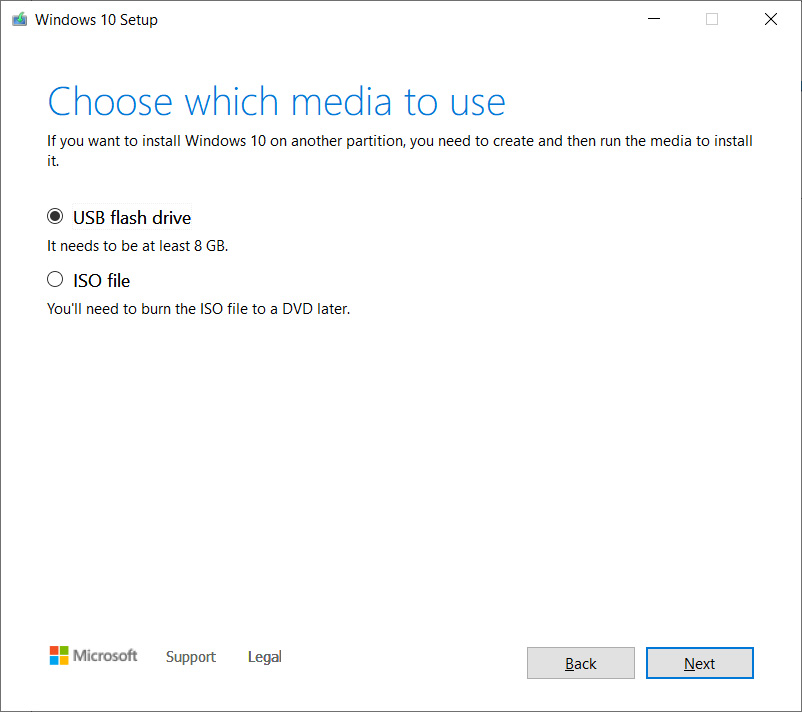
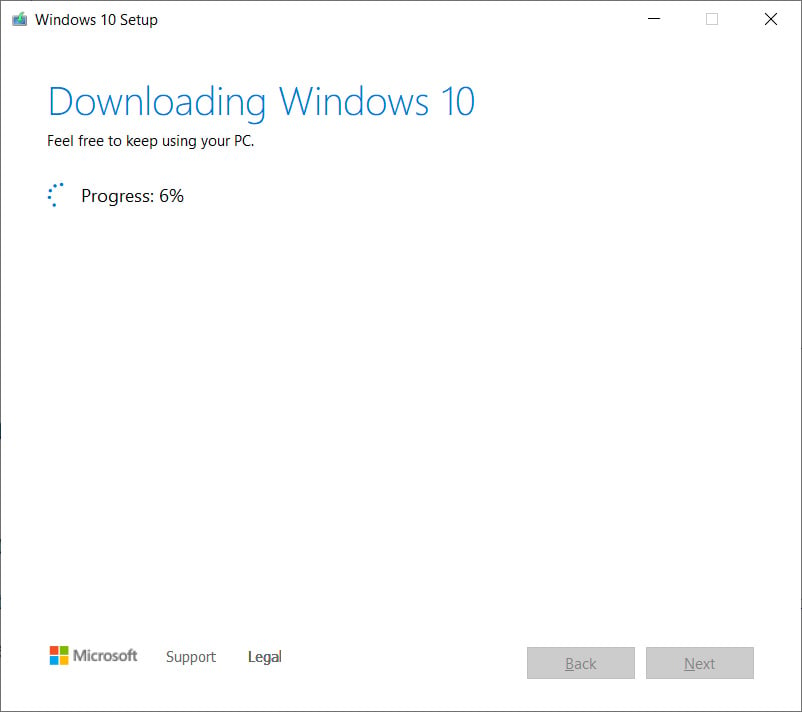

You will now have the latest Windows 10 ISO image file saved to your folder, which can be used for virtual machines or to create bootable media at a later date.
When you go to Microsoft’s “Download Windows 10” page, you are only given the option to update to a new version using Windows Update or to using the Microsoft Windows 10 Media Creation Tool.
However, it is possible to trick Microsoft’s Windows 10 download page into offering an ISO image instead by changing your browser’s user agent to a non-Windows operating system.
To download the latest Windows 10 ISO image, please follow these steps:
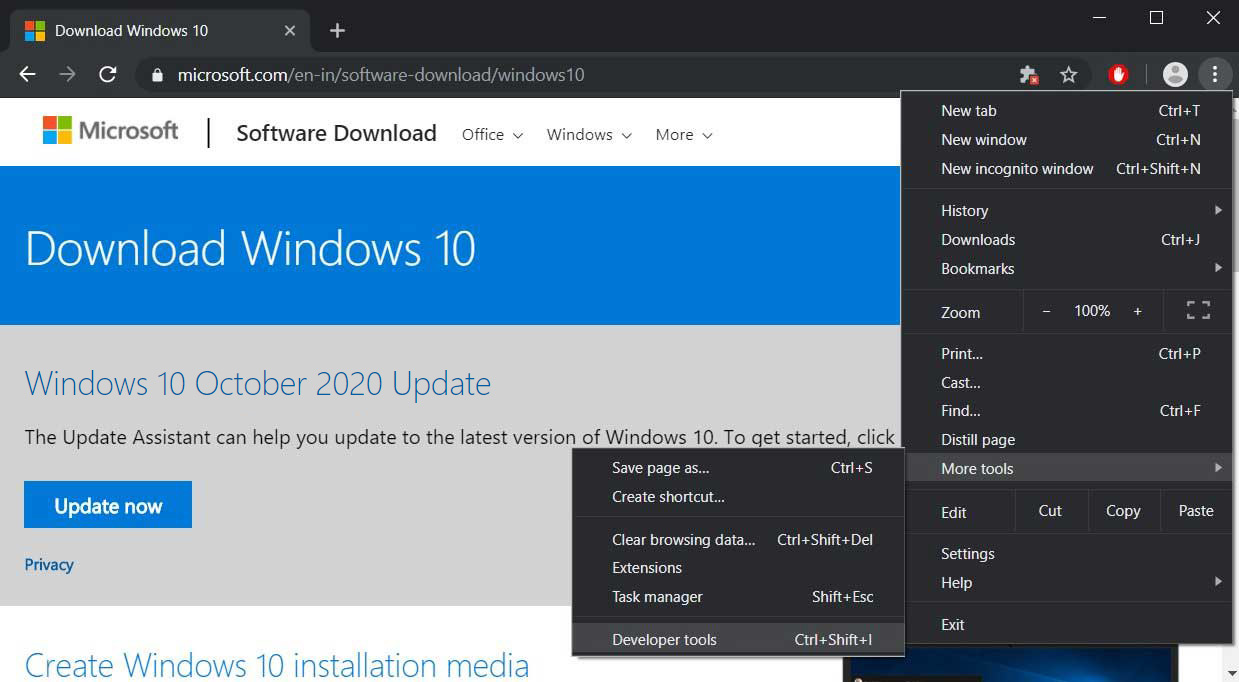
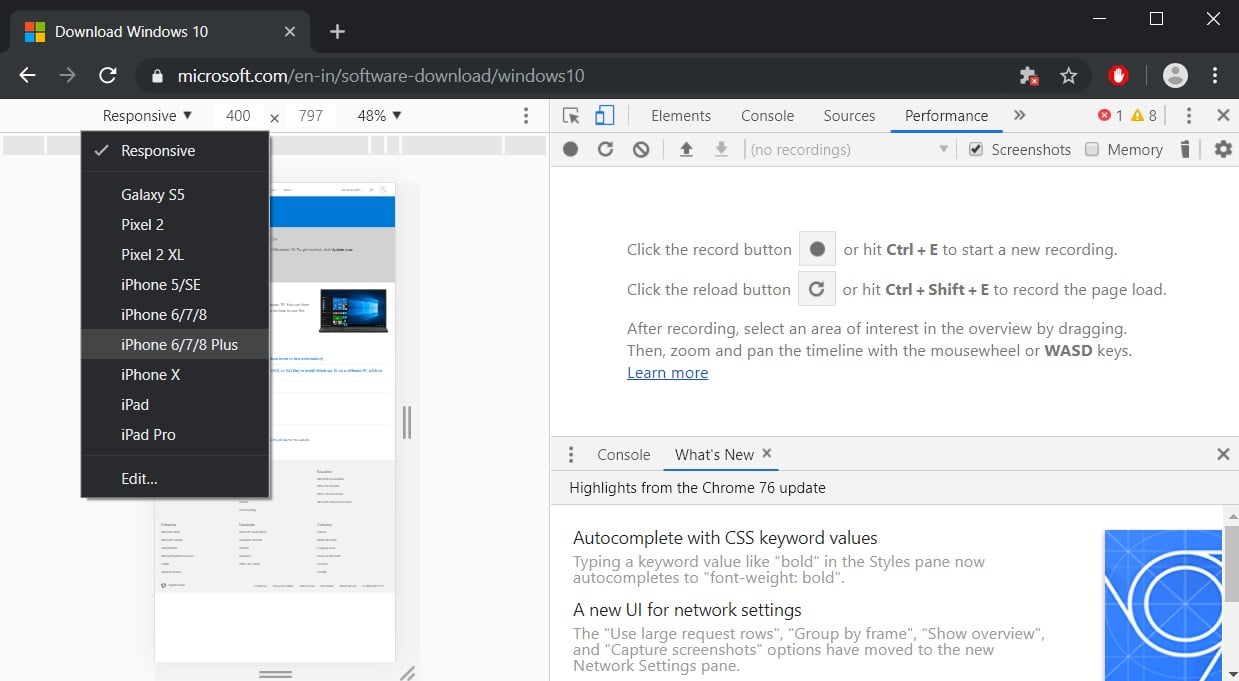
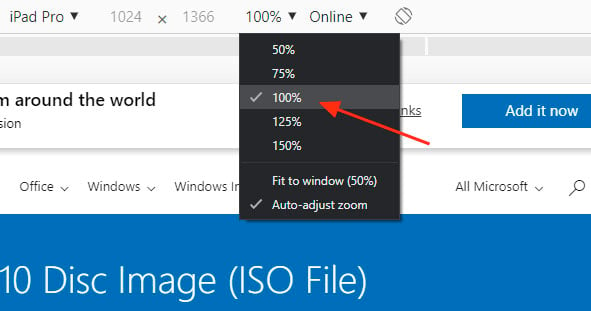
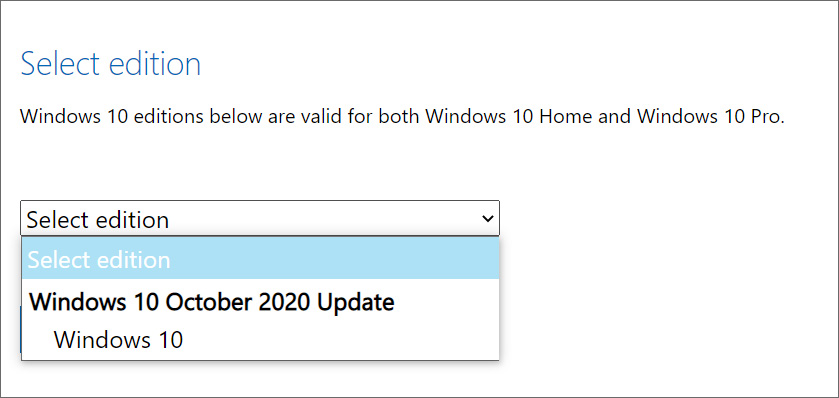
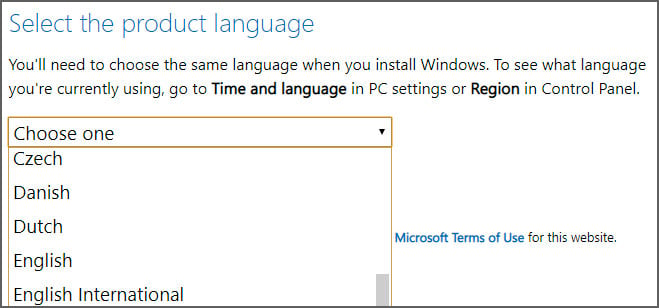 Select your language and press the Confirm button again.
Select your language and press the Confirm button again.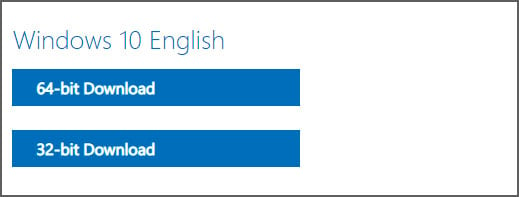
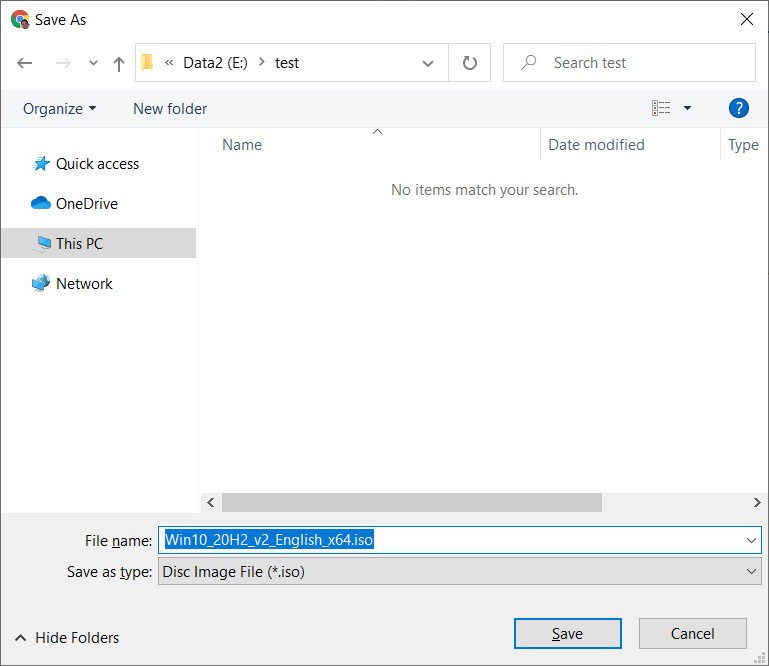 The current ISO image is 5.8 GB, so it may take some time to download depending on your Internet connection speed.
The current ISO image is 5.8 GB, so it may take some time to download depending on your Internet connection speed.The ISO download link generated by Microsoft’s site will remain valid for 24 hours and be shared with other people during that time frame. After 24 hours, the link will no longer work, and you will need to create a new one again using the above steps.
Also Read: Going Beyond DPO Meaning: Ever Heard of Outsourced DPO?
Now that you have a copy of the latest Windows 10 ISO image, you may be wondering what you should do with it.
This ISO image can now be mounted in virtual machines to upgrade a Windows installation or install a new one. You can also extract the ISO file to find a particular Windows system file.
Finally, you can use the ISO image and a free utility like Rufus or Universal USB Installer to create a bootable Windows 10 USB drive.
However, if the goal was to create bootable media, it would have been easier to have the Media Creation Tool make it for you, as explained in the steps above.
Once you create a bootable Windows 10 USB drive or Windows 10 DVD, you can use it to perform a clean install of Windows 10. A clean install is when you completely reformat a PC and reinstall Windows 10, so you have a clean installation of the operating system without any additional software or drivers.
Another common use for bootable Windows 10 USB drives is that they can be used as a recovery environment to remove malware and troubleshoot Windows 10 crashes, bugs, and freezes.
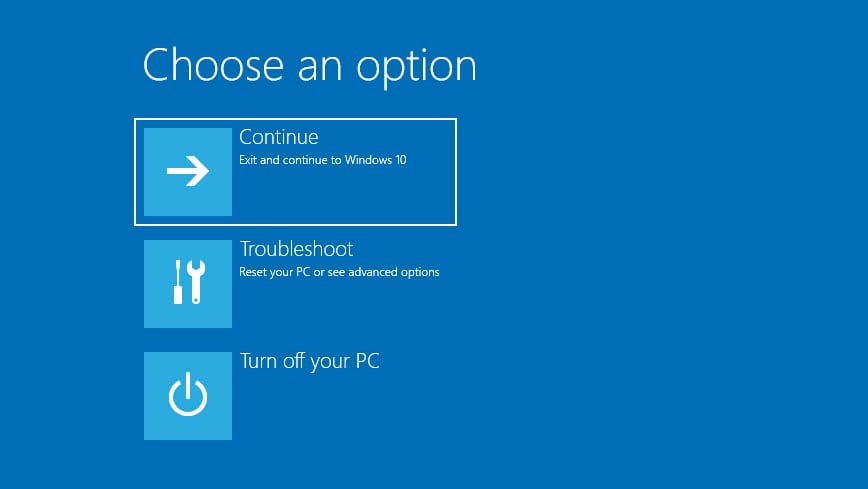
For either purpose, you need a spare USB drive that can be used to create the bootable Windows 10 USB media.
If you do not have a spare USB drive, you can purchase a 32GB Sandisk drive for about $8.99 or a 5-pack of 64GB USB drives for $24 on Amazon.
BleepingComputer strongly recommends that every Windows user creates bootable Windows 10 USB media that can be used for troubleshooting.
We have used the Windows 10 Recovery Environment many times in the past to troubleshoot problems in Windows. Having the bootable USB Windows media available can save a lot of frustration when your PC is not working correctly.
Update 1/2/2021: Added info on using the MCT as well.