KEEP IN TOUCH
Subscribe to our mailing list to get free tips on Data Protection and Cybersecurity updates weekly!





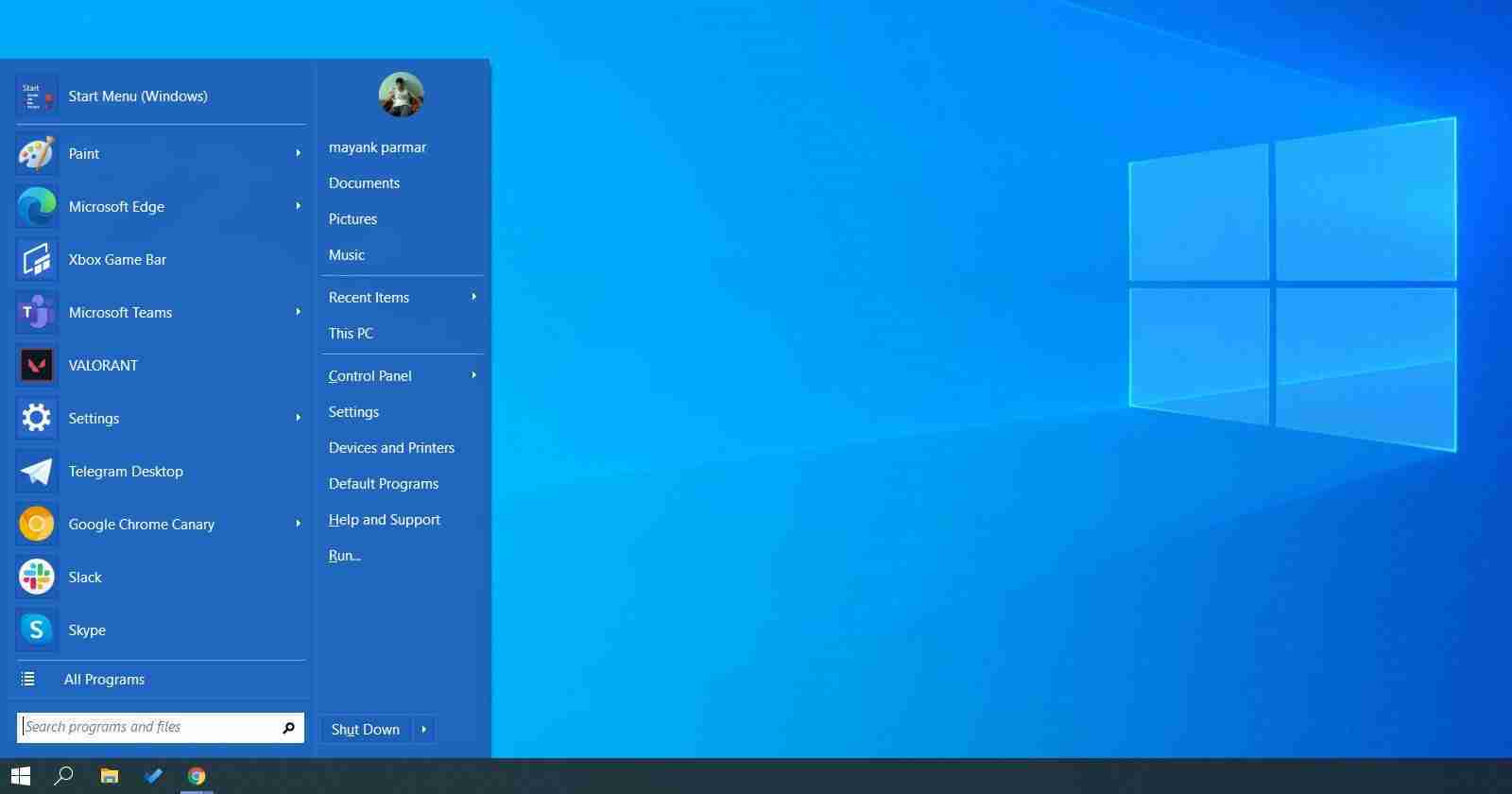
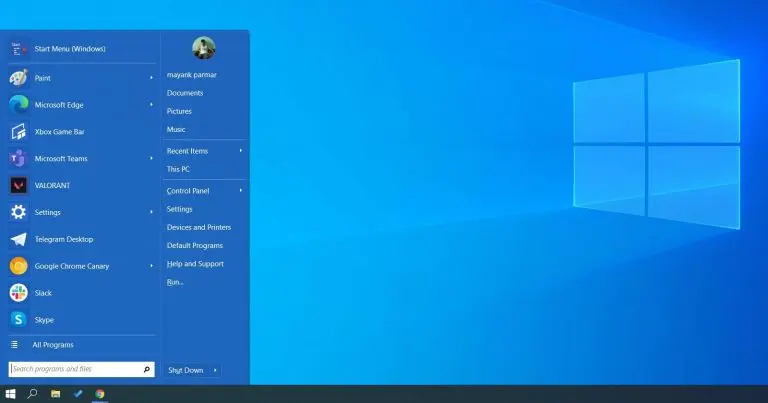
Open Shell, originally known as Classic Shell, is open-source software that allows you to replace the standard Start Menu on Windows 10 and Windows 8. Open Shell originally came out as Classic Shell in 2009 and it has been around for a while.
With Open Shell, you can change the appearance of the Start Menu and replace with the likes of Windows 7.
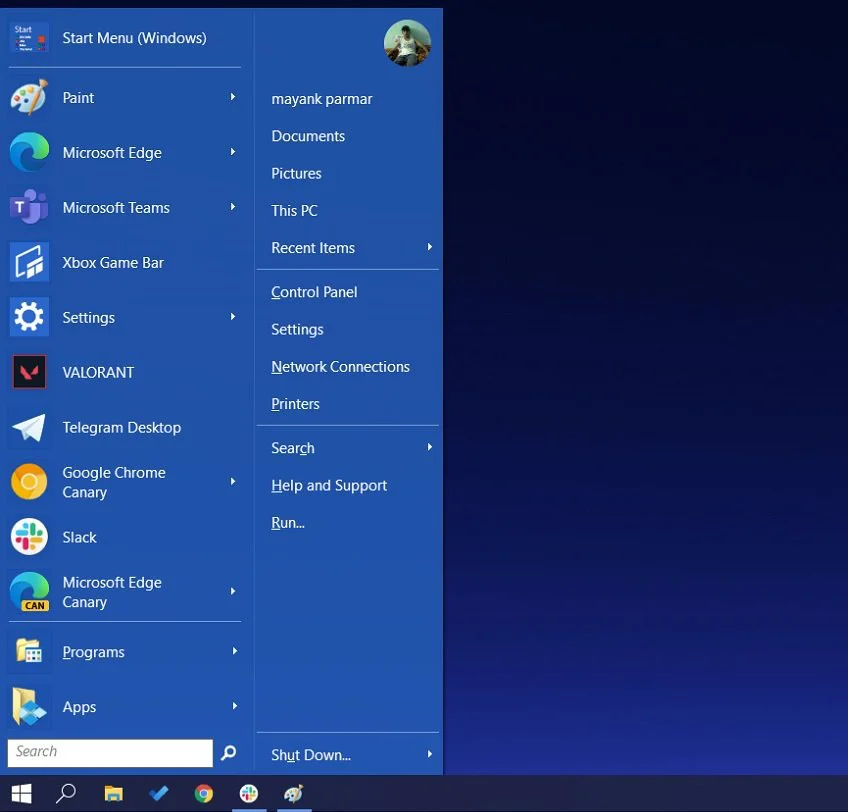
On Windows 8, Open Shell has been configured to bypass full-screen Start Menu and boot directly to the desktop.
On Windows 10, Microsoft already allows users to access the Start Menu directly from the desktop, but you can use this open-source tool to recreate classic Windows 7 experience.
Key features of Open Shell:
Also Read: Website Ownership Laws: Your Rights And What These Protect
A really nice feature is that for those who do not wish to use Windows 10’s tile-based Start Menu, Open Shell allows you to recreate the Windows 7-like Start Menu.
To replace Windows 10 Start Menu with Windows 7 Start Menu, follow these steps:
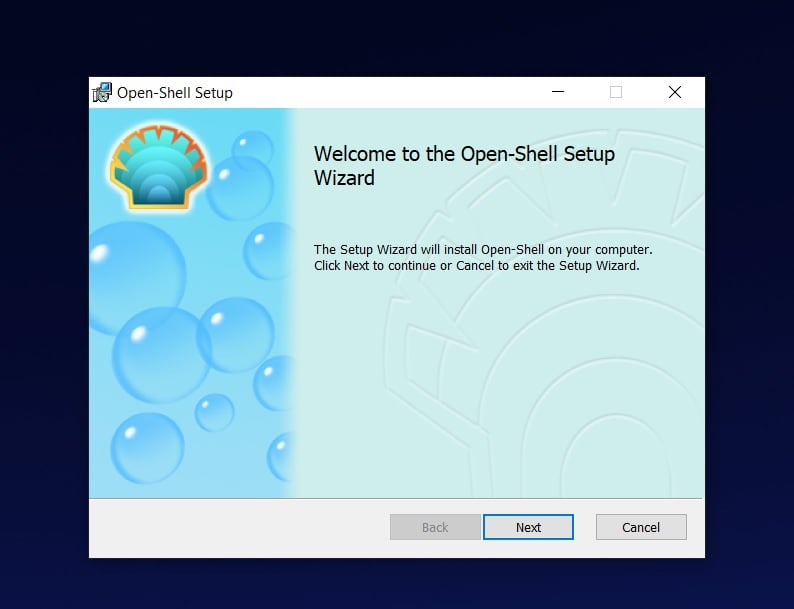
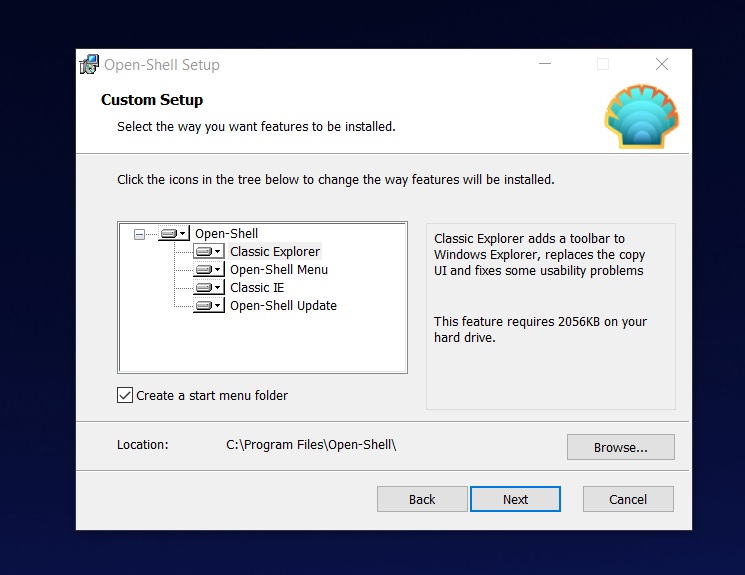
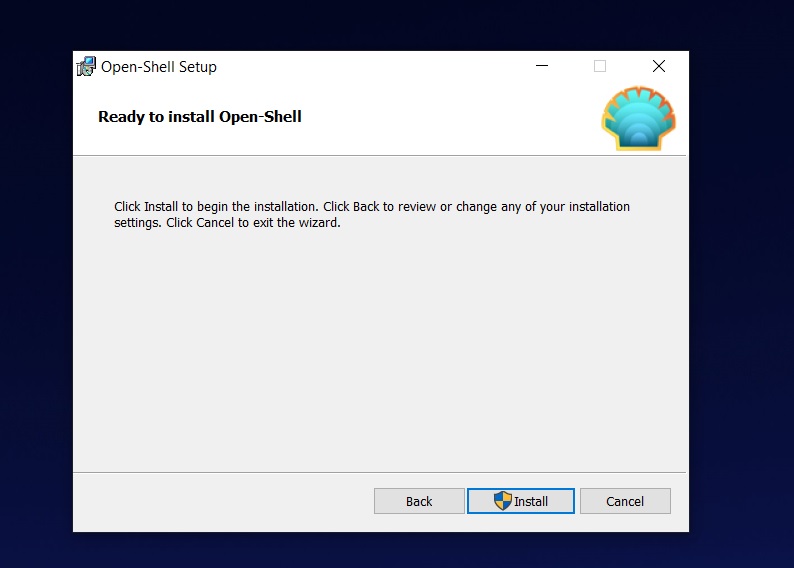
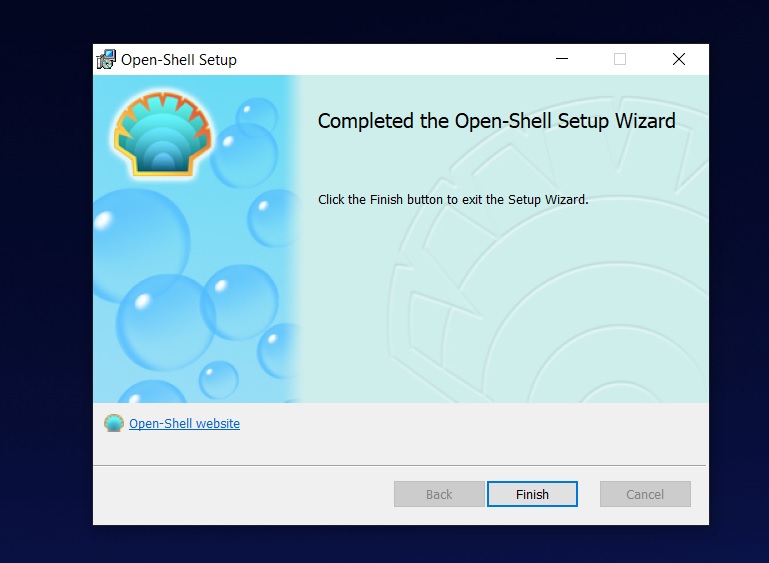
Once done, click on the Start button to access the configuration page where you have to select the Start Menu style.
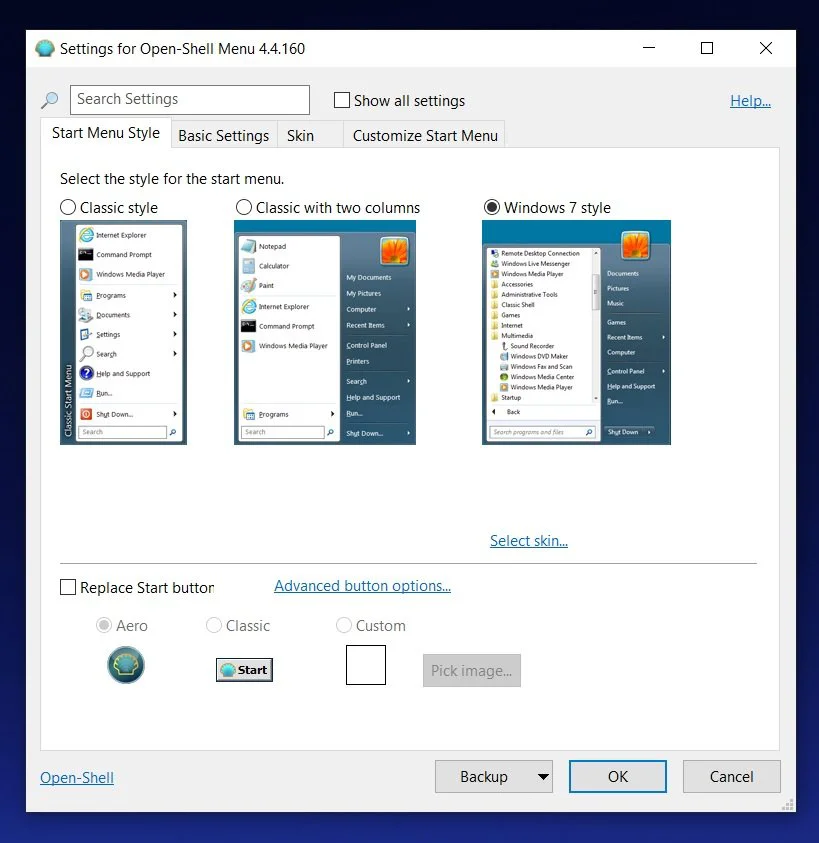
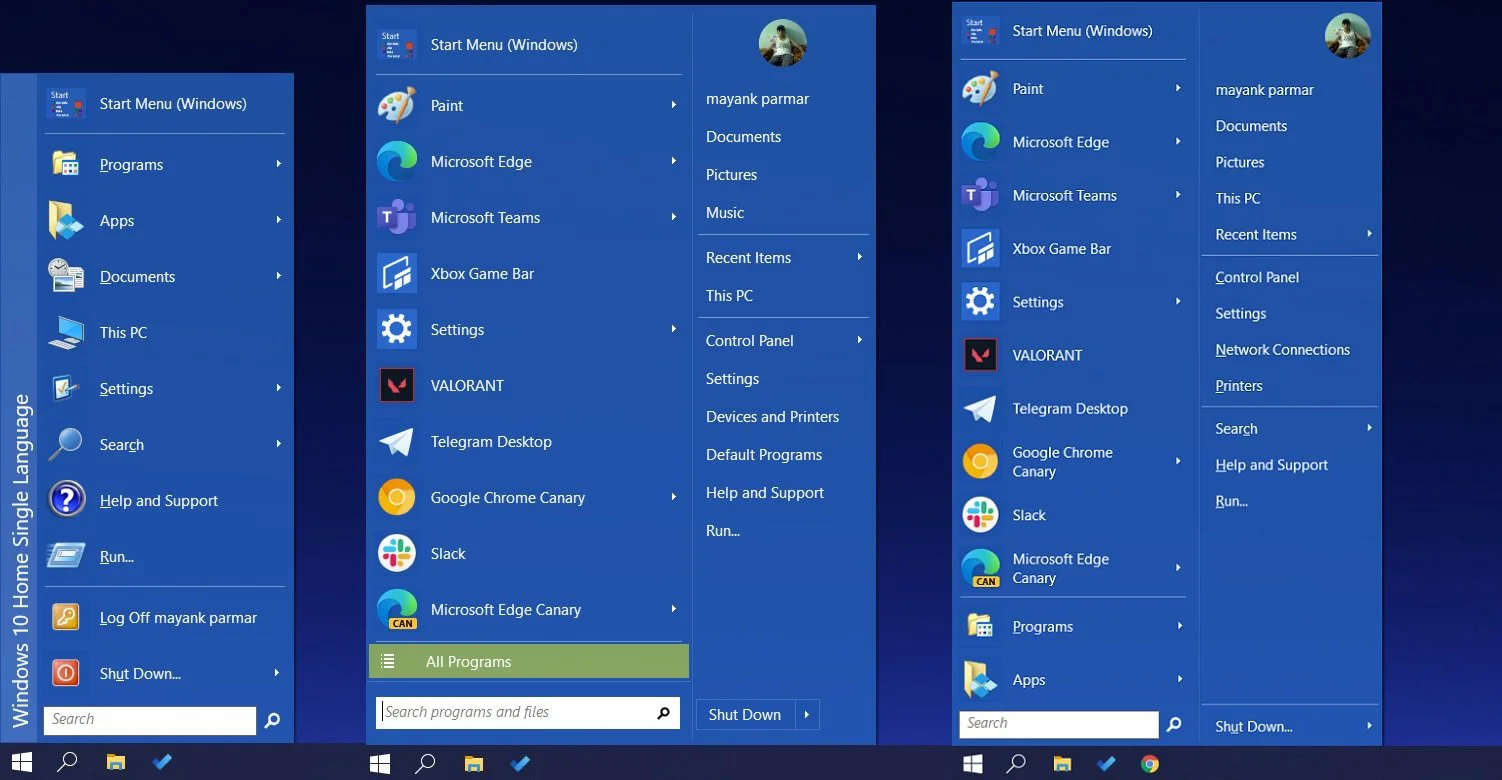
Open Shell offers three versions of Start Menu:
Also Read: Best Privacy Certification: 3 Simple Steps On How To Achieve
You can also open the ‘Basic settings’ menu of the Open shell to access the advanced settings, as shown in the screenshot below.
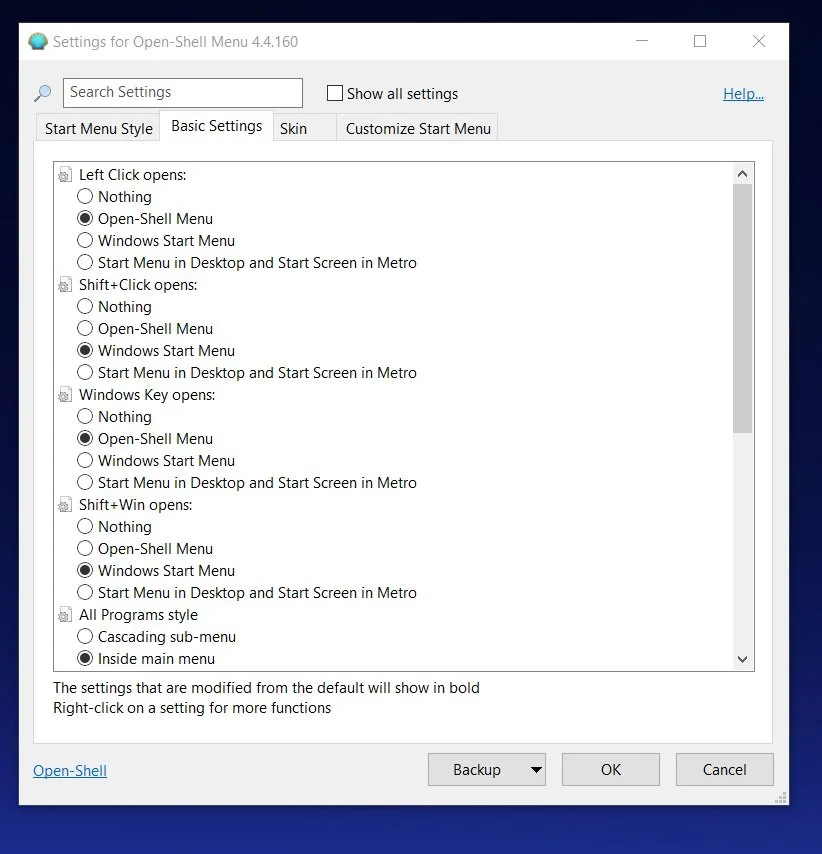
The above screen allows you to configure basic options, including the action when you left-click the start button.