KEEP IN TOUCH
Subscribe to our mailing list to get free tips on Data Protection and Cybersecurity updates weekly!





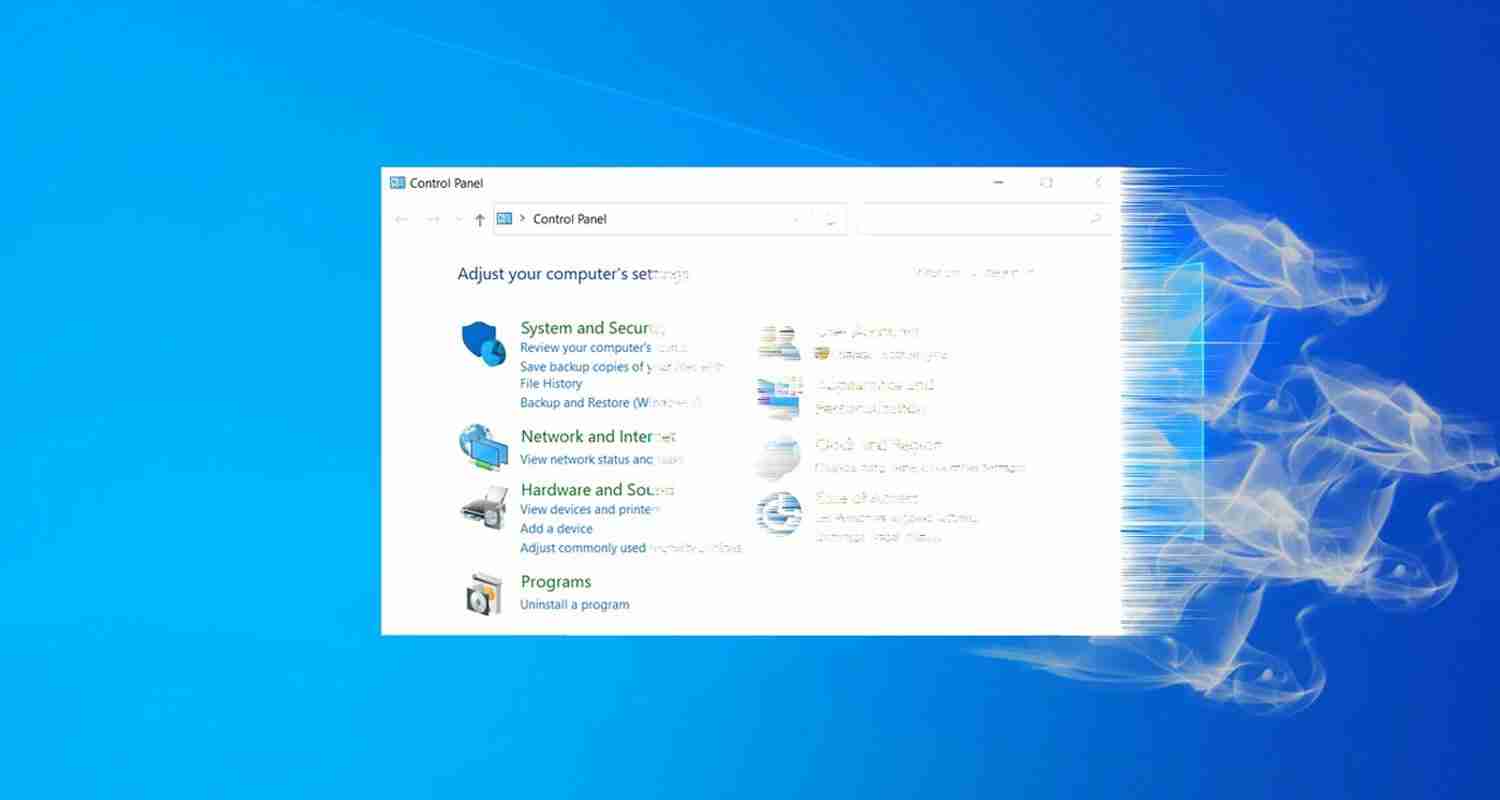
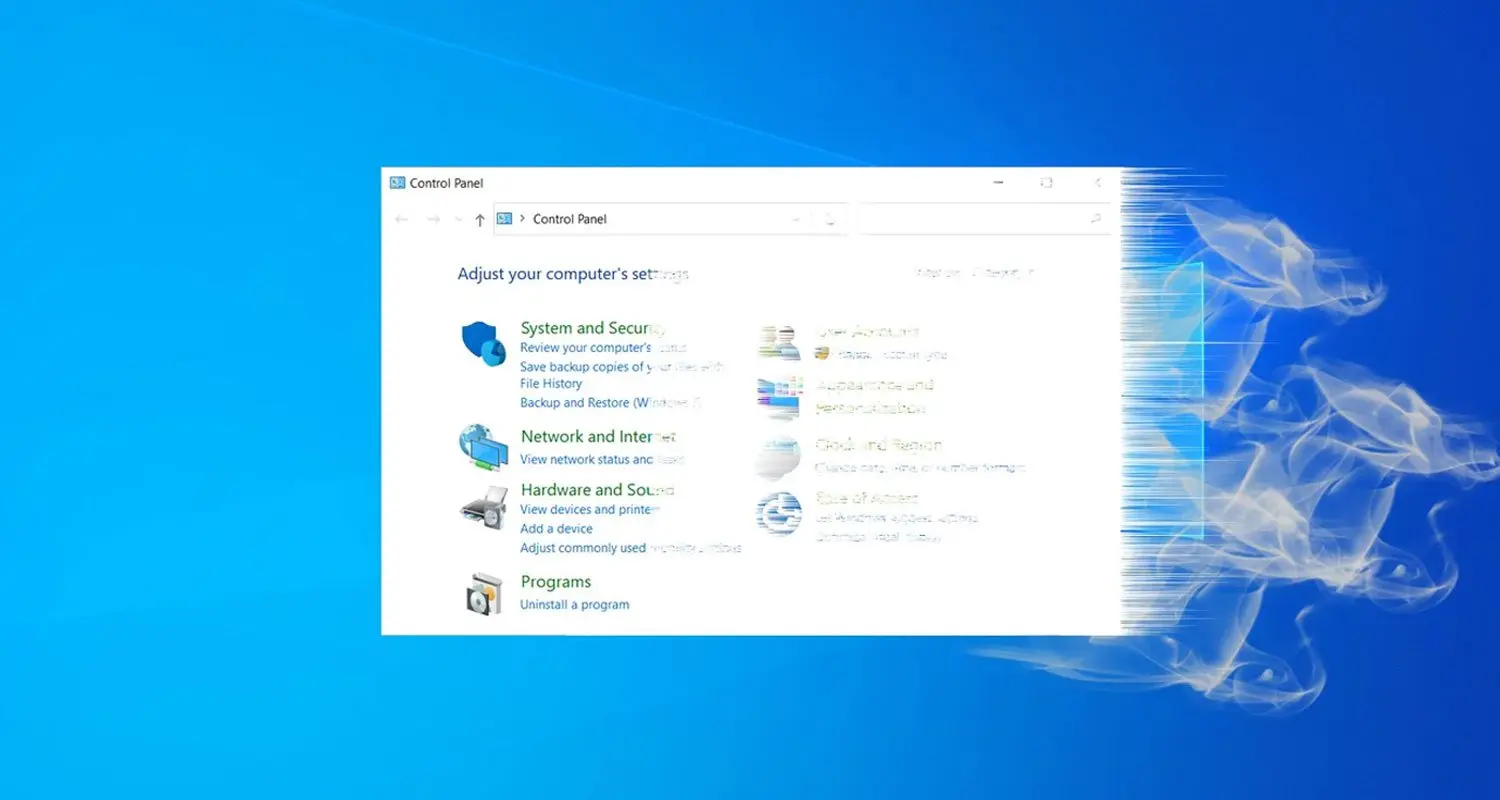
With the release of Windows 10 20H2, Microsoft is now preventing access to the venerable SYSTEM control panel and is instead redirecting users to the newly updated ‘About’ settings page.
The SYSTEM control panel was first introduced in Windows NT 3.51 and Windows 95 and provides information about the installed version of Windows, the bit-type of the operating system, the computer name, workgroup, CPU, and memory.
As the control panel provides a lot of information about a computer, it is commonly used when troubleshooting a Windows PC or determining a computer’s basic information.
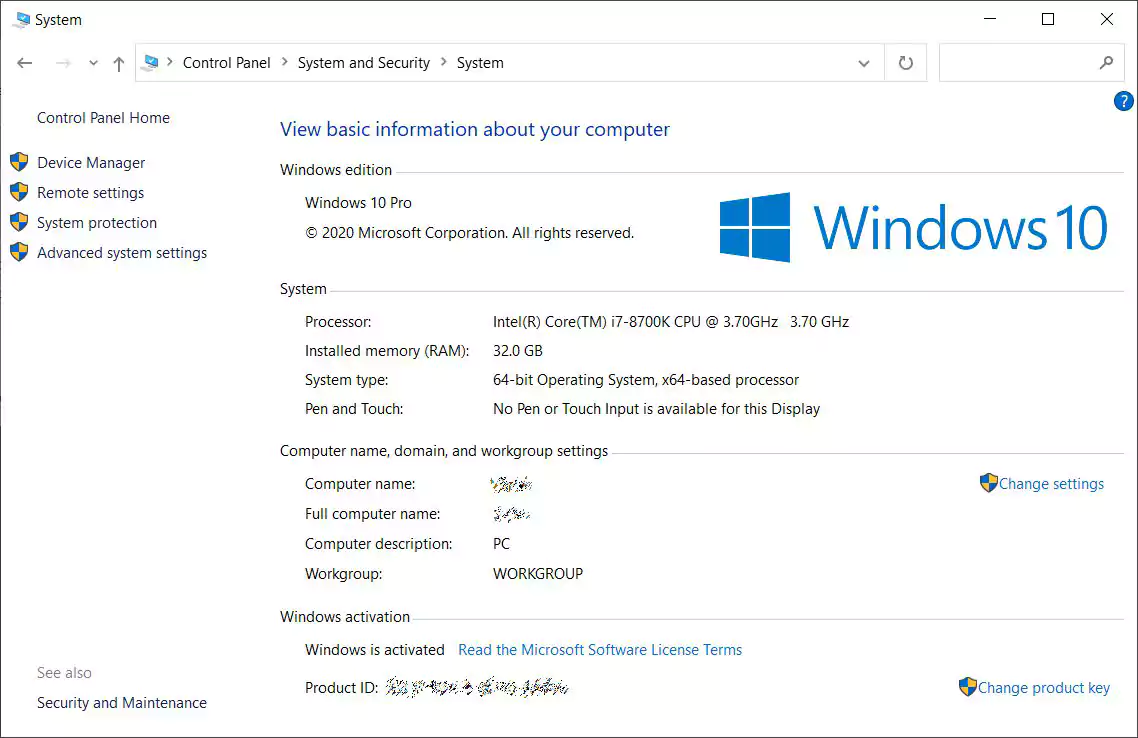
In July, BleepingComputer reported that Microsoft had updated their ‘About’ settings page to include most, but not all, of the information found in the SYSTEM page. At the time, Microsoft was also testing a hidden feature that would redirect a user to the About page when opening the SYSTEM control panel.
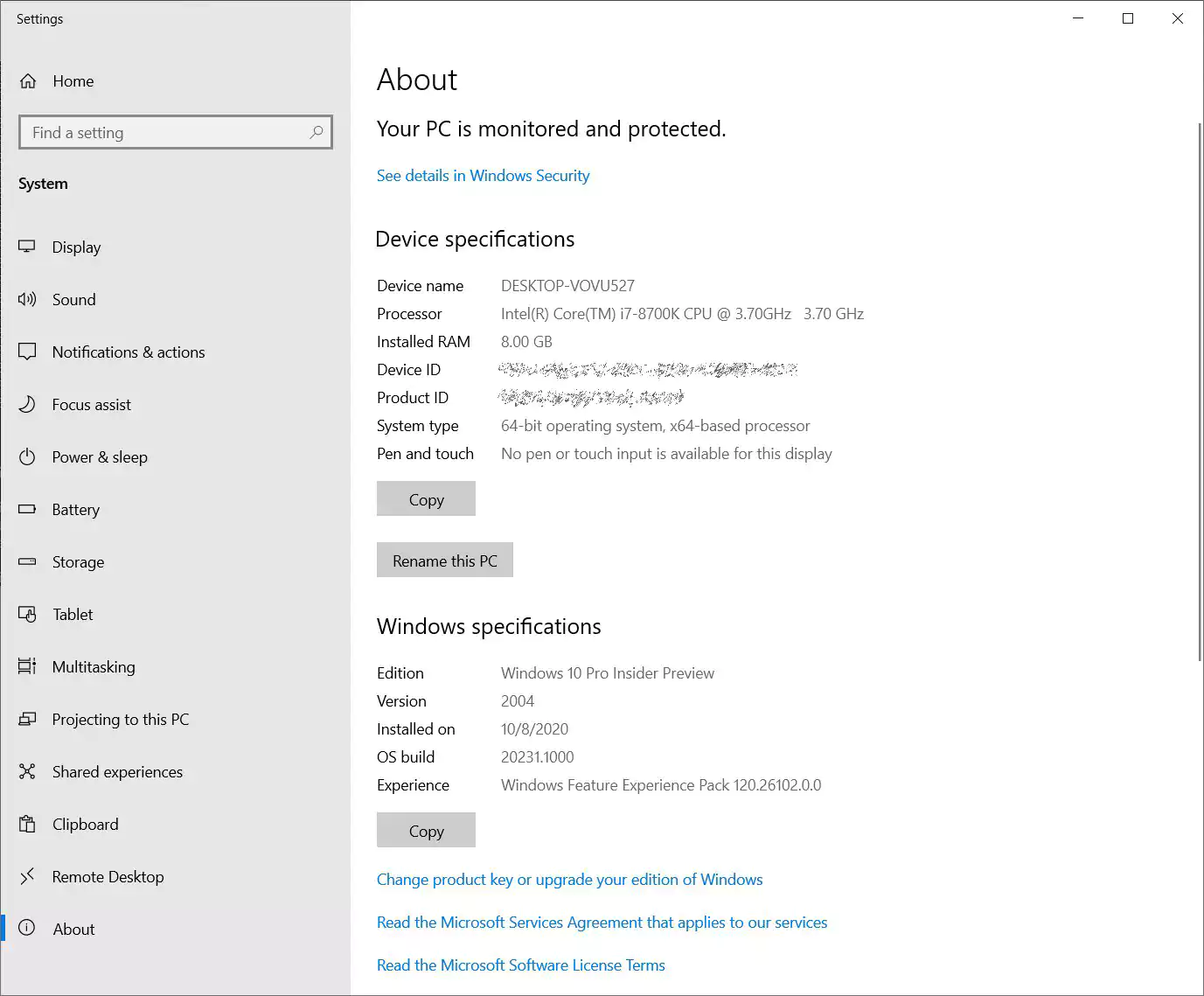
Also Read: How To Secure Your WiFi Camera? 4 Points To Consider
With Windows 10 20H2, Microsoft drove another nail into the control panel’s coffin and is now preventing users from accessing the SYSTEM control panel. Now, when a user tries to open it, they are brought to the About page instead.
With the testing of a modern Disk Management tool, refresh rate option, and a test that redirects the ‘Program and Features’ control panel to the ‘Apps & Features’ settings, we can see Microsoft’s gradual killing off of the Control Panel.
Ultimately, this is good because Windows 10 is a confusing mess of settings being located in different places. By organizing them under the Settings feature, it will make it easier to find a particular setting.
The good news for those who routinely use the SYSTEM control panel is that there is still a way to access it, which we describe below.
While Microsoft is redirecting the SYSTEM control panel, there is a way to access it via a specially crafted Windows shortcut.
To create a shortcut that opens the SYSTEM control panel, please follow these steps:
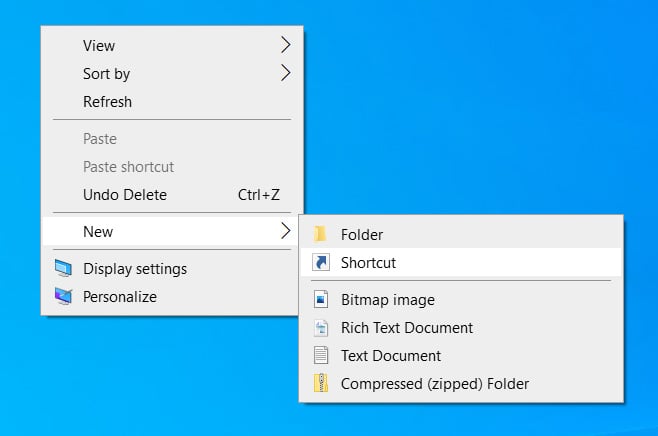 Create a new shortcut
Create a new shortcut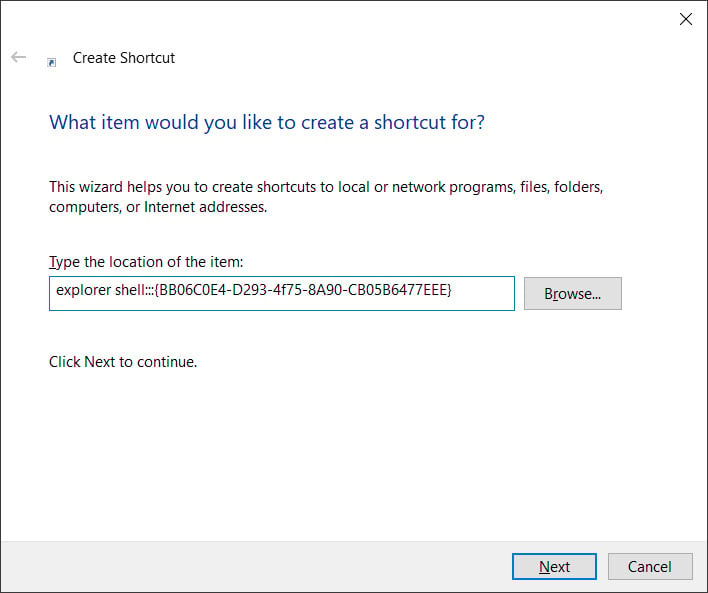 Creating the SYSTEM shortcut
Creating the SYSTEM shortcut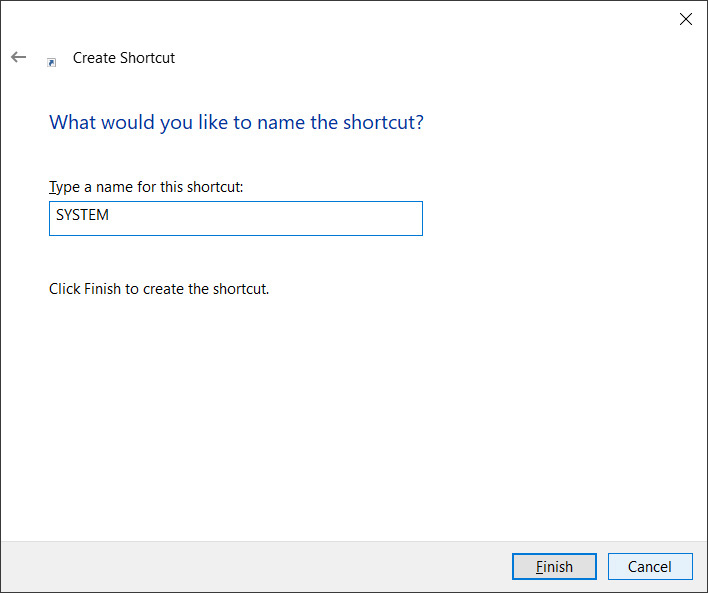 Naming the SYSTEM shortcut
Naming the SYSTEM shortcut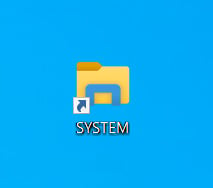 New SYSTEM shortcut
New SYSTEM shortcutAlso Read: Going Beyond DPO Meaning: Ever Heard of Outsourced DPO?
This SYSTEM shortcut can also be launched directly from the Start Menu by searching for ‘SYSTEM’ and selecting the icon that appears under the Apps section.
At some point, Microsoft will likely remove the SYSTEM control panel altogether, which will cause this shortcut to no longer work.