KEEP IN TOUCH
Subscribe to our mailing list to get free tips on Data Protection and Cybersecurity updates weekly!





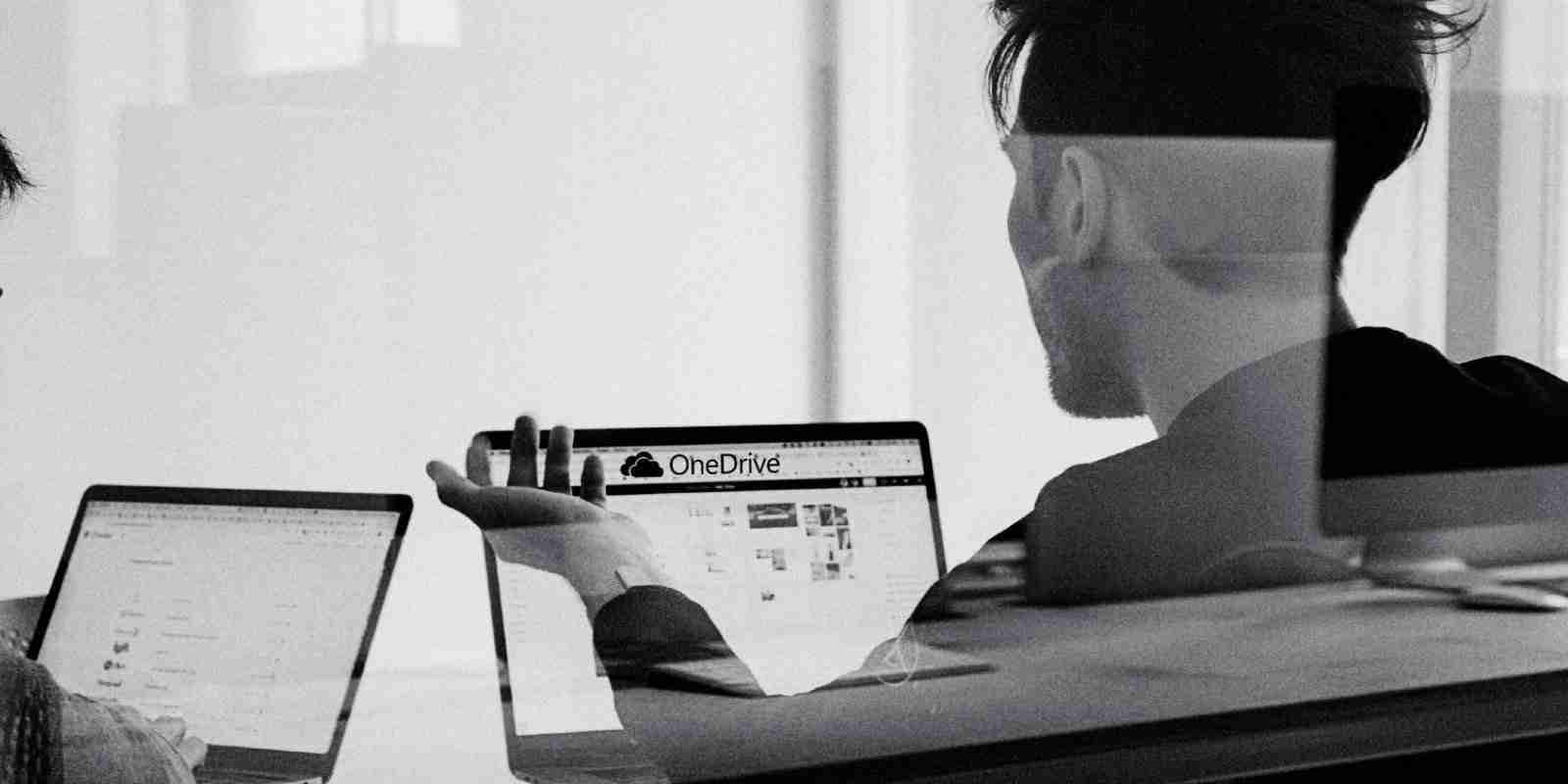
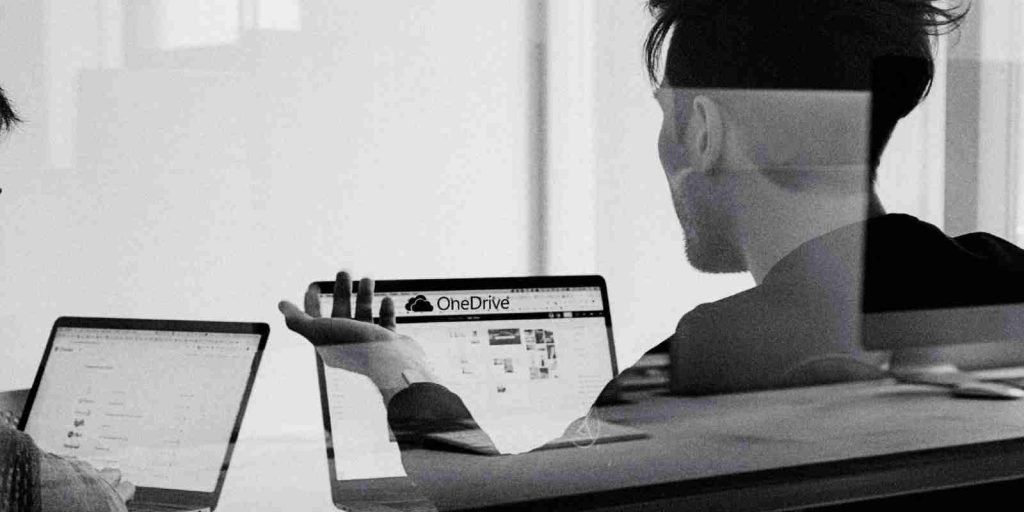
Microsoft has shared a workaround for customers experiencing 0x8004de40 errors when trying to signing into their OneDrive accounts.
These login problems have plagued OneDrive users for a while now, with reports streaming on social platforms and Microsoft’s own user community for years.
While the error indicates that Microsoft OneDrive has issues connecting to the Internet, this known issue could also be caused by Azure Active Directory (Azure AD) connectivity problems according to the company’s resolution.
Users affected by this ongoing issue can receive the following error messages: • OneDrive Can’t sign in. Error 0x8004de40
• Login was either interrupted or unsuccessful. Please try logging in again. (Error Code: 0x8004de40)
If the device has an active Internet connection and should not experience any issues connecting to the cloud, follow the workaround steps described below, based on the version of Windows that the device is running.
Before going through these steps, you should first make sure that the system is connected to the Internet and fix any Wi-Fi connection issues if it’s not.
According to Microsoft, you should also make sure your device is connected to your organization’s network before going through this procedure.
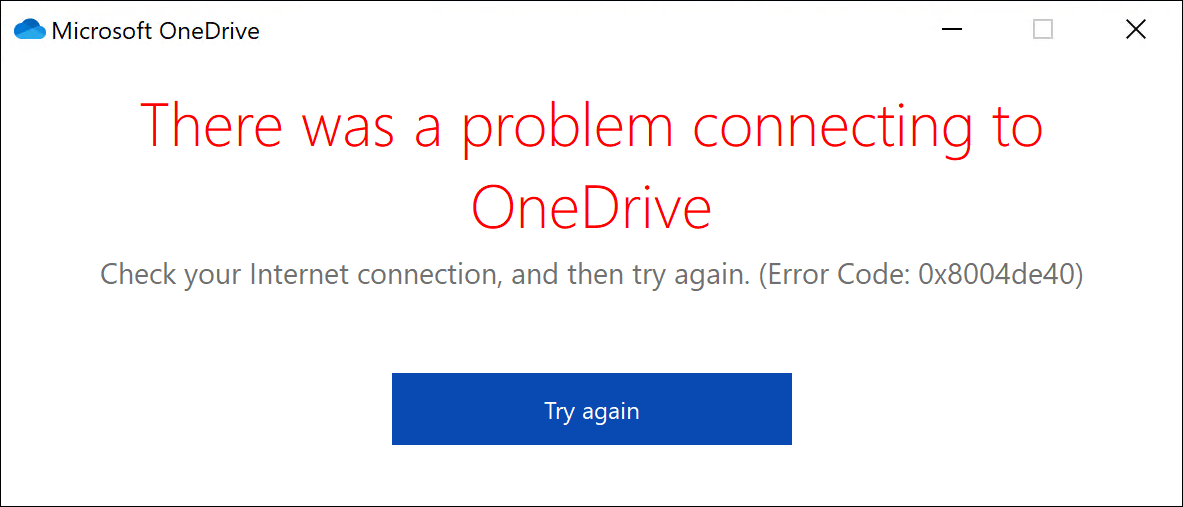
First, try restarting the affected device while connected to your Azure Active Directory (Azure AD) domain.
If it doesn’t fix the sign-in issue, unjoin the device from Azure AD and rejoin it using these steps:
dsregcmd /leave, and press Enter.dsregcmd /join, and press Enter.To avoid this issue, Windows 8 and Windows 7 SP1 clients must have TLS 1.2 enabled on their systems. More info available on the following pages:
Microsoft is also working on fixing issues causing the Personal Vault to display the wrong language and clean up space not working on Android 11 devices.