KEEP IN TOUCH
Subscribe to our mailing list to get free tips on Data Protection and Cybersecurity updates weekly!





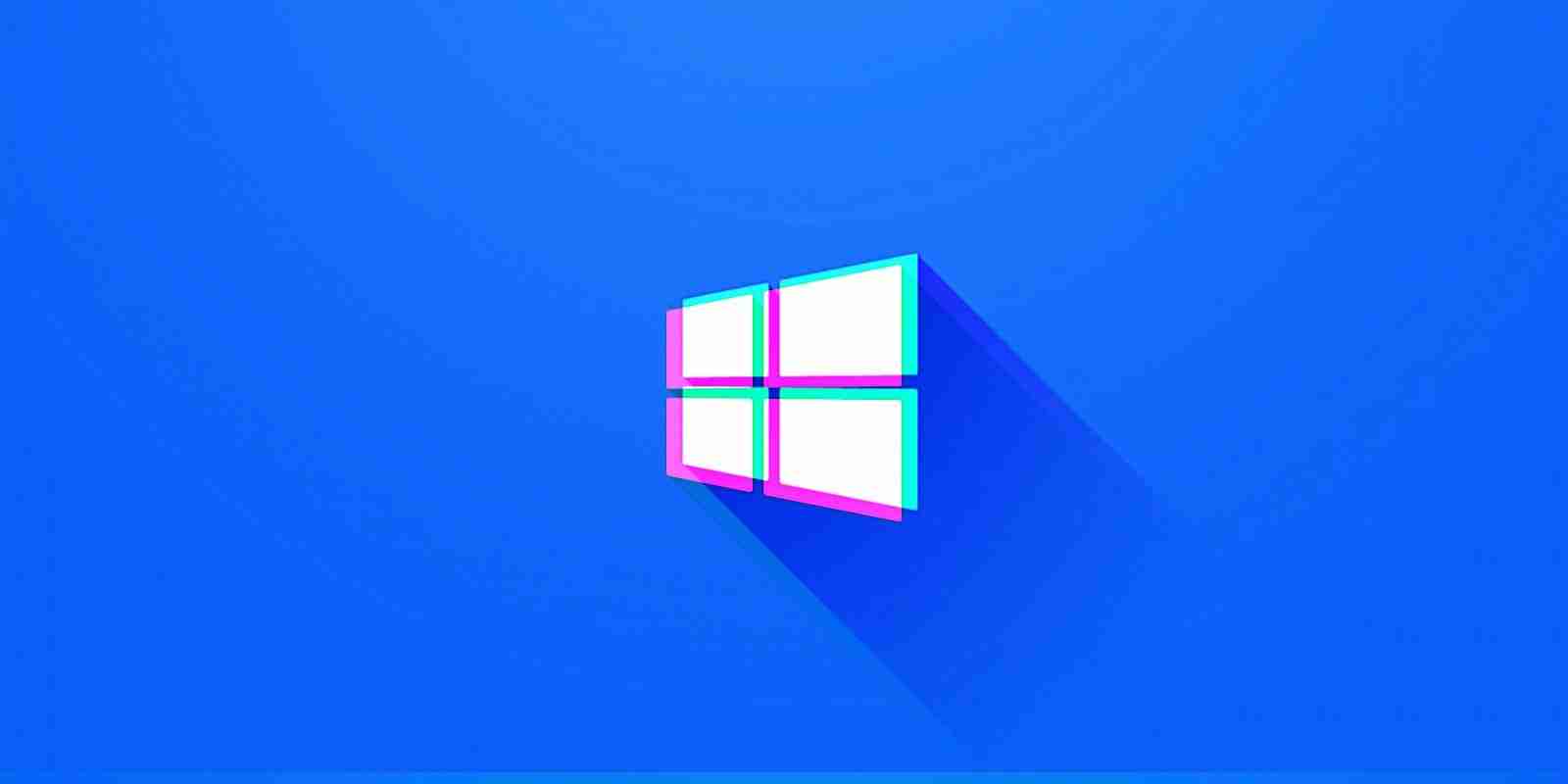

Microsoft has acknowledged a new issue impacting Windows 10 customers that might cause booting to fail on devices where the chkdsk tool has been used to repair logical file system errors.
chkdsk is a command-line utility that can be used to check a Windows device’s volumes for file system and file system metadata logical and physical errors.
While Microsoft doesn’t say which Windows 10 versions are affected by this new known issue, the bug was acknowledged on the dedicated pages for the KB4592438 and KB4586853 updates issued for Windows 10 versions 2004 and 20H2 in December and November, respectively.
This ongoing issue affecting Windows 10 users was first spotted by Planet3DNow users and first reported by Günter Born.
Also Read: How Formidable is Singapore Cybersecurity Masterplan 2020?
“A small number of devices that have installed this update have reported that when running chkdsk /f, their file system might get damaged and the device might not boot,” Microsoft explains.
The issue has now been resolved according to Microsoft for all non-managed devices, although it might take up to 24 hours for the fix to self-propagate to all affected devices.
To speed up the process and prioritize the deployment of the fix on your device you can also restart any potentially impacted devices.
“For enterprise-managed devices that have installed this update and encountered this issue, it can be resolved by installing and configuring a special Group Policy,” Microsoft says. “To find out more about using Group Policies, see Group Policy Overview.”
Microsoft has also provided mitigation measures for customers who already tried to run chkdsk and inadvertently damaged their computers’ file system.
To repair their devices’ boot capability, users are advised to go through the following procedure:
After going through all the above steps, your device might automatically run chkdsk again on restart to fix any logical or physical errors.
Also Read: Going Beyond DPO Meaning: Ever Heard of Outsourced DPO?
However, once it completes the check, the computer should once again start up as expected.