KEEP IN TOUCH
Subscribe to our mailing list to get free tips on Data Protection and Cybersecurity updates weekly!





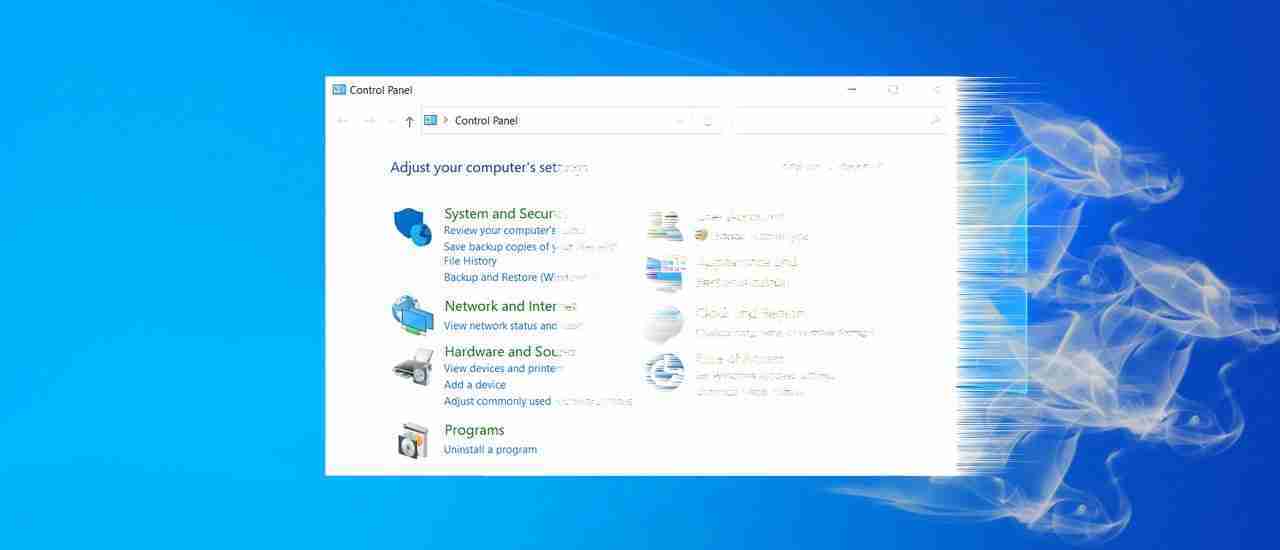
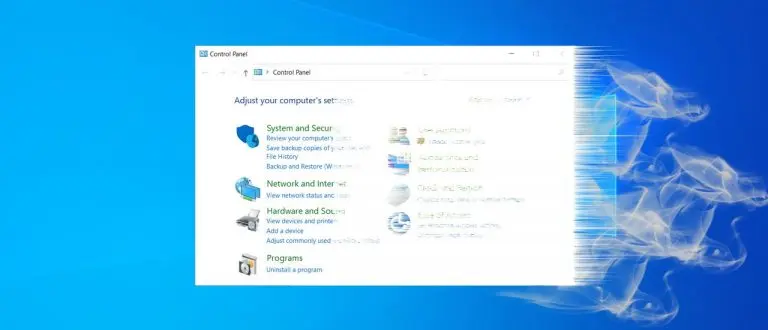
Microsoft is continuing its push to move all Windows 10 configuration options into their modern Settings feature.
In Windows 8, Microsoft introduced a new Settings feature containing many of the operating system’s configuration options.
Unfortunately, since its launch, the Settings section has been incomplete, with many configuration options and settings located in the Control Panel and device manager.
This year, Microsoft has been making a push to migrate all of the Windows 10 settings into the Settings app. This migration first started with the System control panel in July, followed by a new Disk Management tool in August, and then the redirect of the ‘Program and Features’ control panel to the modern ‘Apps & Features’ Settings page in September.
Also Read: Trusted Data Sharing Framework IMDA Announced In Singapore
Windows 10 always could adjust your monitor’s refresh rate, but it was done through the display adapter properties rather than in the Settings feature.
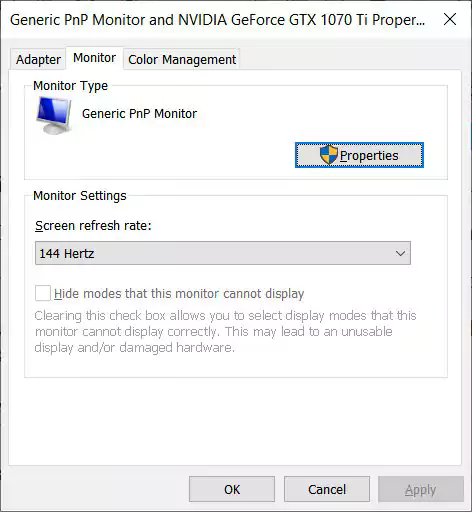
With the release of the Windows 10 preview build 20236, Microsoft has added a new setting to the ‘Advanced display settings’ that allows you to directly change the Refresh Rate of your monitor.
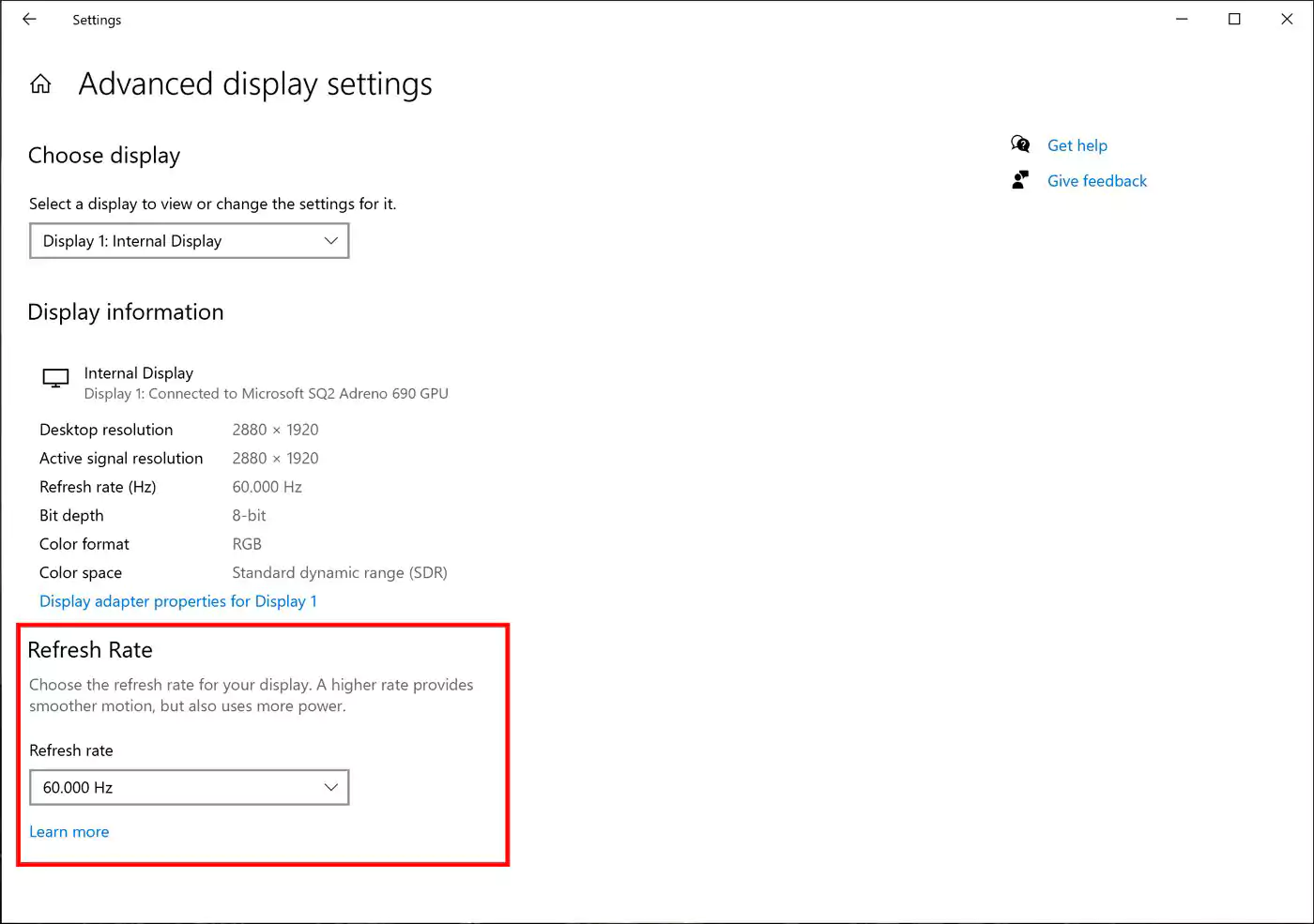
Using this setting, Windows 10 users can adjust their monitors to use a higher supported refresh rate. A higher refresh rate will reduce screen flickering and make it easier on your eyes.
While it has always been possible to adjust the screen refresh rate, adding it to the ‘Advanced display settings’ screen makes it easier to find for more people.
Furthermore, it is another indication of Microsoft’s desire to consolidate all Windows 10 settings in one location, rather than spread between numerous features.
Also Read: Data Protection Authority GDPR: Everything You Need To Know