KEEP IN TOUCH
Subscribe to our mailing list to get free tips on Data Protection and Cybersecurity updates weekly!





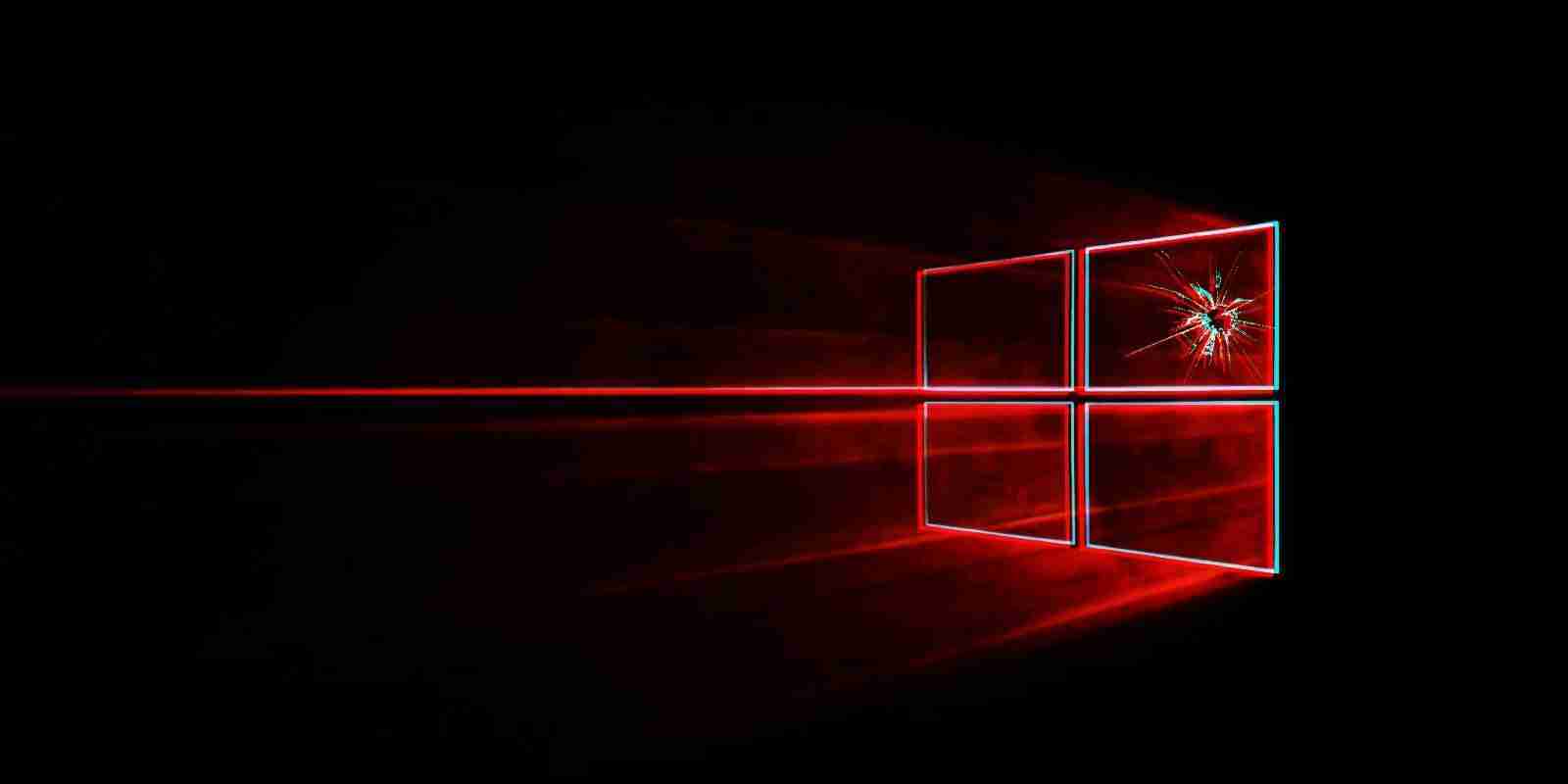

Some printers will request administrator credentials every time users try to print in Windows Point and Print environments due to a known issue caused by KB5005033 or later security updates addressing the PrintNightmare vulnerability.
This happens because, after installing these PrintNightmare patches, only administrators are allowed to install or update drivers via Point and Print.
The request for admin credentials is triggered automatically in environments where the print server has a newer driver than the client attempting to print.
“Certain printers in some environments using Point and Print might receive a prompt saying, ‘Do you trust this printer’ and requiring administrator credentials to install every time an app attempts to print to a print server or a print client connects to a print server,” Microsoft explains.
Also Read: Going Beyond DPO Meaning: Ever Heard of Outsourced DPO?
“This is caused by a print driver on the print client and the print server using the same filename, but the server has a newer version of the file.”
The complete list of impacted client and server platforms includes:
If you’re not using Point and Print, you should not be affected by this issue, and you’ll also be protected by default after installing security updates released since August 10.
Microsoft added that the known issue could be solved by ensuring that the same printer driver version is installed on the print server and all clients within your environment.
“Verify that you are using the latest drivers for all your printing devices and where possible, use the same version of the print driver on the print client and print server,” the company said.
If updating printer drivers across your environment does not fix these printing problems, you should reach out to your printer manufacturer (OEM) support team.
Additional information about this issue is available in the Frequently asked questions section of the KB5005652 support document.
In related news, according to user reports, PrintNightmare security updates released as part of this month’s Patch Tuesday are also breaking network printing.
Also Read: 5 Common Sections in an Agreement Form Example
Windows administrators have been experiencing wide-scale network printing problems after installing the fix for the last remaining PrintNightmare vulnerability.
BleepingComputer has reached out to Microsoft with questions about these ongoing issues but has not heard back.