KEEP IN TOUCH
Subscribe to our mailing list to get free tips on Data Protection and Cybersecurity updates weekly!







Microsoft Edge is now testing a new feature that lets you copy tabular data and groups of items into the Windows clipboard for easy pasting into other apps.
For years, I have been using Chrome extensions to copy tabular data and paste them into Excel or other applications without losing columns.
This ability is now coming to Microsoft Edge as a built-in feature called ‘Smart Copy’ currently being tested in Canary builds.
In the Microsoft Edge Canary builds, you can now enable the Smart Copy feature using the ‘CTRL+Shift+X’ keyboard combination.
When enabled, the cursor will become a plus symbol (+) and allows you to drag the mouse while holding down the left mouse button to select columns and rows inside a table. When you release the mouse button, you will be shown a ‘Copy’ dialog that can be clicked to copy the selected contents into the Windows clipboard.
Also Read: How to Send Mass Email Without Showing Addresses: 2 Great Workarounds
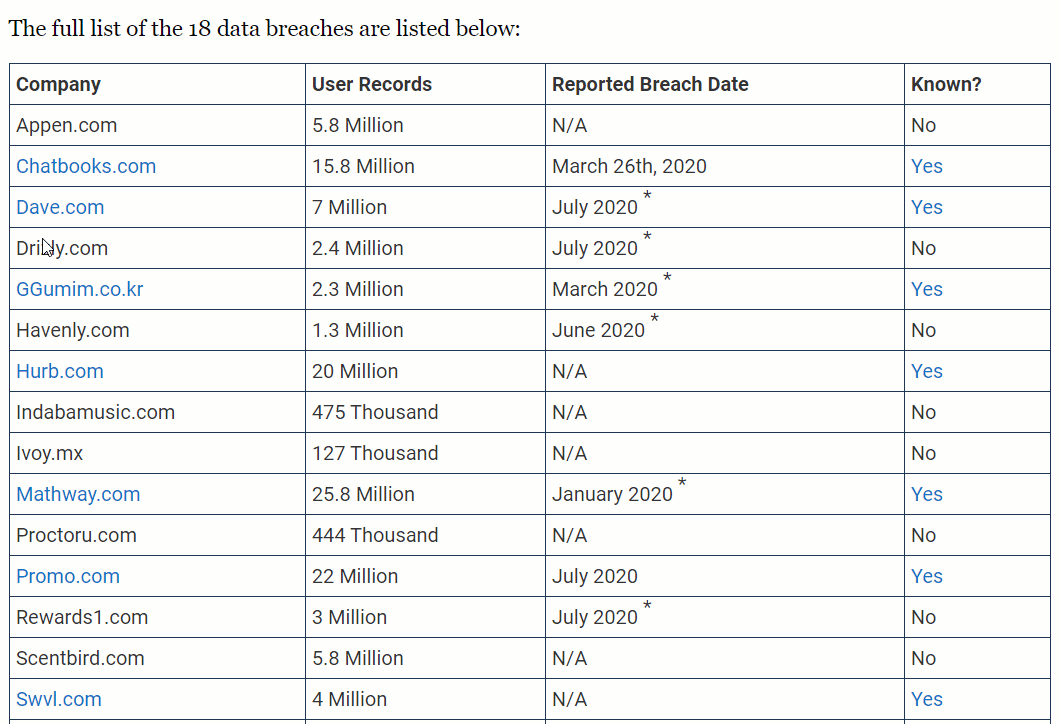
When pasting the data into other applications, such as Notepad, tabular data will retain its columns to make it easier to view the data you copied.
You can also paste tabular data directly into spreadsheet applications, like Microsoft Excel or Google Spreadsheets, and it will automatically retain its columns, as shown below.
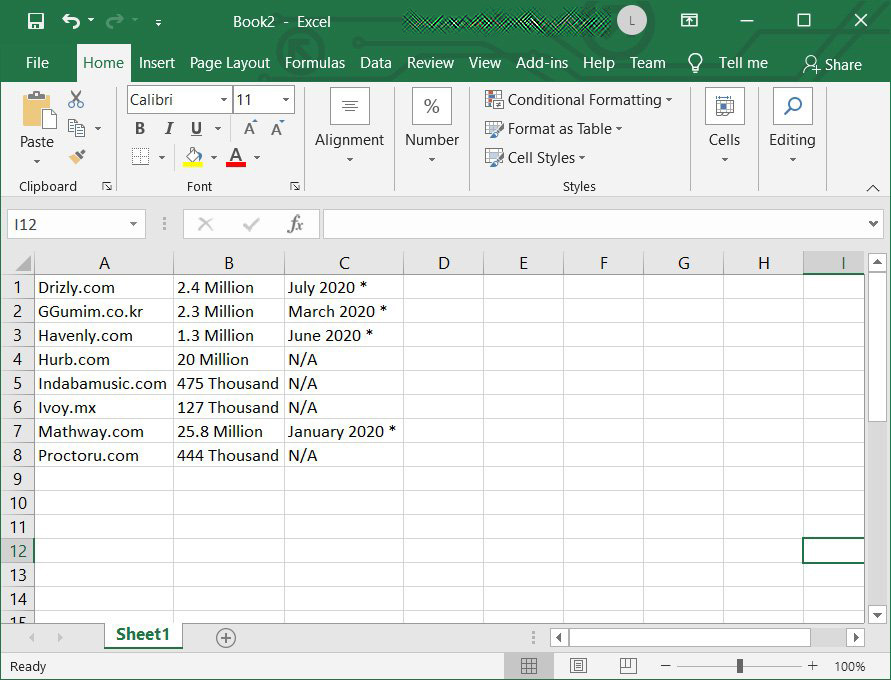
In addition to tabular data, you can also use Smart Copy to easily copy entire paragraphs of text at once, as shown below.
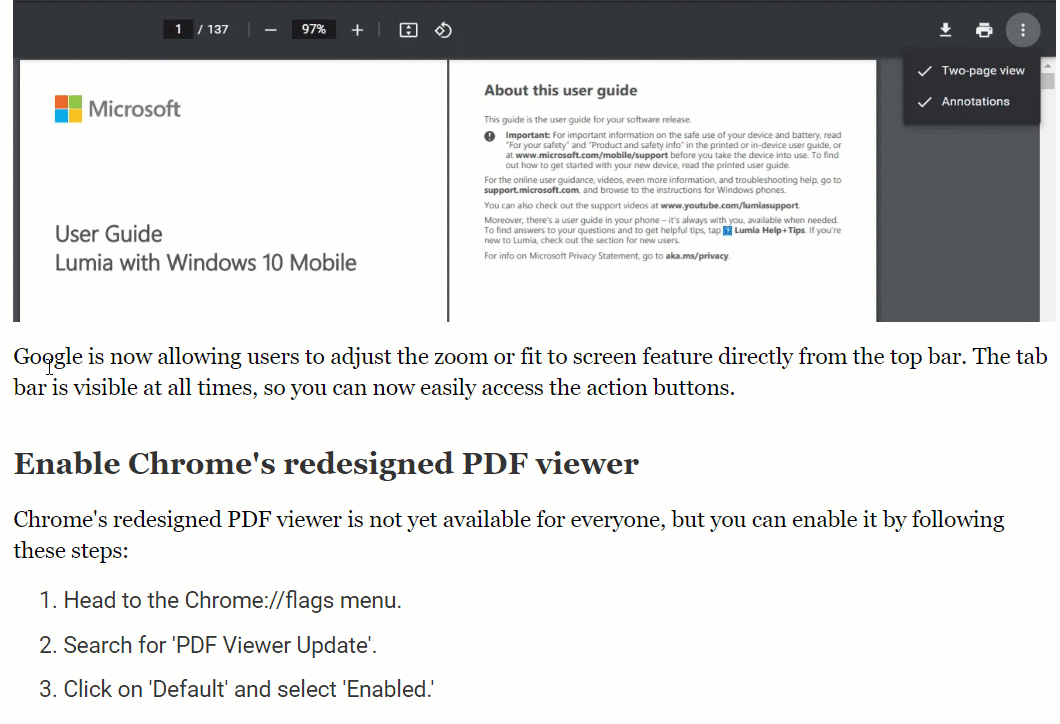
While Microsoft Edge is based on Chromium, unique features like Smart Copy allow it to stand out from the competition.
With the addition of unique features, similar performance to Google Chrome, and Windows 10 integration, I see no reason for Windows users to use anything other than the new Microsoft Edge.
Also Read: How a Smart Contract Audit Works and Why it is Important
This feature is currently live in Microsoft Edge 89, which is scheduled to be released in March 2021.