KEEP IN TOUCH
Subscribe to our mailing list to get free tips on Data Protection and Cybersecurity updates weekly!





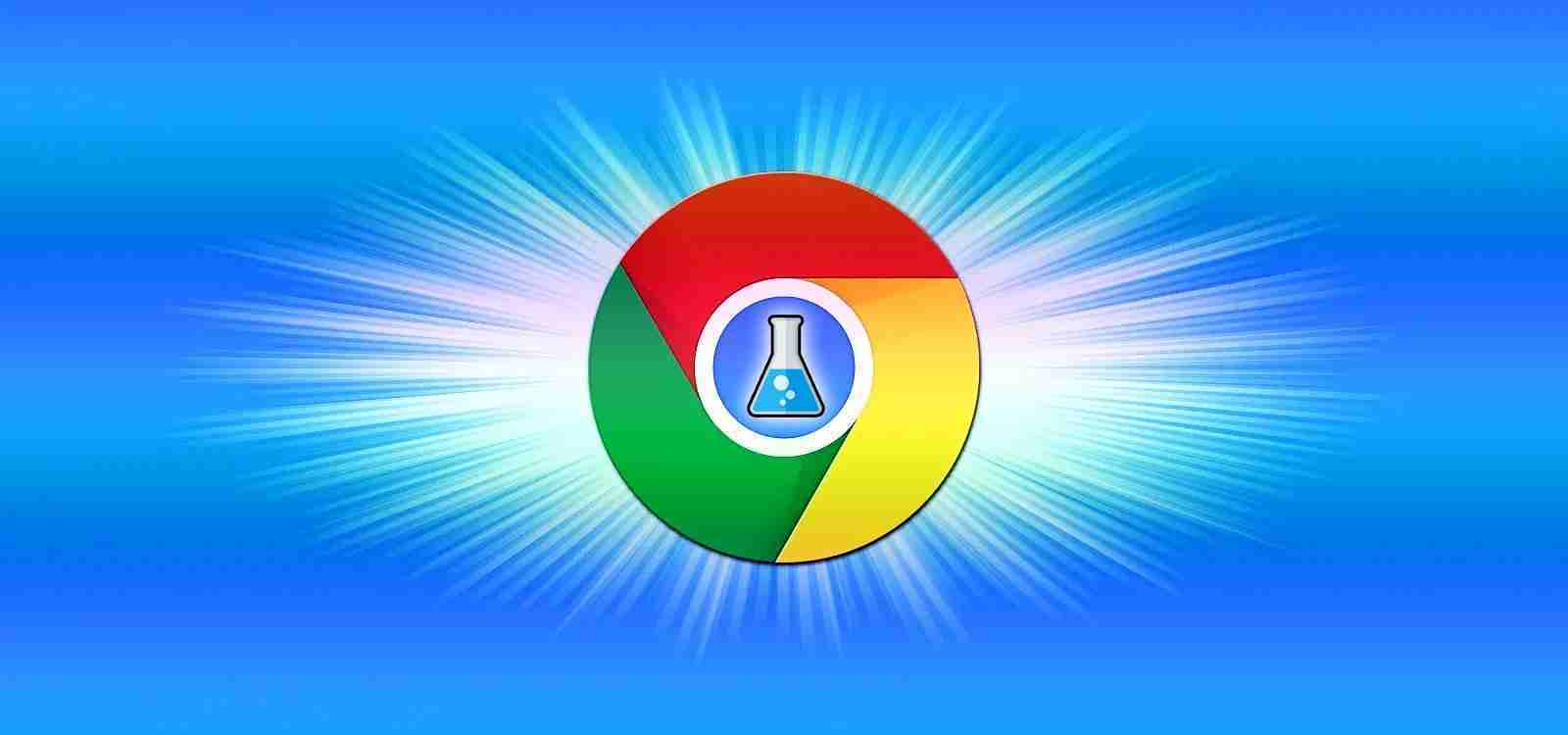

Google has added a new feature to Google Chrome Canary that makes it easier for users to test new hidden features under development.
When Google creates a new browser feature, it is first tested in Google Chrome Canary and Google Chrome Beta. In many cases, these new features must first be enabled using an ‘experiments’ configuration flag before they are accessible.
To access these experiment flags, users can go to chrome://flags in the address bar, which will open an ‘Experiments’ page with all the hidden Chrome features that can be enabled.
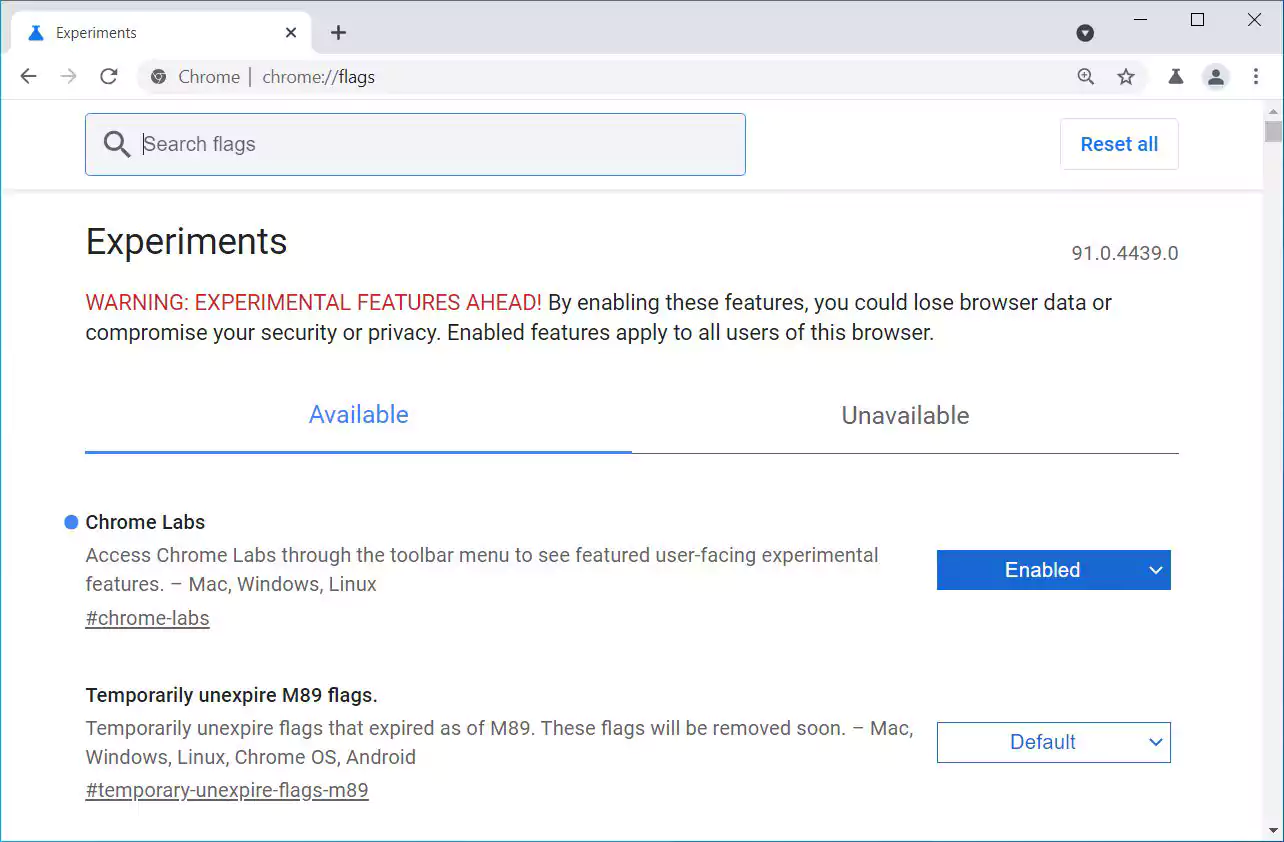
However, the ‘Experiments’ page contains many options that are not for user-facing features but instead internal tests conducted by the Chrome development team.
Due to this, it can get confusing to find new user-facing features that Google is actively developing.
To make it easier for Google Chrome users to find new features that Google wants them to test and provide feedback on, Google has introduced this week a feature called ‘Chrome Labs.’
When enabled, Chrome Labs will display a small beaker () on the toolbar, that when clicked, will display a menu of current experiments, or features, that are being actively developed.
Also Read: The Difference Between GDPR And PDPA Under 10 Key Issues
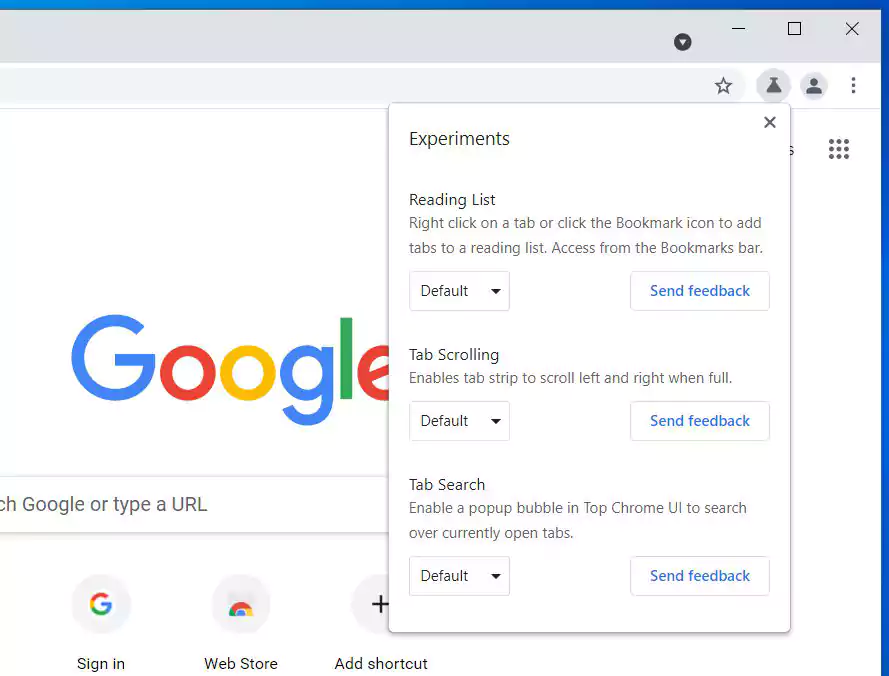
The hidden features currently promoted by Chrome Labs are ‘Reading List’, ‘Tab Scrolling’, and ‘Tab Search.’
Users can enable these features by clicking on the ‘Default’ button and changing it to ‘Enabled.’ Once you do so, Chrome will prompt you to restart the browser to enable the feature.
Google Chrome’s Head of Design Alex Ainslie announced the new Chrome Labs feature on Twitter this week and said it is available in Google Canary and coming soon to Chrome Dev and Beta.
In our tests, the feature has not gone live in Google Chrome Canary as of yet, so it may still be rolling out to users.
For those who want to try it immediately, you can enable the ‘Chrome Labs’ feature now in Chrome Canary and Chrome Beta by entering chrome://flags#chrome-labs in the address bar and pressing enter.
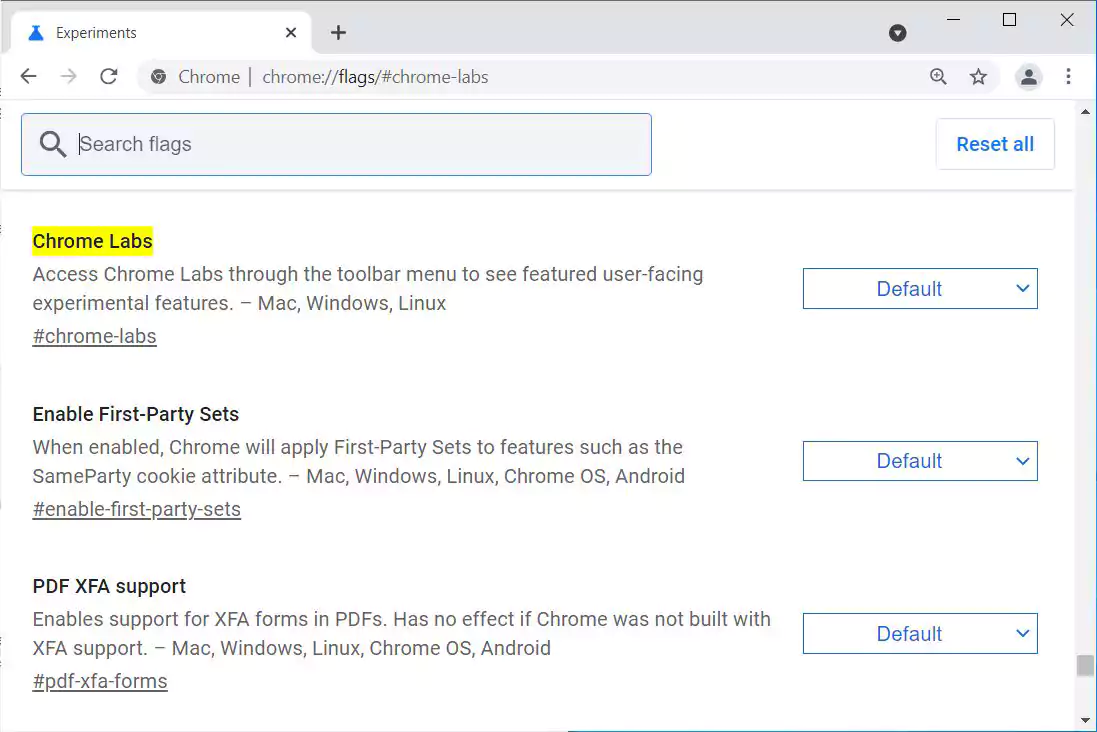
Also Read: PDPA Compliance Singapore: 10 Areas To Work On
When Chrome Labs appears, change it to Enabled and restart the browser for the feature to become active.