KEEP IN TOUCH
Subscribe to our mailing list to get free tips on Data Protection and Cybersecurity updates weekly!





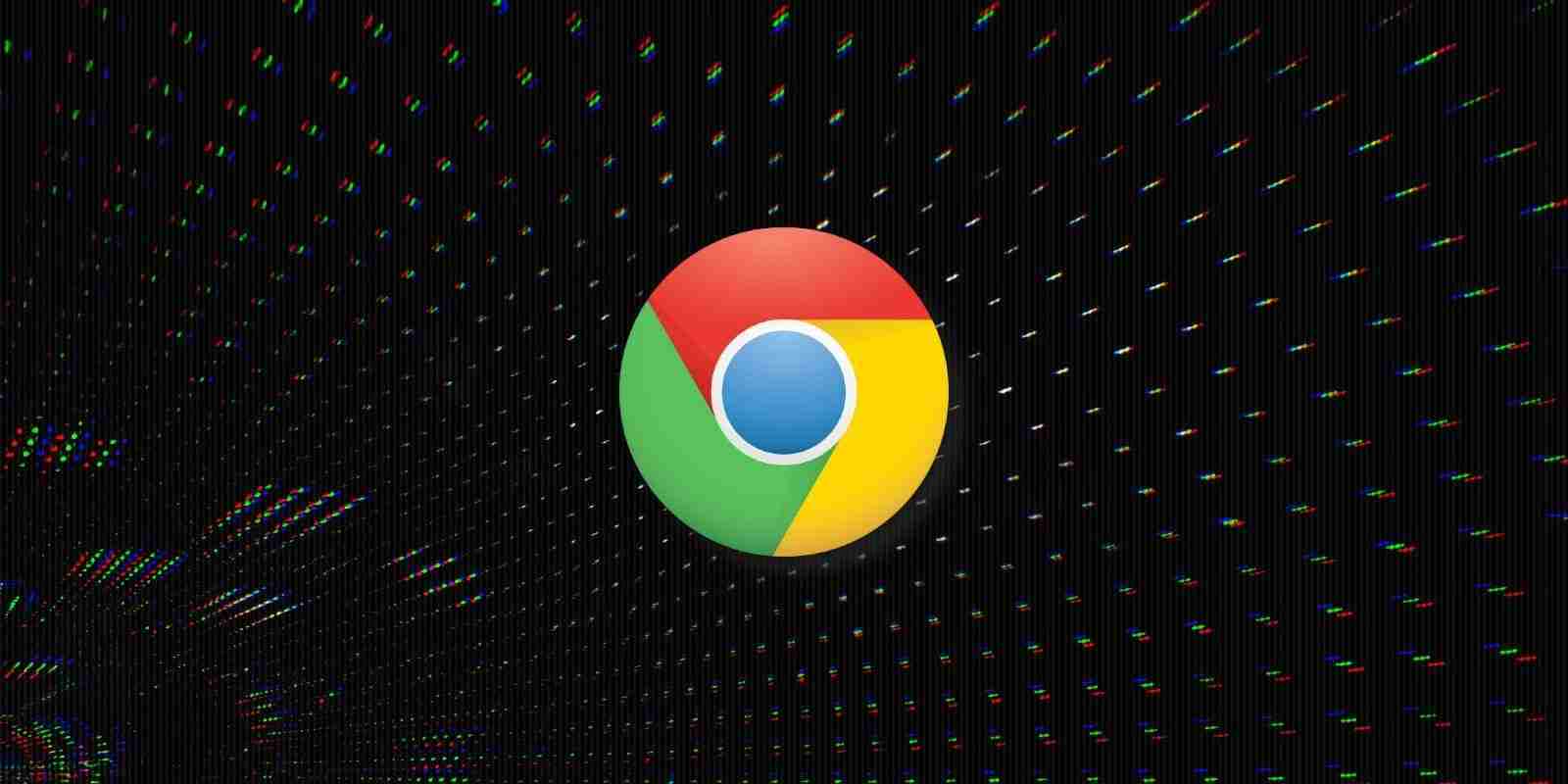

When Chrome 87 was released last week, it came with numerous performance improvements but no new features. Hidden behind a flag, though, is a much-anticipated PDF reader that users can enable right now.
The PDF reader or viewer within Google Chrome has always been relatively simple, especially compared to other browsers, like Microsoft Edge. With Chrome 87, Google has a redesigned UI for the built-in PDF reader to give it modern features that compete with other browsers’ implementation.
Similar to Adobe Acrobat, Word, and other applications, Chrome’s updated PDF viewer now includes a side panel that allows you to quickly preview a PDF’s content and find the particular page you want.
The second feature is a table of contents, which allows you to organize your document’s chapters, sections, or examples. All pages are labeled, and you can navigate through them more easily.
Also Read: How To Prevent WhatsApp Hack: 7 Best Practices
By default, the PDF reader will automatically show the side panel, but it can be closed simply by clicking on the hamburger next to the print button, as shown below.
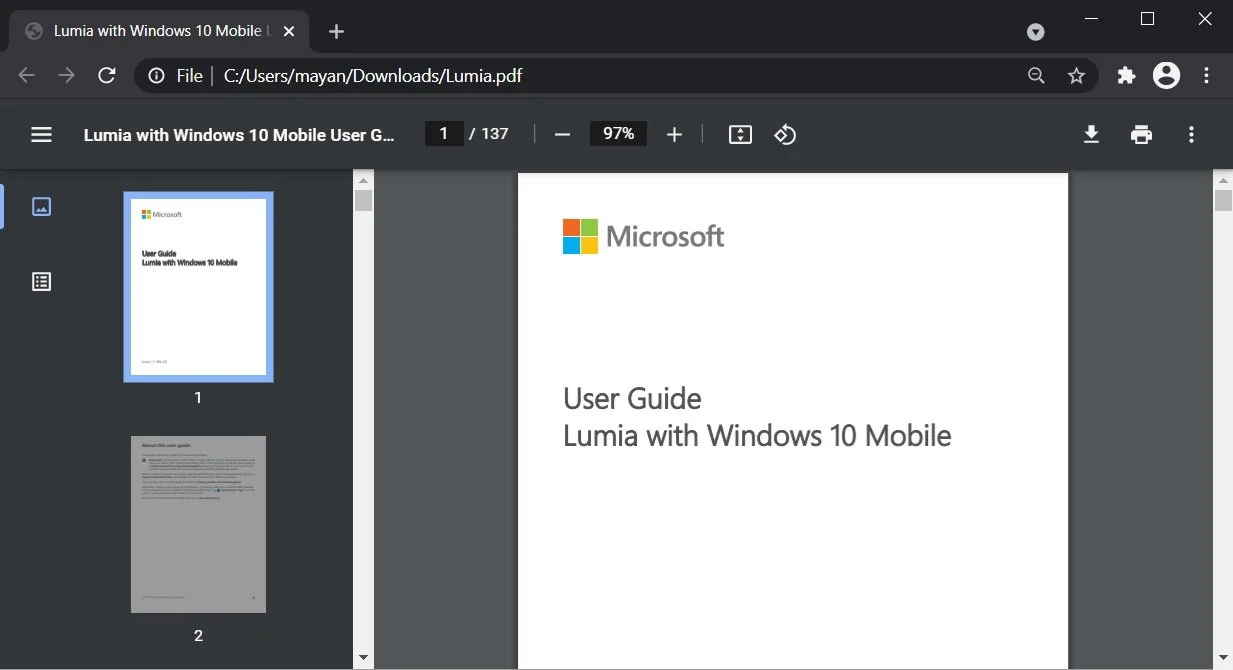
Google has also enabled support for the side-by-side reading experience. To use this feature, you need to click on the three dots menu or overflow menu and then select the two-page view, as shown in the screenshot below.
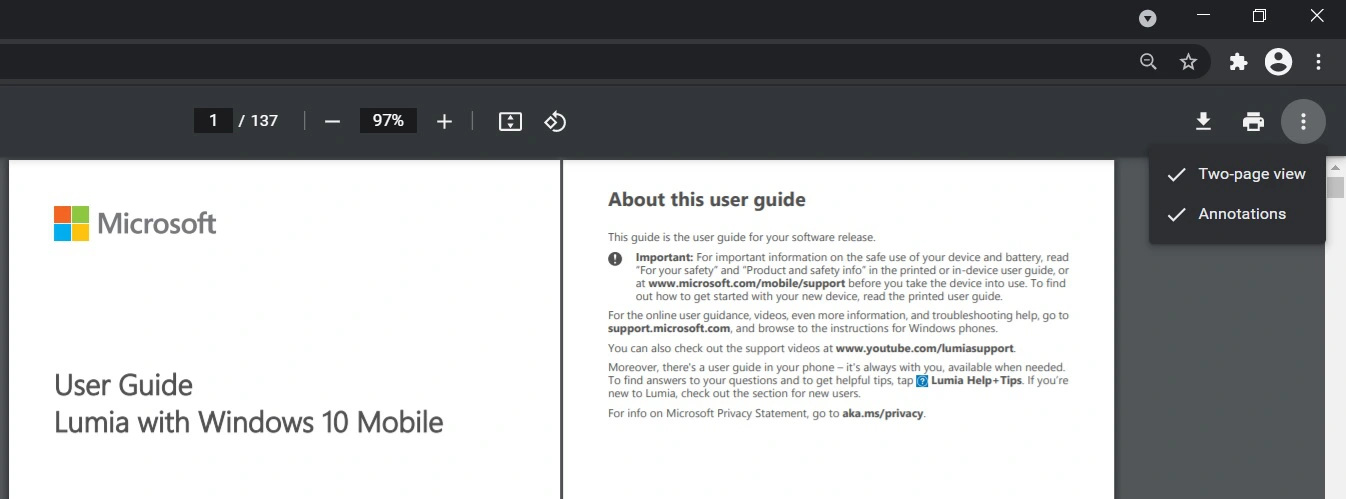
Google is now allowing users to adjust the zoom or fit to screen feature directly from the top bar. The tab bar is visible at all times, so you can now easily access the action buttons.
Chrome’s redesigned PDF viewer is not yet available for everyone, but you can enable it by following these steps:
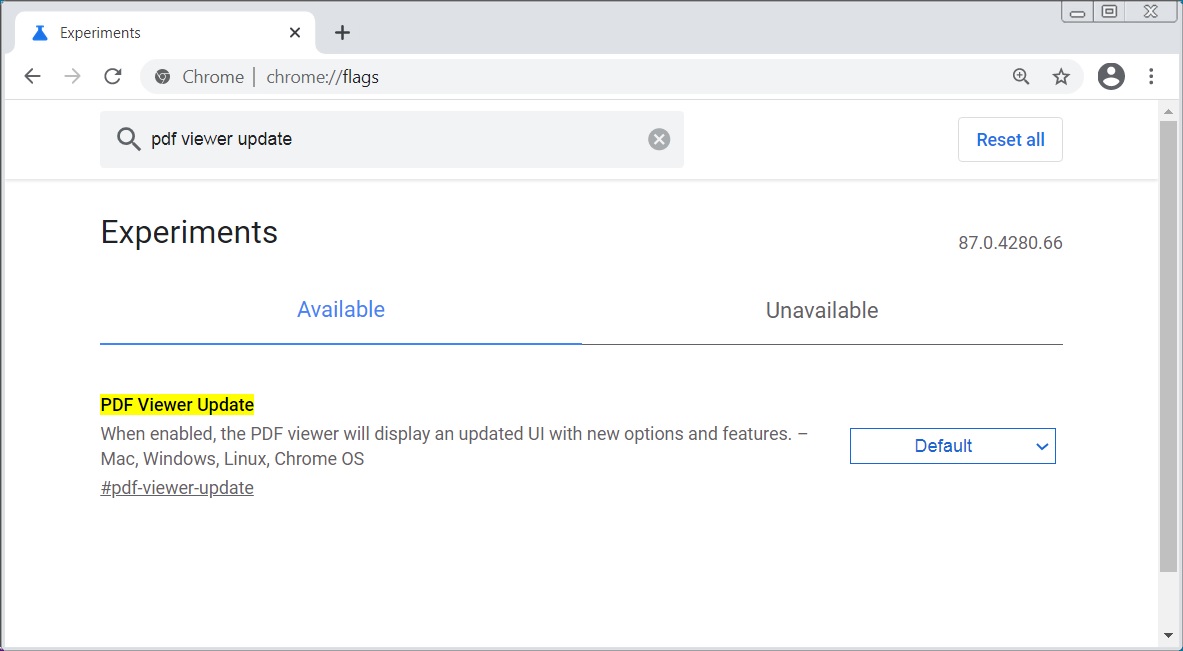
Also Read: 15 Best Tools For Your Windows 10 Privacy Settings Setup
Google should be rolling out the new PDF reader feature in the coming weeks. If you can’t wait, you can follow the above instructions or try alternatives, such as Microsoft Edge.