KEEP IN TOUCH
Subscribe to our mailing list to get free tips on Data Protection and Cybersecurity updates weekly!





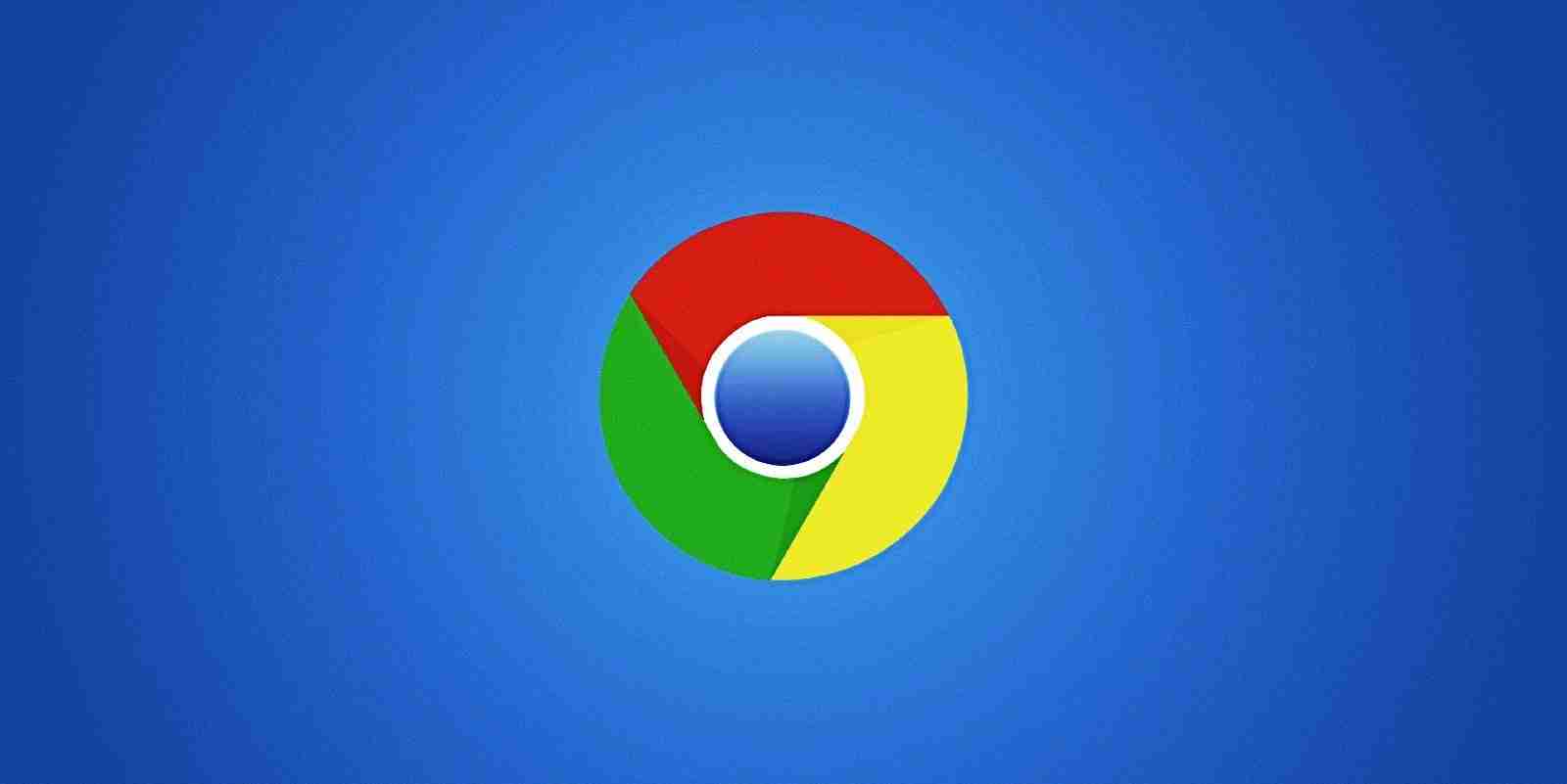
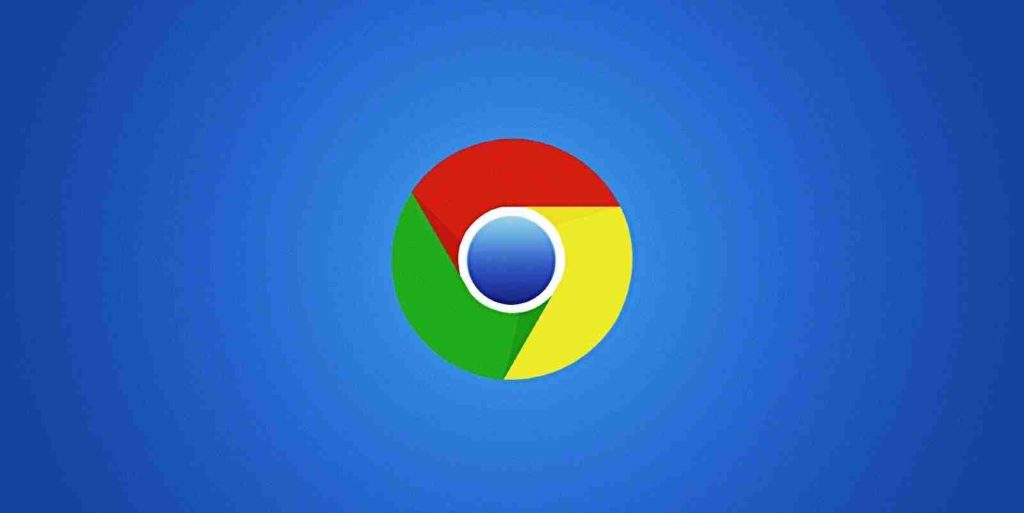
Google Chrome for iOS now allows you to lock your incognito tabs behind Face ID so other people can’t snoop on what sites you are visiting.
Google Chrome’s incognito mode is commonly used to visit sensitive sites that people do not want to appear in the browser history or for cookies to be saved.
If a user leaves their phone unlocked, nothing prevents another person from viewing what tabs are currently open in Incognito mode.
Google Chrome for iOS now includes an additional experimental privacy feature that allows you to lock Incognito mode behind your iPhone’s Face ID authentication feature so that only you can access the open tabs.
Once enabled, when attempting to open the secured Incognito tabs in Chrome for iOS, the browser will prompt the person to authenticate using Face ID, as shown below.
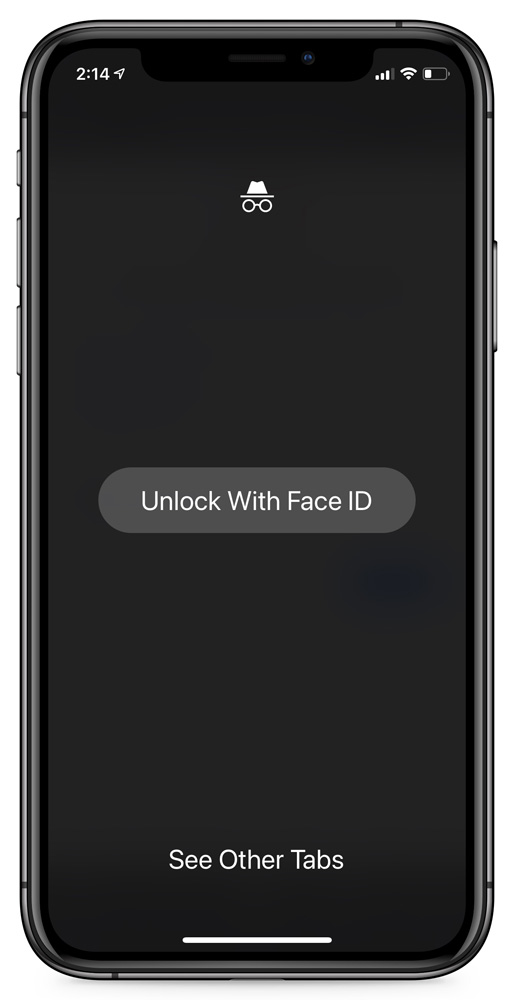
Also Read: Data Protection Officer Singapore | 10 FAQs
Once Incognito mode has been unlocked with Face ID, you will not have to unlock it again until you close and open the browser again.
As Google is still testing this feature, you have to enable it via the chrome://flags page using the following steps:
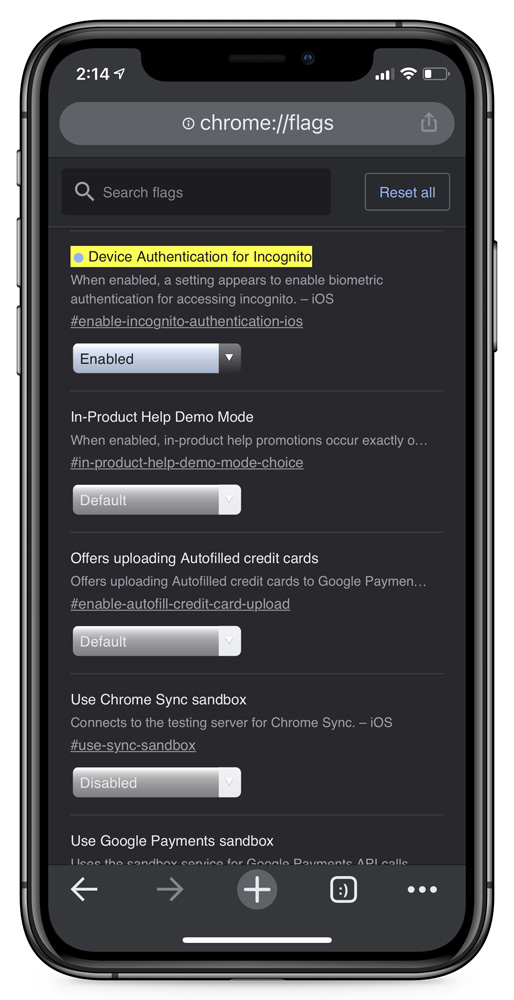 Enabling experimental feature
Enabling experimental feature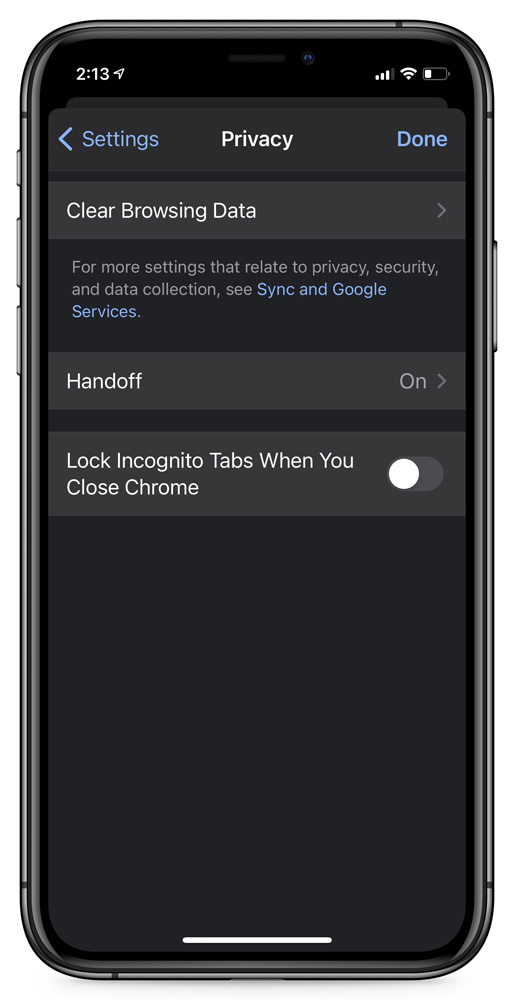 Chrome for iOS Privacy settings
Chrome for iOS Privacy settingsNow that the feature is enabled, every time you try to access your Chrome Incognito tabs, it will prompt you to unlock them with Face ID.
Also Read: The DNC Singapore: Looking at 2 Sides Better
To disable this feature, simply toggle off the ‘Lock Incognito Tabs WhenYou Close Chrome’ in the settings.