KEEP IN TOUCH
Subscribe to our mailing list to get free tips on Data Protection and Cybersecurity updates weekly!





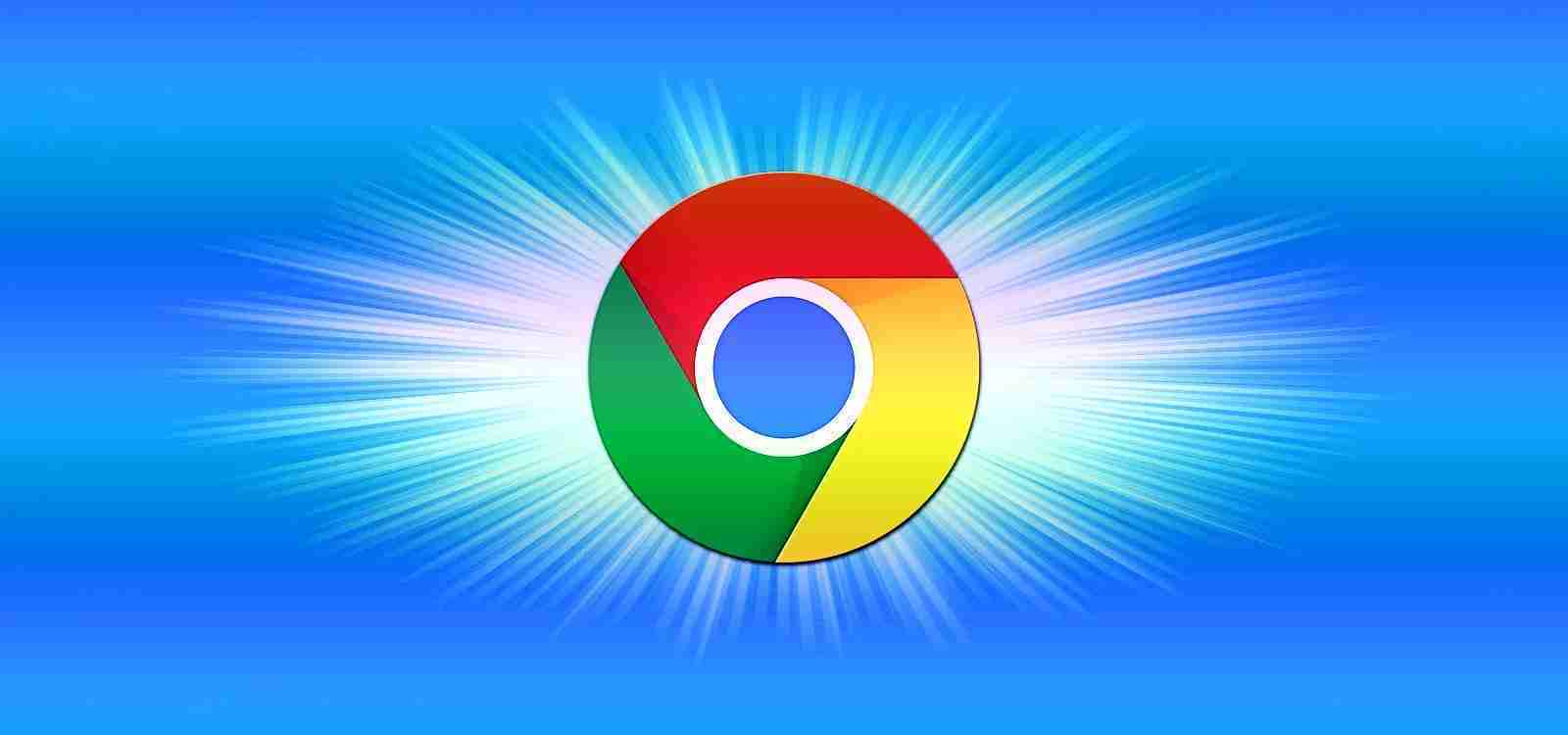

Google is slowly rolling out a new feature to Google Chrome 87 that allows you to type commands in the address bar that perform specific browser actions.
This new feature is called ‘Chrome Actions’ and allows you to type in a command, causing an action to be displayed in the address bar search results. When you select that action, it will be executed in the browser.
For example, if you wanted to delete cookies in Chrome, you could type ‘clear cookies’ in the address bar, and a search result will appear containing a ‘Clear browsing data’ action that looks like the button.
The images below demonstrate other actions that can be executed in Google Chrome.
Also Read: How To Prevent WhatsApp Hack: 7 Best Practices
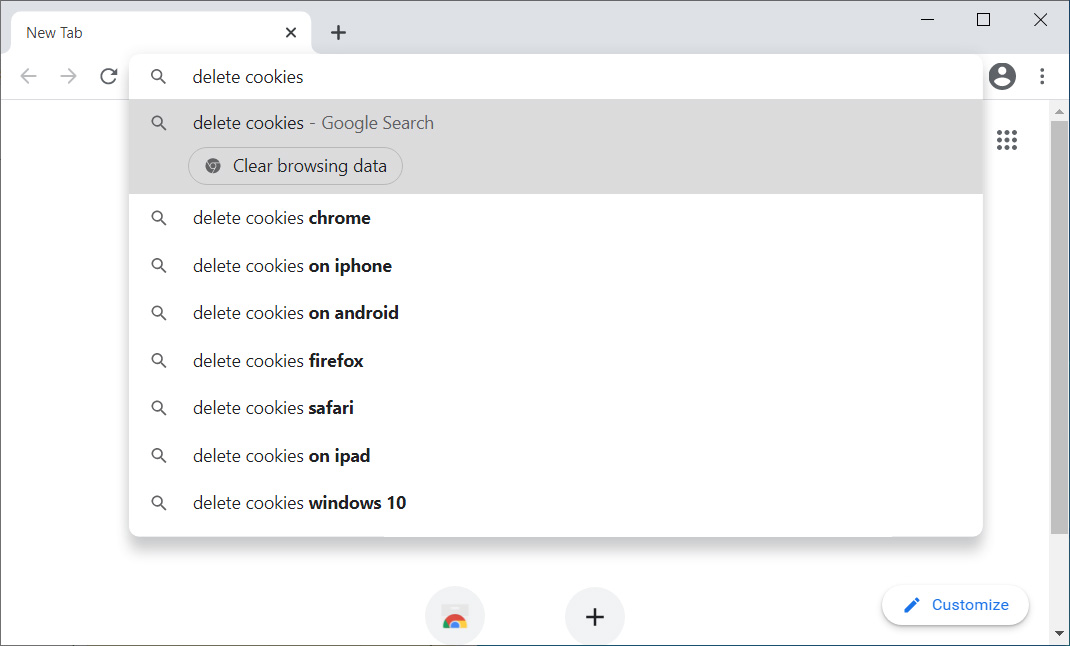 Clear browsing data Clear browsing data | 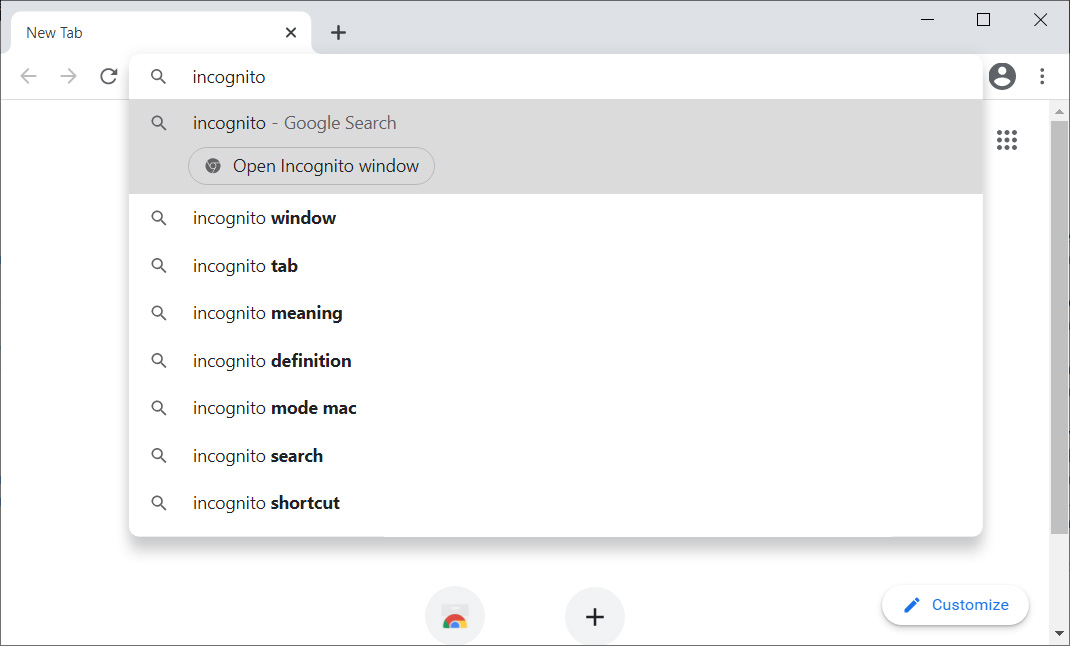 Open Incognito mode Open Incognito mode |
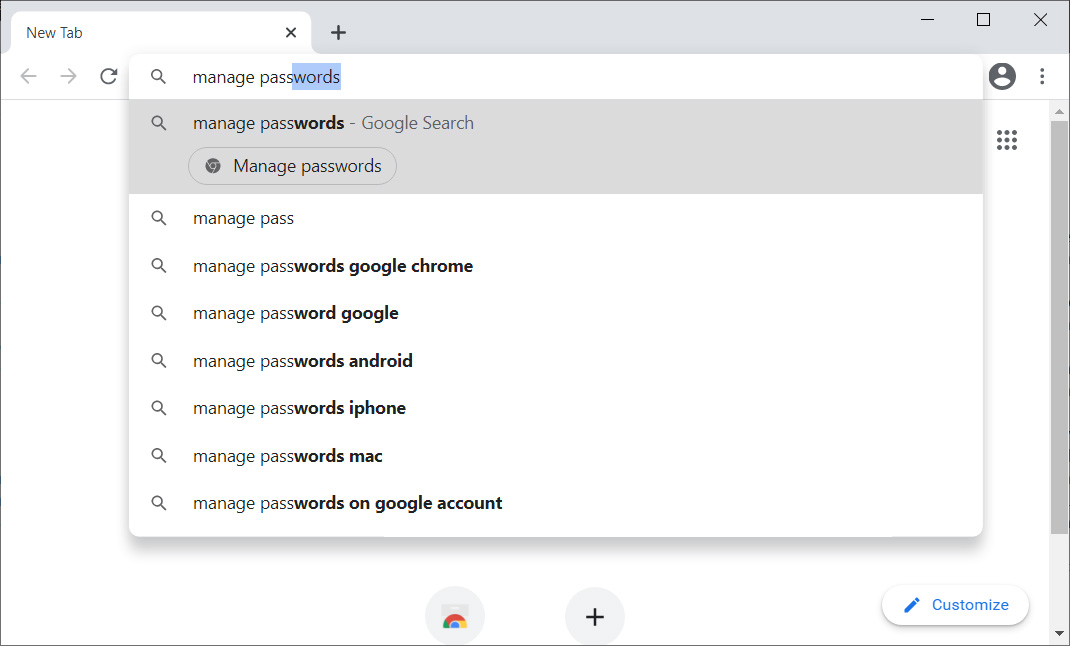 Manage passwords Manage passwords | 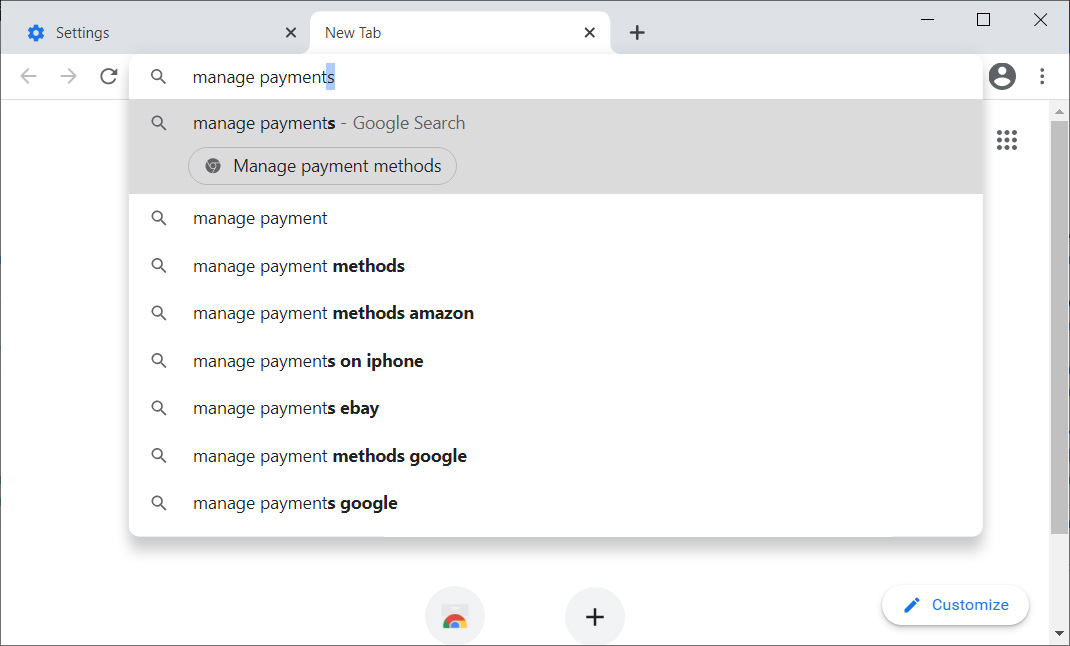 Manage payment methods Manage payment methods |
There are hundreds of commands that can perform one of six actions, with examples listed below:
A full list of the available commands can be found in the Chromium source code.
Google is slowly rolling this feature out, but for those who want to use it now, TechDows has found a way to enable it.
To enable actions in Chrome 87, please follow these steps:
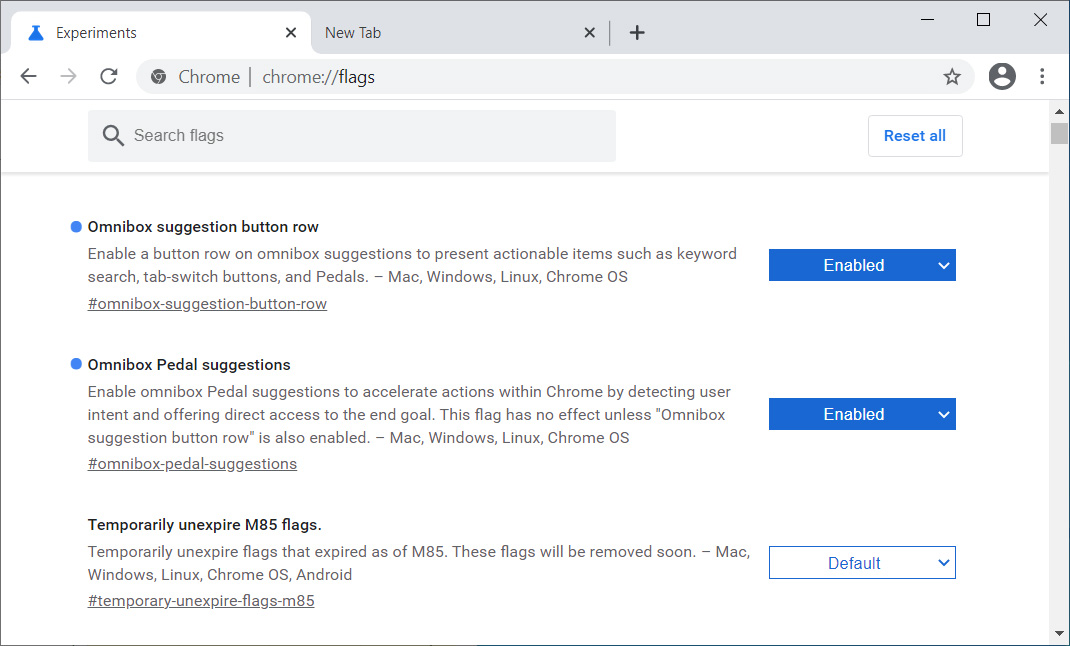 Enable Chrome flags
Enable Chrome flagsOnce Google Chrome restarts, you will be able to enter commands in the browser’s address bar to perform actions.
Also Read: 15 Best Tools For Your Windows 10 Privacy Settings Setup