





Windows 10 21H1, aka the ‘Spring Update,’ is slated for release within the next two months, and while it does not contain too many new and interesting features, it does get us ready for a more exciting feature update coming this fall.
Microsoft has announced that the Spring Update will be released using an enablement package that simply turns on dormant features already found in Windows 10 2004 and Windows 10 20H2.
For users running these Windows 10 versions, it means that Windows 10 21H1 will install extremely fast as it just needs to change a few settings to enable the features.
For users running older versions of Windows, you will need to install a far more significant update, likely greater than 2GB in size, that will take quite a bit longer to download and install.
Unfortunately, many of the features that Windows users were looking forward to, such as DoH, the new Battery settings, and the modern Disk Management settings page, are not coming to Windows 10 21H1. For these features, users will have to wait for the ‘Windows 10 21H2 Sun Valley update‘ coming towards the end of the year.
Instead, Windows 10 21H1 is bringing Windows Hello multi-camera support, Windows Defender Application Guard performance improvements, and Windows Management Instrumentation (WMI) Group Policy Service (GPSVC) improvements.
For standalone features, such as the Windows 10 Start Menu, WSL, and Notepad, Microsoft will likely improve them using ‘Windows Feature Experience Packs,’ which is a new way to update and improve the OS outside of feature updates.
Also Read: The DNC Singapore: Looking At 2 Sides Better
As you can see, it is not a very exciting release.
Users should still upgrade to Windows 10 21H1, as there could be under-the-hood improvements that enhance security and Windows performance.
While the Windows 10 Spring Update is not expected for public release until April or May 2021, users who want to test it out can use two methods.
The first method is to switch to the Windows 10 Insider program on an existing Windows 10 device and select the ‘Beta’ channel.
Once you join this channel, you will be prompted to download the latest Windows 10 21H1 build the next time you run Windows Update.

To join the Windows Insider program, you can perform the following steps in Windows 10:
This week, Microsoft released the first Windows 10 21H1 ISO to Insiders that can be downloaded from the Windows Insider site.
Insiders can only download the ISO, but once it is downloaded, it can be used to perform a clean install on any device as long as you have a Windows 10 product key.
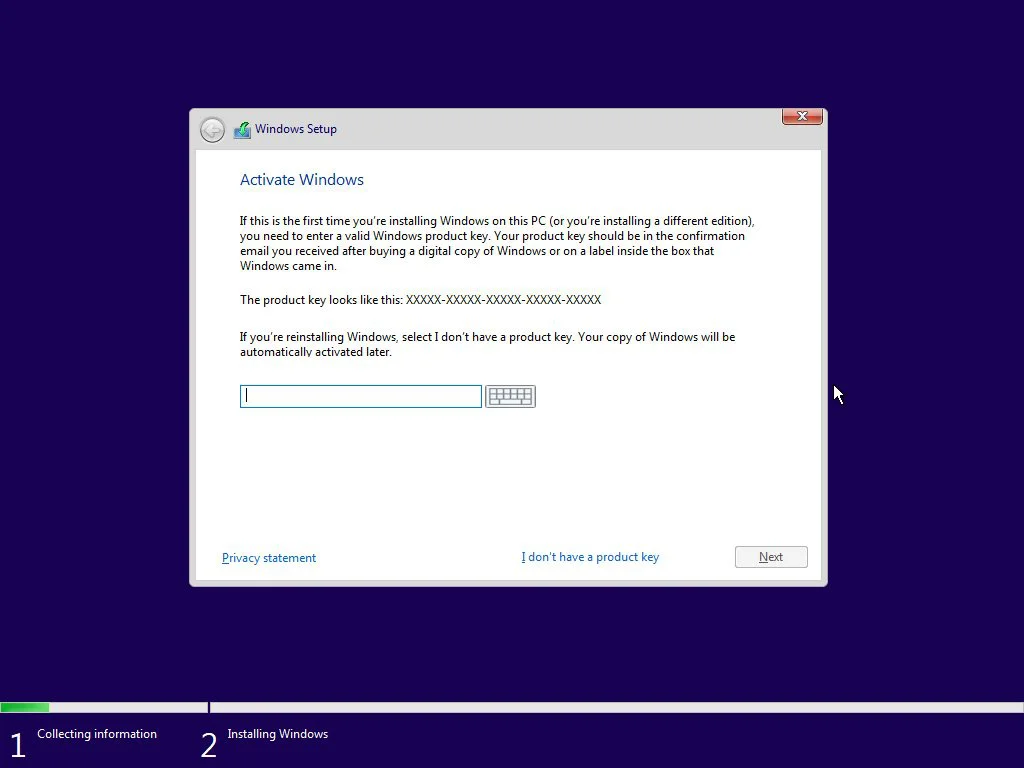
If you do not have a Windows 10 product key, you can also use the ISO to perform an in-place upgrade of Windows 7 and Windows 8.1.
When performing an in-place upgrade from an older version, Microsoft will issue a free Windows 10 digital license tied to your Microsoft account.
If you decide to go the upgrade route, please review the following checklist and before continuing.
When the upgrade is finished, you can reinstall your antivirus software and plug in any USB devices.
Also Read: 4 Best Practices On How To Use SkillsFuture Credit
Windows 10 21H1, the Spring Update, will now be installed and ready to use.