KEEP IN TOUCH
Subscribe to our mailing list to get free tips on Data Protection and Cybersecurity updates weekly!







Microsoft quietly began ignoring a setting commonly used to disable Bing search results in the Windows 10 Start Menu and didn’t tell anyone.
When performing a search in the Windows 10 Start Menu, Microsoft will display Bing’s search results if there are no search results from your computer.
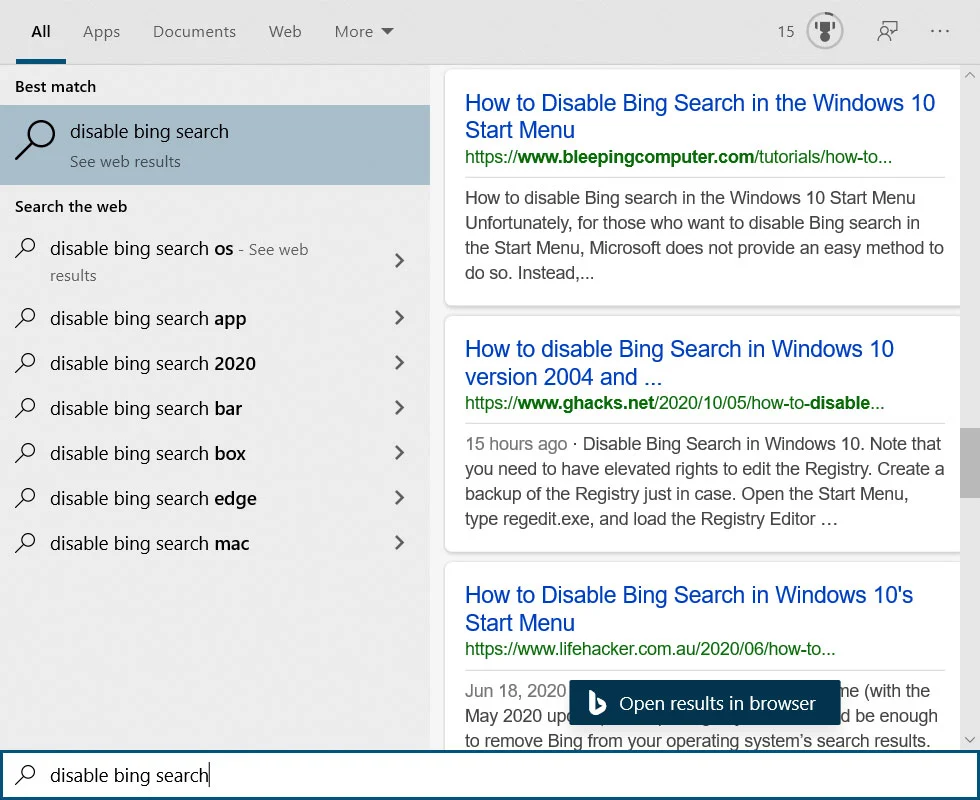
To speed up searches, resolve privacy concerns, or fix bugs caused by this feature, users would disable Bing search by setting the following Registry values:
[HKEY_CURRENT_USER\Software\Microsoft\Windows\CurrentVersion\Search]
“CortanaConsent”=dword:00000000
“BingSearchEnabled”=dword:00000000
Since the May 2020 Update, otherwise known as Windows 10 2004, Microsoft quietly began ignoring the ‘BingSearchEnabled’ value.
This change is causing Windows 10 to show search results in the Start Menu for those who had previously configured the setting.
Also Read: The Impact of GDPR and PDPA in Singapore
The good news is that the ‘Turn off display of recent search entries in the File Explorer search box’ Windows policy introduced in Windows 7 also disables Bing search in the Windows 10 start menu.
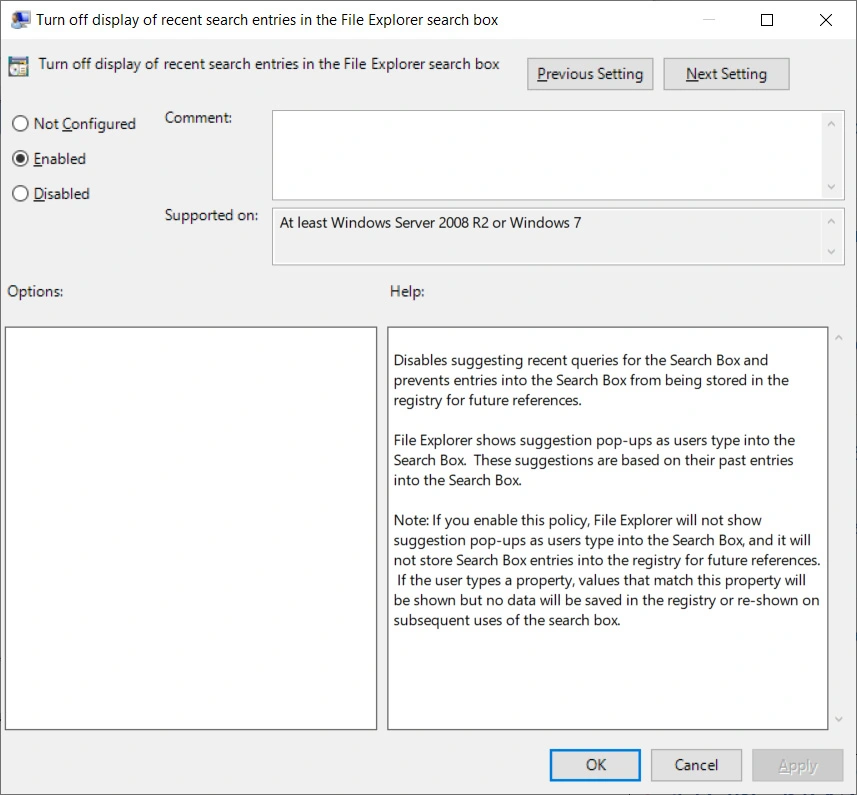
The above group policy can be found under the User Configuration\Administrative Templates\Windows Components\File Explorer tree in the Group Policy Editor.
For Windows 10 Home users, you can also enable this policy via the ‘DisableSearchBoxSuggestions’ Registry value:
[HKEY_CURRENT_USER\SOFTWARE\Policies\Microsoft\Windows\Explorer]
“DisableSearchBoxSuggestions”=dword:00000001
A full tutorial on how to configure the ‘DisableSearchBoxSuggestions’ policy can be found in our How to Disable Bing Search in the Windows 10 Start Menu article.
BleepingComputer has contacted Microsoft to question why BingSearchEnabled was disabled and will update this article with their response.
Also Read: 6 Simple Tips on Cyber Safety at Home