



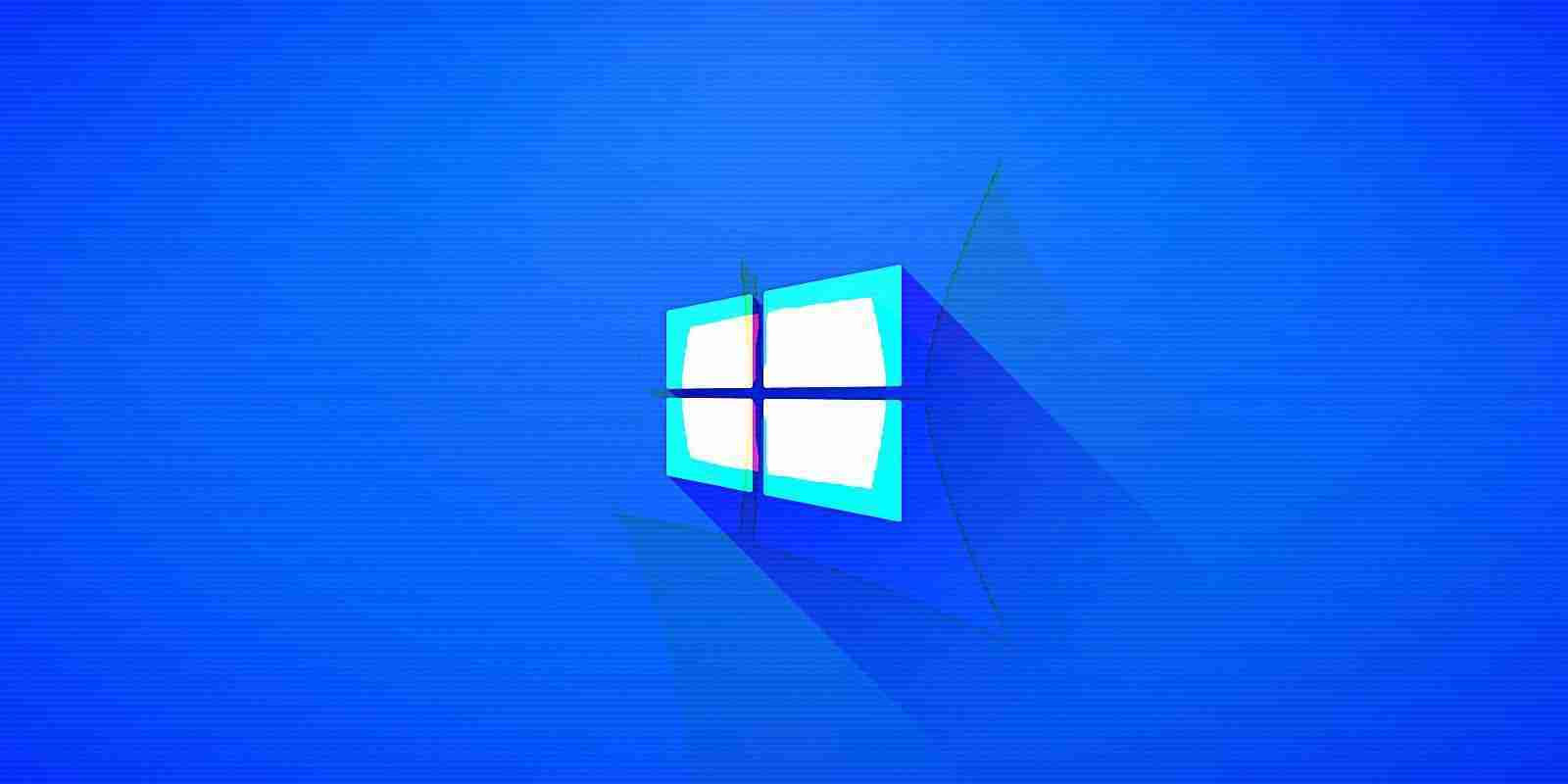

To install new cumulative updates, Windows 10 feature updates, or out-of-band updates, Windows users rely on the Windows Update feature to properly update their computer.
In some cases, however, some folks have noticed that the update fails with an uninformative error message almost every month. Even those who have successfully downloaded the update have hit trouble during the installation process.
The resolve these issues, the first thing you should do if the Windows 10 updates install fails is to try downloading the update manually from Microsoft Update Catalog.
If you still get an error message when manually installing the update package then it could mean that Windows Update on your PC is corrupted or you have a compatibility hold on your hardware.
The good news is that Microsoft also allows customers to use the Windows 10 Media Creation Tool to install the cumulative updates.
Also Read: Data Protection Officer Duties And Responsibilities
For those unfamiliar, the Media Creation Tool was first released in 2015 and it is traditionally used to upgrade an existing Windows 10 install to the latest feature update or to make a bootable USB drive, which can be used to clean install the operating system or to upgrade a different computer.
The same Media Creation Tool also allows you to do an in-place upgrade where Windows will apply the cumulative updates.
Media Creation Tool is updated every month with the latest cumulative update. Currently, Microsoft is offering September 2020 cumulative updates via the Media Creation Tool.
To update Windows 10 to the latest cumulative update using Media Creation Tool, follow these steps:
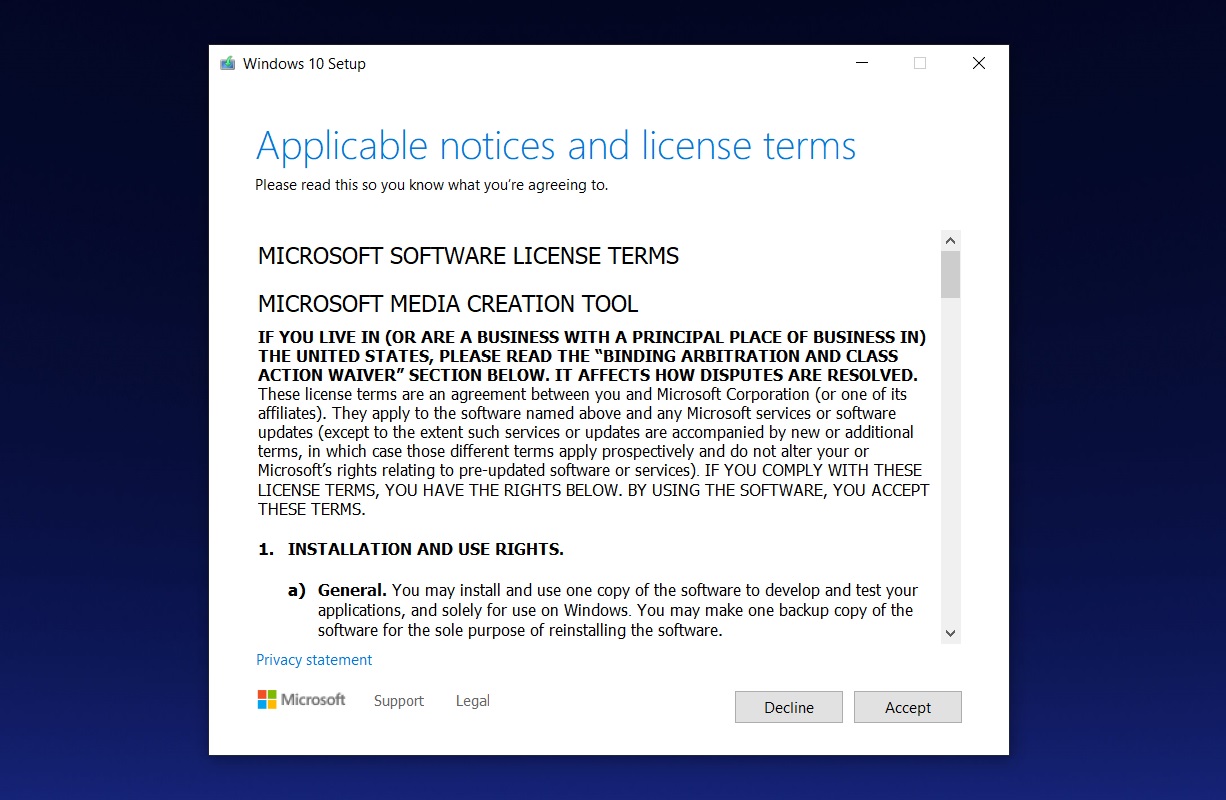
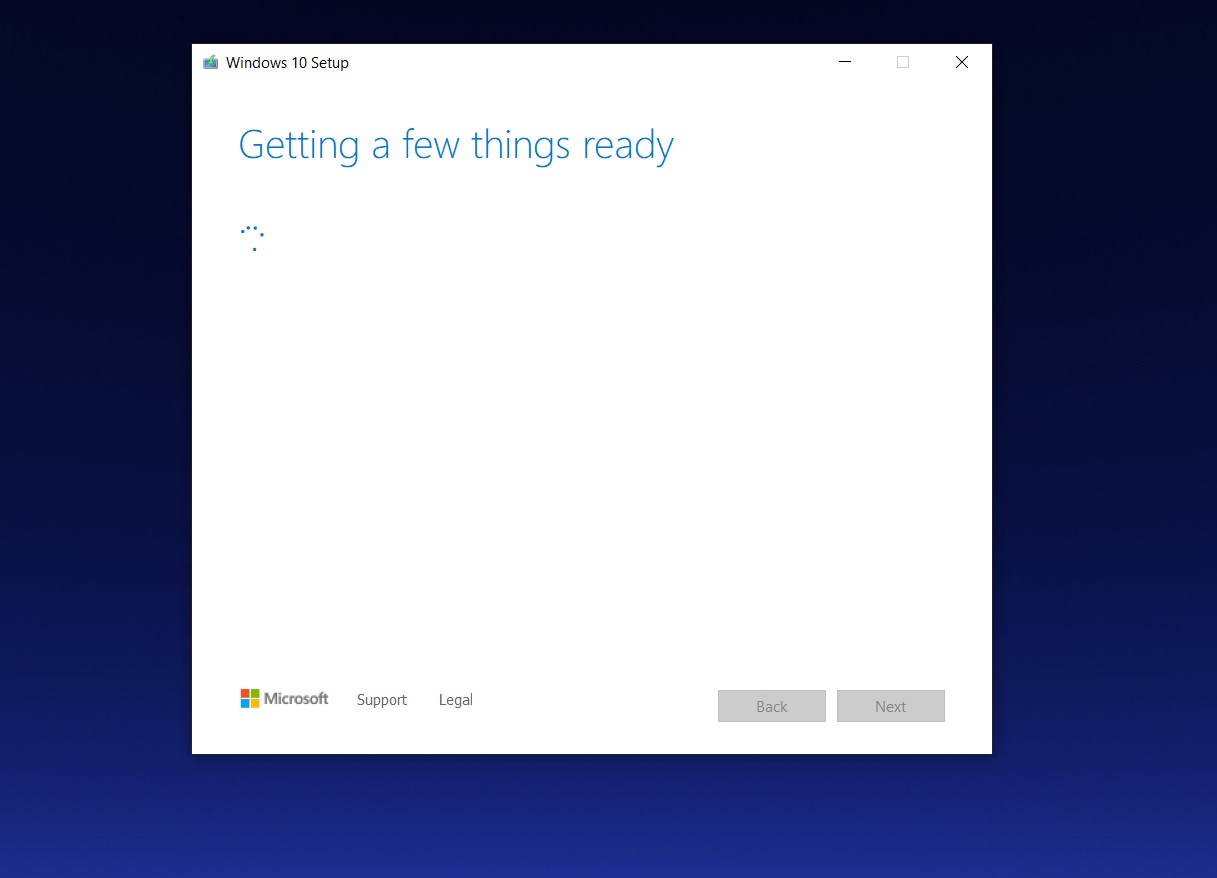
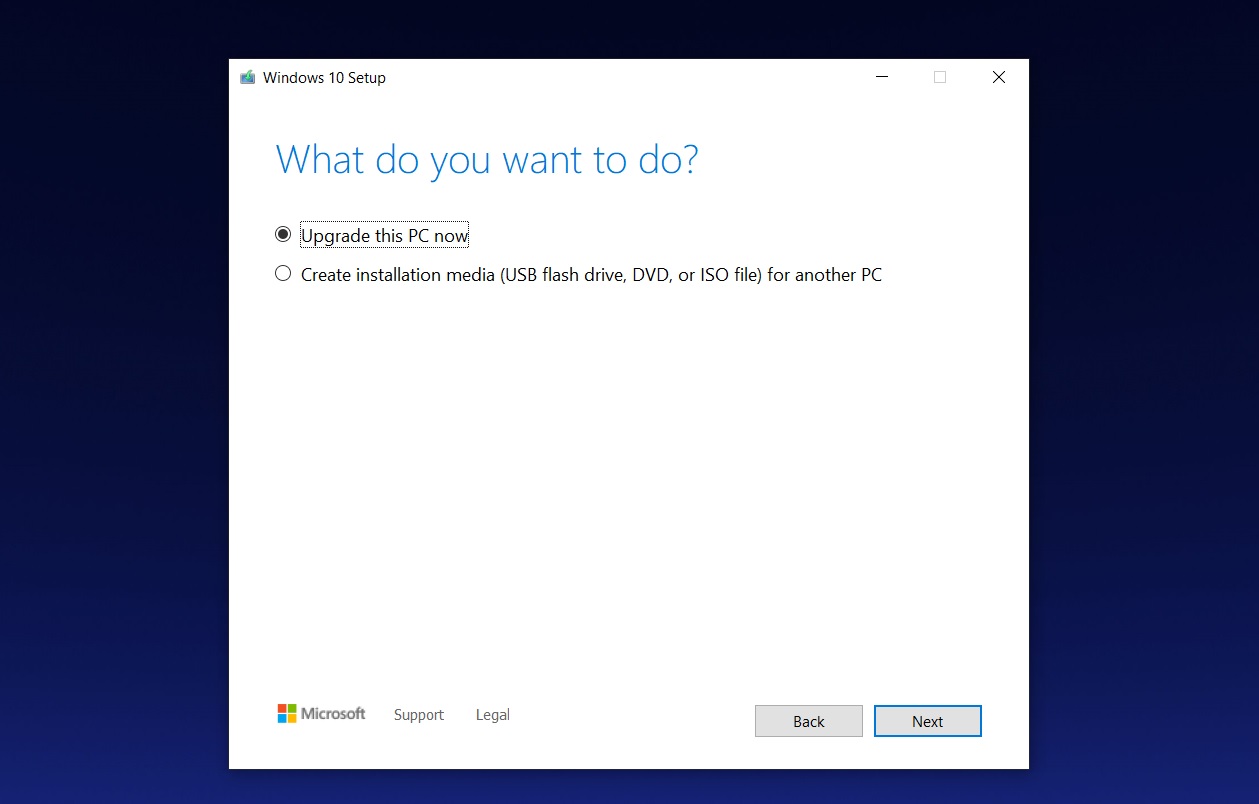
It’s worth noting that the installation process could take a while and longer than the traditional Windows Update.
Also Read: 8 Simple Ways To Improve Your Website Protection
Once done, you will be asked to reboot the system and follow additional prompts.