



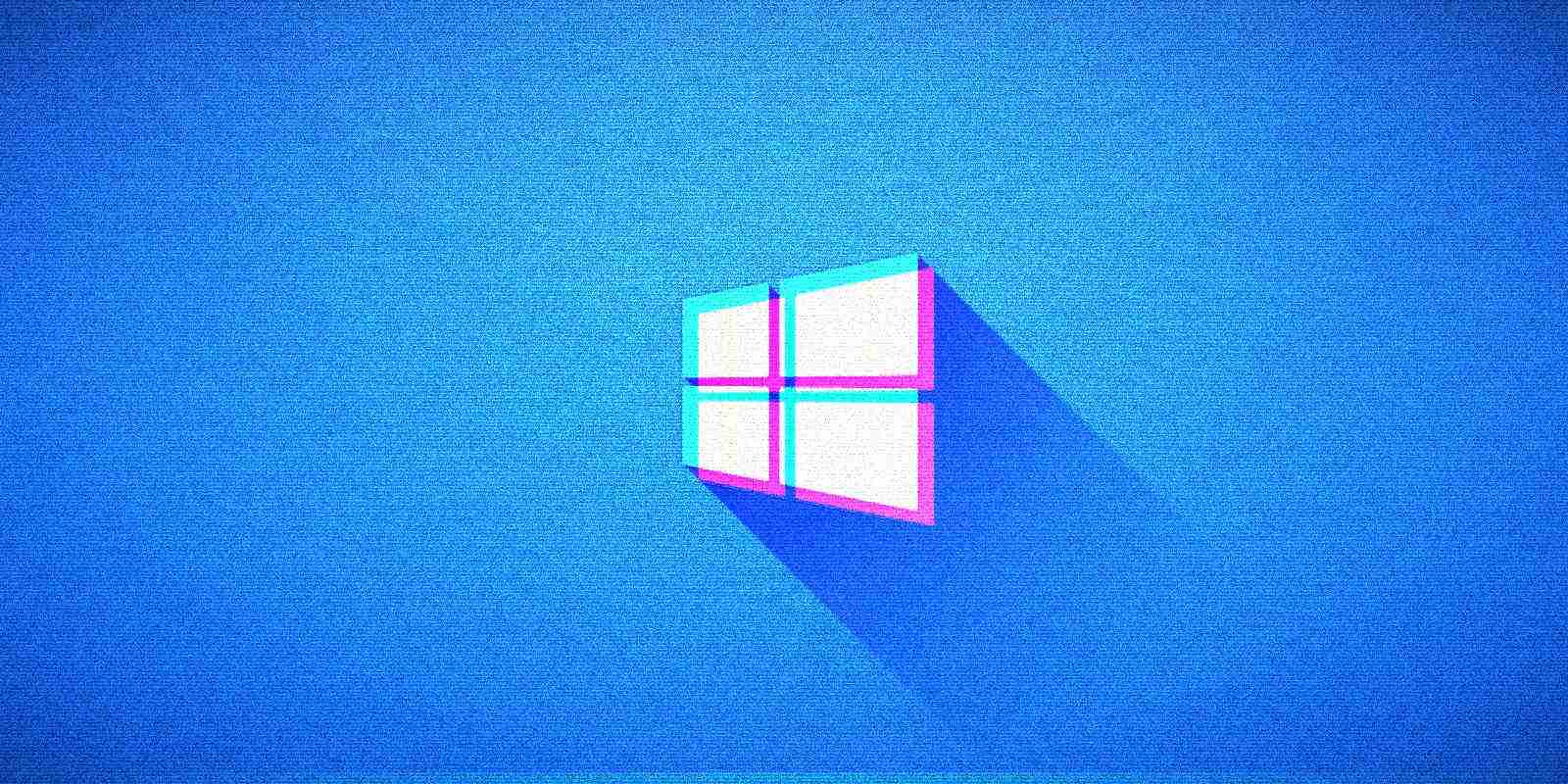

Windows 10 comes with both the Control Panel and modern Settings, but the modern Settings app provides an unpolished experience with key features missing.
Fortunately, Windows 10 still comes with the Control Panel-based advanced configuration page called “God Mode” that allows you to easily access all advanced tools, features, and tasks.
God Mode lets you access all management features in one location and it’s still better than the modern Windows 10 Settings.
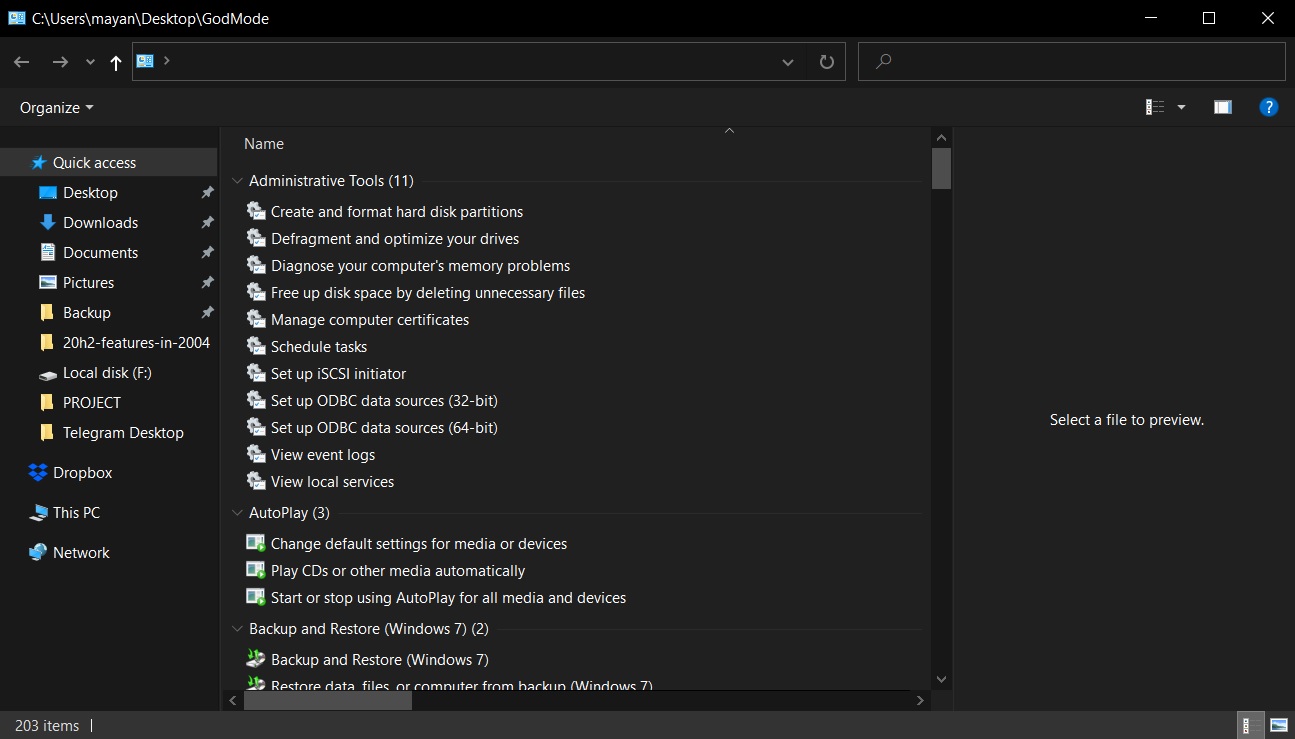
As you can see in the above screenshot, God Modes UI is based on Control Panel layout and it’s designed to help you quickly configure Windows settings from one screen.
Also Read: Personal Data Websites: 3 Things That You Must Be Informed
To access God Mode in Windows 10, you need to create a special shortcut folder on your desktop, as highlighted in the steps below:
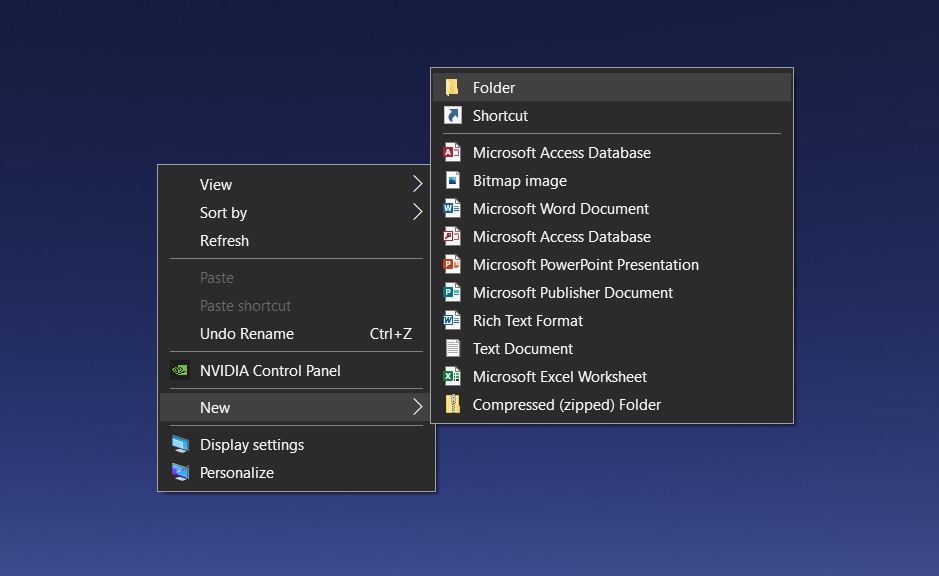
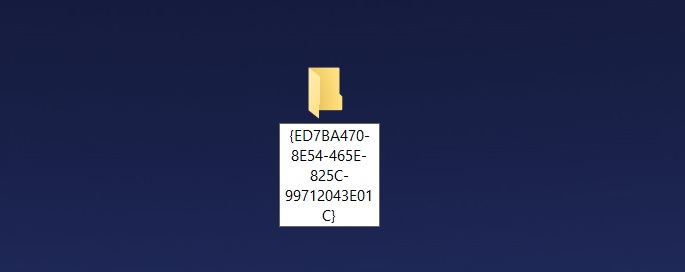
You can double-click on this folder to open God Mode. When you’re in the God Mode folder, you will be presented with a page similar to the screenshot below:
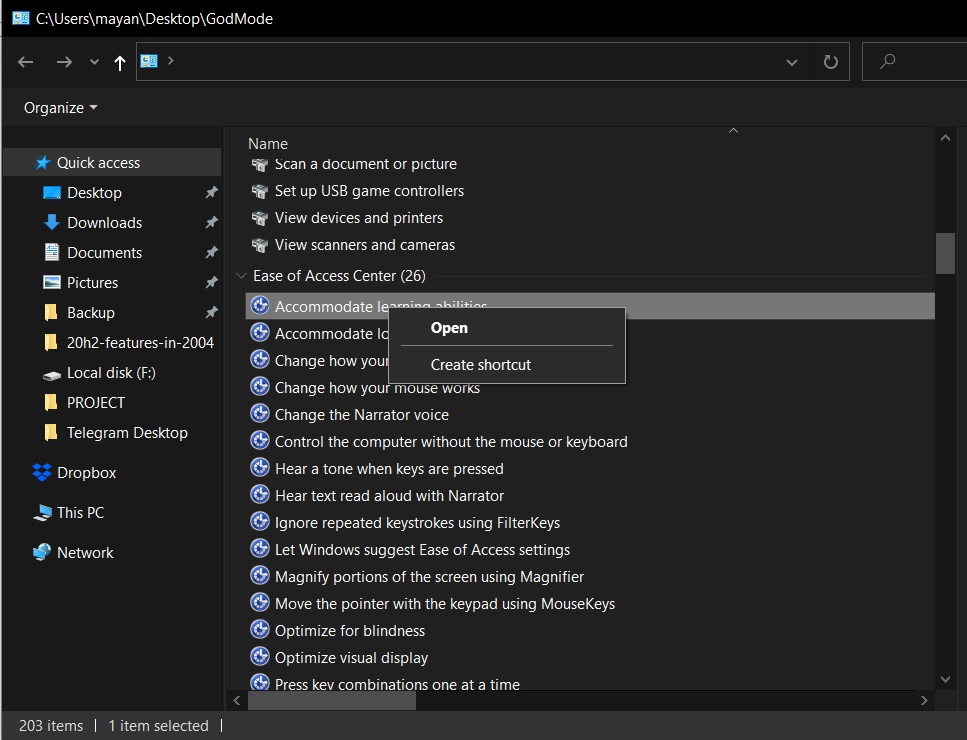
As you can see, Windows 10’s God mode offers up to 200 settings and they’re assigned to different categories. For example, Disk Management options are available under Administrator Tools.
Also Read: PDPA For Companies: Compliance Guide For Singapore Business
You can also use CLSID, which is a globally unique identifier to access other settings pages directly from the desktop by identifying a COM class object.
For example, you can create a folder with CLSID “{D20EA4E1-3957-11d2-A40B-0C5020524153}” to open Administrative Tools, such as defragmentation tool, disk format options, and more.
For example, you can also try these values:
Extended GodMode is a free tool that is designed to improve the default God Mode experience on Windows 10.
With extended GodMode, you can still access over 200 options and settings in one place, but you can now also browse through the list of all settings using filters and search box.
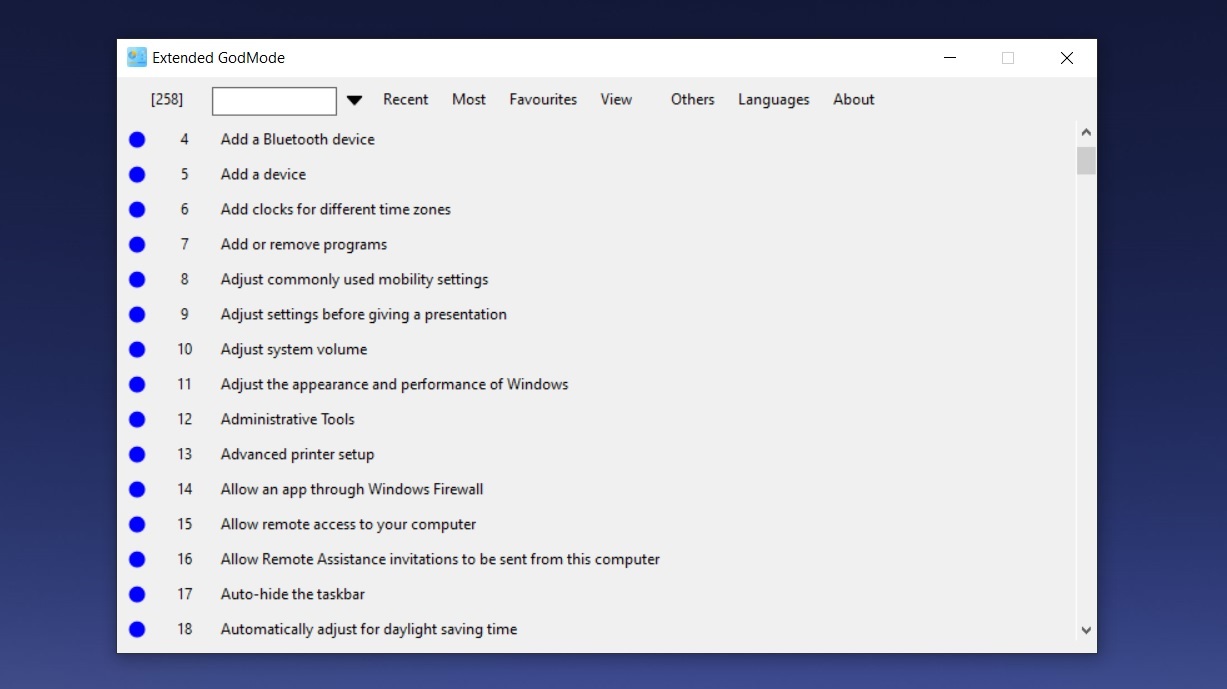
If you’re unable to find a particular setting, you can use the search box and your search result will be saved so you can access it again when you open the Extended GodMode tool.
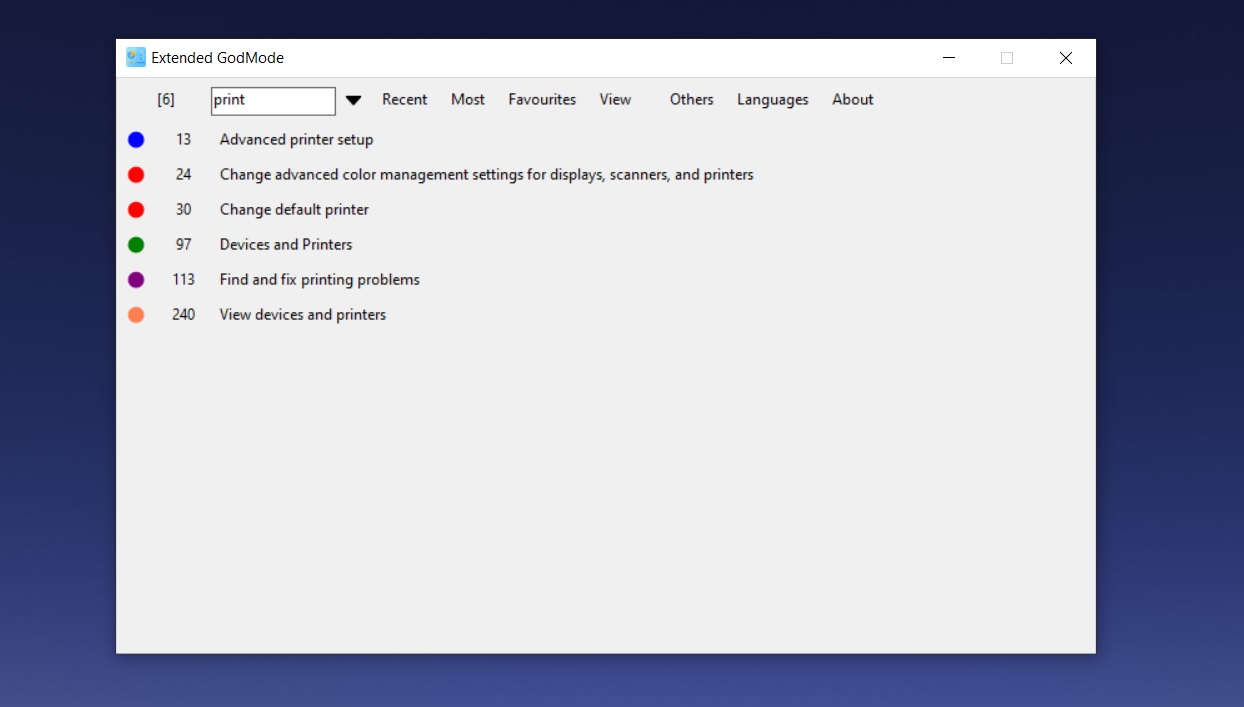
Likewise, you can even create a list of favorites and bookmark your favorites settings for changing settings quickly in future.
You can download the tool from here.