



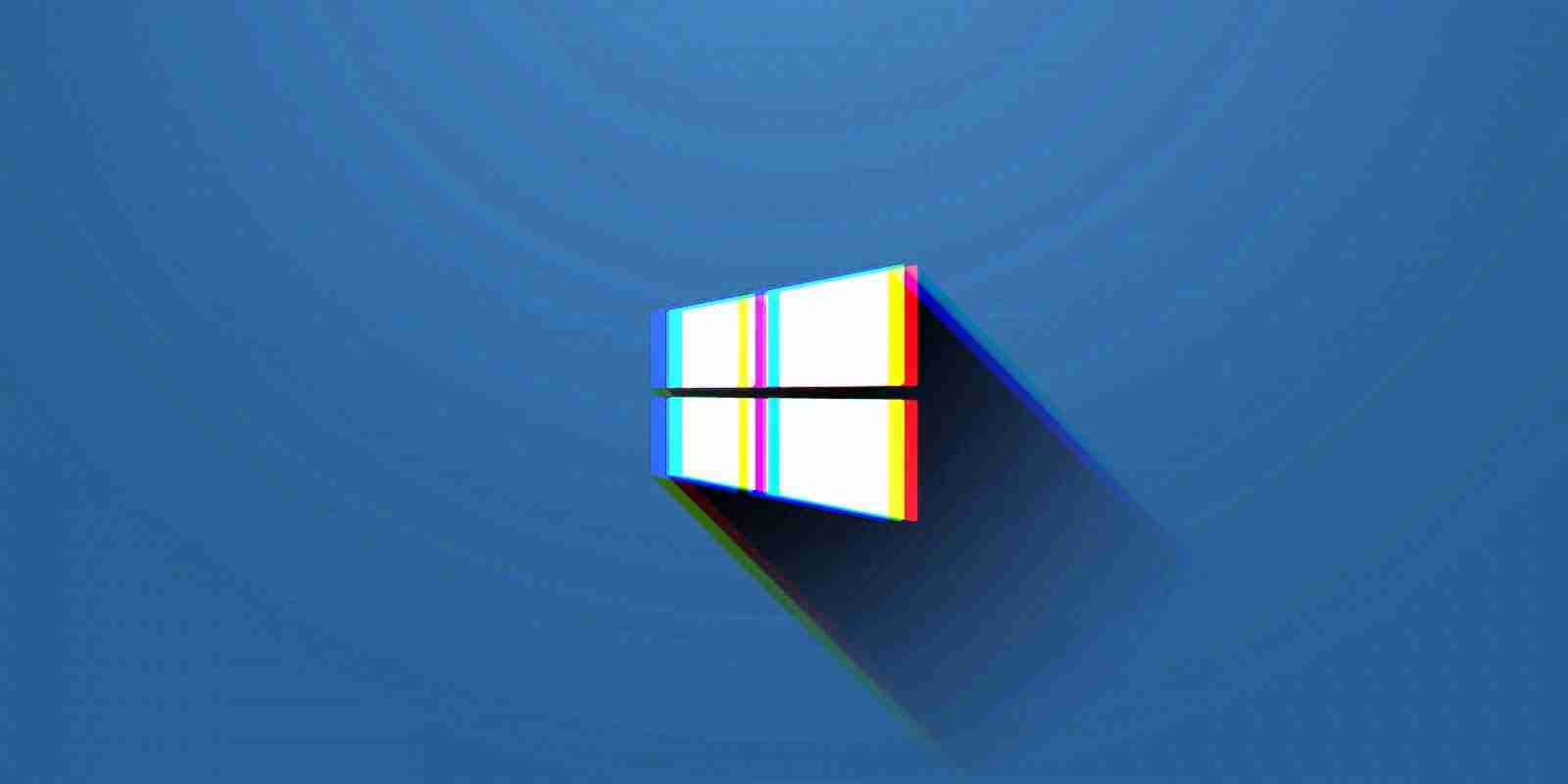
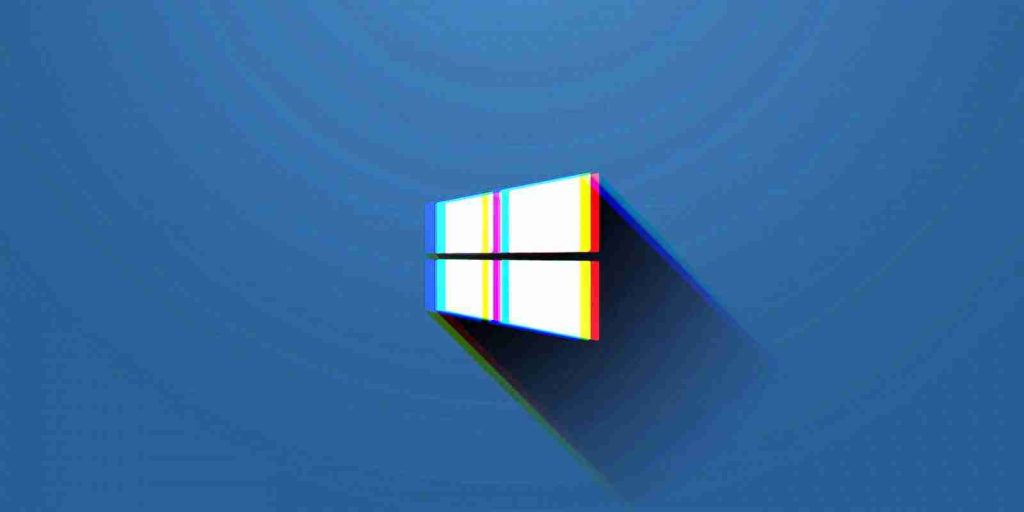
Visual Studio is crashing when docking or dragging windows around after installing recently released .NET Framework cumulative update previews for Windows 10 and Windows Server.
The problematic Windows 10 updates are KB4598301 and KB4598299, two updates with cumulative reliability improvements for .NET Framework 3.5 and 4.8 released in January and February, respectively.
Visual Studio Enterprise and Community editions are not the only products experiencing issues after the two updates are installed, with customers reporting that apps built using the Windows Presentation Foundation (WPF) UI framework are also crashing.
“We have identified the root cause in KB4598301 and are working to get a fix released,” Microsoft software engineer Jeff Robison said. “We’re also working to release VS updates that will make it invulnerable to the KB’s bug.”
“A fix for this issue has been internally implemented and is being prepared for release,” the Visual Studio community Feedback Bot added to the support thread earlier today. “We’ll update you once it becomes available for download.”
Also Read: Computer Misuse Act Singapore: The Truth And Its Offenses
Uninstalling the problematic KB4598301 and KB4598299 Windows 10 updates or using context menu commands to drag VS windows around the screen are viable workarounds.
However, Robison also provided an additional workaround that doesn’t require uninstalling updates or altering one’s workflow.
To get rid of the VS crash issue you will have to go through the following steps:
%InstallRoot%\Common7\IDE\devenv.exe.config and %LocalAppData%\Microsoft\VisualStudio\16.0_xxx\devenv.exe.config.value attribute: ;Switch.System.Windows.Interop.MouseInput.OptOutOfMoveToChromedWindowFix=true;Switch.System.Windows.Interop.MouseInput.DoNotOptOutOfMoveToChromedWindowFix=trueHowever, based on feedback provided by users who have tested this workaround, it might not resolve the issue on systems where KB4598299 was installed.
If the crash issues persist and you want to go further with uninstalling the updates, you can follow this procedure to uninstall the updates:
Also Read: Personal Data Websites: 3 Things That You Must Be Informed
BleepingComputer also has a detailed tutorial on how to uninstall Windows updates from the command prompt or at boot using the Advanced Options feature.