



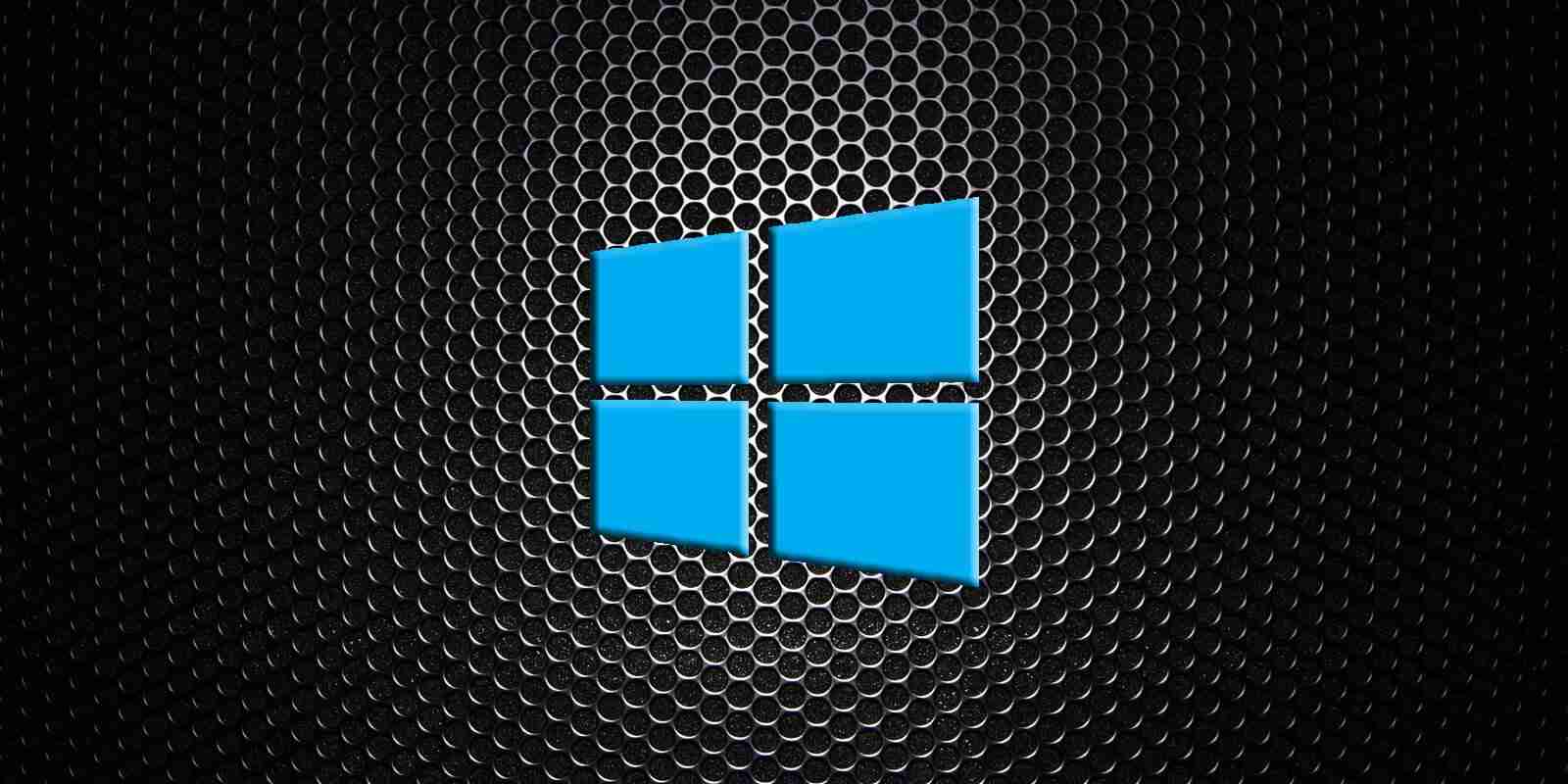
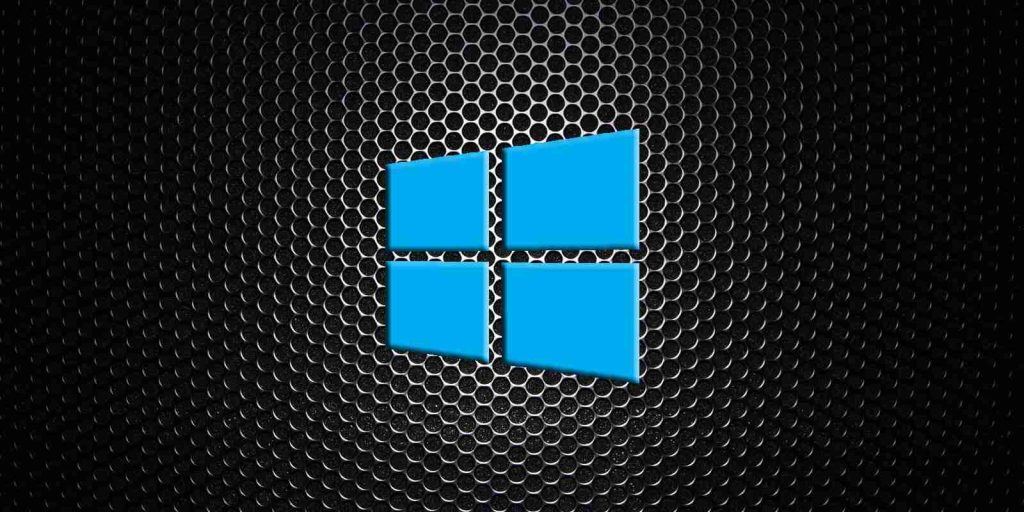
Now that Windows 10 20H2 is released, otherwise known as the October 2020 Update, Microsoft has made new ISO disk images for the operating system available.
If you want to perform a clean install of the operating system on a new machine or run into a problem, it is helpful to have a copy of the latest Windows 10 media. In this article we will explain how to download the Windows 10 20H2 ISO directly from Microsoft.
For those not familiar with an ISO image, they are a sector-by-sector copy of a DVD. This ISO file can then be written, or burned, to another DVD to create a replica of the original media, mounted as a drive letter in Windows, or extracted by a program like 7-Zip to access the contained files.
Below we provide a trick that causes Microsoft’s site to offer a Windows 10 20H2 ISO rather than the Media Creation Tool.
Also Read: Trusted Data Sharing Framework IMDA Announced In Singapore
When you go to Microsoft’s “Download Windows 10” page, you are given the option to update via Windows Update or to download the Windows 10 Media Creation Tool.
Below, we will provide a method that causes Microsoft to offer an ISO image file for Windows 10 20H2 instead.
To download the Windows 10 20H2 ISO, follow these steps:

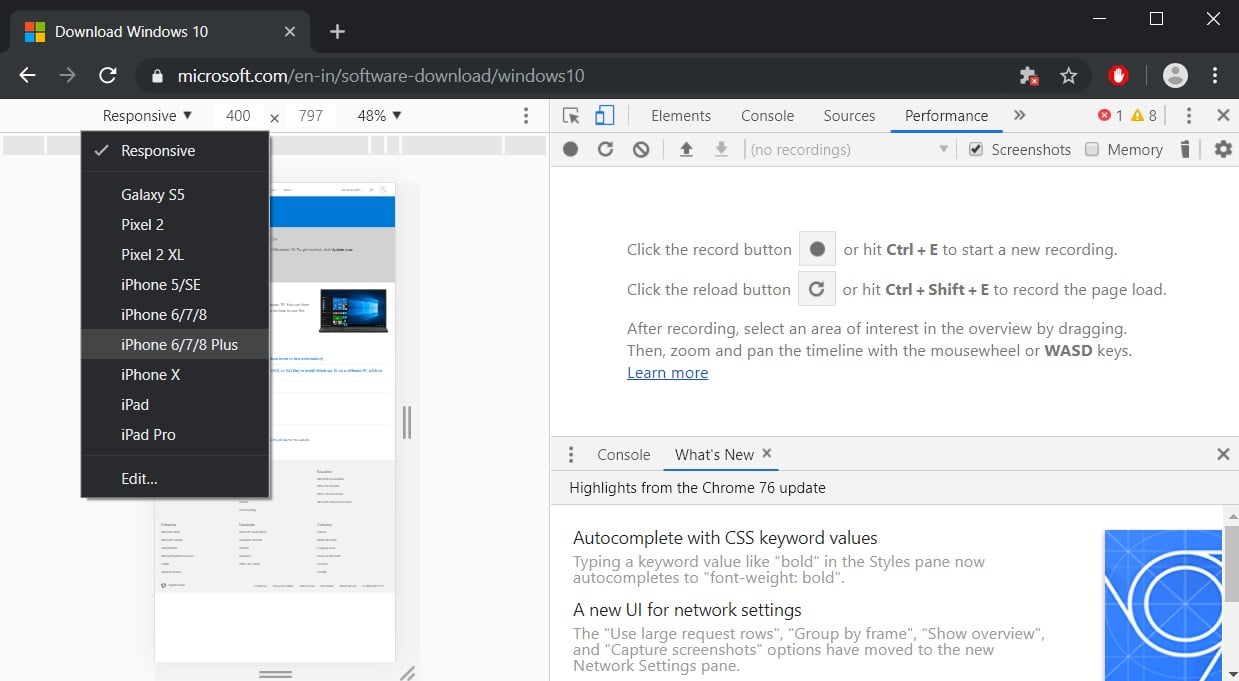
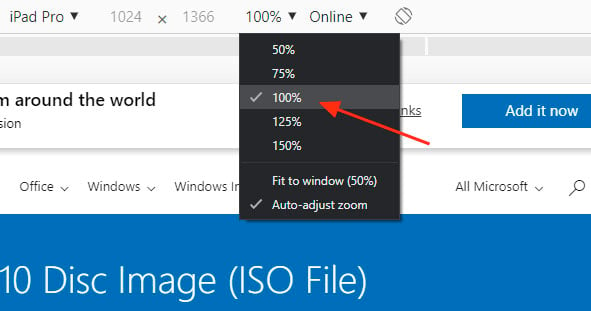
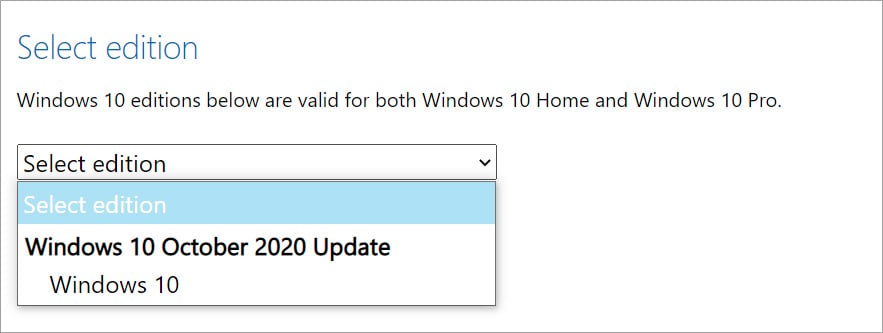
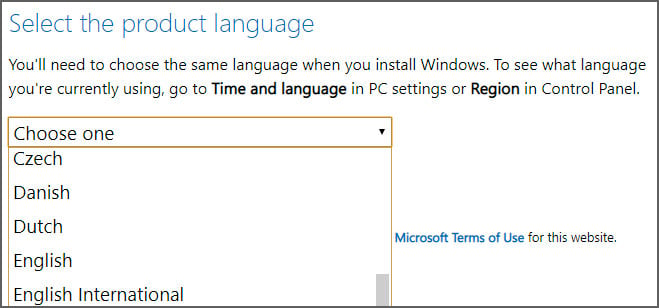 Select your language and press the Confirm button again.
Select your language and press the Confirm button again.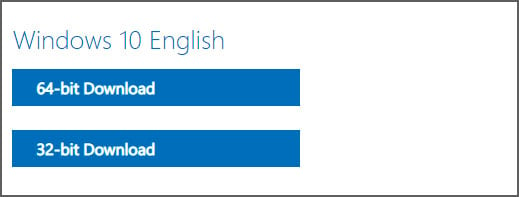
It should be noted that the above instructions work in any Chromium-based browser, not only Chrome or the new Edge.
Also Read: PDPA Breach Penalty Singapore: How Can Businesses Prevent
Now that you have downloaded the ISO, you can use it to upgrade your existing Windows 10 operating system, perform a clean install of Windows 10 20H2 to a new PC, or use it to access the recovery environment for troubleshooting.
For a clean install, you must have a Windows 10 product key available.
Before using the ISO, you will want to make sure you have a spare USB drive that you can use to create bootable Windows 10 USB media.
If you do not have a spare USB drive, you can purchase a 32GB Sandisk drive for about $8.99 or a 5-pack of 64GB USB drives for $30 on Amazon.
You can then create a bootable USB drive from the ISO and use it to install the operating system.
For example, if you can no longer boot your computer due to a virus or wish to enter the Windows 10 Recovery Environment to remove a stubborn infection, you can boot your computer using the Windows 10 installation media to repair the computer.
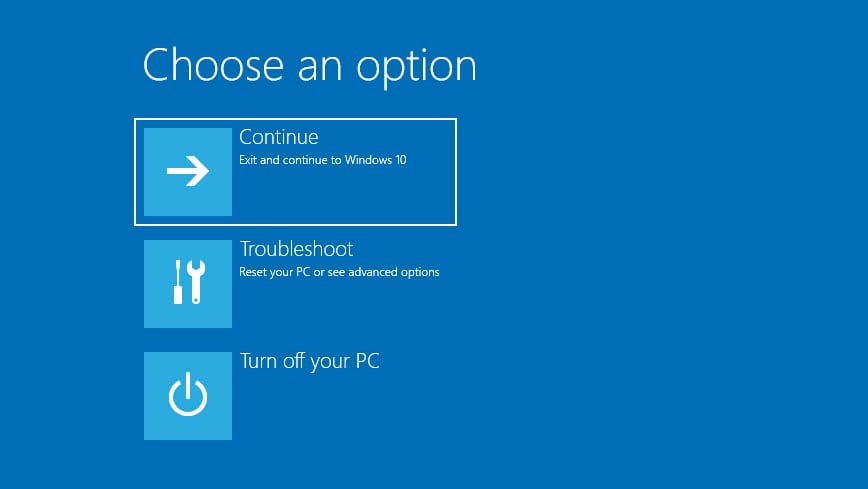
It is suggested that all users create new media from the Windows 10 ISOs as new feature updates are released.