KEEP IN TOUCH
Subscribe to our mailing list to get free tips on Data Protection and Cybersecurity updates weekly!





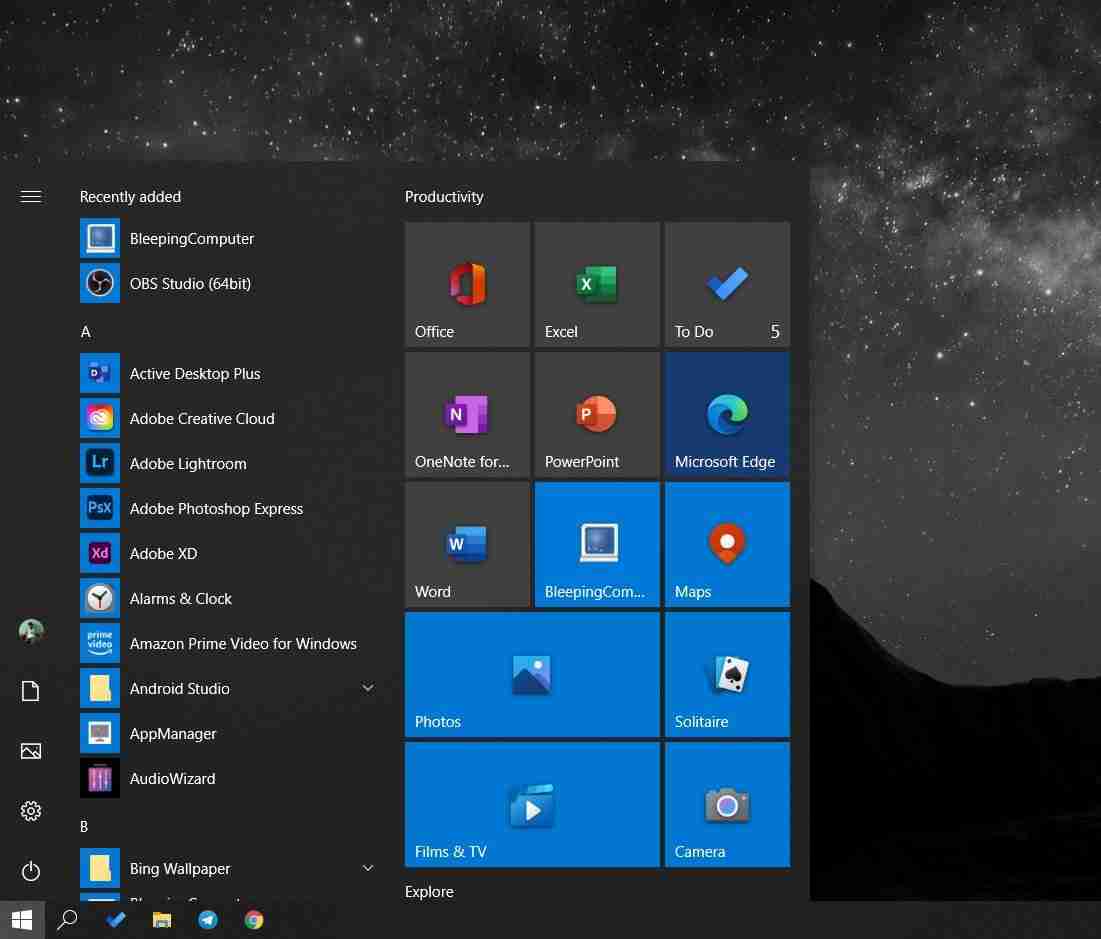

During a Windows Insider webcast, Microsoft teased its vision for a new Windows 10 Start Menu that features partially transparent theme-aware tiles to showcase the new Fluent-based colorful icons.
Starting with Windows 10 version 20H2, which is now rolling out to seekers, Start Menu finally uses the theme-aware tiles.
Start Menu is not getting a dramatic overhaul in version 20H2, but it’s looking slightly better in this release if you care about UI consistency. In addition, Microsoft is planning to bring the same theme-aware tiles experience to the splash screens of UWP apps, such as Microsoft Store and Settings.
In Windows 10 version 2004 or older, we have Start Menu tiles with a colored background, as shown in the screenshot below.
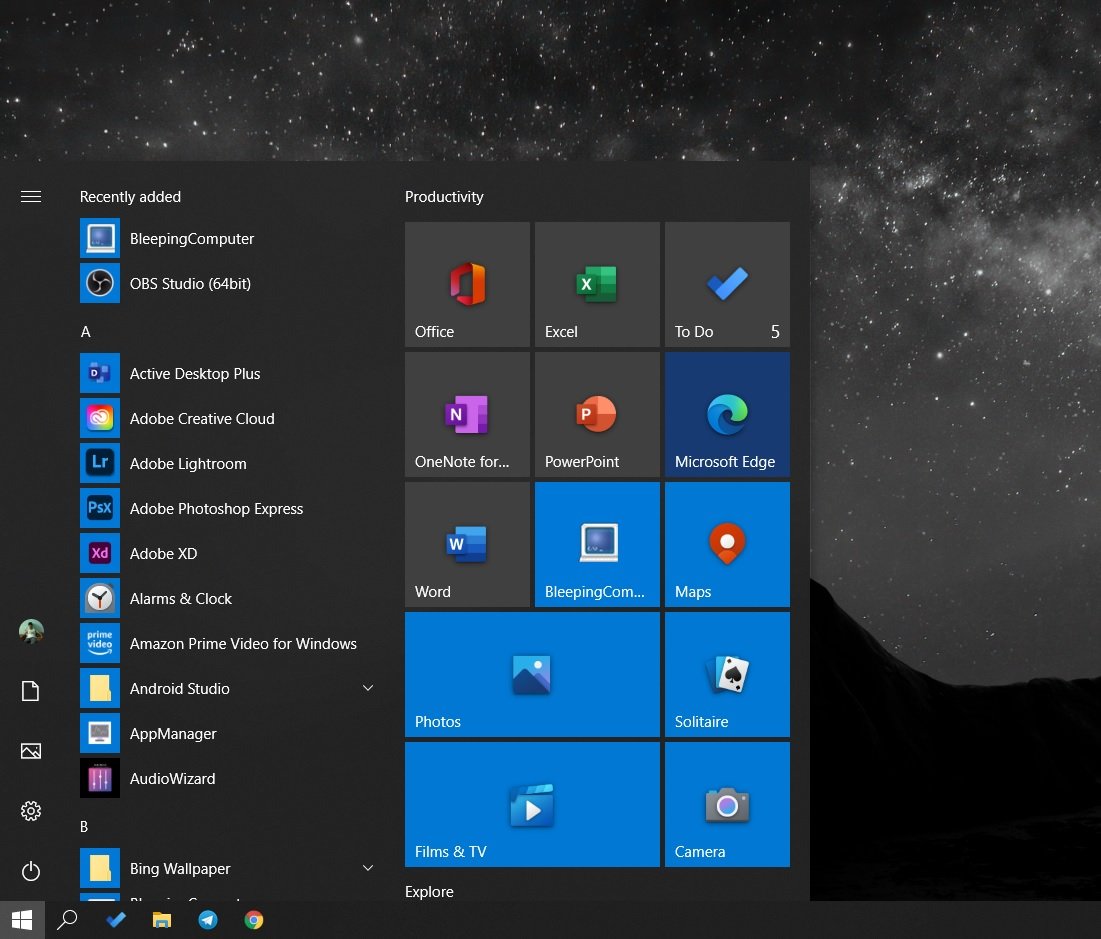
With Windows 10 version 20H2, Microsoft has removed the system accent color behind tiles, which will make your live tiles translucent with blur effects, and tiles will finally match with light or dark mode.
Also Read: PDPA Breach Penalty Singapore: How Can Businesses Prevent
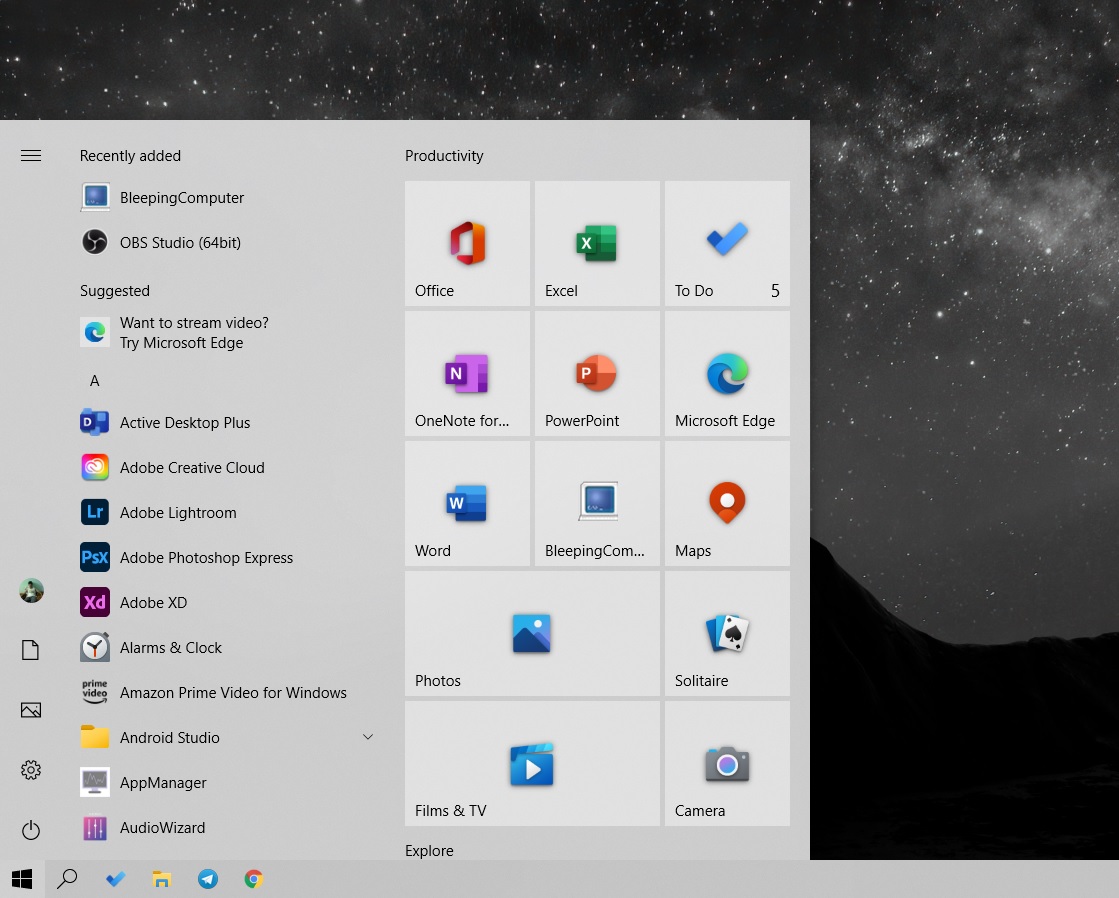
According to Microsoft, this will “visually unify the start menu from somewhat chaotic color to something that is more uniform.”
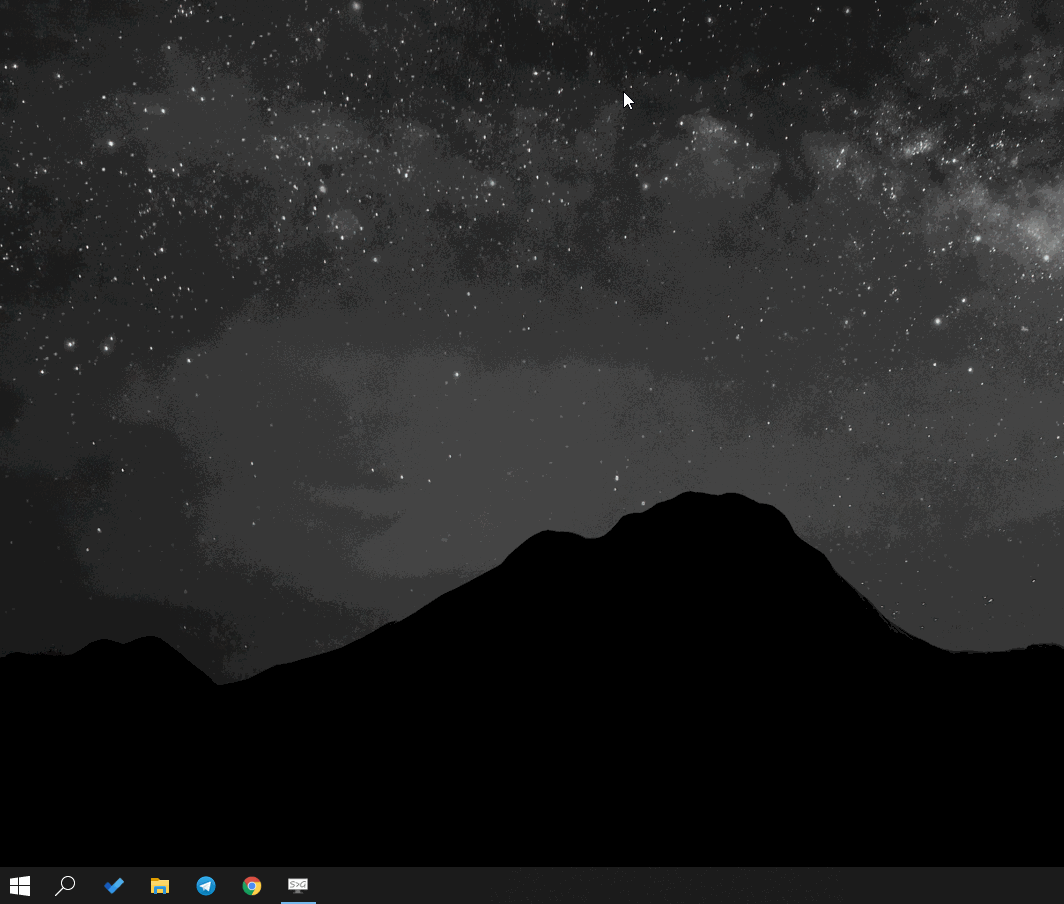
As you can see in the above GIF, the next update will fresh up the Start Menu to remove the solid color backplates behind the logos in the apps list and create a beautiful uniform design for your apps, especially Fluent Design-based Office and Microsoft Edge.
It’s a minor design refresh, but it looks better and more unified, thanks to the emphasis on the new icon designs.
If you don’t want to install the version 20H2 update just for the new Start Menu, don’t worry – you can also enable the new Start menu in Windows 10 version 2004 by hacking Windows Registry.
The Registry hack highlighted below will allow you to unlock the new Start menu, updated Alt-Tab, and other improvements without upgrading to Windows 10 20H2.
It’s important to understand that the Registry Editor is a powerful tool, and it is recommended that you first create a backup of the registry before making any changes.
Also Read: Top 8 Main PDPA Obligations To Boost And Secure Your Business
To unlock 20H2 features, follow these steps:
Windows Registry Editor Version 5.00[HKEY_LOCAL_MACHINE\SYSTEM\CurrentControlSet\Control\FeatureManagement\Overrides\0\2093230218]
"EnabledState"=dword:00000002
"EnabledStateOptions"=dword:00000000If you want to go back to the old layout, simply delete the Registry entries or restore your Registry from backup.