





Microsoft released Windows Terminal Preview 1.3 with bug fixes, performance improvements, and long-awaited new features including a new command palette and an advanced tab switcher for navigating multiple tabs easier.
The open-source Windows Terminal app allows users to open multiple console tabs in the same window (with support for split view when needed), making it possible to choose between the Command Prompt, PowerShell, Azure Cloud Shell, and shells of Linux distros installed using WSL (Windows Subsystem for Linux).
Windows Terminal was unveiled by Microsoft at the Build developer conference in May 2019 and officially launched two months later, in July.
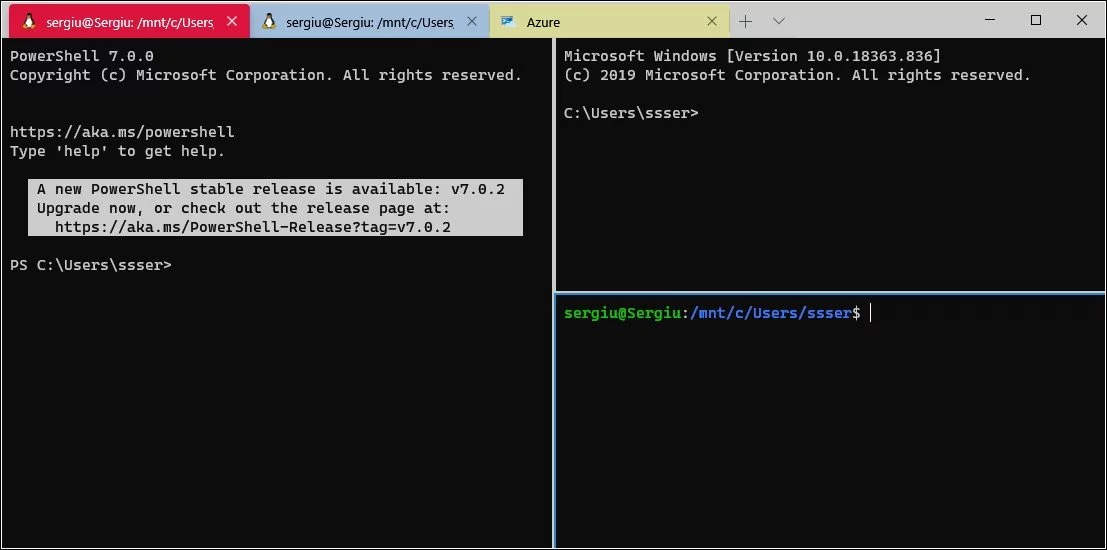
Windows Terminal Preview 1.3 provides users with a new way to switch tabs using an advanced tab switcher that can be enabled using the useTabSwitcher global setting.
To use the new tab switcher for switching to the next and previous tabs you have to hit the Ctrl+Tab and Ctrl+Shift+Tab keyboard shortcuts.
The app now also comes with tab search which displays a search field when hitting CTRL+C that makes it simpler to find a specific tab if you have a long list of them.
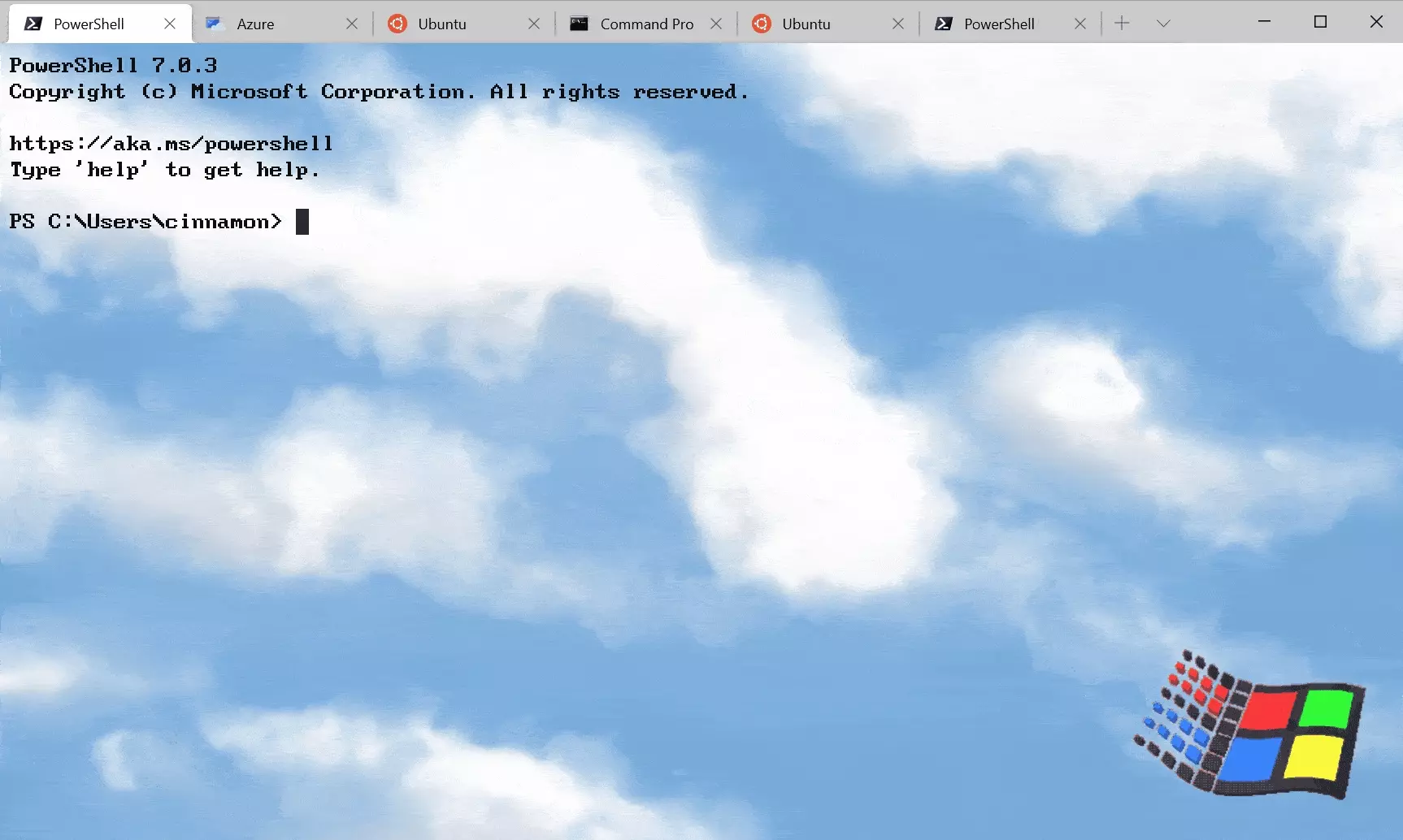
This release also introduces the command palette, a feature similar to the one available in Visual Studio Code and designed to help you quickly search through the entire collection commands available in Windows Terminal.
To open the command palette you have to use the Ctrl+Shift+P keyboard shortcut, a key binding that can be changed via the settings.json file.
Command palette works in action and command-line mode with the first listing all commands available by default.
To enter command-line mode you have to type > which lets you input and invoke wt commands in the currently active window.
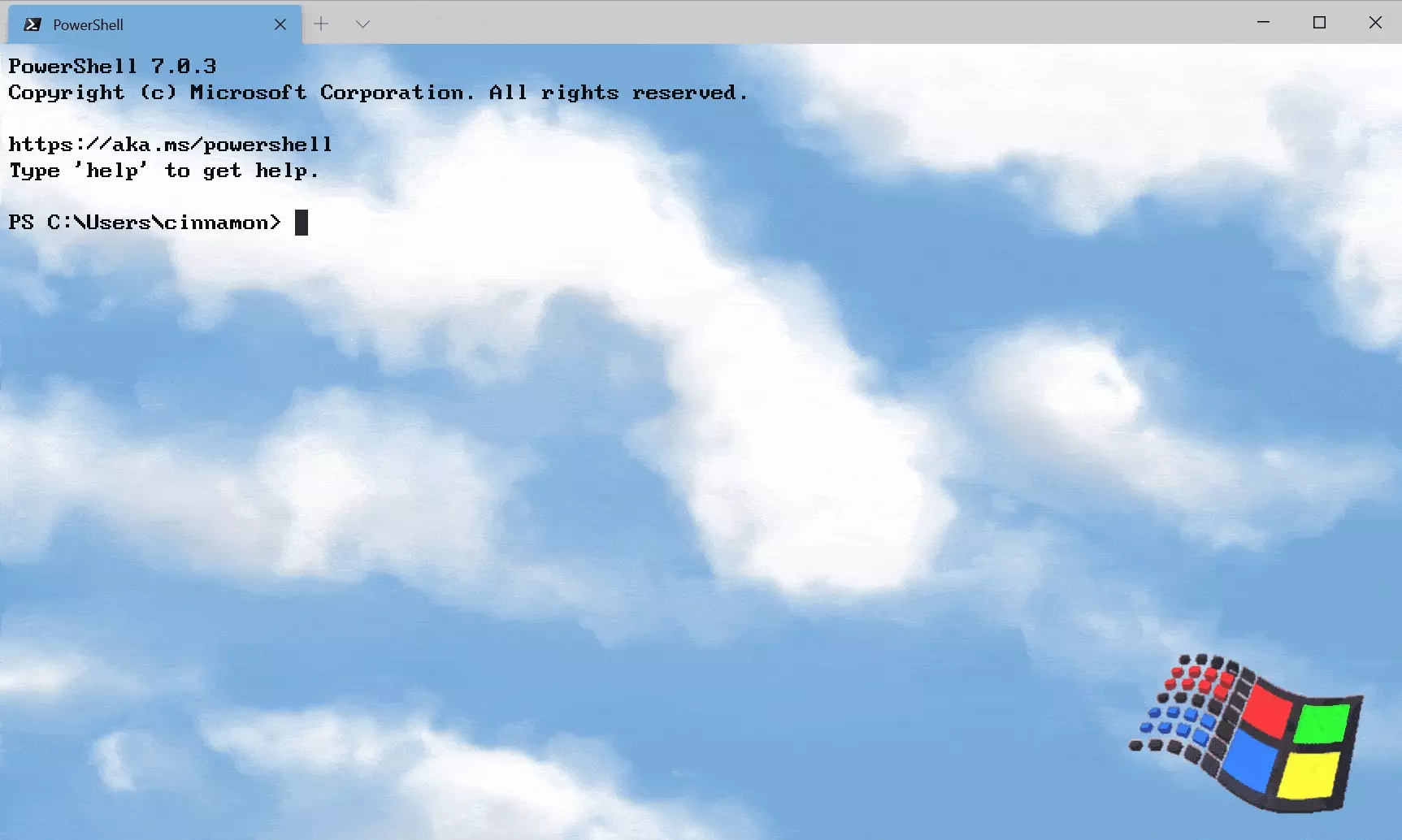
“You can also customize actions you’d like to add to the command palette by adding commands to your settings.json file,” Microsoft Program Manager Kayla Cinnamon explained. “Your key bindings should automatically populate the command palette.”
Detailed documentation on how to include your own commands to the palette can be found on the Windows Terminal docs site.
Also read: Top 11 Ultimate Cold Calling Guidelines To Boost Your Sales
A full list of all new features, changes, bug fixes, and improvements available in Windows Terminal Preview 1.3 can be found here.
Also read: Is it Illegal to Email Someone Without Their Permission?