KEEP IN TOUCH
Subscribe to our mailing list to get free tips on Data Protection and Cybersecurity updates weekly!





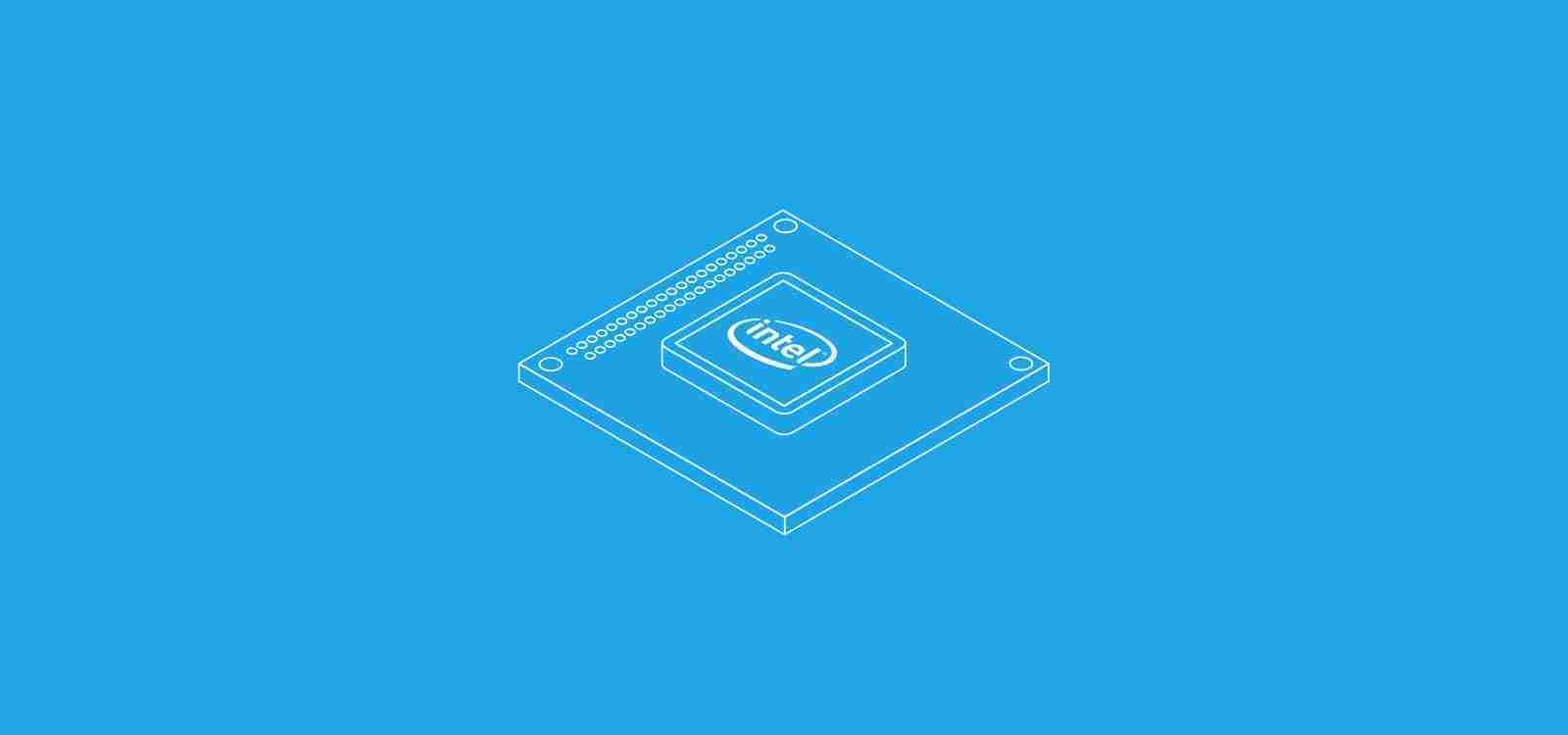
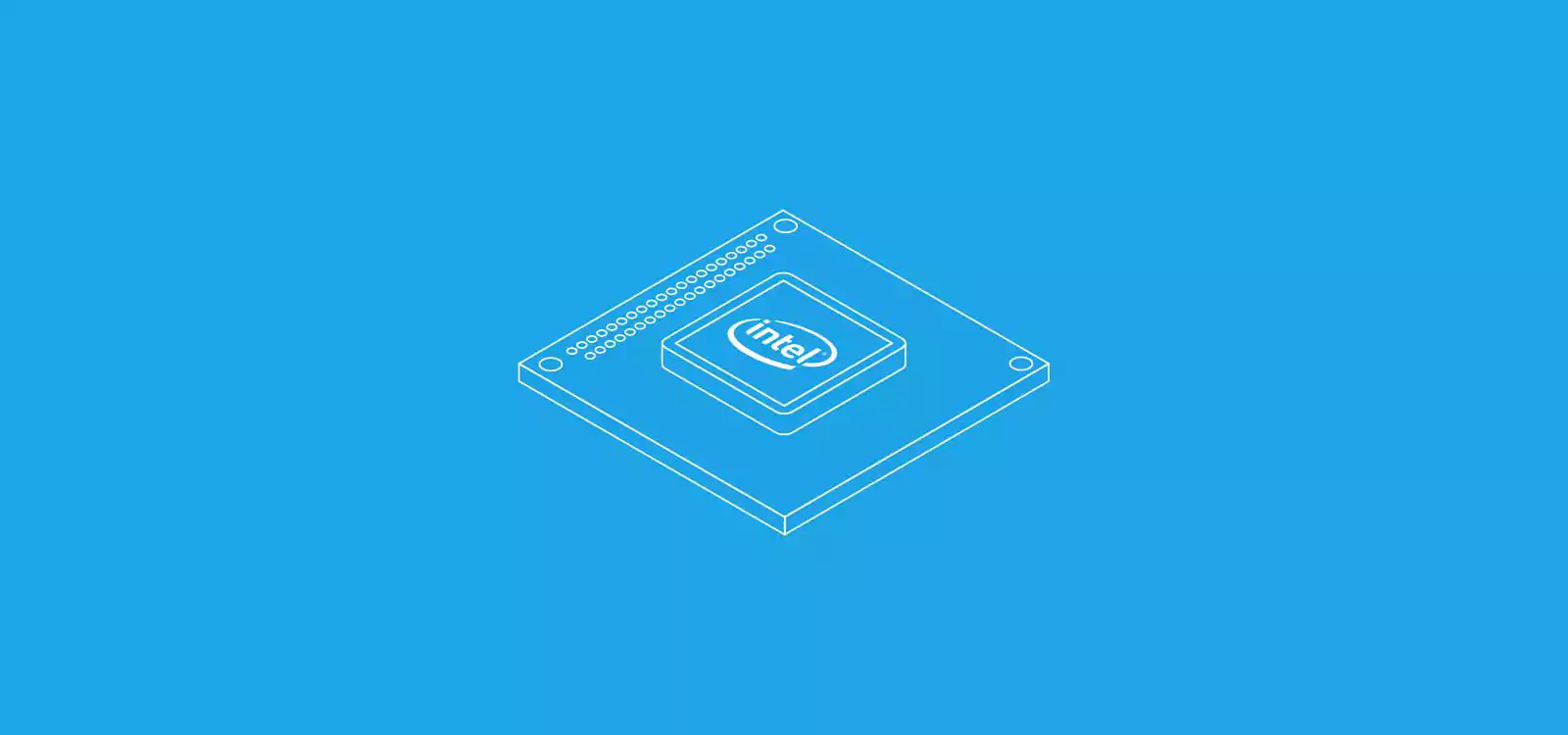
Microsoft has released a new batch of Intel microcode updates for Windows 10 2004, 1909, 1903, and older versions to fix hardware bugs in Intel CPUs.
When Intel finds bugs in their CPUs, they release microcode updates that allow operating systems to patch the behavior of the CPU to fix, or at least mitigate, the bug.
In recent times, Intel microcode patches are commonly used to fix hardware security vulnerabilities such as Spectre, Meltdown, and Microarchitectural Data Sampling (MDS) vulnerabilities.
Also read: Basic Info On How Long To Keep Accounting Records In Singapore?
Yesterday, Microsoft released eight optional updates for the current and previously released versions of Windows 10.
With yesterday’s release, Intel patched bugs in 56 different CPUs from the following families:
Intel Microcode updates are not installed via Windows Update and must be installed manually.
Links to the Intel Microcode update for the supported versions of Windows can be found below:
While we recommend that users install new Microcode updates, it should be noted that previous updates have caused performance issues on older CPUs or system hangs in the past due to how they mitigated bugs and vulnerabilities.
If you wish to install the update, you should check the above bulletins to confirm that your specific processor is supported.
After installing Intel microcode updates, Windows 10 will require you to restart your computer for the patches to be applied.
Before doing so, be sure to save any documents that may be open before installing these updates.
To check what CPU is installed in your computer, you can look in the Windows 10 Device Manager.
To do this, search from the Windows 10 Start Menu for ‘Device Manager’ and click on it when it opens. Then scroll through the list of categories until you see ‘Processors’ and expand it, as shown below.
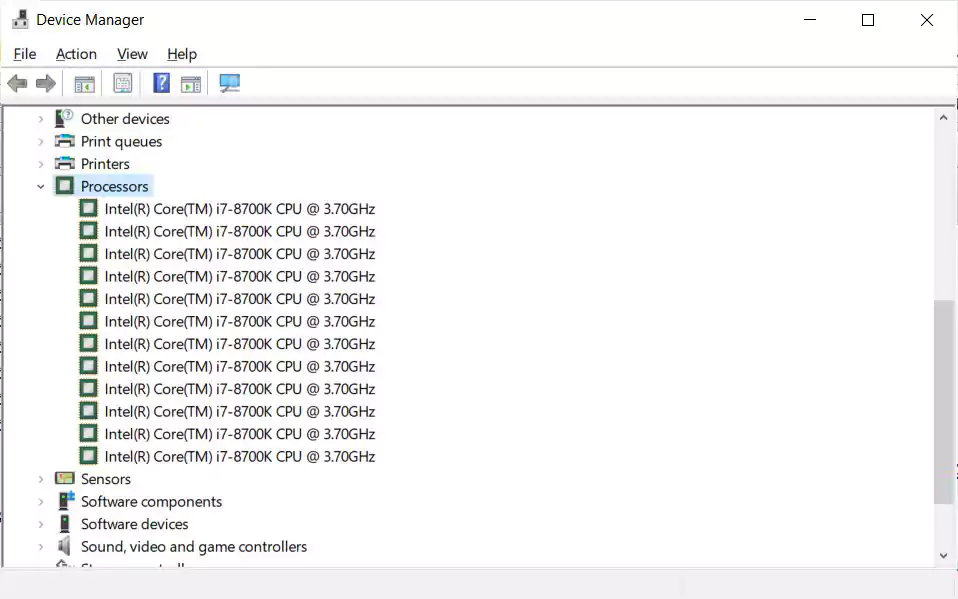
If you wish to learn more about your computer’s CPU, including the processor family, stepping info, revision, and model numbers, you can download CPU-Z.
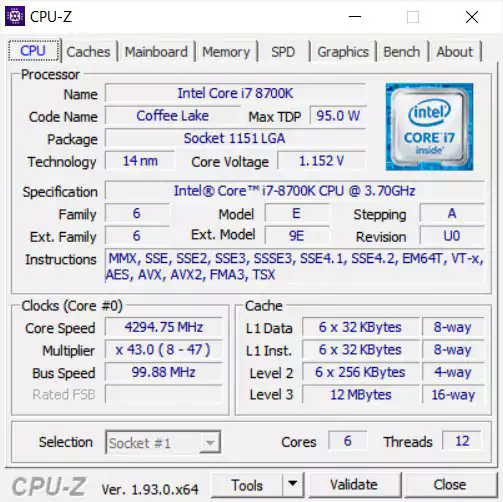
For example, from the information displayed in the Device Manager and CPU-Z above, you can see that my installed processor is an Intel i7-8700k Coffee Lake processor.
Also read: Deemed Consent PDPA: How Do Businesses Comply?