





Kali Linux 2020.4 was released yesterday by Offensive Security, and it takes the big step of changing the default shell from Bash to ZSH.
Kali Linux comes with numerous software packages and tools that allow cybersecurity professionals and ethical hackers to perform penetration testing and security audits.
With this release, the Kali Linux Team introduces the following new features outlined below.
In August, we reported that Kali Linux was switching from Bash to ZSH so that users could benefit from the numerous plugins, themes, and new features, including path expansions, auto directory changing, and auto-suggestions.
With Kali Linux 2020.4, the new default shell is now ZSH for users who install the distribution.
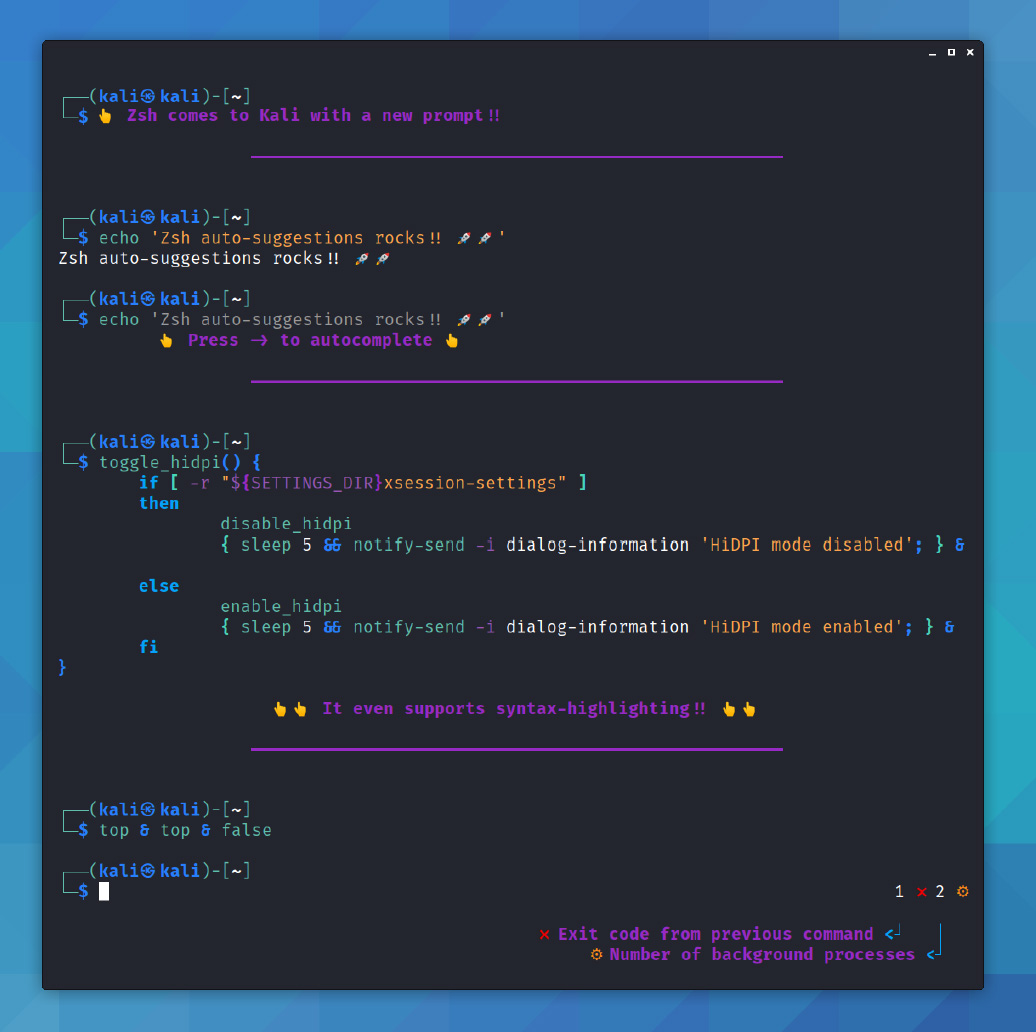
For existing users who perform an upgrade to the latest version, you will need to manually copy Kali’s new ZSH configuration and switch to it as your default shell.
Also Read: Data Protection Authority GDPR: Everything You Need To Know
This can be done with the following commands:
cp -i /etc/skel/.zshrc ~/
chsh -s /bin/zsh
This release also includes a makeover for the Bash shell to use a similar-looking theme to the Kali’s ZSH shell.
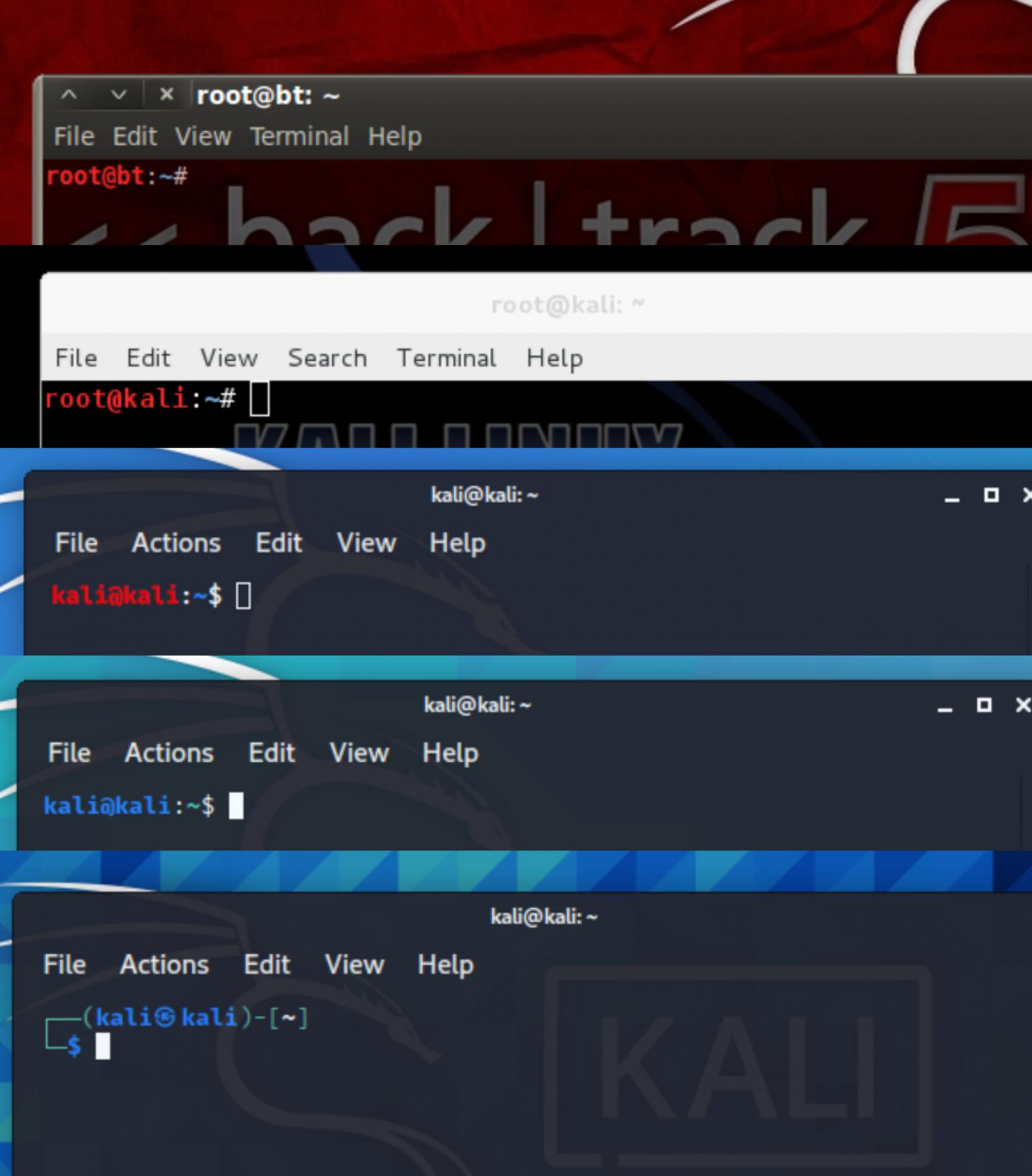
For new installs, you will automatically use this new theme with Bash.
For upgrades, you will need to copy over the new .bashrc file using the following commands:
cp -i .bashrc{,.bak}
cp -i /etc/skel/.bashrc ~/
source ~/.bashrc
To better help people use Kali Linux, this version will display a dynamic message (MOTD) on login that offers suggestions on fixing detected issues with the installation.
“With all of that said, we are wanting to improve our communications going forwards. Most of the actions in Kali are done by the command line. So now, upon logging into a Kali terminal or console, you may be presented with a mixture of the following (depending on the configuration of your system, as it is dynamic),” the Kali Linux Team explains.
Below is an example of the new MOTD containing detected issues and how to fix them that will be shown to users on login. When users resolve the listed messages, the MOTD will be changed to no longer list issues that have been fixed.
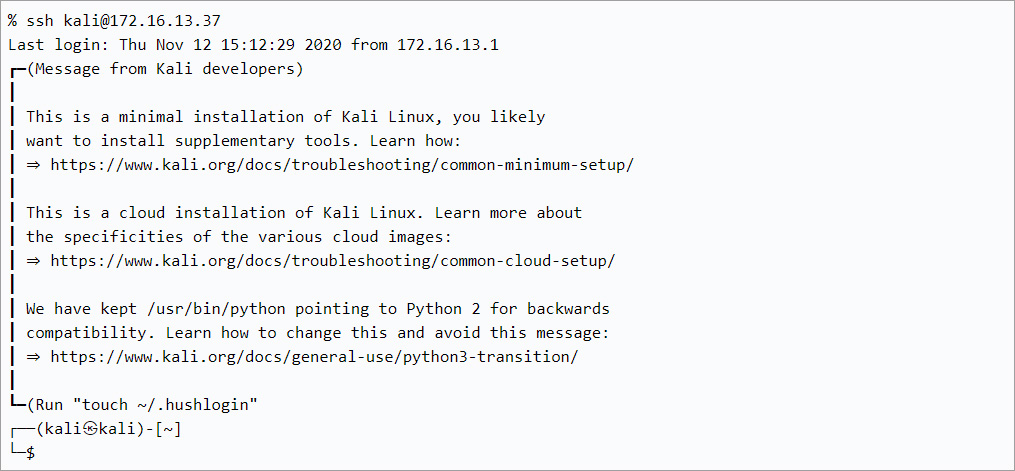
You can disable the MOTD on a per-user basis using the touch ~/.hushlogin command or globally with touch /etc/kali-motd/disable-all.
The full list of changes in Kali Linux 2020.4 are:
Also Read: The Importance Of Knowing Personal Data Protection Regulations
This version also includes the following new or updated tools:
To install a fresh version of Kali Linux 2020.4, you can download ISO images that support full installs or live distributions.
For those updating from a previous version, you can use the following commands to upgrade and switch your default shell to ZSH:
echo "deb http://http.kali.org/kali kali-rolling main non-free contrib" | sudo tee /etc/apt/sources.list
sudo apt update && sudo apt -y full-upgrade
cp -i /etc/skel/.bashrc ~/
cp -i /etc/skel/.zshrc ~/
chsh -s /bin/zsh
[ -f /var/run/reboot-required ] && sudo reboot -fYou can then check if the upgrade was successful using the following command:
grep VERSION /etc/os-release