




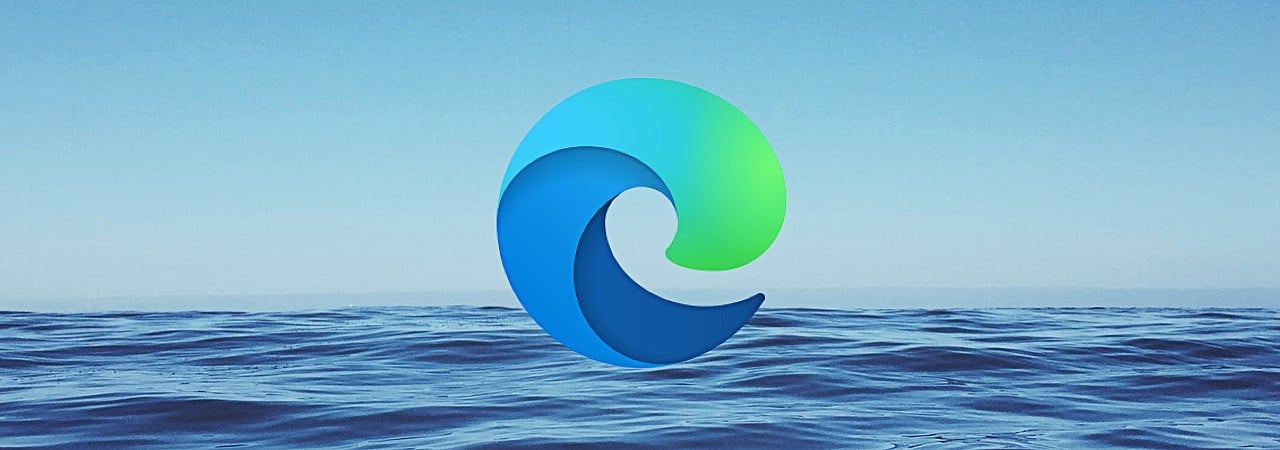
If Microsoft Edge was installed in Windows 10 via Windows Update, you can not remove it via standard methods. That does not mean you cannot remove it, though, as a technique has been discovered to uninstall the program via the command prompt.
In May, we reported that Microsoft Edge would roll out to Windows 10 2004 machines through the KB4559309 update installed via Windows Update.
When installed via Windows Update, though, Windows 10 does not allow you to uninstall the new Microsoft Edge via the uninstall programs section of Apps & Features, as shown below.
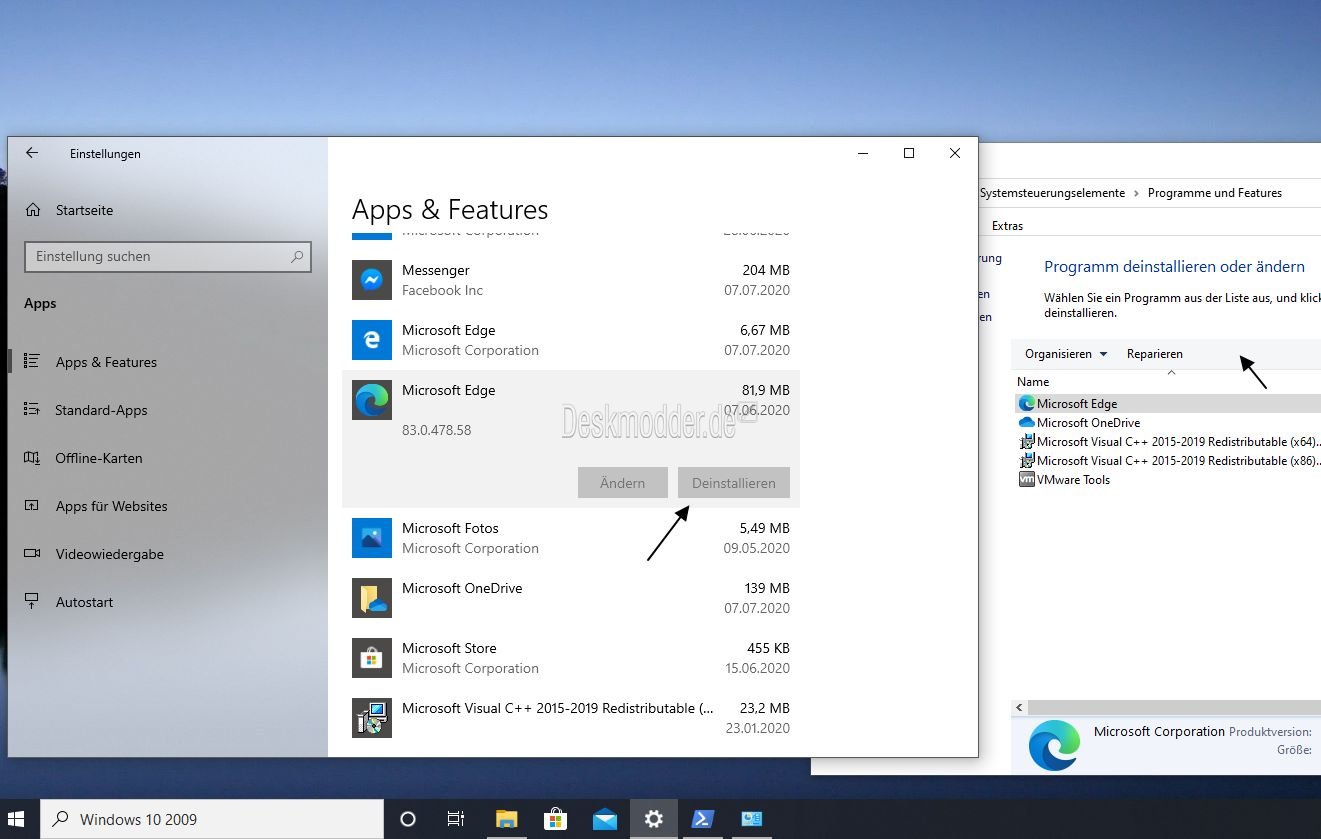
For those who do not want Microsoft Edge installed via the update, you can uninstall it manually via the command, as discovered by Deskmodder.de.
Also read: Privacy policy template important tips for your business
To do this, please follow these steps:
cd C:\Program Files (x86)\Microsoft\Edge\Application\83.0.478.58\setup.exe --uninstall --system-level --verbose-logging --force-uninstall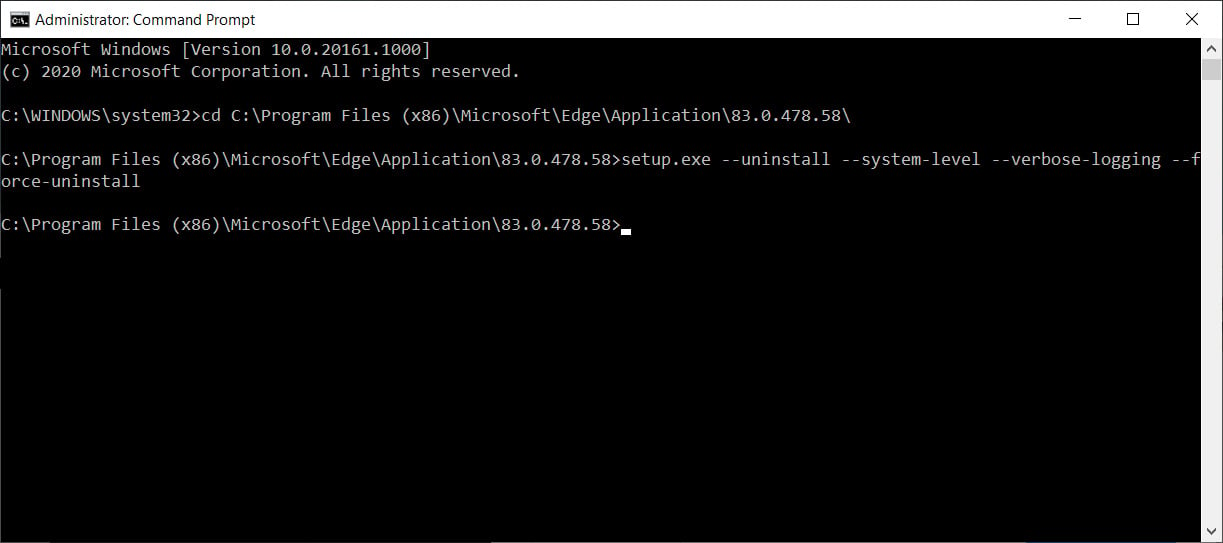 Uninstall Edge via command line
Uninstall Edge via command lineOnce Microsoft Edge is uninstalled, you will now have access to Edge Classic.
If you do not wish the Edge update to install automatically again, you can manually download and install Microsoft Edge or block it from being installed via Windows Update.
Also read: 9 Policies For Security Procedures Examples