

Most Windows 10 devices come with bloatware in some form or another. Bloatware is a rather subjective term and can range from your OEM’s apps to Microsoft’s own apps that do nothing but take up precious space and get in your way of working.
In Windows 10, you can remove a number of unwanted apps by selecting ‘Uninstall’ option in the All Apps list. Currently, this simple trick works for a number of Microsoft’s apps, including Skype, Office, News, Calculator, Calendar, and several other apps.
However, you can’t remove most of OEM apps or other Microsoft apps included in Windows 10.
In this article, we want to introduce you to some tools that will help you rid yourself of that OEM or Microsoft bloatware.
Windows 10 comes with a feature called “Fresh Start” that will basically perform a clean install of Windows 10 while leaving your data intact.
When you use Fresh Start, you can also remove most of the apps loaded by your OEM and install a fresh copy of Windows 10 from Microsoft’s servers.
Previously, you had to download installation media from Microsoft site, use Media Creation Tool or a third-party app to create a USB drive, and then reinstall Windows 10. With this ‘Fresh Start’ feature, you can complete the process with just one click and it also makes everything much simpler.
To use Fresh Start, follow these steps:
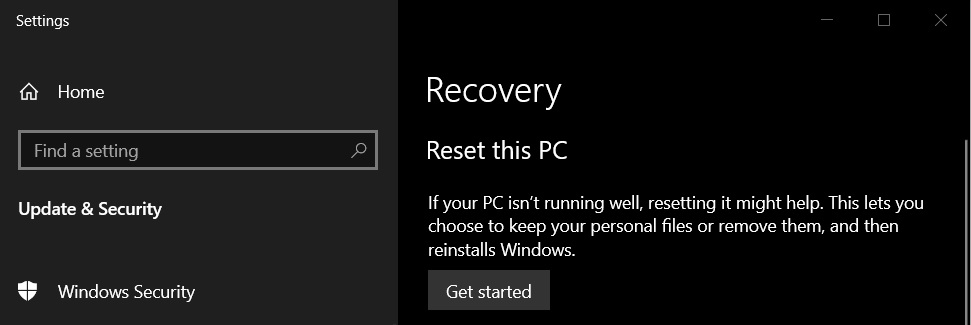
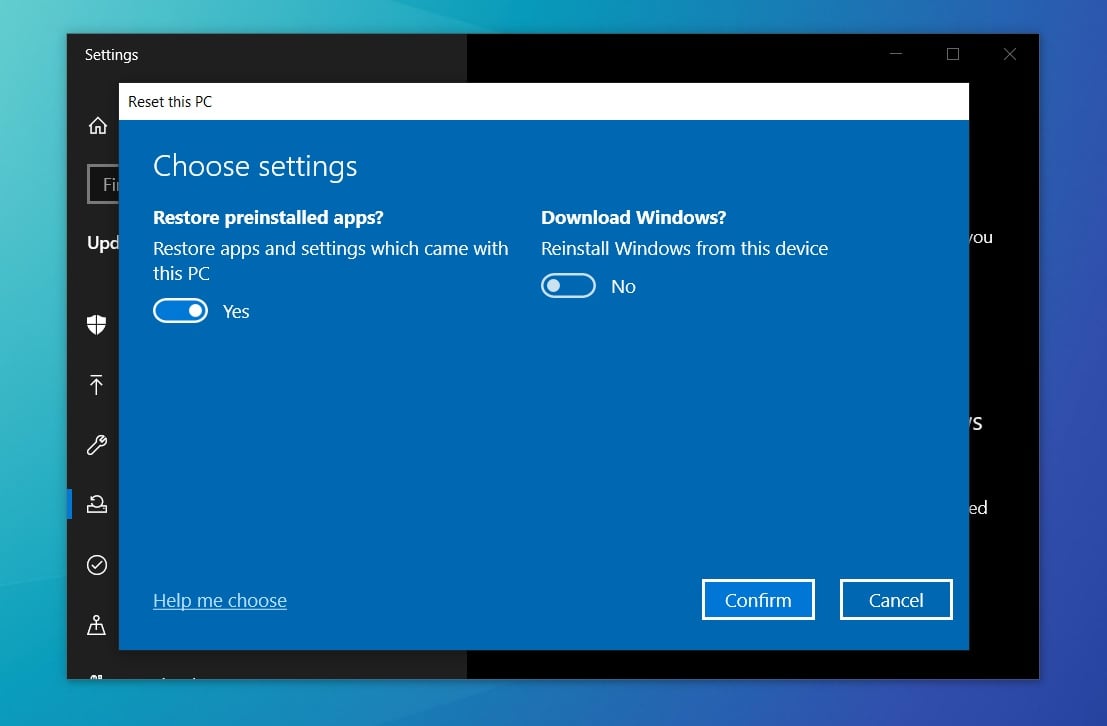
To use Fresh Start via Command Prompt, follow these steps:
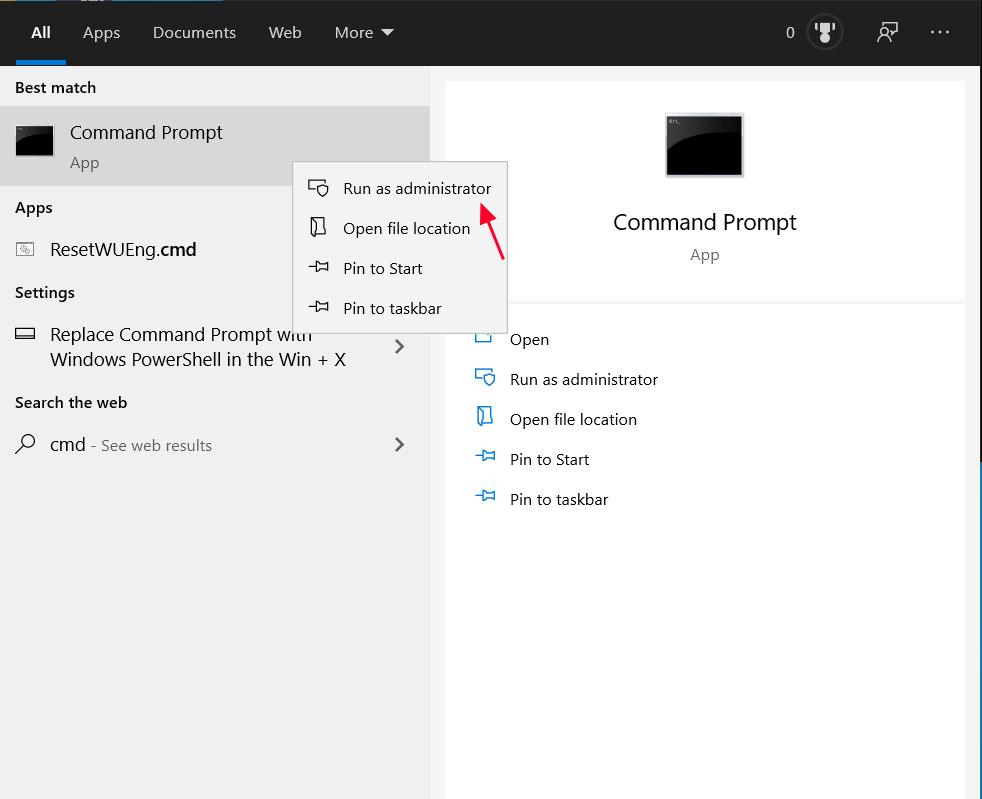
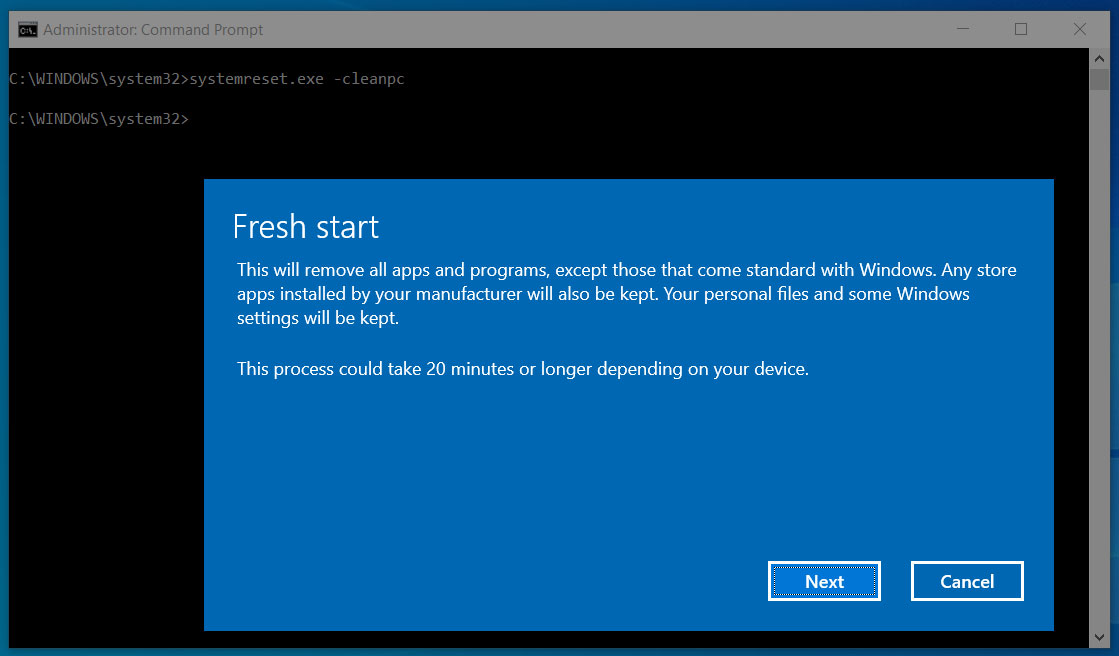
Also read: How To Anonymised The Data: What Are The Importance Of This?
To get rid of the bloatware for a fresh Windows 10 experience, you can also use a third-party tool called “Bloatbox”. This app uses PowerShell scripts to manually remove preinstalled applications, such as the Your Phone app.
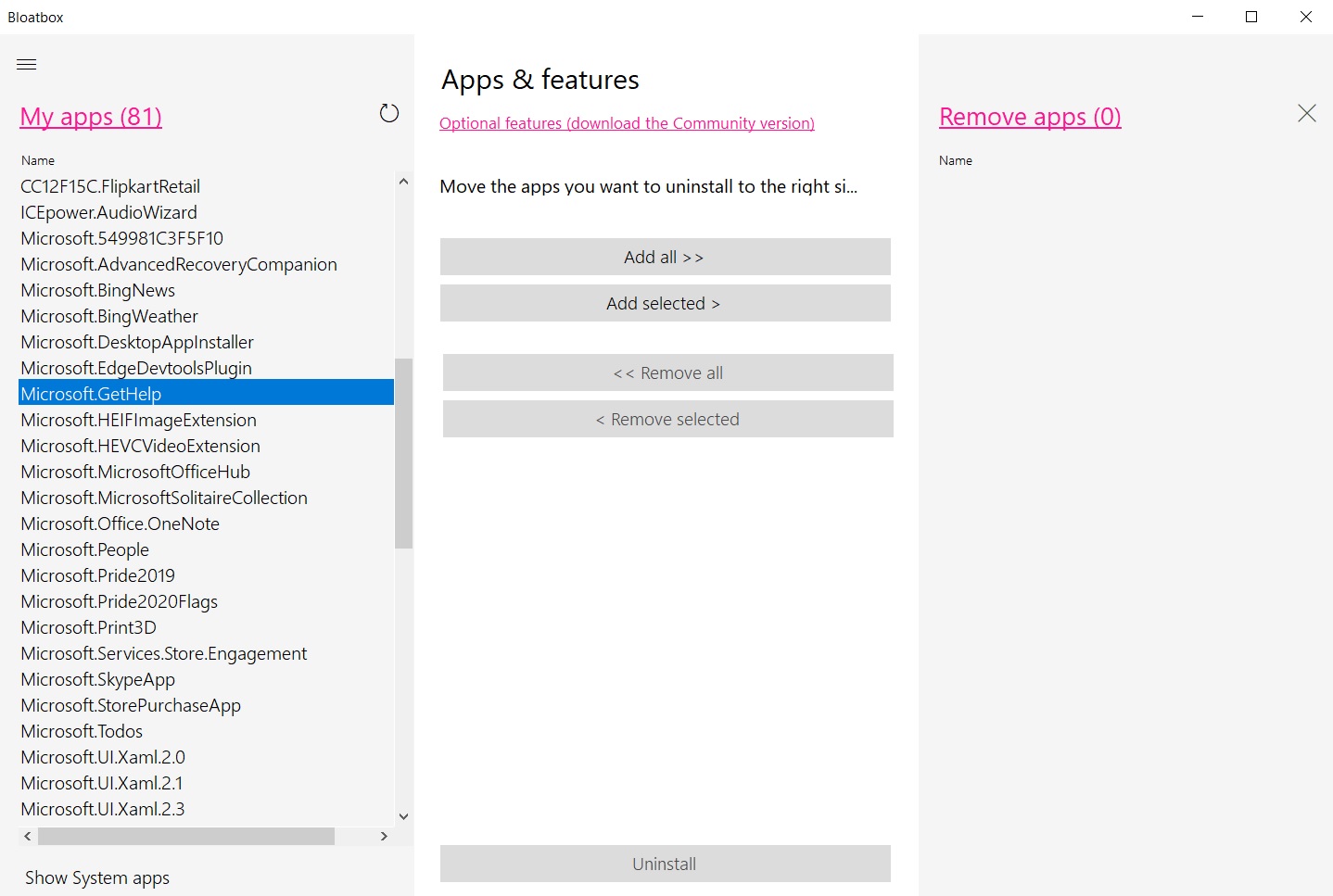
To remove bloatware using this app, select the apps that you want to uninstall and click the “Uninstall button” on the Remove Apps side to remove it.
Once done, you’ll see a success screen confirming that the app has been removed and restart is not required.
To get started with Bloatbox, you can download Bloatbox.zip from Github and extract it to your desktop. Once extracted, double-click on the Bloatbox.exe and follow the instructions highlighted above.
Also read: 10 Government Data Leaks In Singapore: Prevent Cybersecurity