





DNS-over-HTTPS (DoH) allows DNS resolution to be performed via the HTTPS protocol rather than through the normal plain text DNS lookups.
ISPs tend to block your connection to sites by monitoring the DNS traffic. With DoH (DNS-over-HTTPS), you’ll be able to bypass censorship, improve the security of your connection, and increase your network’s privacy.
For example, if you’re connected to a public WiFi, you can use DoH to prevent other users on the same network from seeing which websites you visit. In addition, this could also prevent potential spoofing or phishing attacks.
DoH support is included in Windows 10 preview builds, but the feature is not enabled by default. If you want to use DoH when making DNS queries in your apps or browsers, you can enable it manually from Settings or by tweaking Windows Registry.
First and foremost, make sure that you are in the Dev Channel of the Windows Insider program and you’ve upgraded to Build 19628 or higher.
To enable DoH in Windows 10 preview builds, follow these steps:
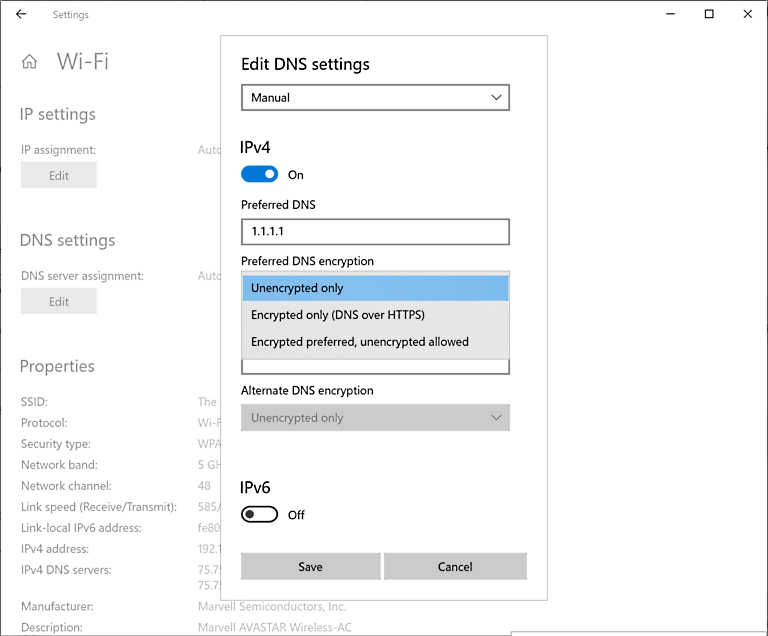
“Once encryption is enabled, you can confirm it’s working by looking at the applied DNS servers in the network properties and see them labelled as ‘(Encrypted)’ servers,” Microsoft noted in a blog post published earlier this year.
List of DoH DNS servers you can use in Windows 10:
| Server Owner | Server IP addresses |
| Cloudflare | 1.1.1.1 1.0.0.1 2606:4700:4700::1111 2606:4700:4700::1001 |
| 8.8.8.8 8.8.4.4 2001:4860:4860::8888 2001:4860:4860::8844 | |
| Quad9 | 9.9.9.9 149.112.112.112 2620:fe::fe 2620:fe::fe:9 |
This feature is expected to arrive later this year or next year.
Also read: What Is A Governance Framework? The Importance And How It Works
Chrome 83 and later supports DNS-over-HTTPS, but the feature isn’t enabled by default for all users.
To enable DoH in Google Chrome, follow these steps:
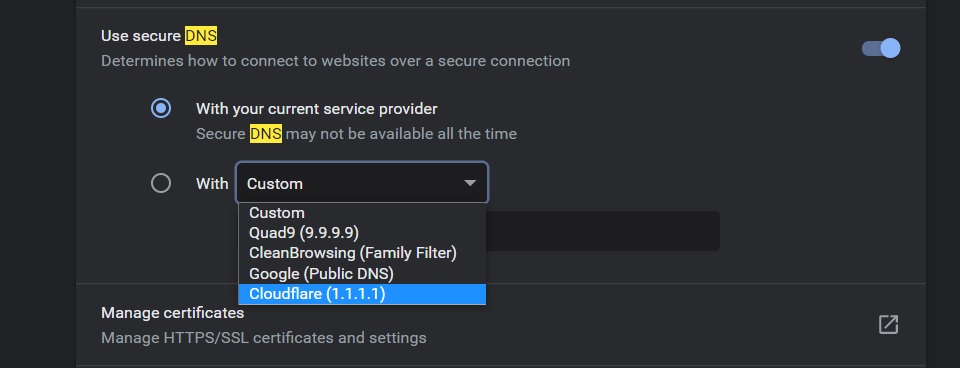
If you don’t see the above setting yet, it means that the DoH support has not yet rolled out to your installation of Chrome. You can still enable it using an experimental flag by following these steps:
After Google Chrome, Microsoft Edge is next to support DoH.
To use the feature, download and install Microsoft Edge Dev build and follow these steps:
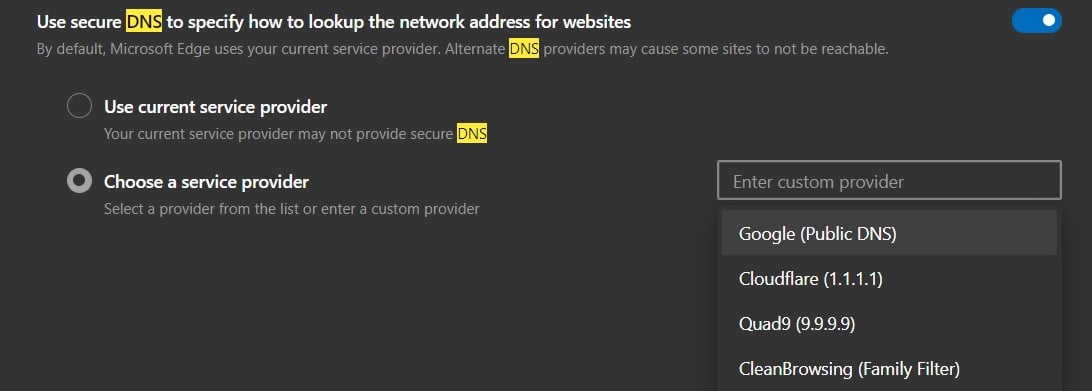
To enable DoH in Firefox, follow these steps:
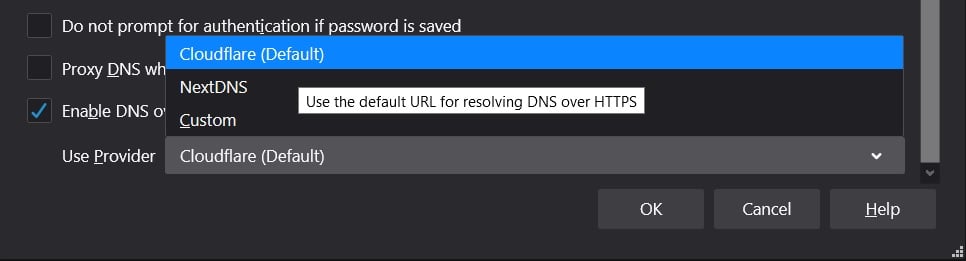
Also read: Data Centre Regulations Singapore: Does It Help To Progress?