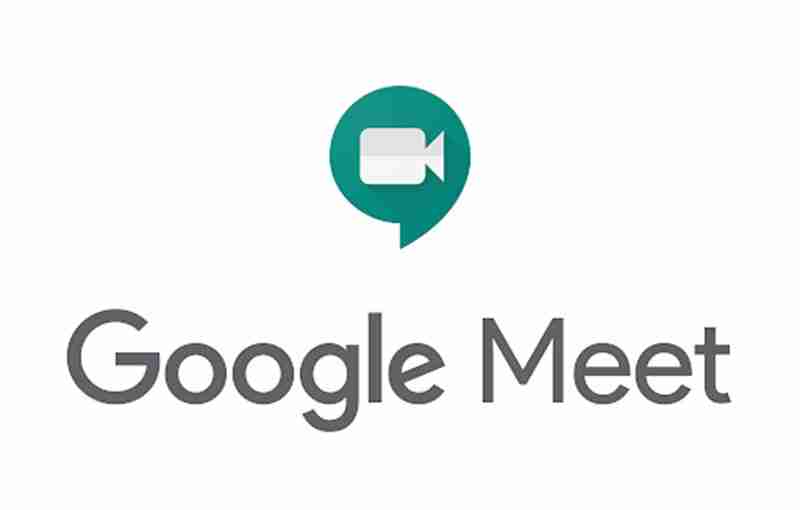

Good news, work from home (WFH) folks. Google Meet – a premium video conferencing service – is now free for everyone with its availability rolled out progressively in the coming weeks, starting from May 2020. In fact, as of 13th May 2020, Google Meet is now rolled out to every Gmail user.
“With the lines blurred between work and home, Google Meet can offer the polish needed for a work meeting, a tiled view for your online birthday party and the security needed for a video call with your doctor. We’re in the middle of a significant worldwide shift impacting communication from the workplace to schools to the home. People want familiar, secure tools that they can use across all facets of their lives.” – Javier Soltero, VP of G Suite. “

Starting in May, users can simply visit meet.google.com and start or join a meeting right away. However, the rollout is progressive, so Google recommended that users should sign up for a notification here, so they’ll know when it’s available. To use it, all a user needs is an email address.
That’s it. Well, that, and you need other folks to call or join, which is done via a clickable invite link (i.e., like most other conference call services).

According to Google, Google Meet has a robust feature-set for hosts to admit and deny entry to a meeting, on top of the power to mute participants who forget to mute their microphones. After all, it’s a premium service, so we’re not surprised that it has some level of user-friendliness.
Only users with a Google Account can join meetings, so creating that valid email is an essential step in their security layer. To make it safer, Google uses a complex system to generate meeting codes, and are hence secure against brute-force attacks.
Among other security measures, Google Meet’s meetings are encrypted in transit and at rest. All recordings, if any, are stored in Google Drive.
How many people can you accommodate in your video calls? Google says you can now have up to 100 participants! This is a massive boost over the 25 participants limit on a Hangout video call. While you can add up to 100 participants on your Google Meet session, all using video, you can tile (view) up 16 participants on your screen at any one time.
For G Suite customers, the Google Meet participant limit goes up to 250 participants.RELATED VIDEOGoogle Duplex in Action

Google Meet’s Tile layout that lets users view up to 16 participants at once.
When Google Meet becomes entirely free-to-use, this also applies to their dedicated iOS and Android apps. This allows users without a desktop or laptop to quickly join a Google Meet meeting from their smartphones or tablets (again, like many popular video-conferencing options). There’s even AI-powered captioning and “present a Chrome tab” feature for a more effective presentation.
Each meeting has a maximum time limit of 60 minutes for the free version, although Google will not enforce this time limit between now to 30 September 2020. Google Meet will still be available for free after that.
Companies and schools who are already using G Suite or G Suite for Education already have Google Meet, with the advanced features free-of-charge to use until 30 September 2020. So, don’t worry if your business is already paying for Google Meet since you’re getting some ‘pro’ features for free.
Coincidentally (or is it?), we’ve also just published a quick guide on how to make the most out of Google Meet through extensions, perfect for video-conferencing and home-based learning, here.
It is ok to use Google Meet if you are already relying on google accounts for work etc.
If you are a privacy enthusiast like us, we recommend not giving your data to big corporations like google. We would recommend Jitsi Meet which is a free Zoom Alternative that does not need you to sign up any accounts. And it is open-sourced.
Open Sourced apps are highly recommended because this would mean the codes are transparent and no hidden codes trying to store any of your data like how Zoom was doing it previously.