KEEP IN TOUCH
Subscribe to our mailing list to get free tips on Data Protection and Cybersecurity updates weekly!





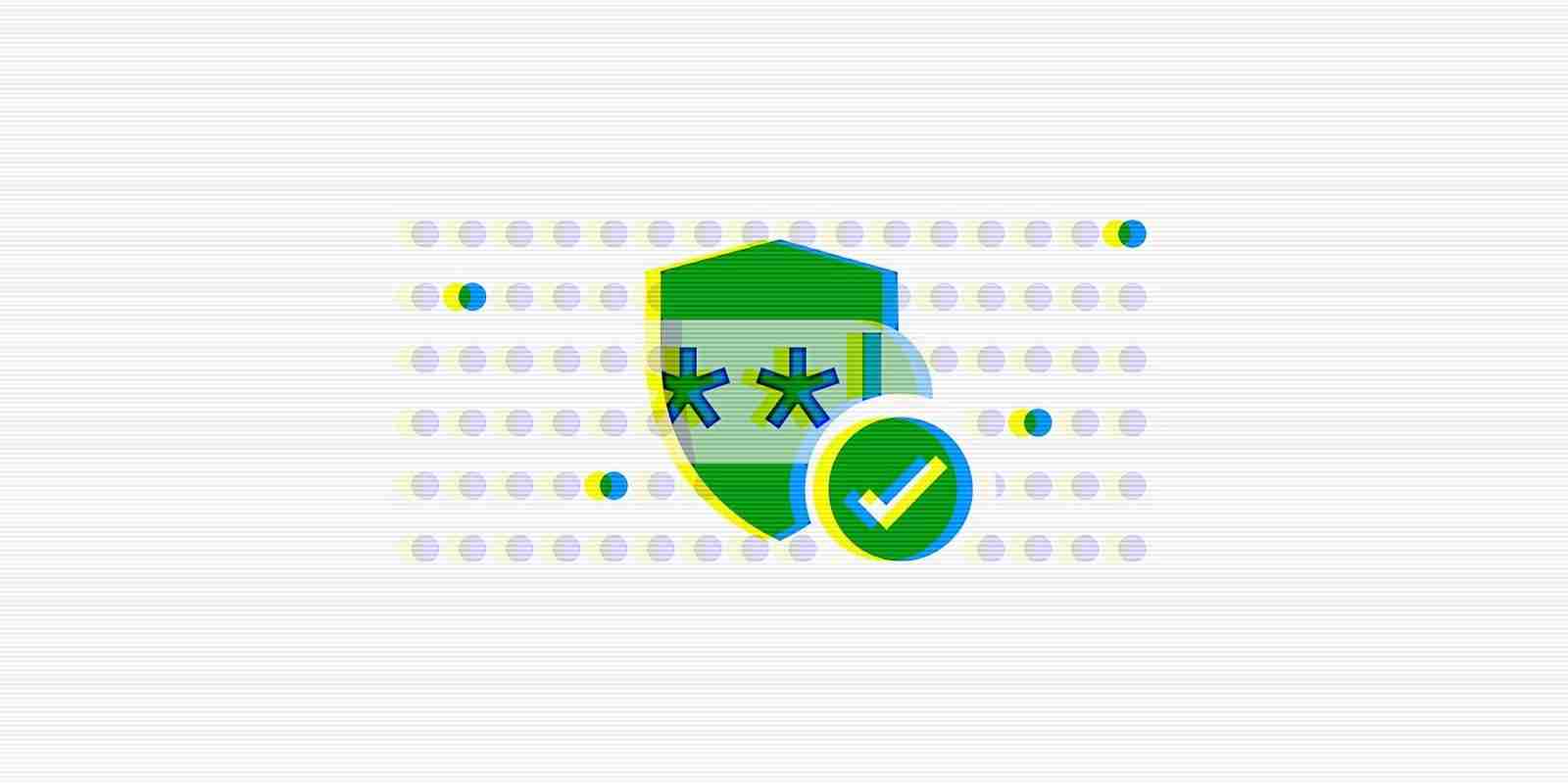
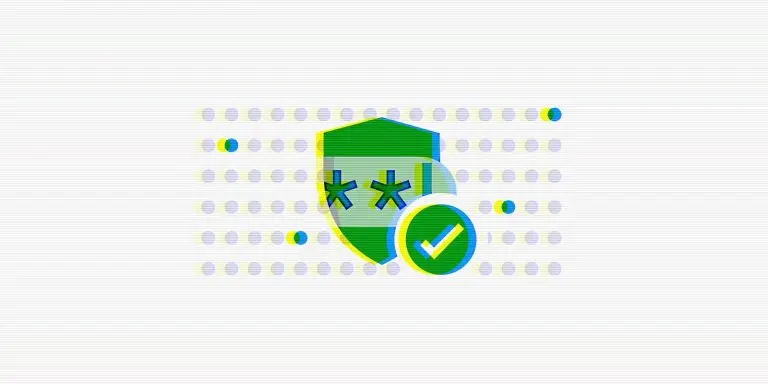
Google is adding support for the Password Checkup service to Android applications through the passwords autofill feature to warn users if their saved passwords have been compromised or leaked in data breaches.
The company initially released the Password Checkup Chrome extension in February 2019 to alert users when their saved logins are weak or affected by a breach.
Password Checkup was later added to the Google Password Manager to help you quickly check if your passwords are secure straight from in your Google Account.
Google is now adding it to the Android ‘Autofill with Google’ feature which fills out forms automatically with saved info, including credentials, addresses, or payment info.
“Whenever you fill or save credentials into an app, we’ll check those credentials against a list of known compromised credentials and alert you if your password has been compromised,” Arvind Kumar Sugumar, Android team Software Engineer, explained.
Also Read: How a Smart Contract Audit Works and Why it is Important
“The prompt can also take you to your Password Manager page, where you can do a comprehensive review of your saved passwords.”
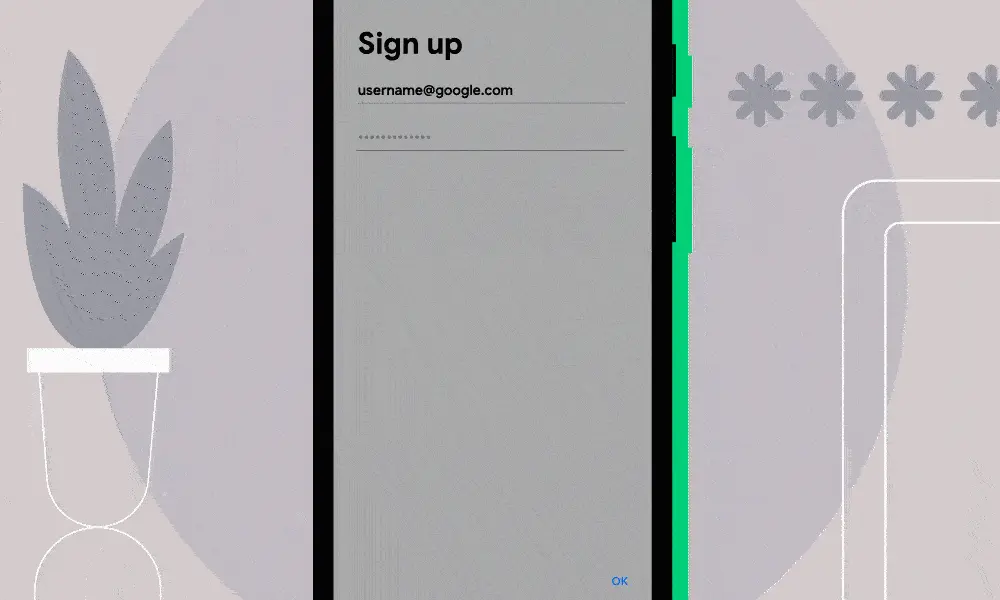
Autofill with Google only checks the security of credentials you’ve already saved into your Google account or when you are asked to save it by Android and you accept.
Once saved, the Password Checkup feature will check if the credentials you want to fill into a form have been compromised in any data breaches tracked by Google.
However, the checking process is secure given that only hashes are used to check against a breach database, with only known breached credentials with the same first two has bytes being used for the actual check.
The password check is performed locally using this limited set of matching breached credentials. No unencrypted credential information is exchanged between your device and Google’s servers throughout this checking process.
Also Read: Data Centre Regulations Singapore: Does It Help To Progress?
To toggle on Autofill with Google in Android apps on devices running Android 9 and later, you have to follow the instructions below: