



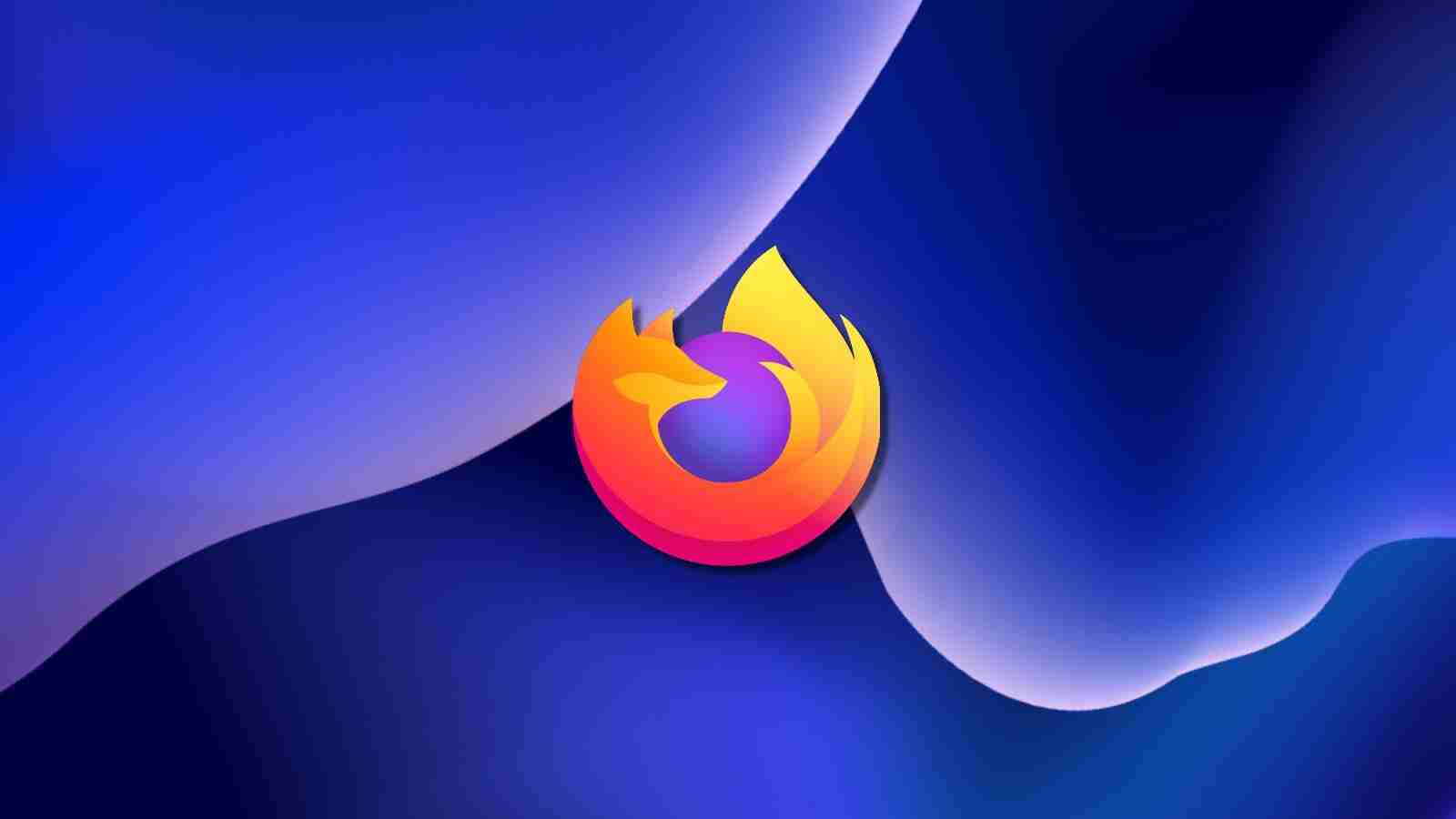
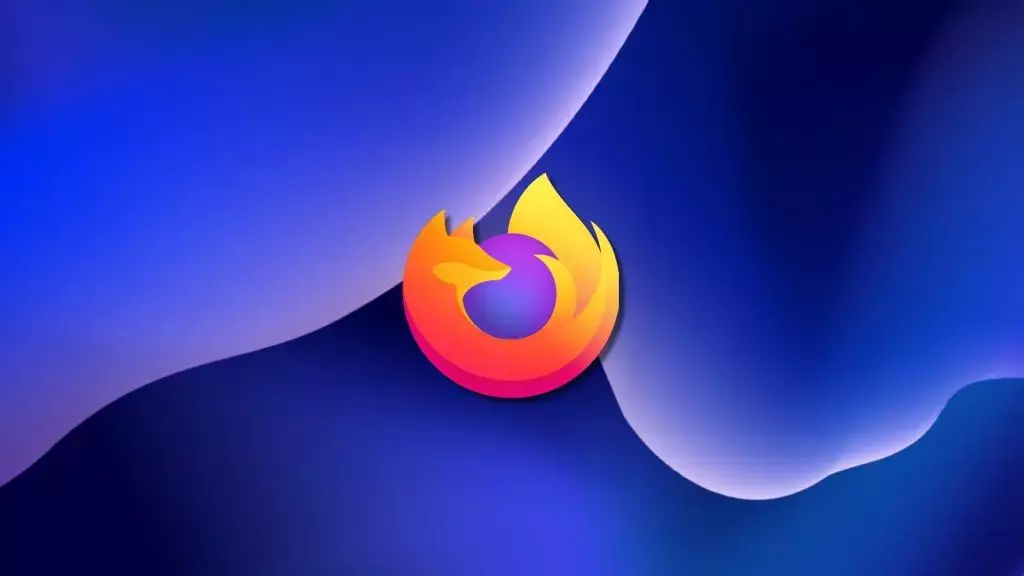
Mozilla says that Firefox users will be protected against cross-site tracking automatically while browsing the Internet in Private Browsing mode.
This is because, starting with the Firefox 89 version released today, the Total Cookie Protection will be enabled by default in Private Browsing windows.
Total Cookie Protection is designed to force all websites to keep their cookies in separate “jars,” thus preventing them from tracking you across the web and building browsing profiles.
First introduced in Firefox 86 in February 2021, this privacy feature was only active until now when users would manually toggle on ETP Strict Mode in the web browser’s settings.
“Firefox’s Total Cookie Protection is a sophisticated set of privacy improvements that enforce a simple, revolutionary principle: your browser should not allow the sharing of cookies between websites,” said Arthur Edelstein, Firefox Privacy and Security Senior Product Manager at Mozilla.
“This principle is now enforced in Firefox Private Browsing windows by creating a separate cookie jar for every website you visit.”
While constantly blocking misbehaving sites that want to track you around the web, Total Cookie Protection does make a limited exception in the case of cross-site cookies needed for non-tracking purposes, such as the ones used by popular third-party login providers.
Also Read: The 5 Phases of Penetration Testing You Should Know
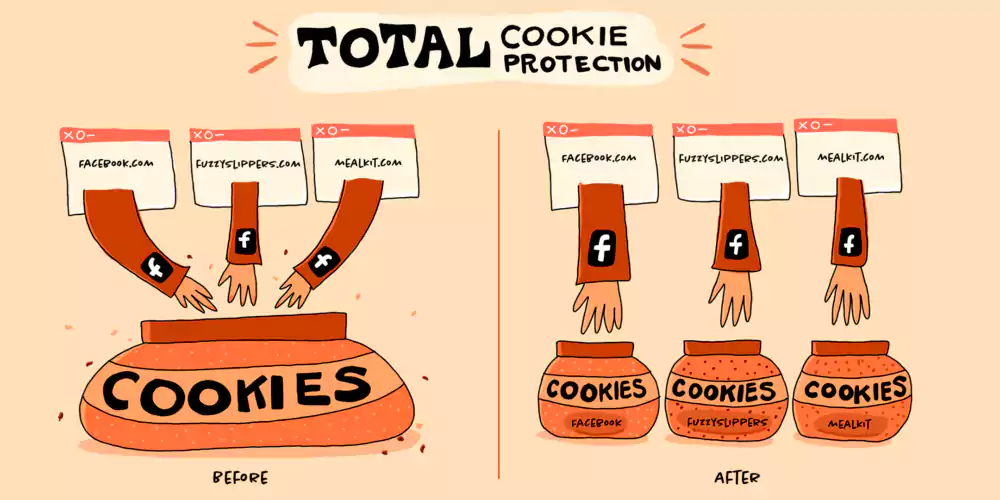
According to Mozilla, while browsing the web using Firefox’s private mode, your privacy will be defended using the following privacy protection technologies, all enabled by default:
To go into private browsing mode in Firefox, all you need to do is to open the Application Menu by clicking the button (☰) on the top right and then choosing “New Private Window.”
Those who only use their keyboards can enable private browsing mode using Ctrl + Shift + P (or Cmd + Shift + P on macOS).
In related news, Mozilla is also rolling out the Site Isolation to all Firefox channels, a security feature designed to protect users from attacks launched via malicious websites.
Also Read: Got Hacked? Here Are 5 Ways to Handle Data Breaches
Enabling Site Isolation is highly recommended given that it “sandboxes web pages and web frames, isolating them from each other, further strengthening Firefox security.”