KEEP IN TOUCH
Subscribe to our mailing list to get free tips on Data Protection and Cybersecurity updates weekly!





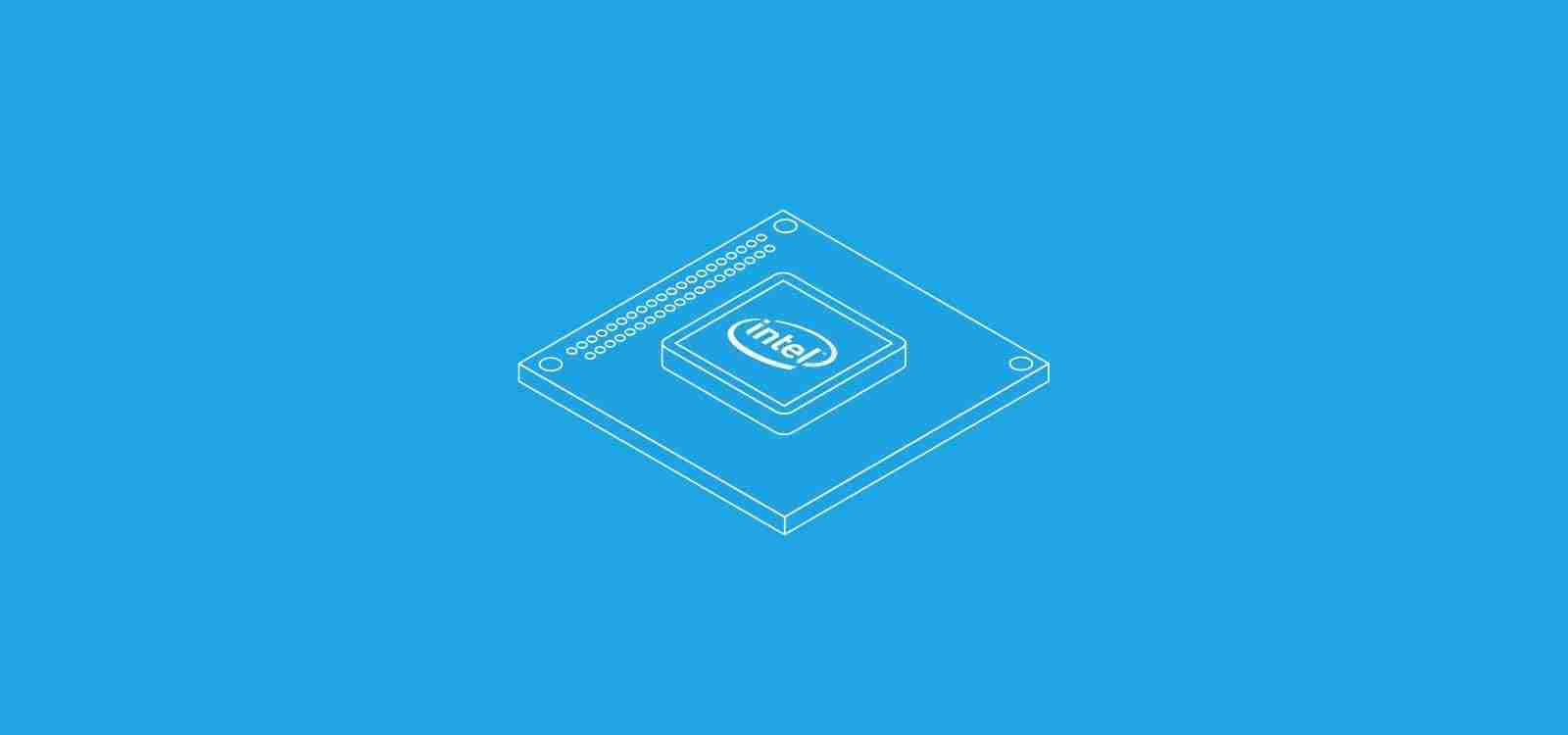
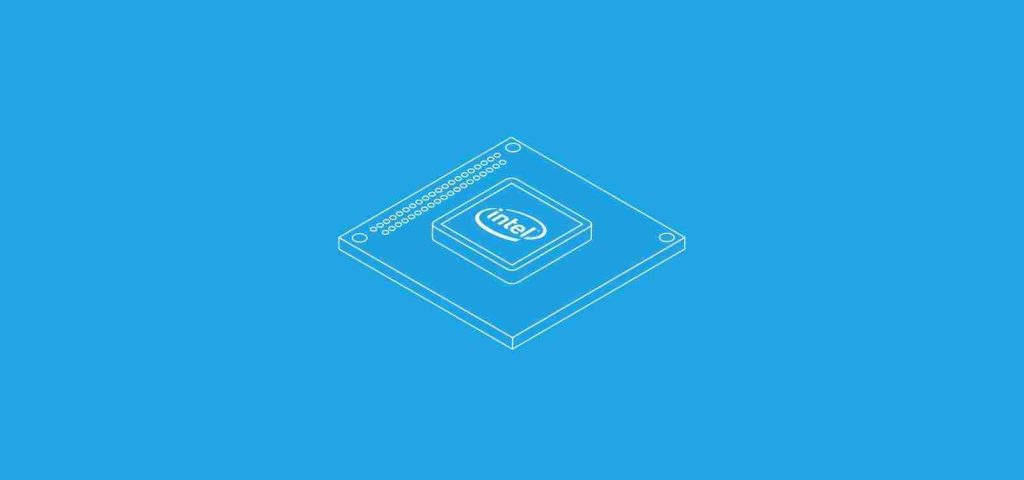
Microsoft has released a new batch of Intel microcode updates for Windows 10 20H2, 2004, 1909, and older versions to fix new hardware vulnerabilities discovered in Intel CPUs.
When Intel finds bugs in their CPUs, they release microcode updates that allow operating systems to patch the behavior of the CPU to fix, or at least mitigate, the bug.
Today, an international group of researchers from Graz University of Technology, CISPA Helmholtz Center for Information Security, and the University of Birmingham disclosed new Intel CPU side-channel vulnerabilities called Platypus.
These vulnerabilities reside in Intel’s Running Average Power Limit (RAPL) interface, allowing users to monitor and manage the power consumption of supported CPUs and DRAM memory.
The researchers showed that they could use the RAPL interface to monitor power consumption and deduce what instructions were being performed by a CPU, allowing them to steal sensitive data from memory.
As a demonstration, the researchers released a video that illustrates how they can use the Platypus attack to steal an AES-NI key from protected Intel SGX enclaves.
Also Read: How A Smart Contract Audit Works And Why It Is Important
Today, Microsoft released new Intel Microcode updates to fix the latest vulnerabilities, including Platypus, in Intel CPUs.
The additional vulnerabilities fixed as part of this release are:
| CVE-2020-8695 | Intel® Running Average Power Limit (RAPL) Interface |
| CVE-2020-8696 | Vector Register Sampling active |
| CVE-2020-8698 | Fast store forward predictor |
This Intel microcode release adds four additional CPU families that will receive the latest fixes from Intel.
If your device uses one of the above processors, the associated Intel Microcode update will be offered via Windows Update.
The updates can also be downloaded directly from the Microsoft Catalog using the following links:
While we recommend that users install new Microcode updates, it should be noted that previous updates have caused performance issues on older CPUs or system hangs in the past due to how they mitigated bugs and vulnerabilities.
After installing Intel microcode updates, Windows 10 will require you to restart your computer for the patches to be applied.
Before doing so, be sure to save any documents that may be open before installing these updates.
To check what CPU is installed on your computer, you can use the Windows 10 Device Manager.
Also Read: What Is A Governance Framework? The Importance And How It Works
To do this, open the Windows 10 Start Menu, search for ‘Device Manager,’ and click on it when it opens. Then scroll through the list of categories until you see ‘Processors’ and expand it, as shown below.
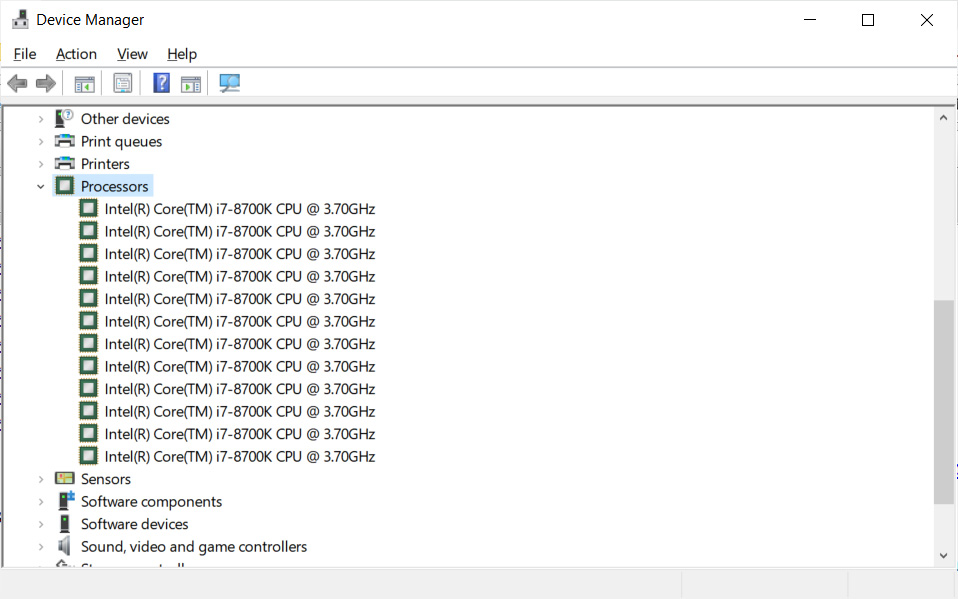
If you wish to learn more about your computer’s CPU, including the processor family, stepping info, revision, and model numbers, you can download CPU-Z.
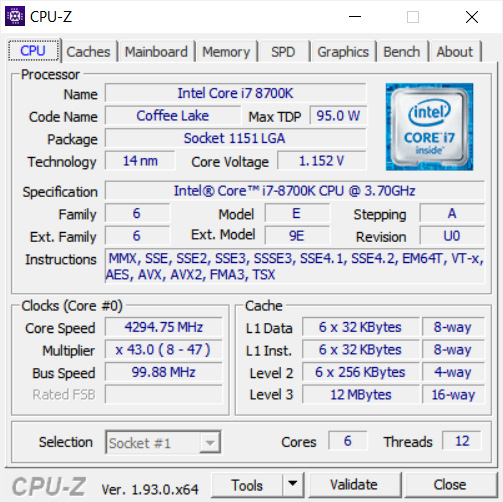
For example, from the information displayed in the Device Manager and CPU-Z above, you can see that my installed processor is an Intel i7-8700k Coffee Lake processor.