KEEP IN TOUCH
Subscribe to our mailing list to get free tips on Data Protection and Cybersecurity updates weekly!






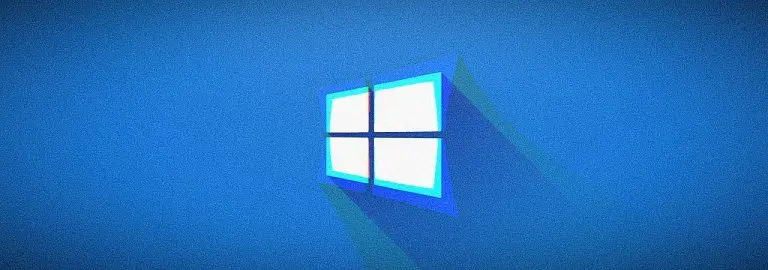
Microsoft released a new tool designed to patch Windows 10 and Windows Server installation images with the latest Microsoft Defender updates to minimize the protection gap systems face until anti-malware definitions are updated.
The PowerShell-based Defender update servicing script for Windows Install images can be used to manually update WIM or VHD Windows install images with input Defender update packages, as well as for removing an update or display the details of patched Defender packages.
Microsoft Defender packages applied using this tool include monthly updates and fixes, as well as the latest security intelligence update.
Once deployed, they will update the anti-malware client, anti-malware engine, and signature versions on the target Windows installation images.
“To run this patching tool (DefenderUpdateWinImage.ps1), you need a 64-bit Windows 10 or later OS environment with PowerShell 5.1 or later versions,” Microsoft explains. “It needs Microsoft.Powershell.Security and DISM modules installed.”
“Do not use this package to update live images as it can damage Windows Operating System that Is Running inside the Virtual Machine.”
The tool comes with support for the following OS installation images: Windows 10 (Enterprise, Pro, and Home editions), Windows Server 2019, and Windows Server 2016.
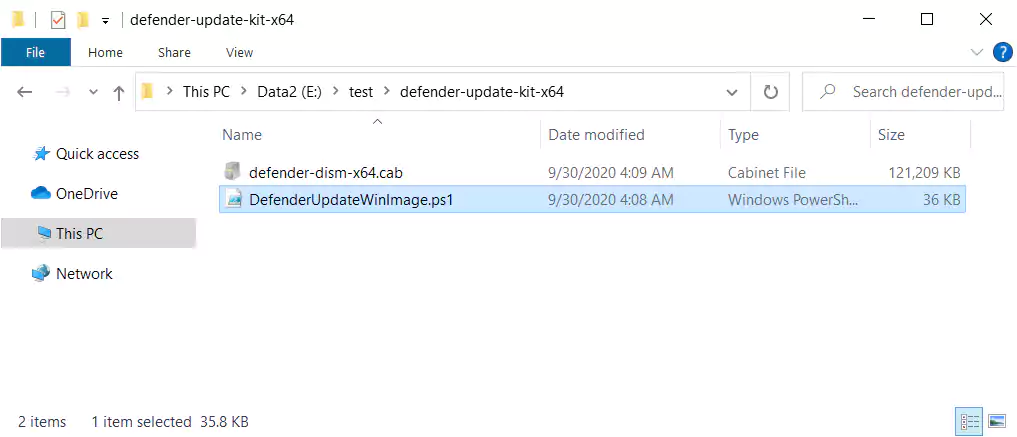
Also Read: How To Write An Effective Privacy Statement For Websites
To use the script to patch your install images with Microsoft Defender update you will first have to download the appropriate packages for your Windows image architectures (you can download Defender update kits for 32-bit and 64-bit images).
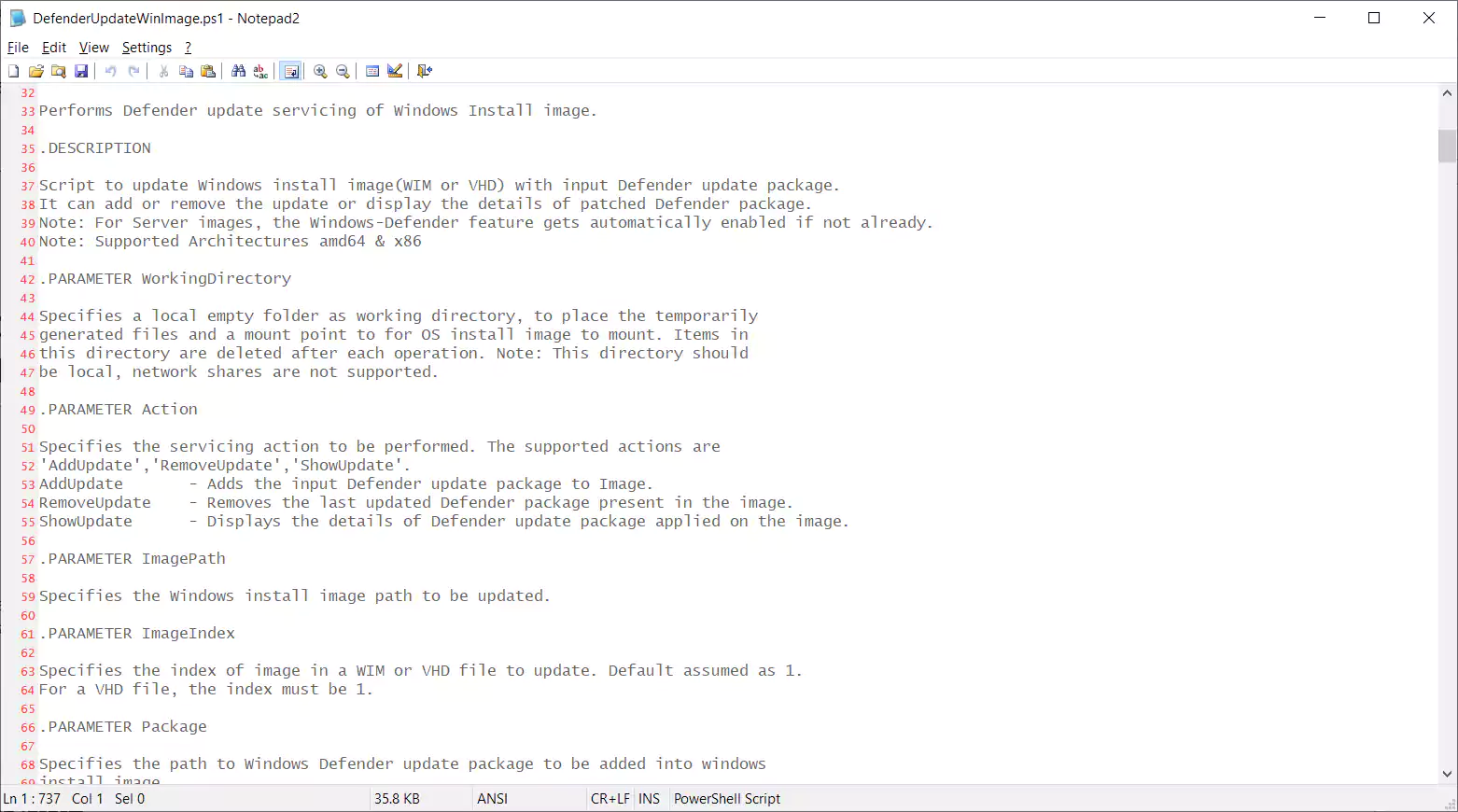
To apply a Microsoft defender update using the DefenderUpdateWinImage.ps1 script you have to issue the following command:
PS C:\> DefenderUpdateWinImage.ps1 - WorkingDirectory -Action AddUpdate - ImagePath -Package To remove or roll back an update you need to run this command:
PS C:\> DefenderUpdateWinImage.ps1 - WorkingDirectory -Action RemoveUpdate - ImagePath To list installed updates:
PS C:\> DefenderUpdateWinImage.ps1 - WorkingDirectory -Action ShowUpdate - ImagePath Also Read: 7 Useful Tools On How To Find Company Contact Information