KEEP IN TOUCH
Subscribe to our mailing list to get free tips on Data Protection and Cybersecurity updates weekly!





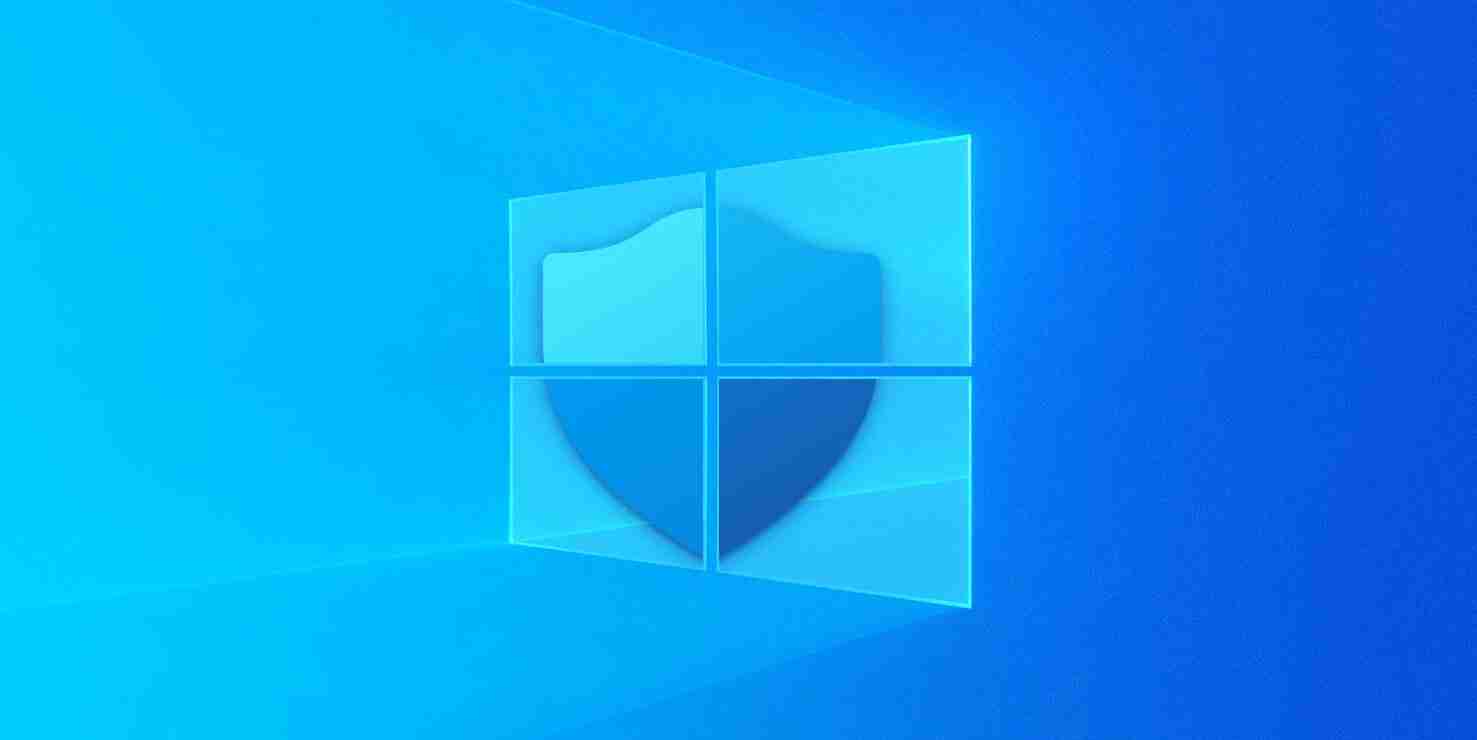
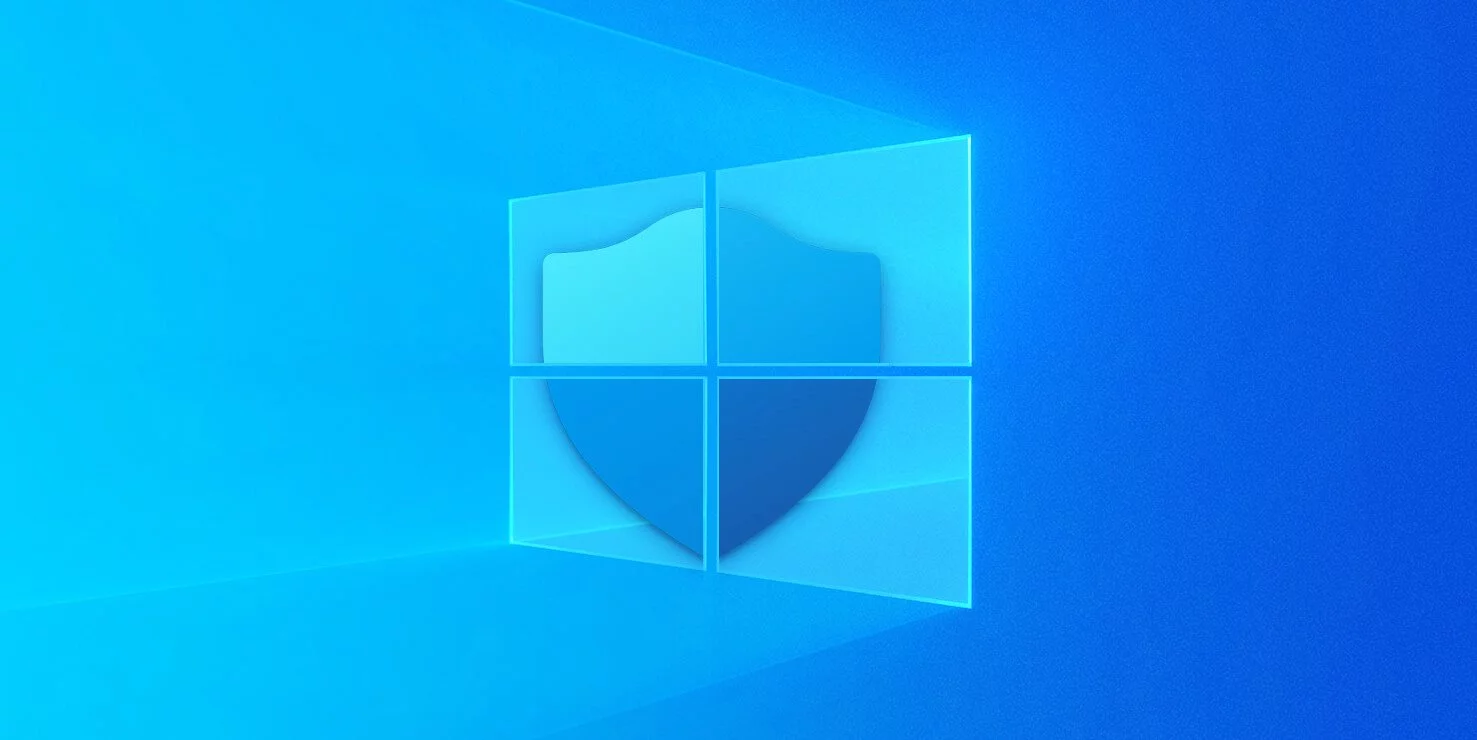
With data being the new currency of the digital age, Windows 10 collects various telemetry, such as how you use the system, whether programs are operating correctly, or deliver personalized advertisements based on your activity or installed apps.
If you are concerned about how Windows 10 tracks your activity, below are two tools that allow you to take complete control over the operating system’s privacy settings.
O&O Shutup10 is an easy to use tool that allows you to change a massive amount of Windows 10 privacy settings ranging from telemetry to data usage collection in Microsoft Edge.
Shutup10 lists each privacy setting, whether it is recommended that they be disabled, and potential issues that disabling it may cause.
Next to each setting is a toggle switch that lets you easily turn it off and on.
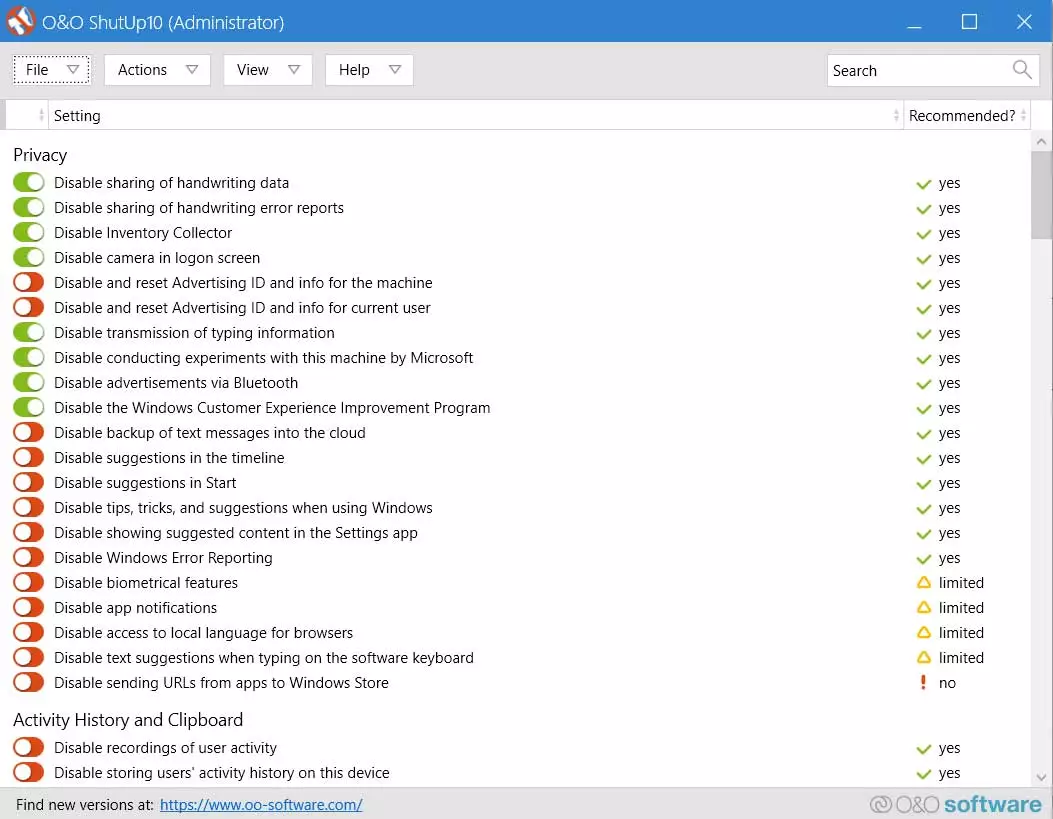
To provide more information about the risks of disabling a setting, a ‘Recommended’ column will tell you if a setting:
To see a description of what a setting does, you can click on the text, and a box will be displayed, providing more information.
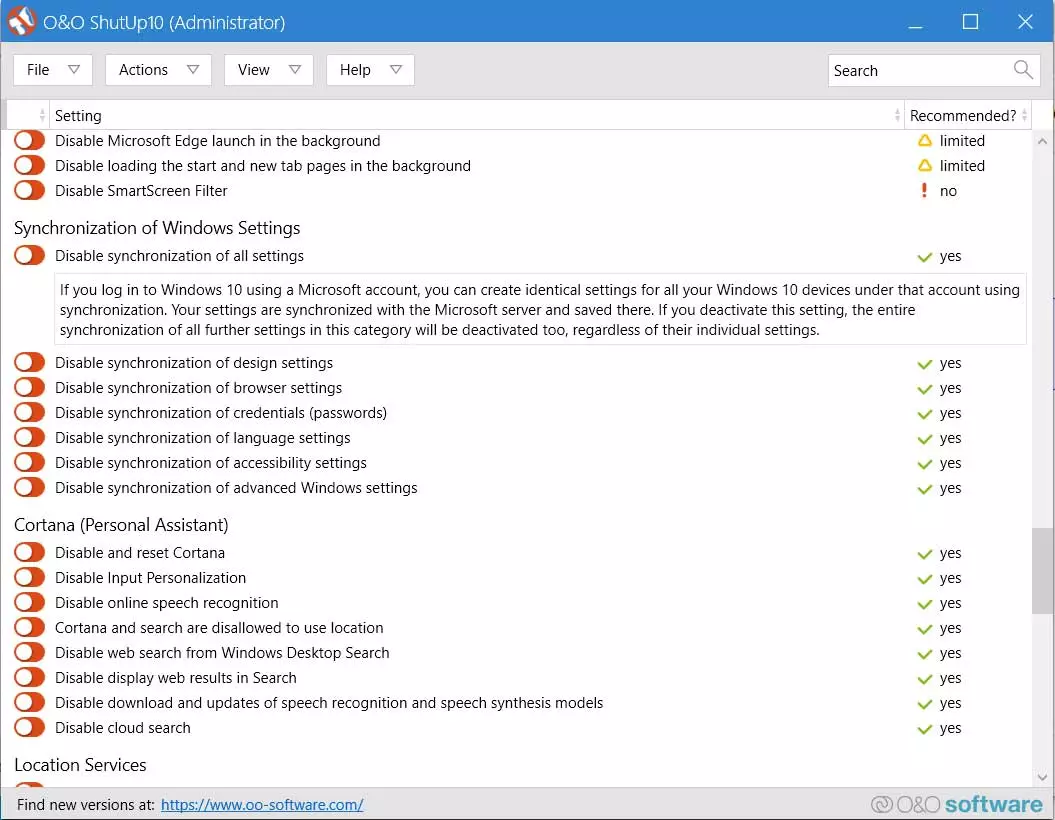
To try O&O Shutup10, you can download it for free from their site.
Also read: Computer Misuse Act Singapore: The Truth And Its Offenses
Privatezilla is a Windows 10 privacy setting tool released last month by well-known Windows tool developer Builtbybel (previously Mirinsoft).
Originally named SpyDish, Builtbybel recreated it from scratch to be released as an open source tool called Privatezilla.
Similar to Shutup10, Privatezilla offers complete control over Windows 10 privacy settings, including disabling telemetry, app permissions, experiments, and other features that could allow Microsoft to collect your usage data.
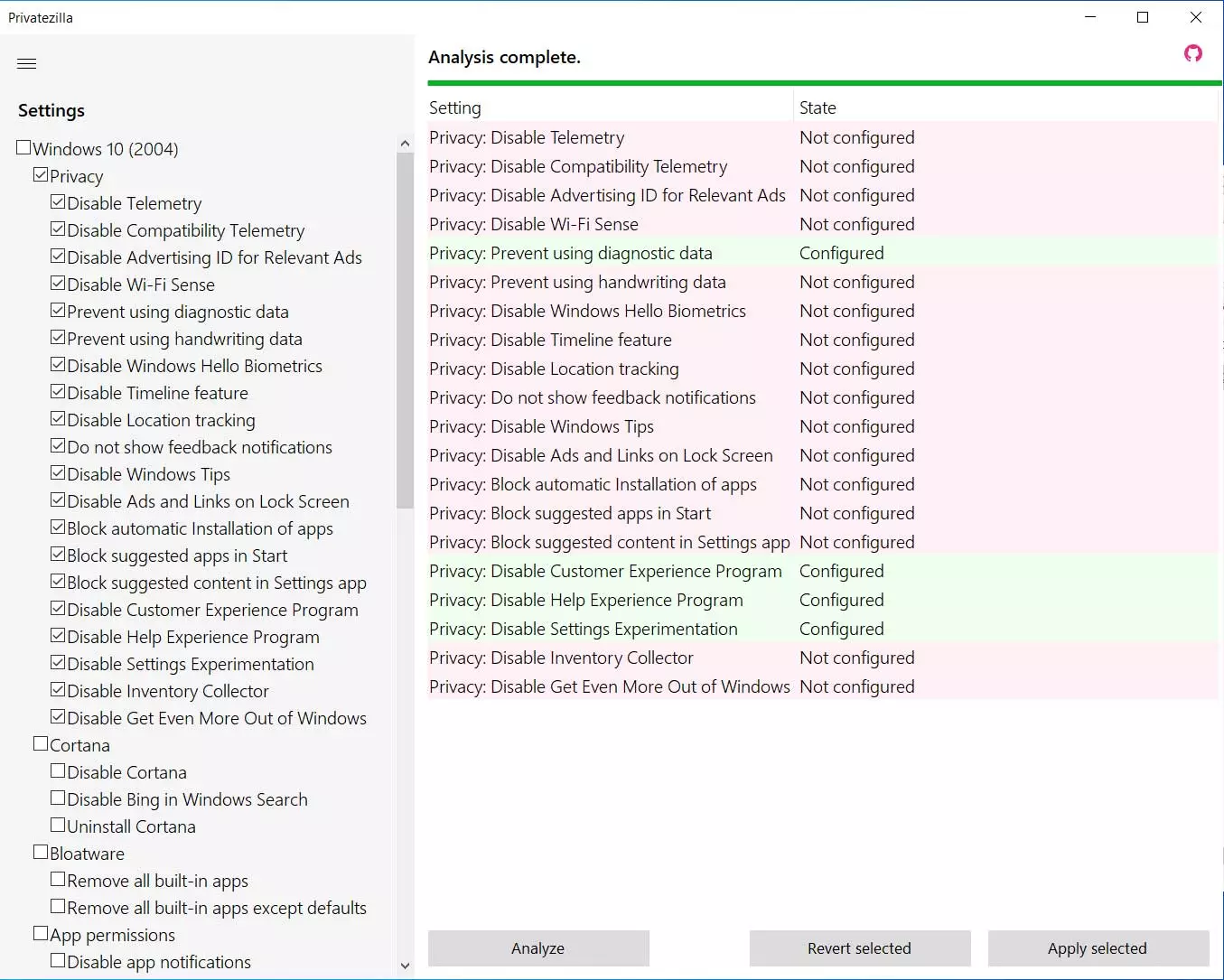
To use Privatezilla, you simply uncheck or check the various options you want to disable. When ready, you can click on the ‘Apply selected’ to apply the changes.
To see how each option affects Windows 10 privacy, you can hover your mouse cursor over the option to get a brief description, as shown below.
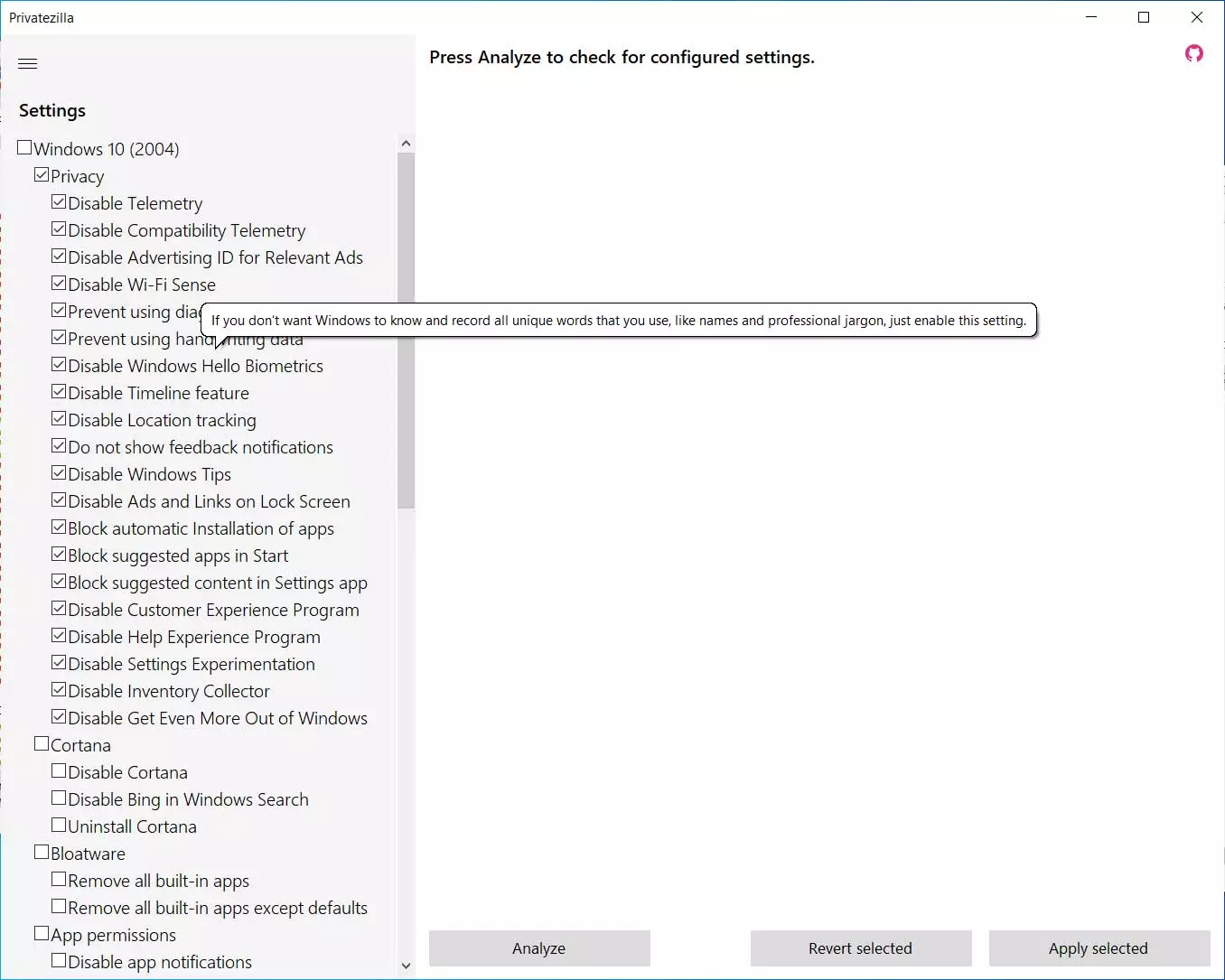
If you run into any problems with changes you made, you can always click on the ‘Revert selected’ button to revert to Windows 10 default settings.
To give Privatezilla a try, you can download the program directly from its GitHub project page.
Also read: Best Privacy Certification: 3 Simple Steps On How To Achieve