KEEP IN TOUCH
Subscribe to our mailing list to get free tips on Data Protection and Cybersecurity updates weekly!



Singapore was ranked 4th out of 30 countries for having the best online cyber safety for children in the inaugural Child Online Safety Index (Cosi) by international think-tank DQ Institute recently.
However, Singapore scored lower in terms of social infrastructure, which includes the legal framework, although this may be slightly skewed as some of the data for this category was taken from a 2019 external survey which the Republic had not been a part of.
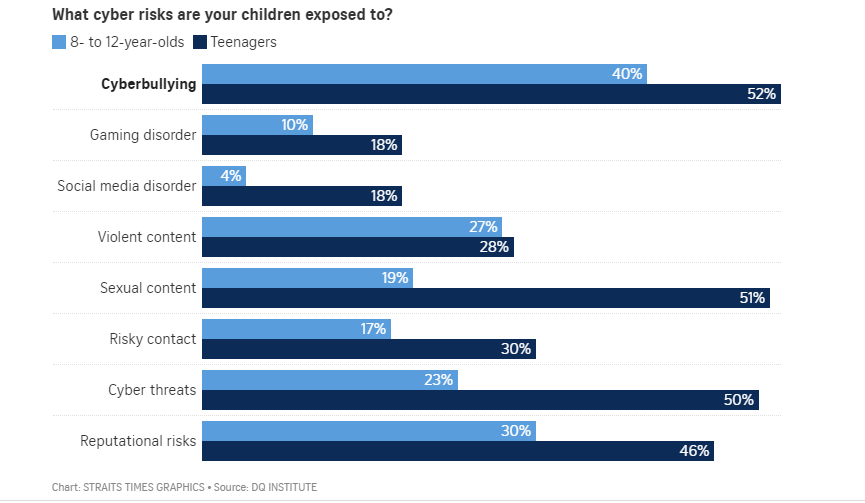
These days our personal “smart” devices are almost always connected to the internet. Following our easily practicable tips will keep you and your loved ones safe at home and at work.

Don’t ever use ‘password’ or ‘12345678’ or such similar simple password for any of your online accounts. Hackers have softwares that allows them to “brute force”, also known as a dictionary attack, to try all the most commonly used passwords in a matter of minutes so it’s time to come up with something truly original. Use a random selection of at least six words arranged in non-standard grammatical format. Whether you go for a phrase or an acronym or a random collection of letters, numbers and characters, you can make also your life easier by using one of the many password manager apps available to store them.
Whether it’s your computer operation system, Android or iOS mobile, or your anti-virus software, ensure all software are up to date and apply updates whenever they are issued. Most work places would pitch this during regular cyber hygiene briefings, so apply the same for your home. Remember to scan your devices for viruses or malware regularly too, especially if you share them with family and can’t control the sites they visit.
Smart home devices bring great convenience and functionality, but they also bring vulnerability. These devices vary greatly in terms of security as manufacturers prioritize keeping costs low so make sure you select with care and then ensure you enable best practice security protection before you use them. So always check out reviews about how secure they are before you purchase. And always change the default password.
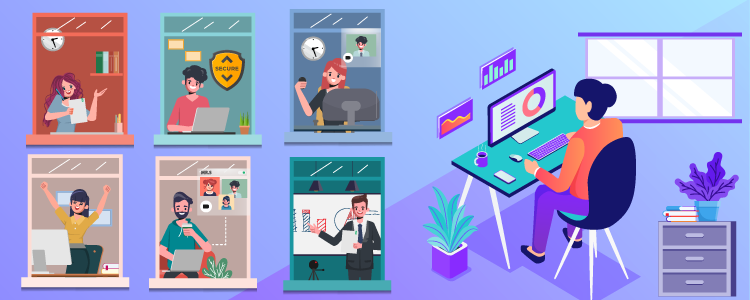
Be cautious when opening emails, text messages or pop-ups and don’t click on links or open attachments you aren’t expecting. Phishing isn’t new but it’s still an attacker’s favorite and it’s usually carefully crafted to make you suspend judgment and take immediate action.
Keep a careful eye out for spelling errors, strange wording or messages requiring urgent action. If you do receive an unexpected message from your bank or a not-so-close relative, it’s always safer to go independently to their website to login rather than using a link in the message, or to directly check with them. And make sure grandparents or other elderly relatives know not to do this too.
Most devices today come with cloud storage but that’s not a fool proof protection because if you do get hit with malware, the chances are your cloud backup may get infected too. Instead, purchase either a high capacity USB stick or SSD based backup device (they’re longer lasting than hard disk ones) and set yourself a regular backup schedule to keep those memories safe. You probably store a lot of data at home that means a lot to you. Photos, videos, contact details – it’s a lifetime of meaningful information that you’d hate to lose, so back it up.
Make sure that you are using a genuine secured Wi-Fi connection for the location you’re in and not a honeypot that’s been set up by an attacker out to harvest information. Don’t do anything over public Wi-Fi that you don’t want someone to spy on unless you are using a VPN. It’s a great idea to switch off network discovery functions on your device when you’re out and about too. Otherwise, people nearby may be able to spy on what you are doing, capture your login details and more.
And if you’re using a device you also use for work, that could put you in a situation where you’re breaching data protection regulations. It’s vital to make sure your Wi-Fi connection is protected (you can check by seeing if there is a padlock symbol next to the name or it’s described as ‘secured’ when you look at the list of nearby networks. If you follow all these tips, you’ll be far safer than most. But no one is completely safe so, if you think your device or laptop is behaving strangely, take it to your local repair shop and get it checked out. Or if it’s one you also use for work, contact your IT department immediately.
Contact Privacy Ninja for a non-obligatory chat on how you can better enhance cyber safety at home.