KEEP IN TOUCH
Subscribe to our mailing list to get free tips on Data Protection and Cybersecurity updates weekly!





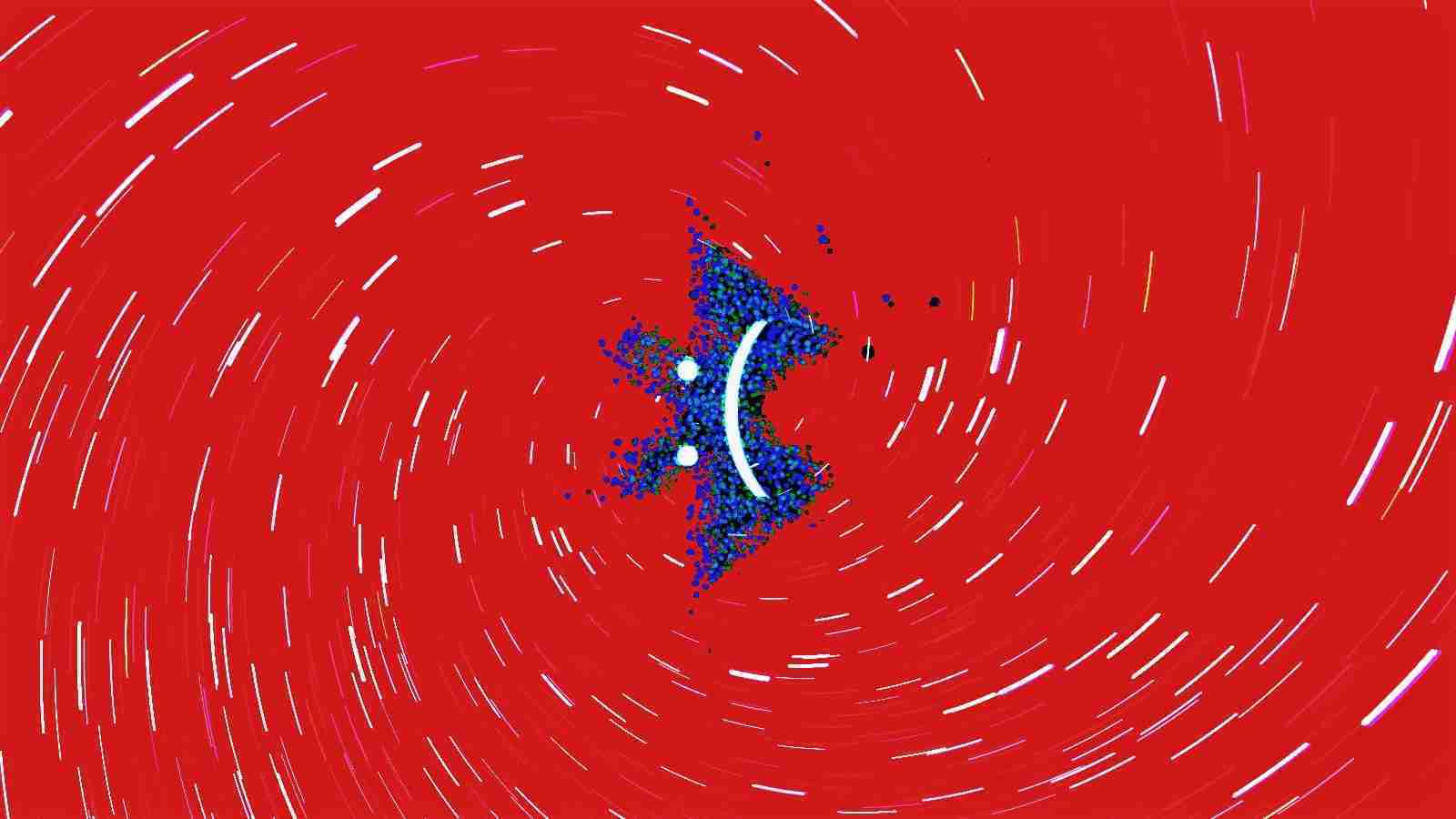
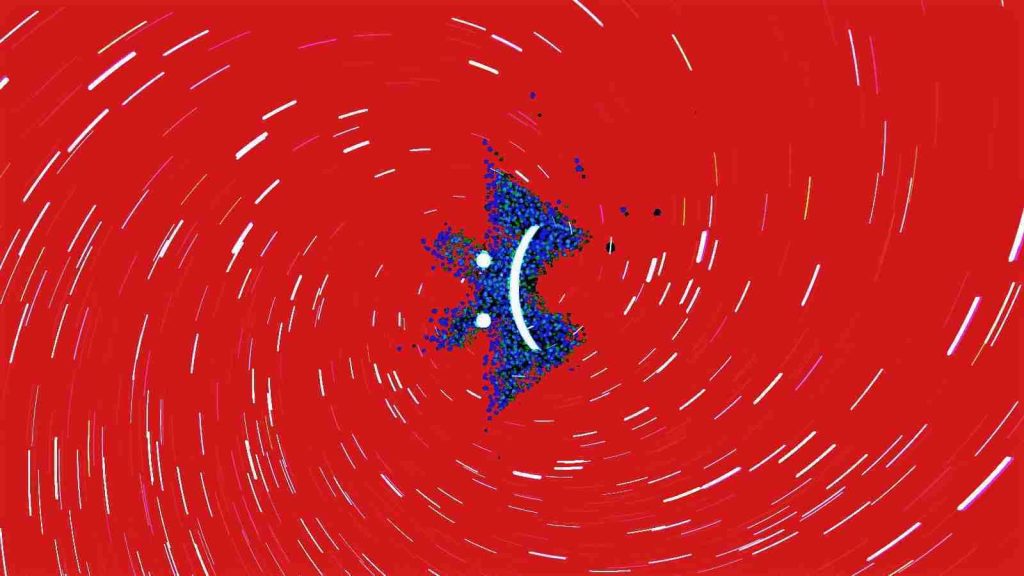
Microsoft has fixed a known Bluetooth issue causing some Windows 10 systems to crash with a blue screen of death (BSODs) after installing the January KB5009596 cumulative update.
Microsoft addressed the issue with the release of the optional KB5011543 Preview cumulative update.
It most likely only impacts enterprise users because CSP policies are not common outside of business environments.
The list of affected Windows versions includes only client platforms: Windows 10 21H2, Windows 10 21H1, and Windows 10 20H2.
“After installing KB5009596 or later updates, some organizations which have Windows devices paired to Bluetooth devices might receive an error message ‘Your device ran into a problem and needs to restart.’ with a blue screen and ‘Stop code: IRQ NOT LESS OR EQUAL’,” Microsoft explains.
Also Read: What it means to get a Data Protection Trustmark Certification
“The error logged on affected devices will be in the System log in Event Viewer and will be logged as ‘Microsoft-Windows-WER-SystemErrorRe event 1001’ with text ‘The computer has rebooted from a bugcheck. The bugcheck was: 0x0000000a’.”
The BSODs might be triggered on systems where the Bluetooth A2dp profile is affected by specific Configuration service provider (CSP) policies enabled on the device.
The blue screens can occur during one of two possible scenarios, according to Microsoft:
IT admins who cannot immediately deploy the KB5011543 cumulative update released on Tuesday can mitigate the issue using Intune or other tools that allow modifying the Windows registry before installing the buggy KB5009596 update.
Also Read: A guide to Singapore’s Do Not Call Registry
The steps needed for installing the update and ensuring that the Bluetooth BSODs won’t be triggered require one to:
“Make sure that you back up the registry before you modify it. Make sure that you know how to restore the registry if a problem occurs,” Microsoft added.
“For more information about how to back up, restore, and modify the registry, see How to back up and restore the registry in Windows.”
More information about this known issue and how to mitigate it can be found on the Windows health dashboard.