KEEP IN TOUCH
Subscribe to our mailing list to get free tips on Data Protection and Cybersecurity updates weekly!





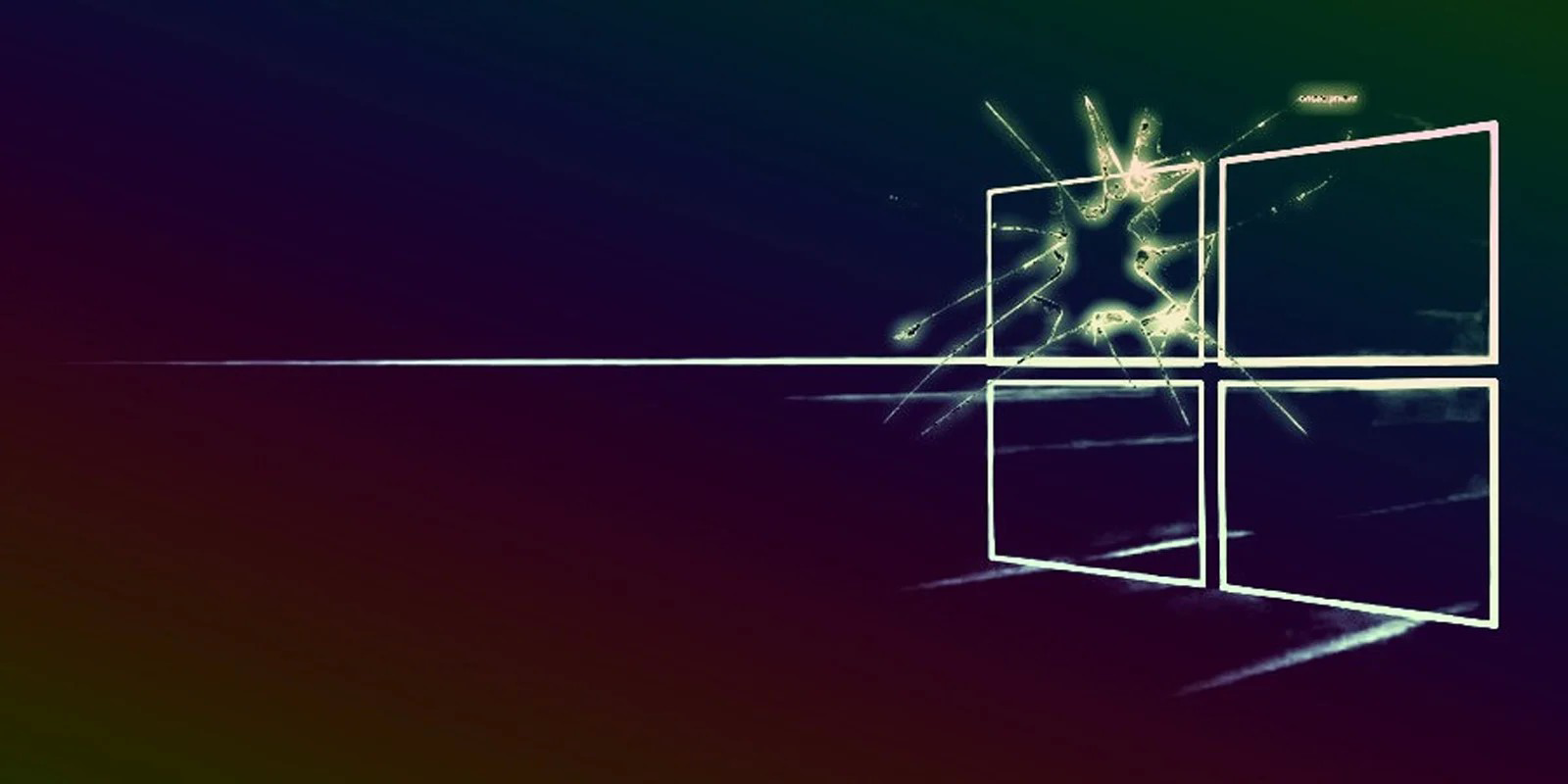
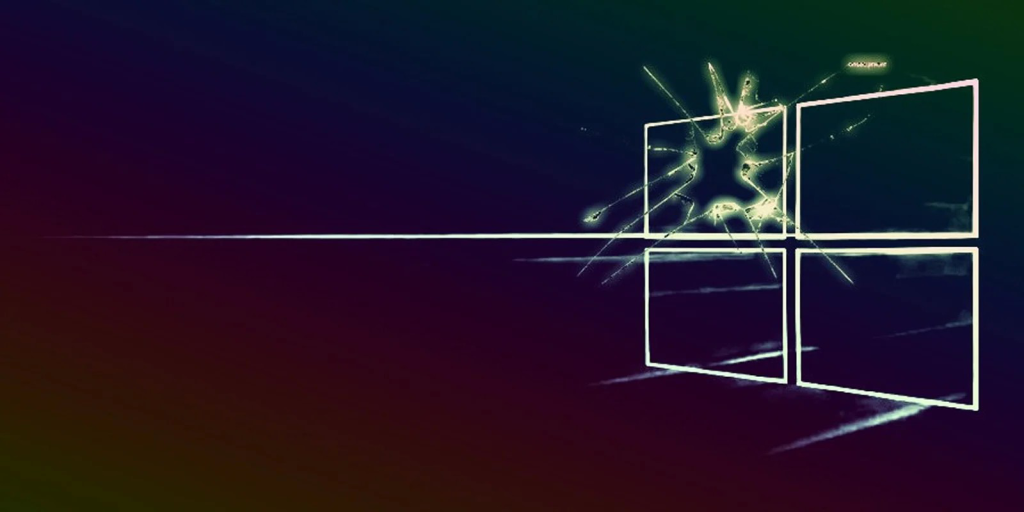
A Windows security update released in October caused widespread Windows 10 and Windows 11 issues where users experience 0x0000007c errors when adding or printing to network printers. This article describes a fix you can use for the 0x0000007c printing errors.
Microsoft has been releasing a constant stream of Print Spooler security updates after Windows Print Spooler vulnerabilities known as ‘PrintNightmare‘ were disclosed starting in June.
Also Read: The 6 Types of Shredder Security Levels: Advantage Business Equipment
However, these security fixes have led to massive problems for Windows network printing, causing organizations large and small to no longer print properly.
During the October 2021 Patch Tuesday, Microsoft released the mandatory KB5006670 cumulative update with security updates for two vulnerabilities (CVE-2021-36970 and CVE-2021-41332) in the Windows Print Spooler.
Once again, these fixes caused a wide range of network printing problems, where Windows users started receiving 0x00000709 and 0x0000007c errors when attempting to print.
“Windows cannot connect to the printer. Operation failed with error 0x0000007c,” reads one of the errors, as shown below.
Also Read: The Importance of Data Protection Management System (DPMS)
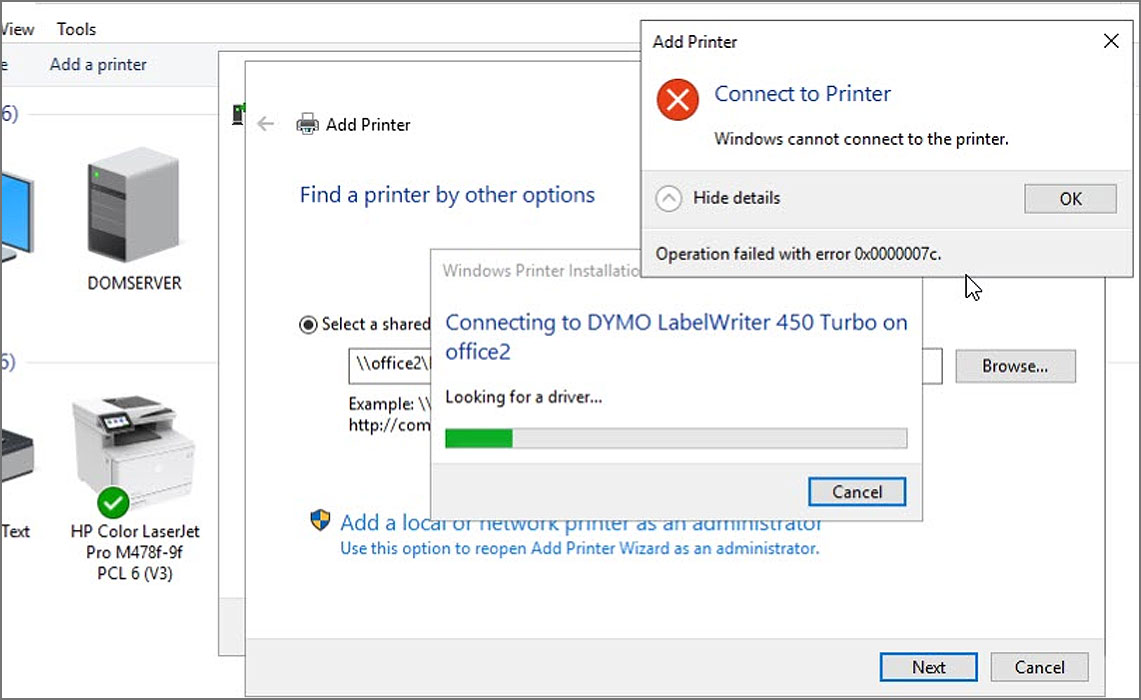
Since the October 2021 updates, Windows admins have been helping each other resolve their printing problems in a 22-page forum topic on BleepingComputer.
Unfortunately, to resolve most of these errors, users have resorted to replacing the win32spl.dll file with an older version before October would resolve the issues. However, doing so will likely leave the computer vulnerable to any vulnerabilities fixed in the October updates.
This week, Microsoft started to share a fix for the 0x0000007c printing errors in support calls with desperate Windows admins.
Microsoft is now privately distributing the fixes using ADMX installers. However, these packages are just manually using Known Issue Rollback (KIR) fixes that add a new Windows Registry value to disable problematic changes from October.
KIR fixes are usually installed via Windows Update to revert problematic code changes, including security updates, that lead to bugs for many Windows users.
Below are the registry changes added by these fixes that you need to add to resolve the 0x0000007c network printing errors.
These registry values should be added to the Windows client, not the print server, and are different for each version of Windows, as shown below. It is also required to reboot the device after adding the Registry value for the change to take effect.
Below are the registry values for Windows 10 2004+, Windows 1909, and Windows 10 1809. We have also provided premade Registry files that can add the new value for you.
Registry value to add for Windows 10 2004, 20H2, 21H1 and 21H2 (or use this reg file):
Windows Registry Editor Version 5.00
[HKEY_LOCAL_MACHINE\SYSTEM\CurrentControlSet\Policies\Microsoft\FeatureManagement\Overrides]
“713073804”=dword:00000000
Registry value to add for Windows 10 1909 (or use this reg file):
Windows Registry Editor Version 5.00
[HKEY_LOCAL_MACHINE\SYSTEM\CurrentControlSet\Policies\Microsoft\FeatureManagement\Overrides]
“1921033356”=dword:00000000
Registry value to add for Windows 10 1809 and Windows Server 2019 (or use this reg file):
Windows Registry Editor Version 5.00
[HKEY_LOCAL_MACHINE\SYSTEM\CurrentControlSet\Policies\Microsoft\FeatureManagement\Overrides]
“3598754956”=dword:00000000
These fixes are expected to roll out to everyone during the December 2021 Patch Tuesday. However, it is unclear if enabling them now will reduce the protection provided by security updates released in October.
If you can’t wait until December for your printer issues to be fixed, you can use the above Registry values to fix the errors now.
Unfortunately, this fix does not resolve the 0x00000709 printing errors that continue to plague Windows users when printing to network printers.