KEEP IN TOUCH
Subscribe to our mailing list to get free tips on Data Protection and Cybersecurity updates weekly!





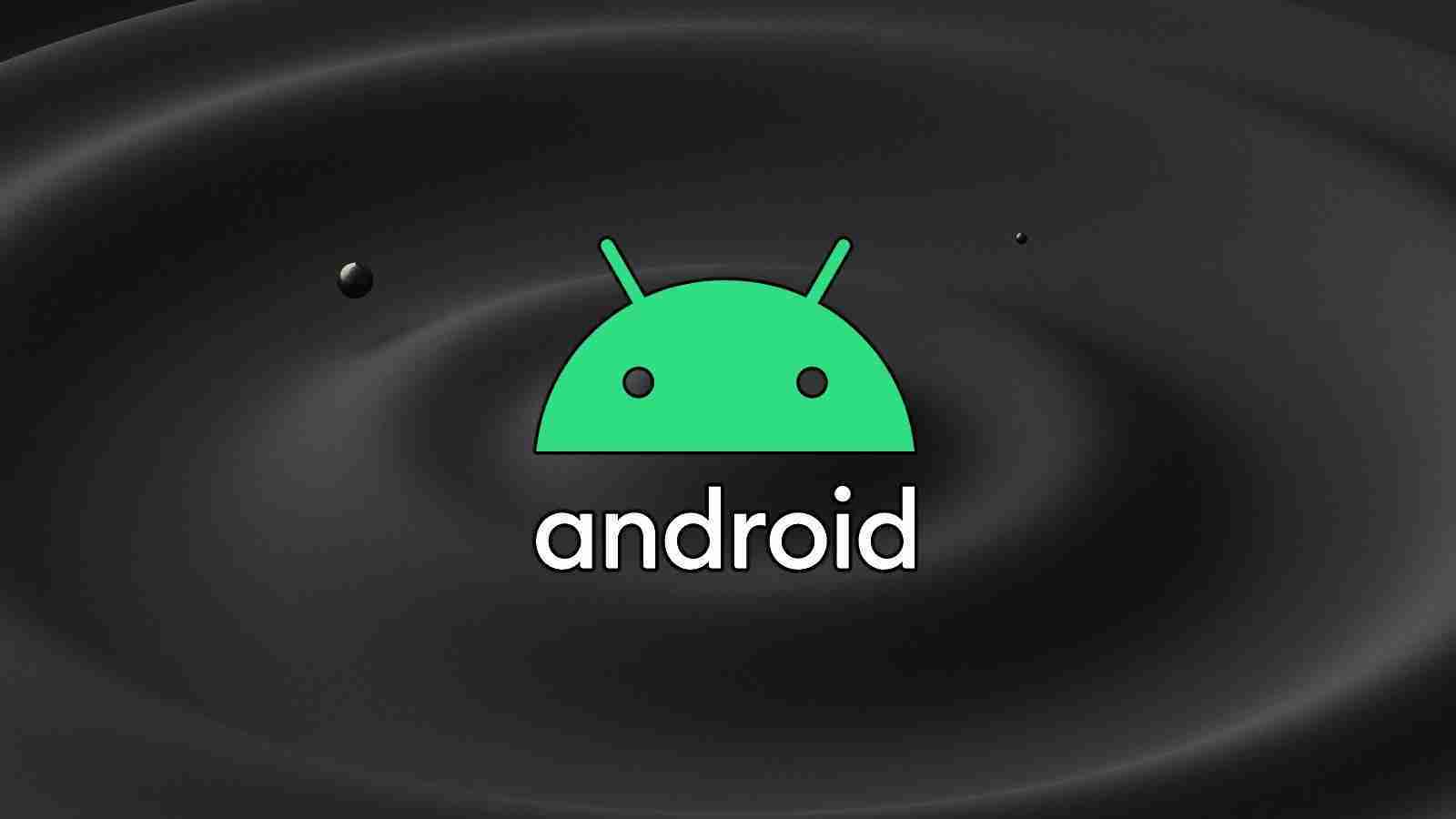

Microsoft has released the first preview version of the Windows Subsystem for Android for Windows 11 Insiders, and one of the more interesting features is that you can sideload Android apps.
The Windows Subsystem for Android is a new feature of Windows 11 that allows you to run native Android apps directly from the desktop in a virtualized environment.
These apps will have graphics support, audio, and even network access, allowing you to play multiplayer games online.
To install Android apps, Microsoft has partnered with Amazon to create the Amazon Appstore, which currently contains 50 curated apps.
Also Read: What is Pentest Report? Here’s A Walk-through
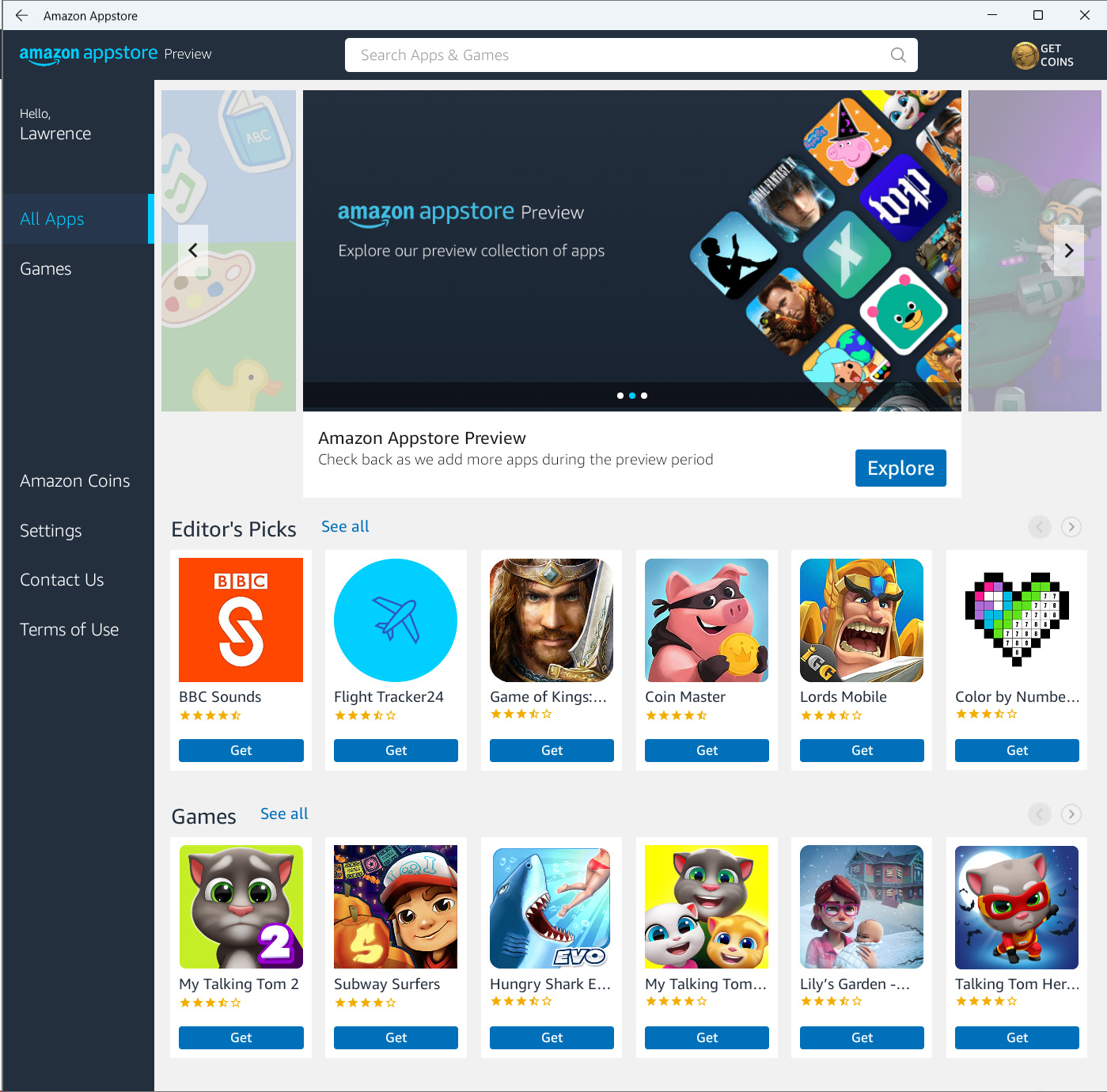
However, the Windows Subsystem for Android also allows you to sideload apps using the Android Debug Bridge (adb), theoretically allowing you to install any app you wish.
While the apps available in the Amazon Appstore have been curated by Microsoft to make sure they are bug-free and work well with the new Android feature, many other apps will work as well.
The good news is that you can use sites like APKPure or APKMirror to download APKs and sideload them using ADB.
To sideload an Android app in the Windows Subsystem for Android (WSA), please follow these steps:
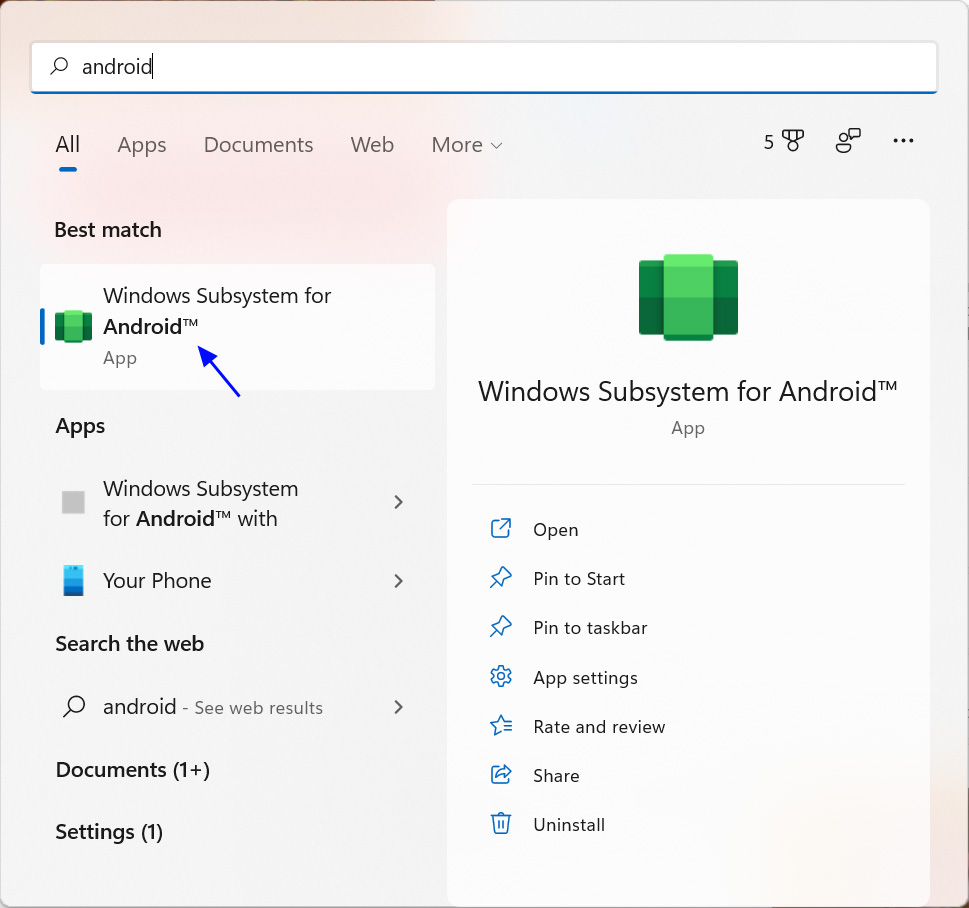 Opening the Windows Subsystem for Android
Opening the Windows Subsystem for Android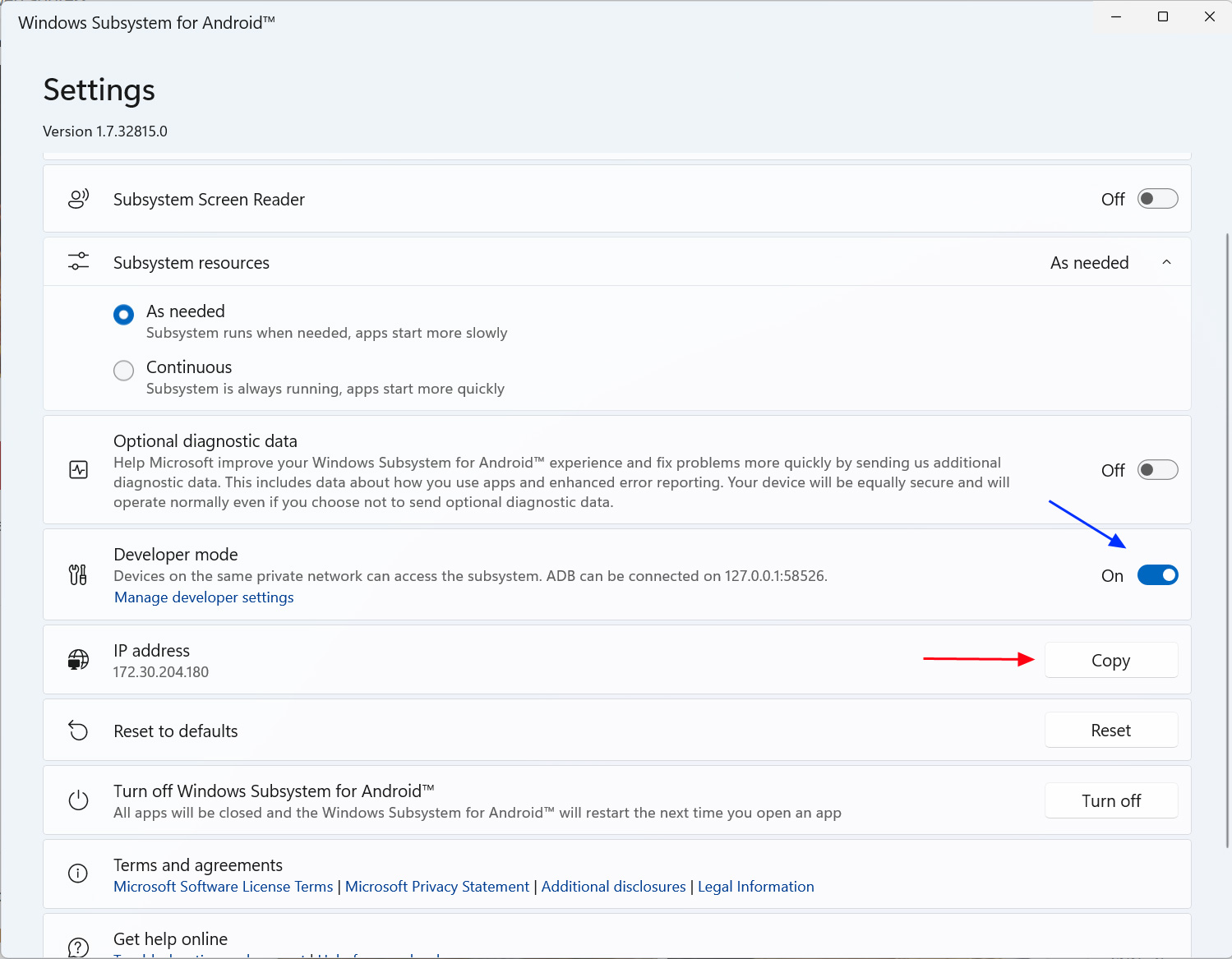 Windows Subsystem for Android Settings
Windows Subsystem for Android Settingscd c:\platform-tools and press enter.adb connect ipaddress, where the IP address is the one you copied in step 4.adb connect 172.30.204.180. If you see an error about it not being authenticated, ignore the message.adb install apk command. For example, if your APK is named ‘com.innersloth.spacemafia_2021.6.30-967_minAPI23(arm64-v8a,armeabi-v7a)(nodpi)_apkmirror.com.apk’ and was saved in the Downloads folder, you would type:adb install %UserProfile%\downloads\com.innersloth.spacemafia_2021.6.30-967_minAPI23(arm64-v8a,armeabi-v7a)(nodpi)_apkmirror.com.apk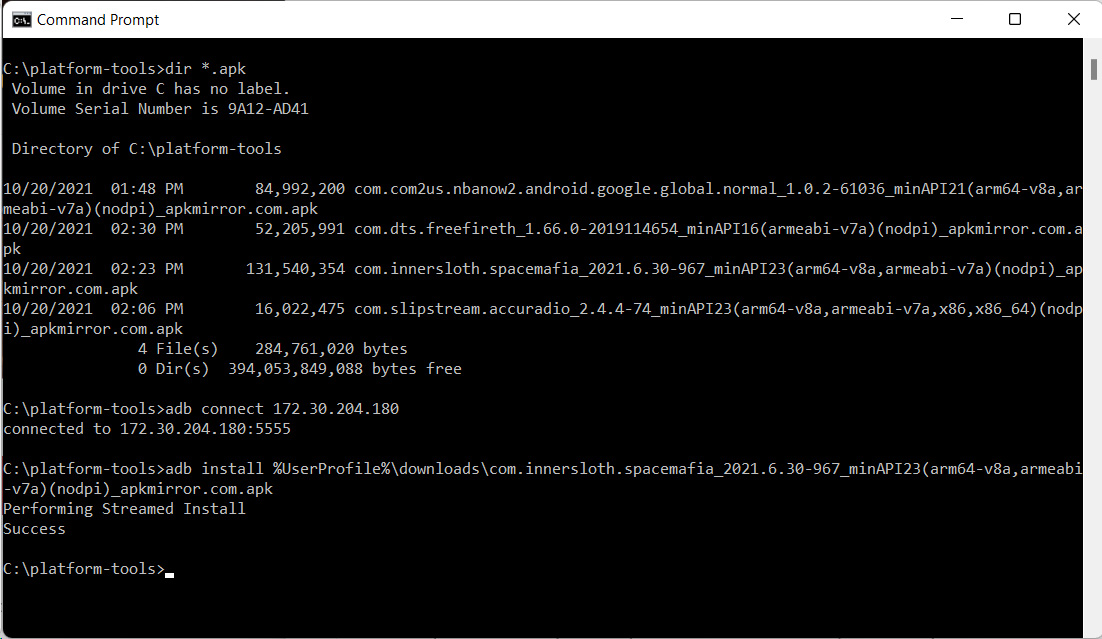 Sideloading an APK in WSA
Sideloading an APK in WSA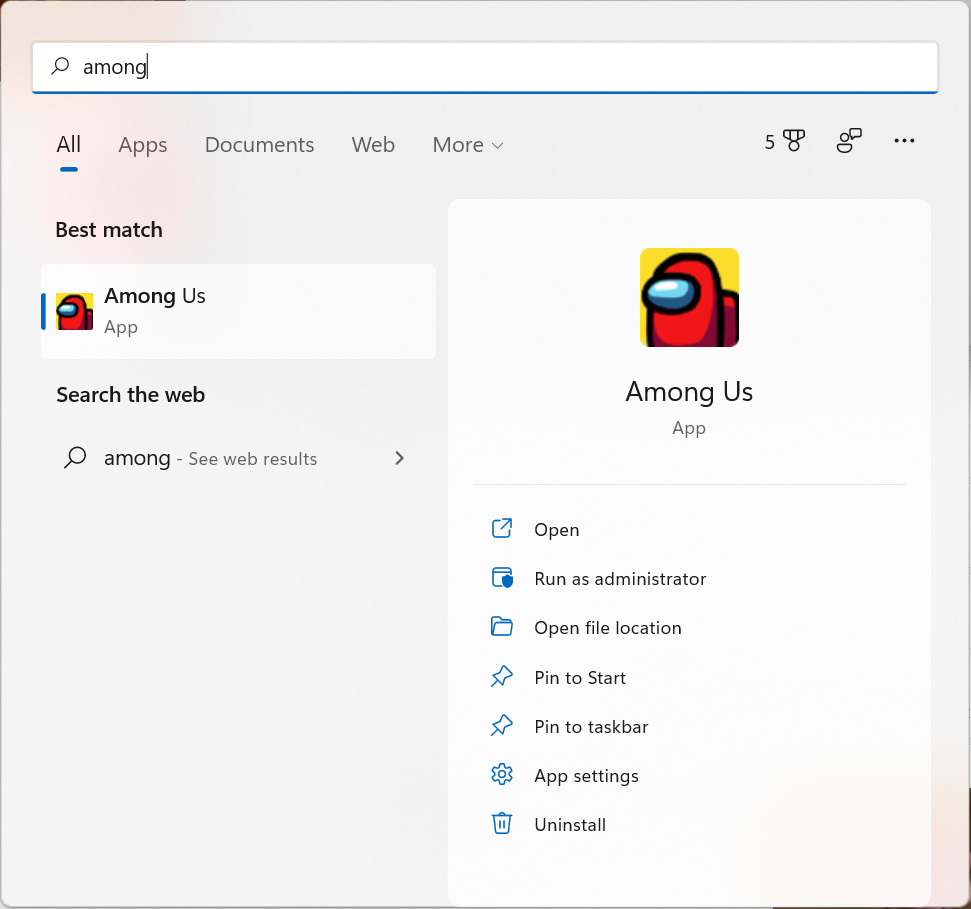 Sideloaded Among Us now available in the Windows 11 Start Menu
Sideloaded Among Us now available in the Windows 11 Start MenuTo launch your sideloaded apps, simply click on them from the Start Menu. Like apps installed through the Amazon Appstore, sideloaded apps will have network access and sound.
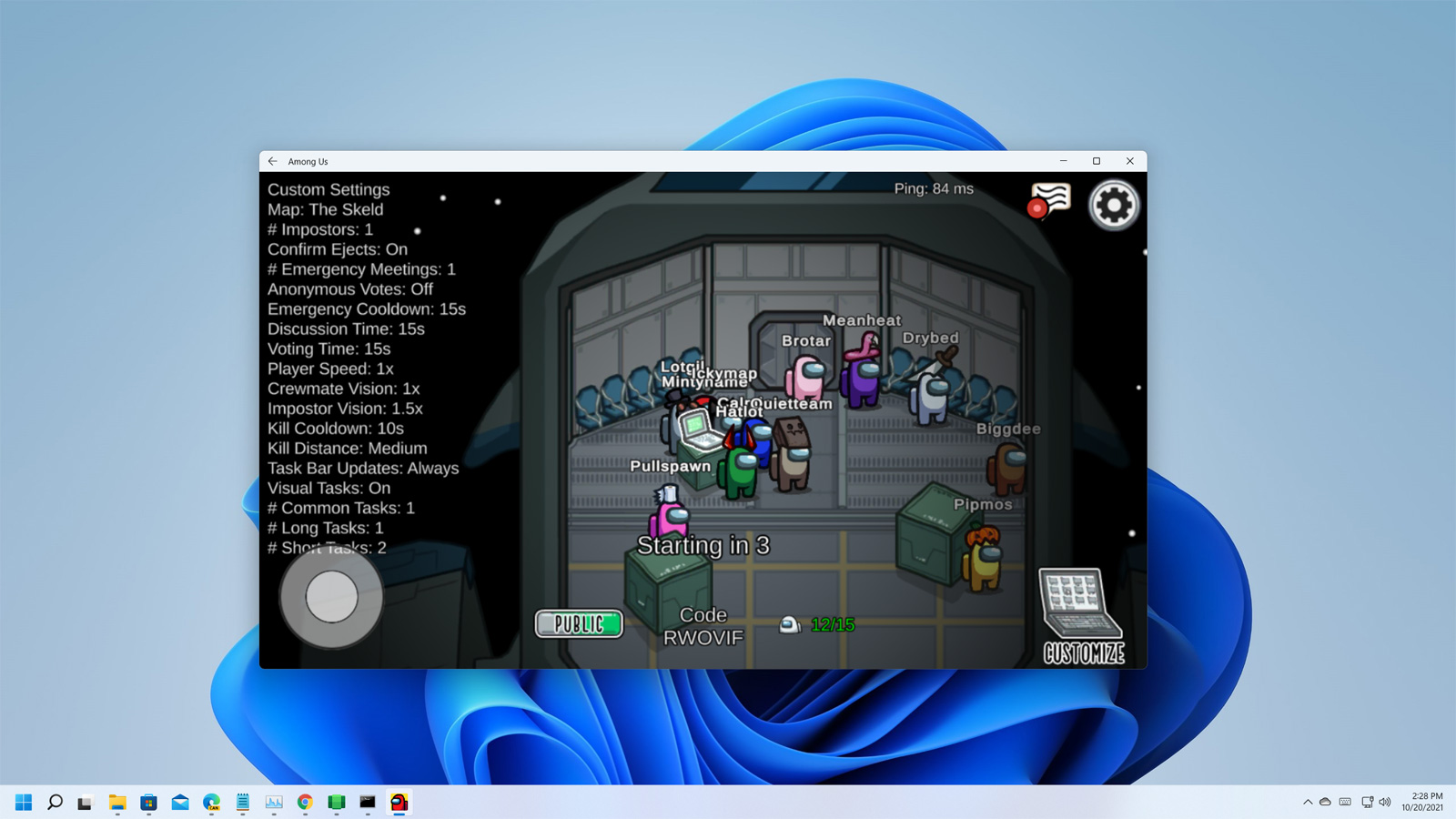
At this time, not all sideloaded apps will work in WSA yet, so you may experience blank screens when you attempt to launch an app.
Also Read: The PDPA Data Breach August 2020: A Recap of 8 Alarming Cases
Also, while it is possible to install the Google Play Store app on WSA, it will crash if you attempt to run it. Therefore, you will not be able to use any apps that rely on Google services.
There are also many malicious Android apps floating around the Internet, so be careful of what you install as it is not clear what access Android apps have to the rest of the Windows environment.
BleepingComputer has reached out to Microsoft with questions about sideloading apps but has not heard back at this time.