KEEP IN TOUCH
Subscribe to our mailing list to get free tips on Data Protection and Cybersecurity updates weekly!





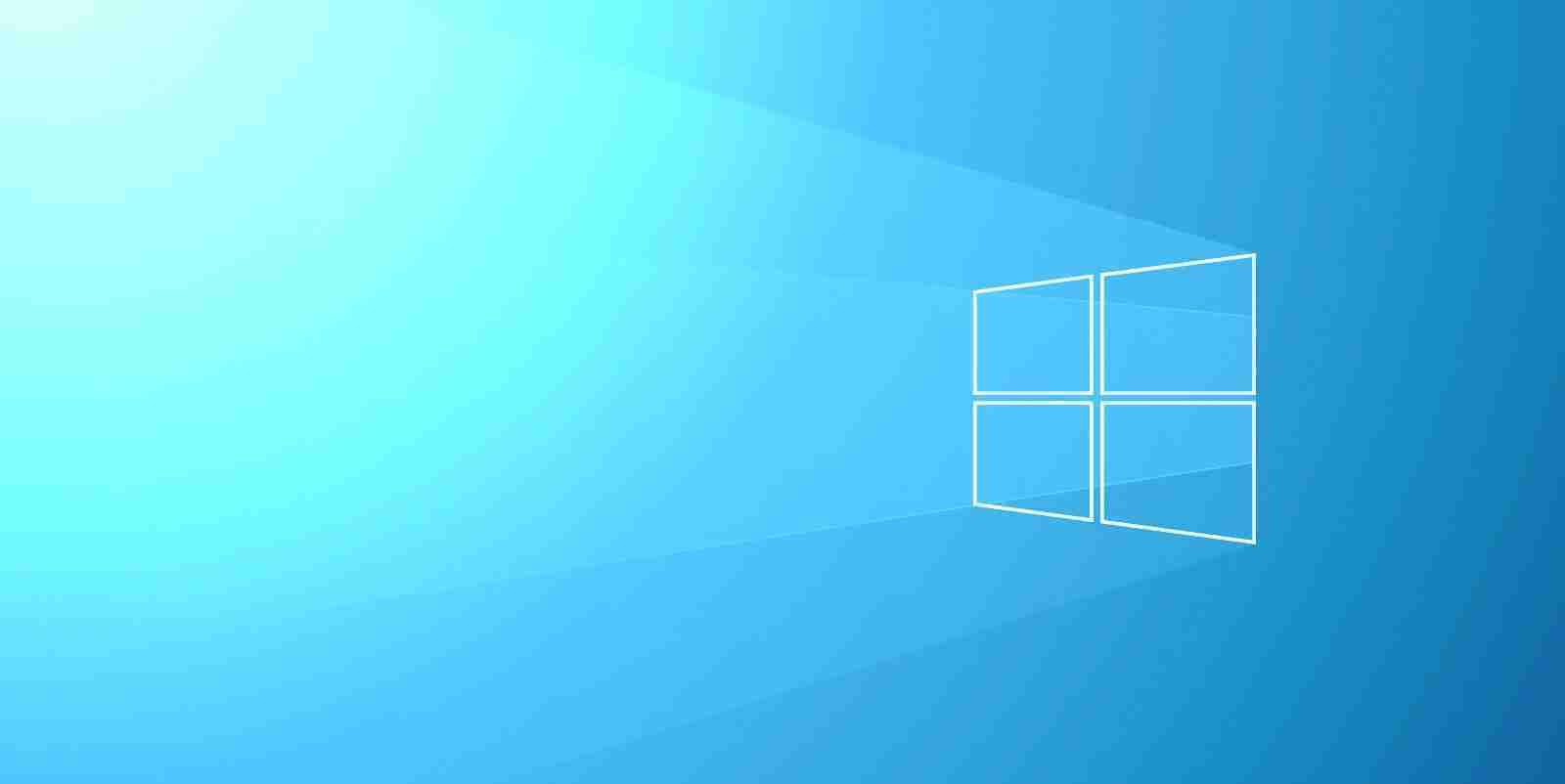
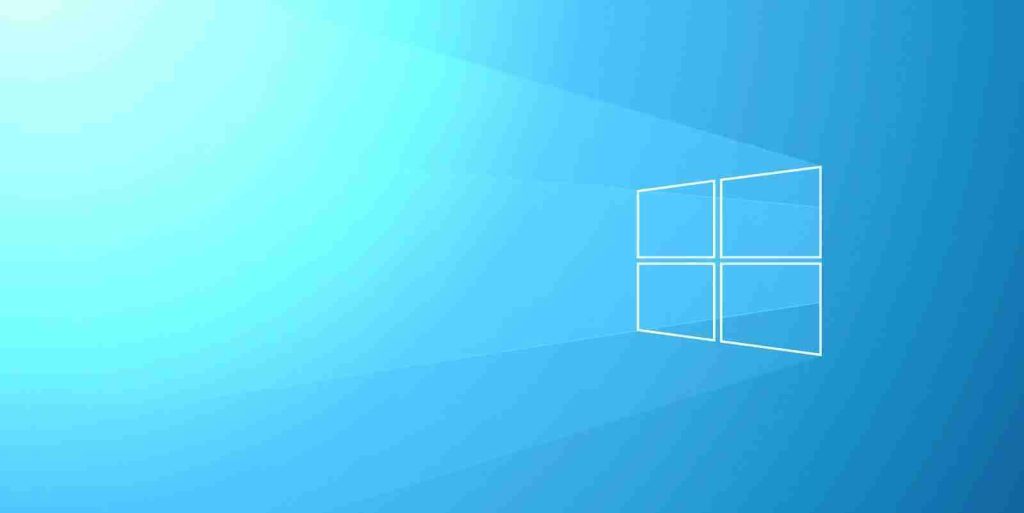
Yesterday, Microsoft released multiple Windows updates to fix the widely reported “PrintNightmare” vulnerability in the Windows Print Spooler service.
According to Microsoft, this vulnerability is impacting all Windows 10 versions, including the most recent May 2021 Update (version 21H1) and version 20H2 (October 2020 Update).
To deploy Microsoft’s patch, you need to check for updates under Updates & Security > Windows Update and apply the latest July update, and reboot the system when prompted.
Alternatively, you can install the emergency update manually from the Microsoft Update catalog if you are unable to do so via the normal Windows Update procedure.
However, researchers have revealed that Microsoft’s patch is incomplete and attackers can still abuse the vulnerability to gain access to the system. Thankfully, you can temporarily disable the Windows Print Spooler service to mitigate the vulnerability until a proper fix is released.
In this guide, we will highlight the steps to disable the Windows Print Spooler service and mitigate the PrintNightmare CVE-2021-34527 vulnerability.
To mitigate the PrintNightmare vulnerability using PowerShell, follow these steps:
.jpg) Open PowerShell
Open PowerShell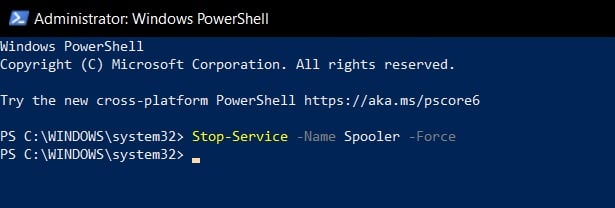 Disable Print Spooler
Disable Print Spooler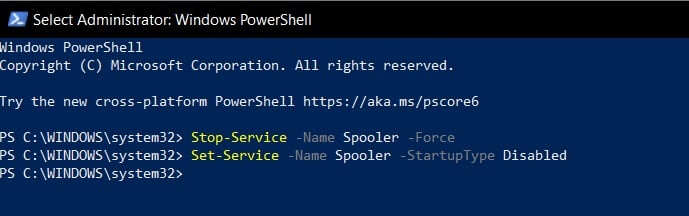 Block Print Spooler service
Block Print Spooler serviceAlso Read: The DNC Singapore: Looking at 2 Sides Better
If you want to re-enable the Print Spooler service, follow these steps
.jpg) Open PowerShell
Open PowerShell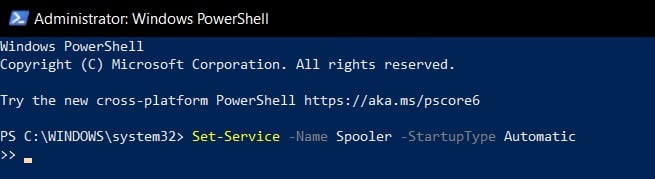 Enable Print Spooler
Enable Print Spooler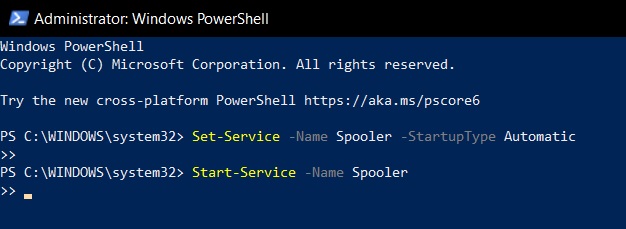 Start Print Spooler
Start Print SpoolerTo mitigate the PrintNightmare vulnerability using Group Policy editor on Windows 10 Pro and Enterprise, follow these steps:
When the policy is disabled, Microsoft says the spooler will automatically reject the client connections and prevent users from sharing printers. However, all printers currently shared will continue to be shared.
The spooler must be restarted for changes to this policy to take effect. To restart the spooler service, follow these steps:
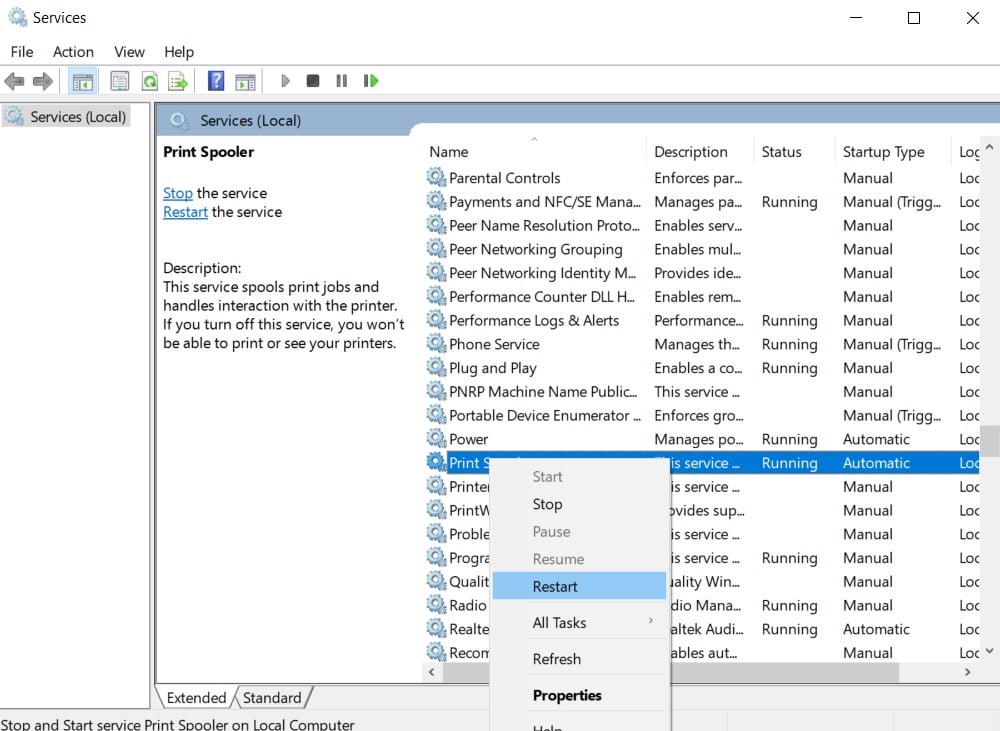 Restart Print Spooler service
Restart Print Spooler serviceAlso Read: 4 Best Practices On How To Use SkillsFuture Credit
If you want to re-enable Print Spooler using Group Policy editor, follow these steps: