KEEP IN TOUCH
Subscribe to our mailing list to get free tips on Data Protection and Cybersecurity updates weekly!







Windows 11 may soon switch to a Black Screen of Death for operating system crash screens rather than the blue screen that has been used for many years.
All Windows users have at one point experienced a Blue Screen of Death screen, also known as a BSOD, when the operating system crashes due to a hardware conflict or software bug.
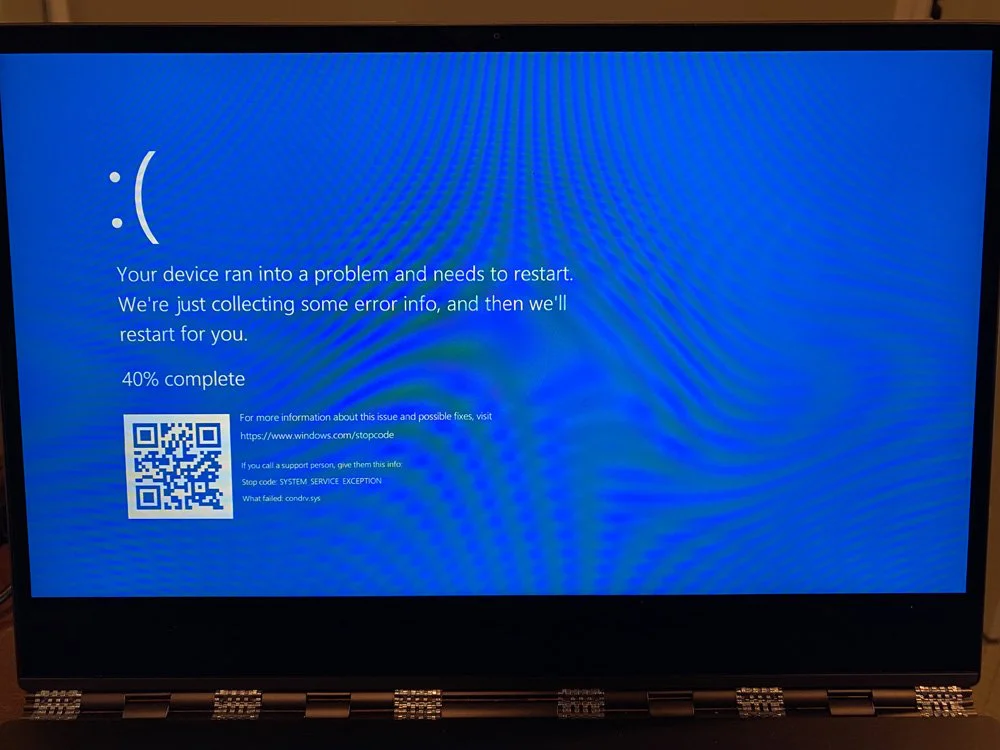
These BSOD screens have historically been blue, though Microsoft also tested Green Screen of Death crashes in Windows 10 Insider builds starting in 2016.
Microsoft is now testing the use of a black background for BSOD screens, making this effectively a Black Screen of Death screen.
Also Read: The DNC Singapore: Looking at 2 Sides Better
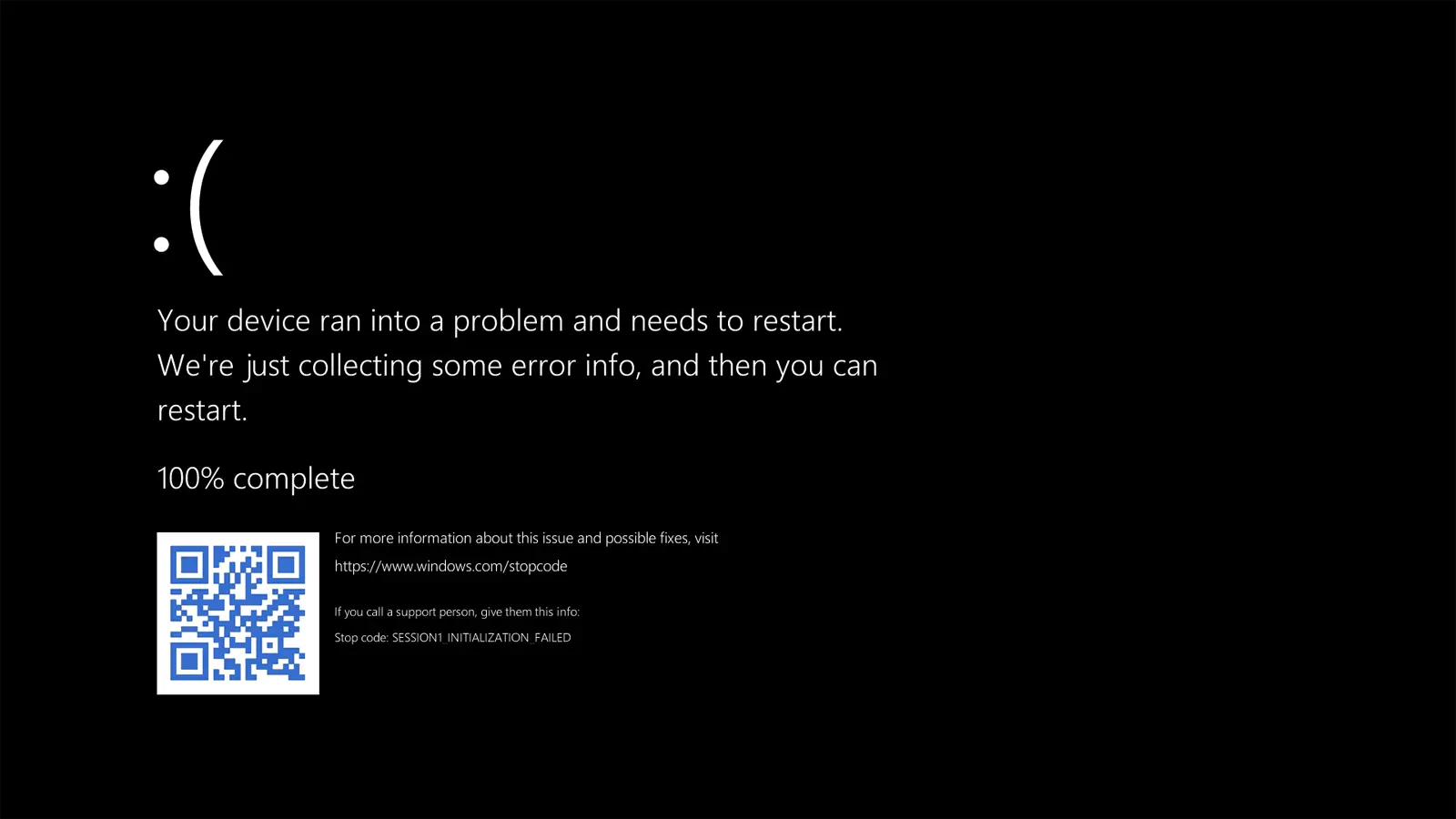
The Verge reports that Microsoft is making this change to use a uniform color across all startup, shutdown, and crash screens.
Also, Microsoft probably knows they would face an uprising if we had to start calling crash screens a GSOD.
By default, Windows 11 will continue to use a blue background for crash screens, but Tom’s Hardware reports that you can configure a Registry setting to enable the black screens.
To enable the Black Screen of Death, you can follow these steps:
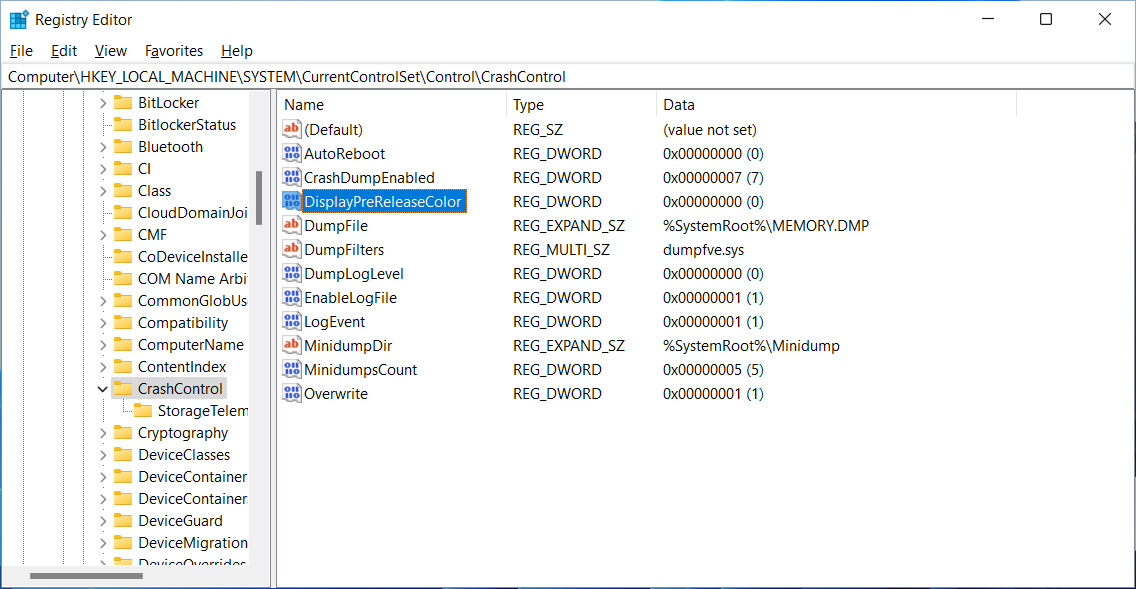 Changing the DisplayPreReleaseColor value to 0
Changing the DisplayPreReleaseColor value to 0To see the new Black Screen of Death screen, you will need to trigger a crash, which can be done by entering the following command in an Elevated Command Prompt or a PowerShell (Admin) prompt:
taskkill /f /im svchost.exeAlso Read: 4 Best Practices on How to Use SkillsFuture Credit
Of course, you should make sure that all of your data is saved before performing this test, and we also advise you use a test computer rather than your production PC when forcing crashes.