KEEP IN TOUCH
Subscribe to our mailing list to get free tips on Data Protection and Cybersecurity updates weekly!





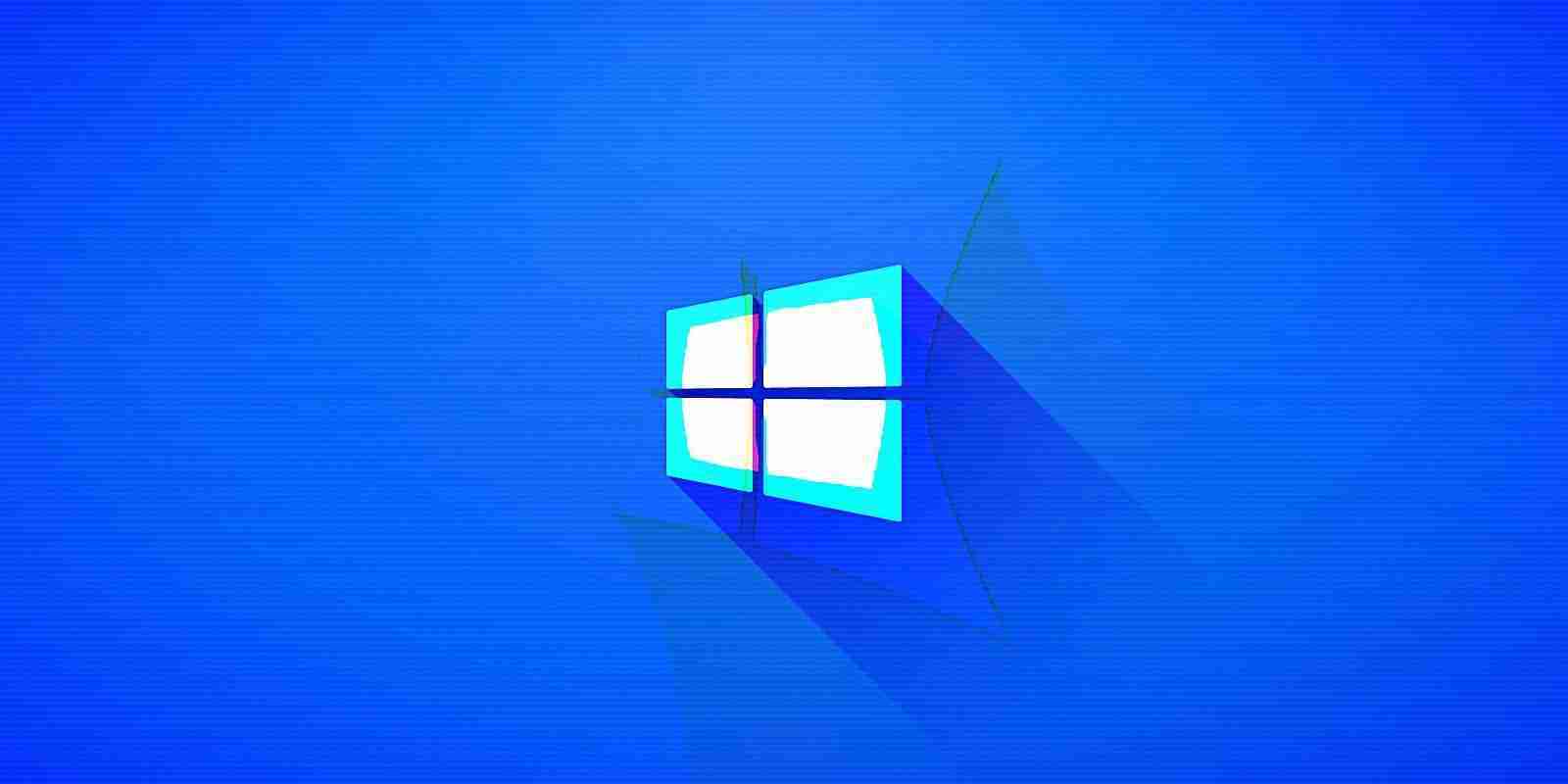

Microsoft has released the first stable version of the native Winget Windows 10 package manager that helps you manage applications directly from the command line.
Just as other package managers available on other platforms, Winget allows you to automate app management by enabling you to install, configure, upgrade, and remove Windows applications.
Microsoft first announced the first preview version of its Windows 10 package manager at Microsoft Build 2020 and has developed it as an open-source project on GitHub since then.
Today, at Microsoft Build 2021, the company announced Windows Package Manager 1.0, the package manager’s first stable release after a year of development.
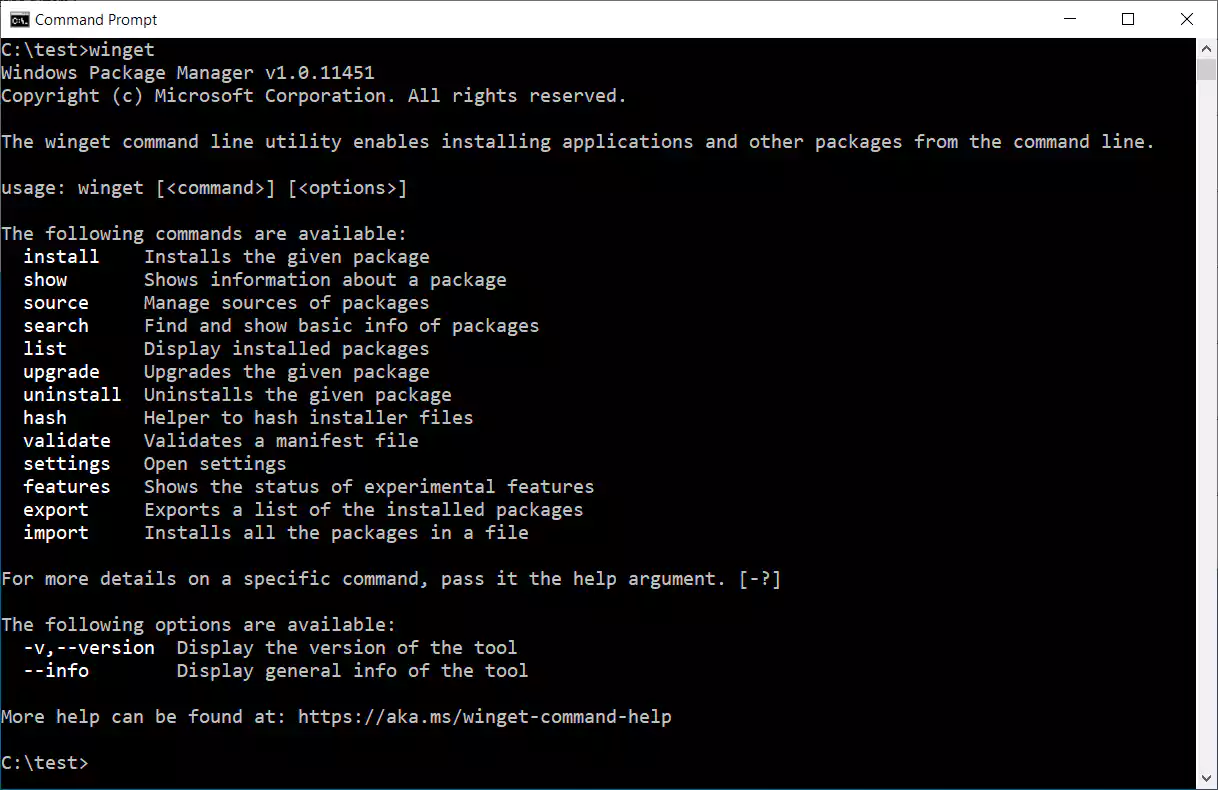
Also Read: The DNC Singapore: Looking at 2 Sides Better
Microsoft provides multiple ways to install the stable version of the Windows 10 package manager.
Windows 10 Insiders and those who have already signed up for the Windows Package Manager Insider group may already have it automatically installed on their systems.
Customers using release versions of Windows 10 can get it by installing the App Installer from the Microsoft Store.
You can also get it by downloading and installing the latest appxbundle from Winget’s official GitHub releases page or just by directly installing the latest available version.
Windows Package Manager 1.0 will soon be delivered as an automatic update through the Microsoft Store on all devices running Windows 10, version 1809 or later.
Microsoft has also shared info on how IT professionals can manage and deploy the Windows Package Manager in their organizations’ environments using group policies.
To get the current list of commands available for Windows Package Manager users, you have to run it on the command-line using the Command Prompt, a PowerShell prompt, or the new Windows Terminal.
Winget also allows you to find packages (or apps) available for installation using info available in metadata fields such as its name, moniker, or tags) with the winget search command.
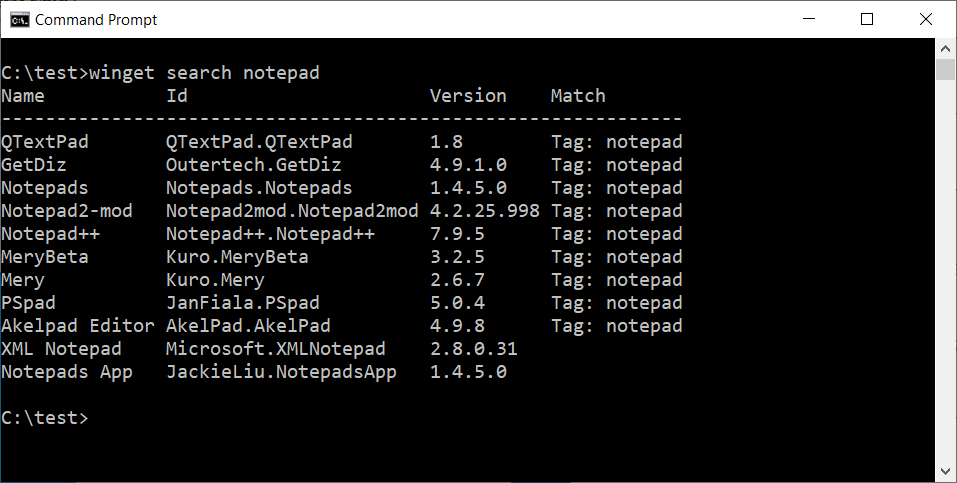
To install an app on your computer, you need to use winget install , and winget upgrade to check for upgrades to already installed packages. To upgrade all installed packages at once, you can use winget upgrade --all.
You can get a list of all apps installed on your Windows 10 computer using winget list, and winget uninstall to remove a specific app from your system.

Also Read: 4 Best Practices on How to Use SkillsFuture Credit
Additional information on using the native Winget Windows 10 package manager is available on Microsoft’s documentation site.