KEEP IN TOUCH
Subscribe to our mailing list to get free tips on Data Protection and Cybersecurity updates weekly!





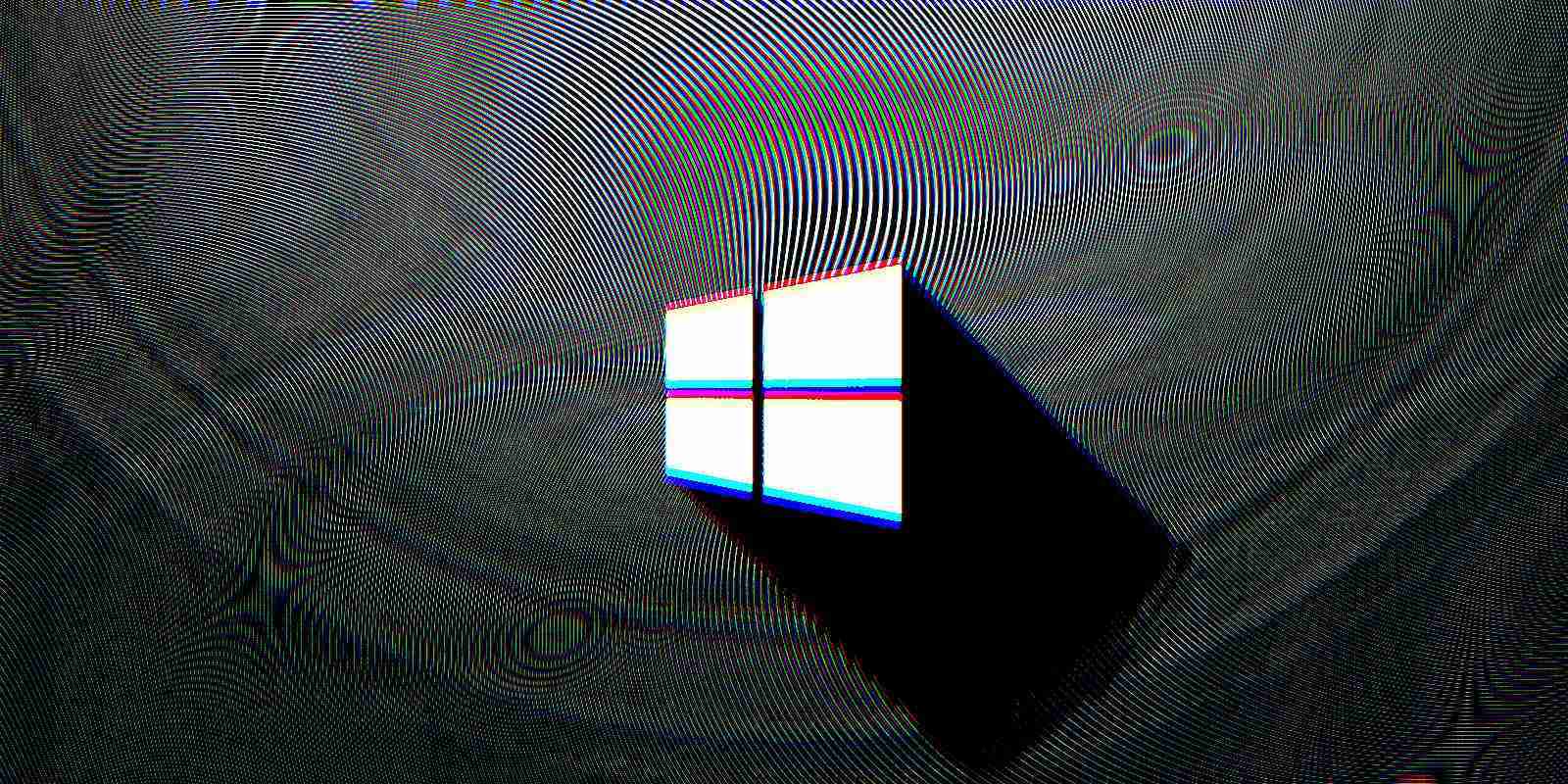
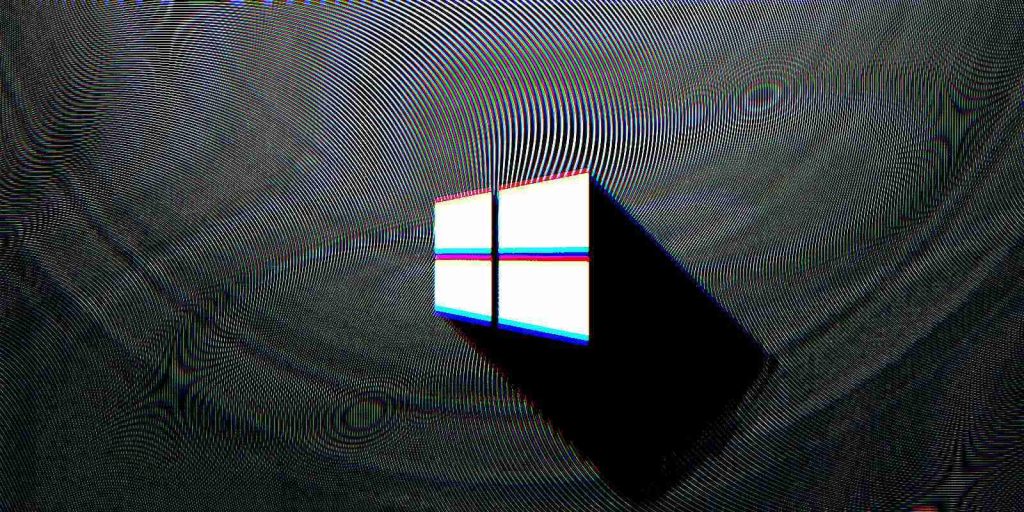
Microsoft has pulled one more buggy Windows 10 servicing stack update (SSU), KB4601390, because it blocked customers from installing this month’s security and Cumulative Updates.
The company resolved the update installation problems by releasing a new servicing stack update (SSU), KB5001079.
Windows 10 SSUs provide servicing stack fixes, the component used by Windows 10 to download and install updates correctly.
They can be automatically delivered to devices via Windows Update or mass deployed through the Windows Server Update Services (WSUS) on enterprise networks.
You can also install them manually using standalone update packages available through the Microsoft Update Catalog.
Also Read: Key PDPA Amendments 2019/2020 You Should Know
Microsoft pulled the faulty KB4601390 SSU (Google cache link here) after removing another problematic Windows 10 SSU, KB4601392, earlier this week.
The removals were caused by Windows 10 security updates getting stuck during the installation process at 24%.
The issue was first observed by users who tried installing the February 9 security updates on Windows Server 2016 and Windows 10, version 1607.
“After installing the SSU KB4601390, installation of the Cumulative Update from Windows Update might not progress past 24%,” Microsoft said on Wednesday, after acknowledging the issue.
Since Microsoft removed the buggy KB4601390 SSU, it will no longer be offered through the Microsoft Update Catalog or Windows 10 devices searching for updates through Windows Update.
Although SSUs cannot be uninstalled from computers after being deployed, Microsoft says that customers who have already installed KB4601390 can still reset the update components to mitigate the issue and have the new SSU deployed.
“To mitigate this issue on devices that have already installed KB4601390 and are not making progress installing KB4601331, restart your device and then follow only steps 1, 2 and 4a from Reset Windows Update components manually,” the company explains.
“Then restart your device again. KB5001079 should now install from Windows Update when you select ‘check for updates’ or you can wait for it to install automatically.”
After following the steps outlined above, you should be able to install the latest security updates and the Cumulative Update released on February 9 via Windows Update.
Also Read: The 5 Benefits Of Outsourcing Data Protection Officer Service
You can also download the standalone KB5001079 package from the Microsoft Update Catalog to manually install it on enterprise environments via WSUS.