KEEP IN TOUCH
Subscribe to our mailing list to get free tips on Data Protection and Cybersecurity updates weekly!







Microsoft is rolling out a sleeping tabs feature to the new Chromium-based Edge web browser which will drastically reduce memory and CPU resource usage.
The new feature is being deployed to all users running Microsoft Edge Beta 88 after its initial unveil, in September, as a Microsoft Edge experiment.
“To improve the memory and CPU usage of the browser, we’ve launched ‘sleeping tabs’,” the Microsoft Edge Team said.
“Just like a good night’s sleep allows you to stay focused and productive the next day, sleeping tabs helps optimize your browser’s performance by freeing up resources for the tabs you’re really using.
The feature will force inactive background tabs to automatically “go to sleep” to release system resources (memory and CPU) after a pre-defined amount of time, resources that can be redirected to newly opened or already existing tabs or other applications.
Also Read: The 5 Benefits Of Outsourcing Data Protection Officer Service
“Sleeping tabs builds upon the core of Chromium’s ‘freezing’ technology,” as Microsoft Senior Program Manager Eleanor Huynh explained when the feature was first announced.
“Freezing pauses a tab’s script timers to minimize resource usage. A sleeping tab resumes automatically when clicked, which is different than discarded tabs, which require the page to fully be reloaded.”
This improves Microsft Edge’s memory and CPU utilization which results in better browser performance and increased battery life.
Sleeping tabs will reduce memory usage by 32% on average, in most cases, and will lead to roughly 37% lower CPU usage compared to non-sleeping tabs.
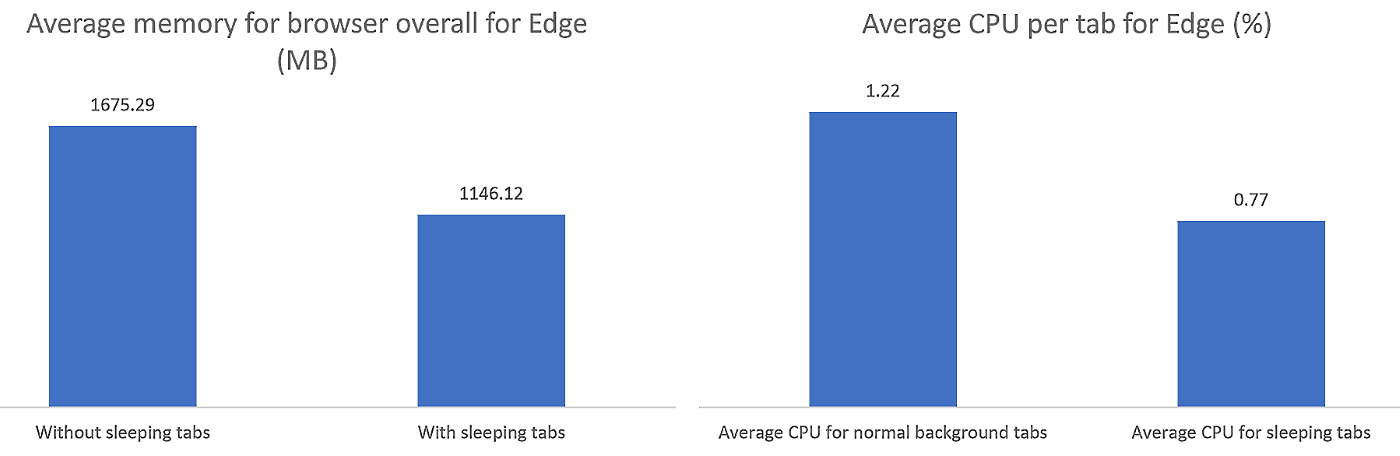
Microsoft also further enhanced the feature since it was announced and Beta Channel users will also have access to:
“When using sleeping tabs, it’s possible that some sites might not work as expected after they go to sleep,” the Microsoft Edge Team added. “To keep you in your flow, we’ve built heuristics to detect these scenarios and prevent those tabs from going to sleep.”
Also Read: Key PDPA Amendments 2019/2020 You Should Know
By default, inactive tabs will be “put to sleep” automatically after two hours of inactivity but this interval can be changed by going to the Settings page available at edge://settings/system.
Resuming a sleeping tab is just a matter of clicking on it and you can also add websites you don’t want to be affected by this feature in a blocklist accessible on the same Settings page.
“Although individual device performance varies depending on configuration and usage, we’ve heard from users that this decrease in resource and battery usage has improved their browsing experience,” the Microsoft Edge Team said.