KEEP IN TOUCH
Subscribe to our mailing list to get free tips on Data Protection and Cybersecurity updates weekly!





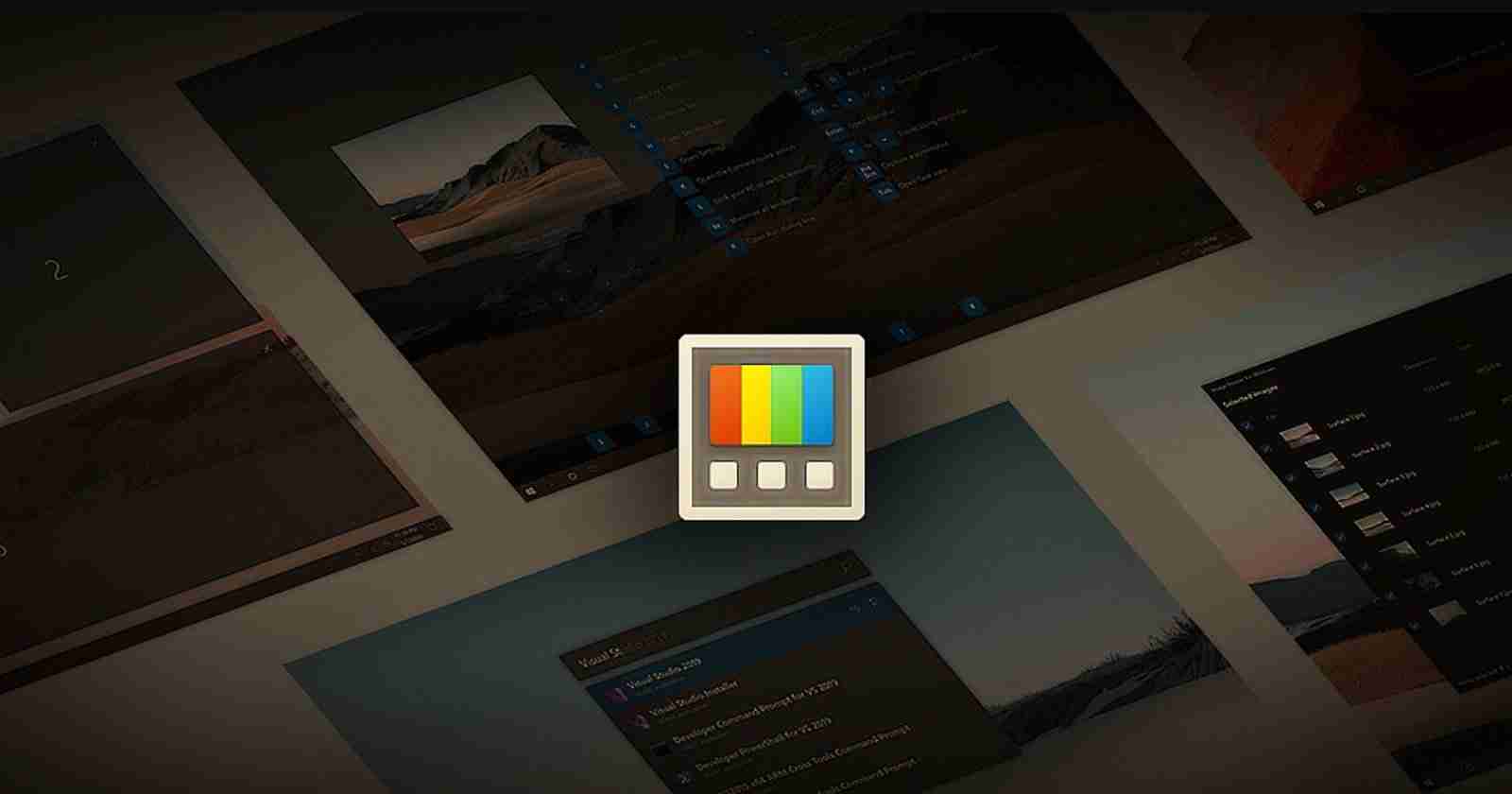
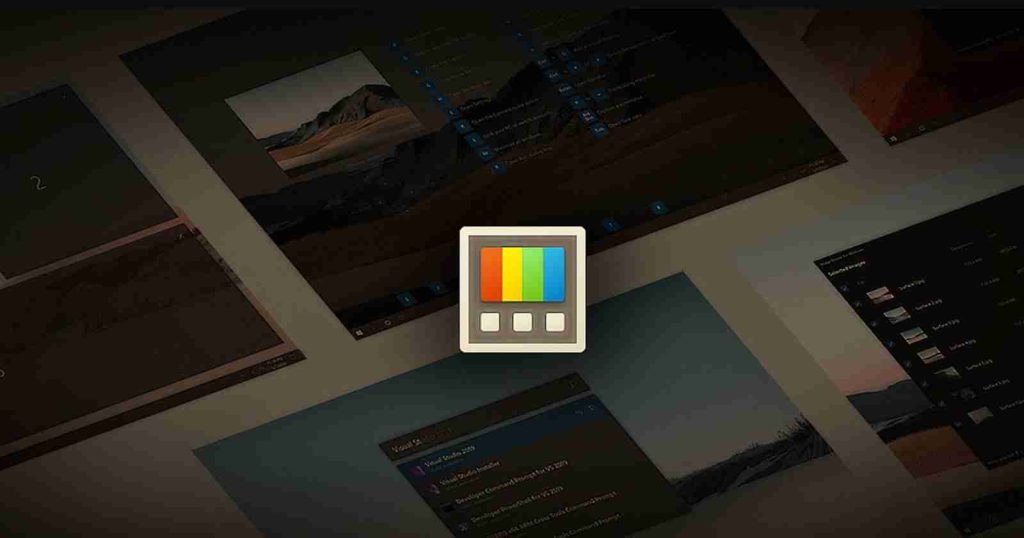
Windows 10’s PowerToys tool is a great way to customize your Windows experience. It comes with options to optimize app windows for big monitors and to preview new image types in File Explorer, and more.
In this article, we’re highlighting the key features of PowerToys that you should try to boost your Windows 10 experience.
One of the best features of PowerToys is a Windows shell extension called ‘Image Resizer‘ that allows you to resize your images directly from the context menu.
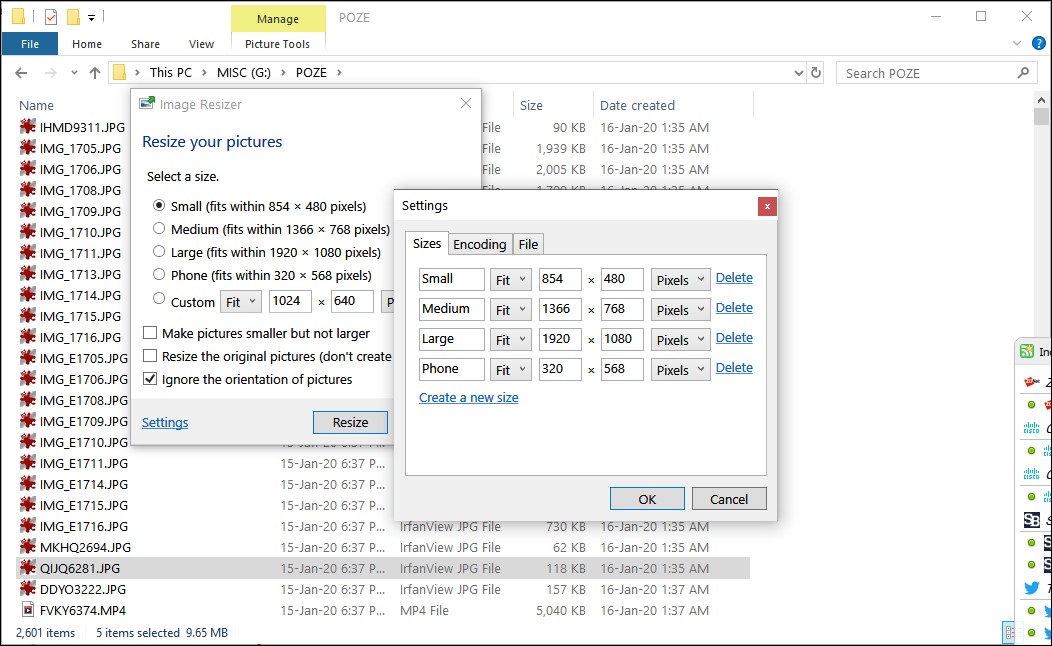
As shown in the above screenshot, you can right-click on selected image files in File Explorer and then click on ‘Resize pictures’ option to reduce its size based on your input. You can change the compression value for each image resolution and close the app to compress the image again.
You can even resize images by dragging and dropping your selected files with the right mouse button.
Also Read: How Formidable is Singapore Cybersecurity Masterplan 2020?
PowerToys also allows you to extend the capabilities of File Explorer’s preview pane by enabling a quick preview of SVG images and Markdown documents. The app is using preview handlers too show a lightweight, rich, read-only preview of the file’s contents in the view’s reading pane.
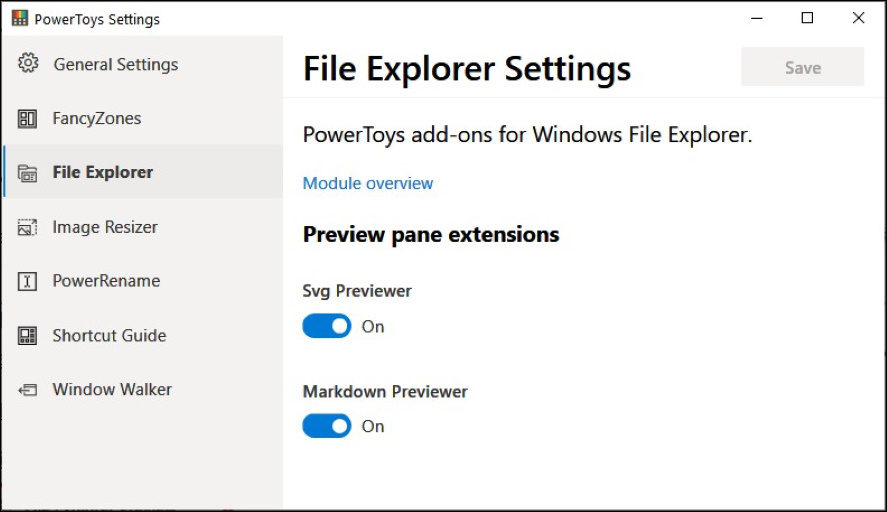
Microsoft is planning to further expand the preview pane of the File Explorer and enable support for additional file types in future.
In fact, you can create your own custom preview handler by following Microsoft’s documentation.
Windows Search experience could be slow when it mixes results from the Bing search engine. You can fix this by disabling Bing in Windows Search, but there’s a new tool within PowerToys that allows you to restrict search results to local drives only.
PowerToys Run allows you to launch apps faster than using the Windows Start menu. It works like Windows Run, but it has a user-friendly interface with a proper GUI for navigation.
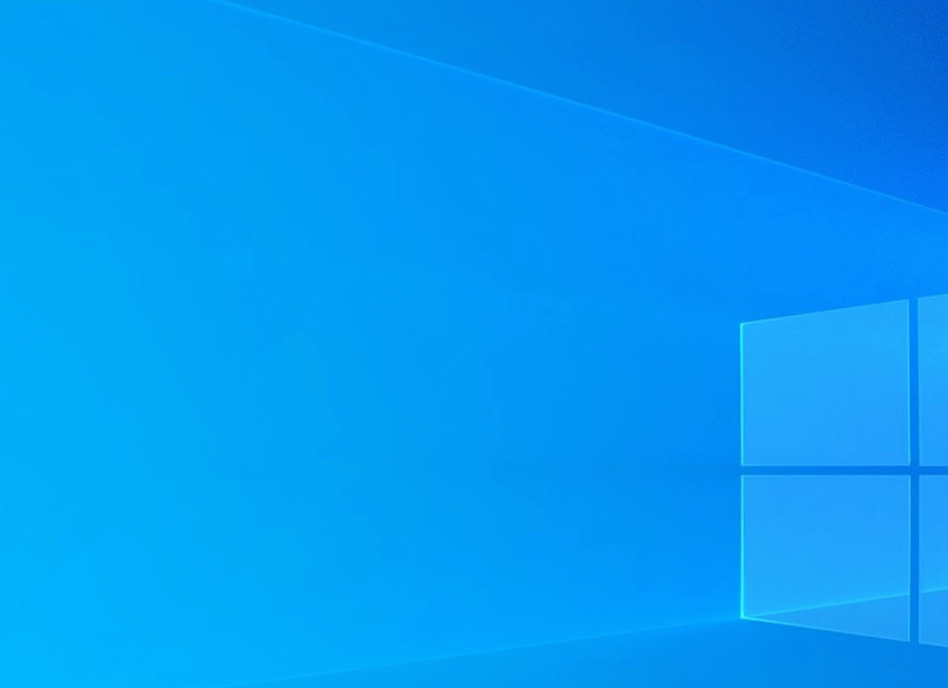
PowerToys Run also comes with auto-completion and suggestions while typing. Microsoft has even added a context menu that allows you to find the location of the file or run it with administrator privileges.
To launch the new search experience, use Win+Space shortcut, but Microsoft allows you to override the Win+R or Win+S key combos using PowerToys keyboard manager.
PowerToys also comes with a tool called ‘Color Picker Tool‘ that basically lets you click on any portion of the screen to obtain the selected area’s hexadecimal or RGB color code.
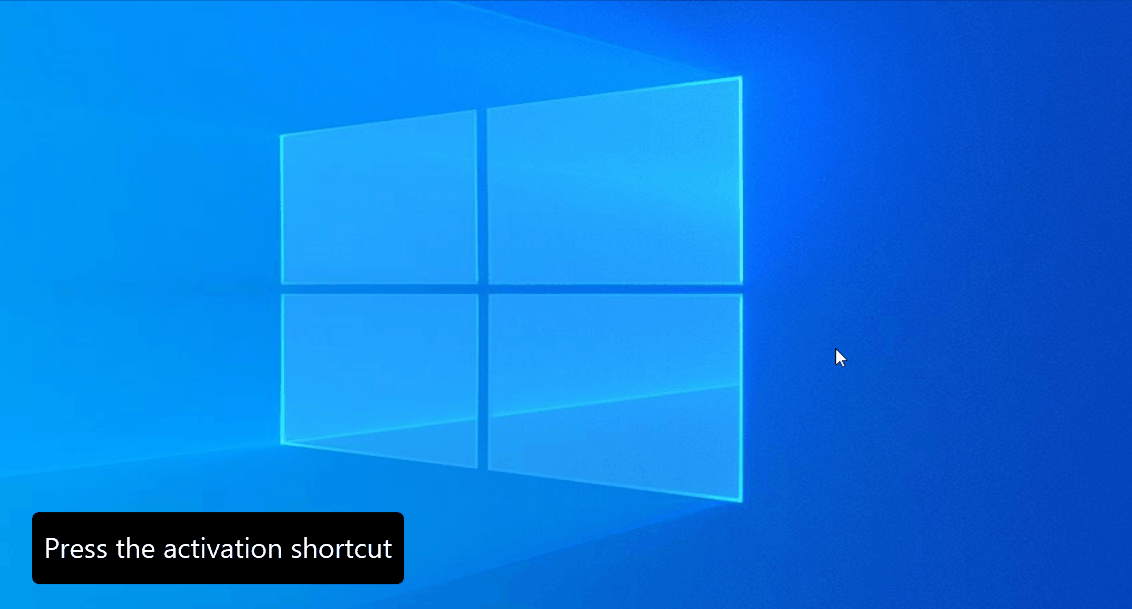
You can activate the color picker mode using its “activation shortcut”. You can also configure keyboard shortcut in the Settings.
Also Read: Going Beyond DPO Meaning: Ever Heard of Outsourced DPO?
List of features that work with Color Picker:
PowerToys includes Keyboard Manager, which allows you to remap individual keys on your keyboard to another key.

You can also remap existing keyboard shortcuts.
Microsoft has also updated PowerToys toolset with a utility named PowerRename that allows you to batch rename large file collections. This is also Windows Shell Context Menu extension and it enables advanced bulk renaming using a simple search and replaces feature or more powerful regular expression matching.
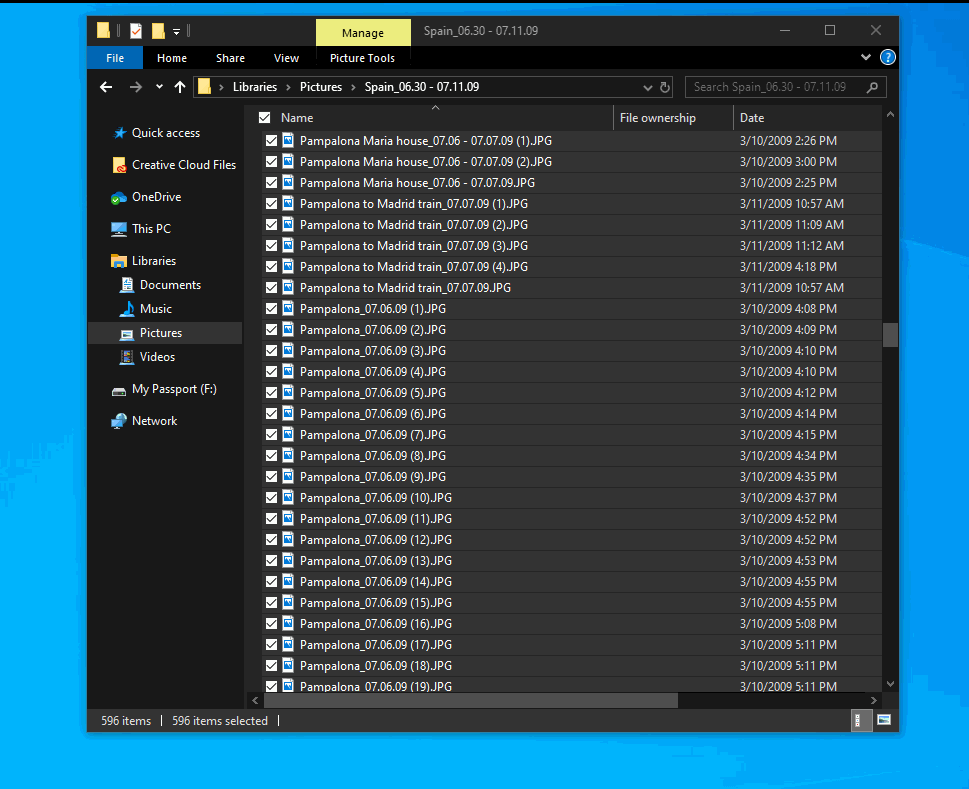
To use this feature, you need to select the files and then click on the batch rename tool option in the context menu.
You can try the aforementioned features by downloading PowerToys from here.
Microsoft is currently prototyping idea for a tool that will help you create simple GIFs and videos. The feature is currently in the early stage of development and is expected to begin rolling out sometime next year.
Microsoft is also working on a new PowerToys utility that uses global microphone mute API in Windows and virtual driver for the webcam to stop broadcasting the video and the audio with keyboard shortcuts.