KEEP IN TOUCH
Subscribe to our mailing list to get free tips on Data Protection and Cybersecurity updates weekly!







Over the past few weeks, Malwarebytes consumer and business users have complained that their Windows network printers keep getting kicked offline.
This issue started around October 20th, when an update caused Windows network printers to be blocked by the security software. When blocked, the printer will be shown as offline, as seen below.
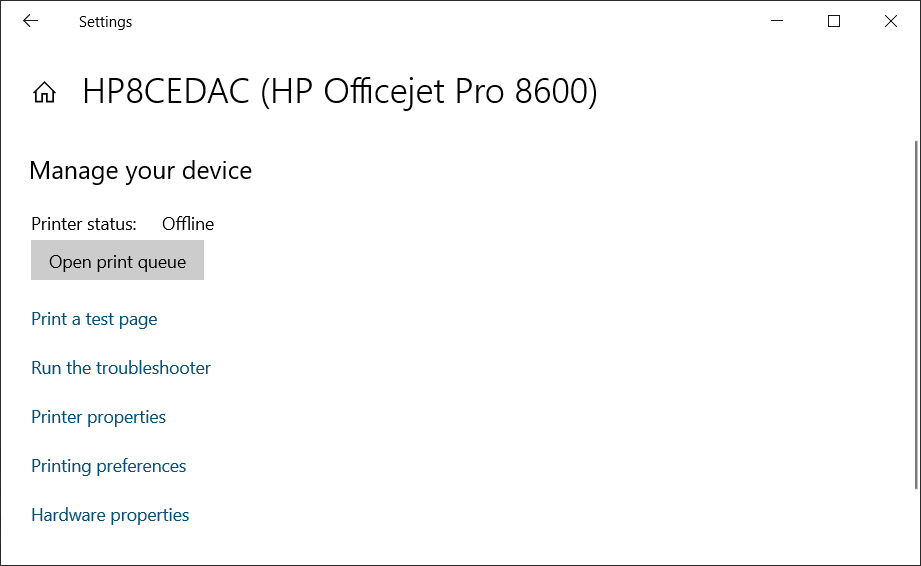
To resolve the issue, users found they can do one of the following:
Unfortunately, two out of the three options reduce your computer’s security and are not adequate solutions.
Also Read: 15 Best Tools For Your Windows 10 Privacy Settings Setup
For the consumer version of Malwarebytes, a fix is being tested in beta version 4.2.3.96 with component package 1.0.1112.
Users can install the Beta version by going into the Malwarebytes Settings > General and enabling the ‘Beta updates‘ setting, as shown below.
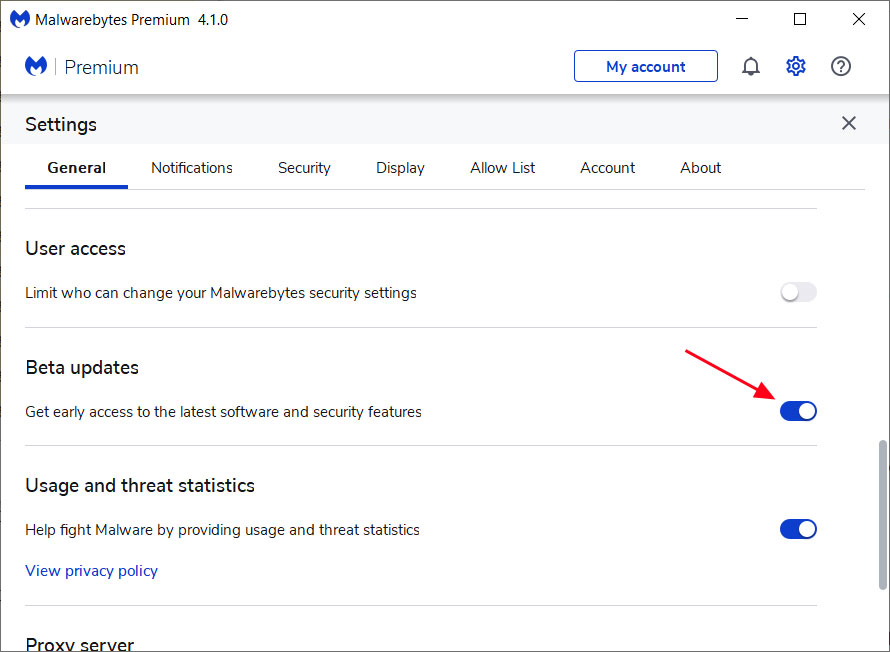
Once this setting is enabled, users need to check for new updates to install the latest version and its components package.
Malwarebytes Endpoint Protection business customers will have to wait longer as the beta fix is not available. Malwarebytes hopes to have it available for business users soon.
For now, if you are not managing your printers via SNMP or can live without it temporarily, you can disable SNMP on your Windows printers using the following steps:
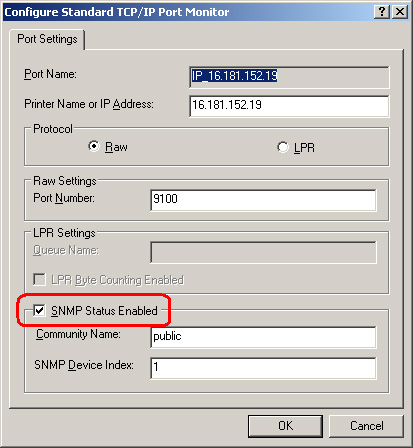
Once SNMP is disabled, your printer should go back online again.
Also Read: Going Beyond DPO Meaning: Ever Heard of Outsourced DPO?