KEEP IN TOUCH
Subscribe to our mailing list to get free tips on Data Protection and Cybersecurity updates weekly!





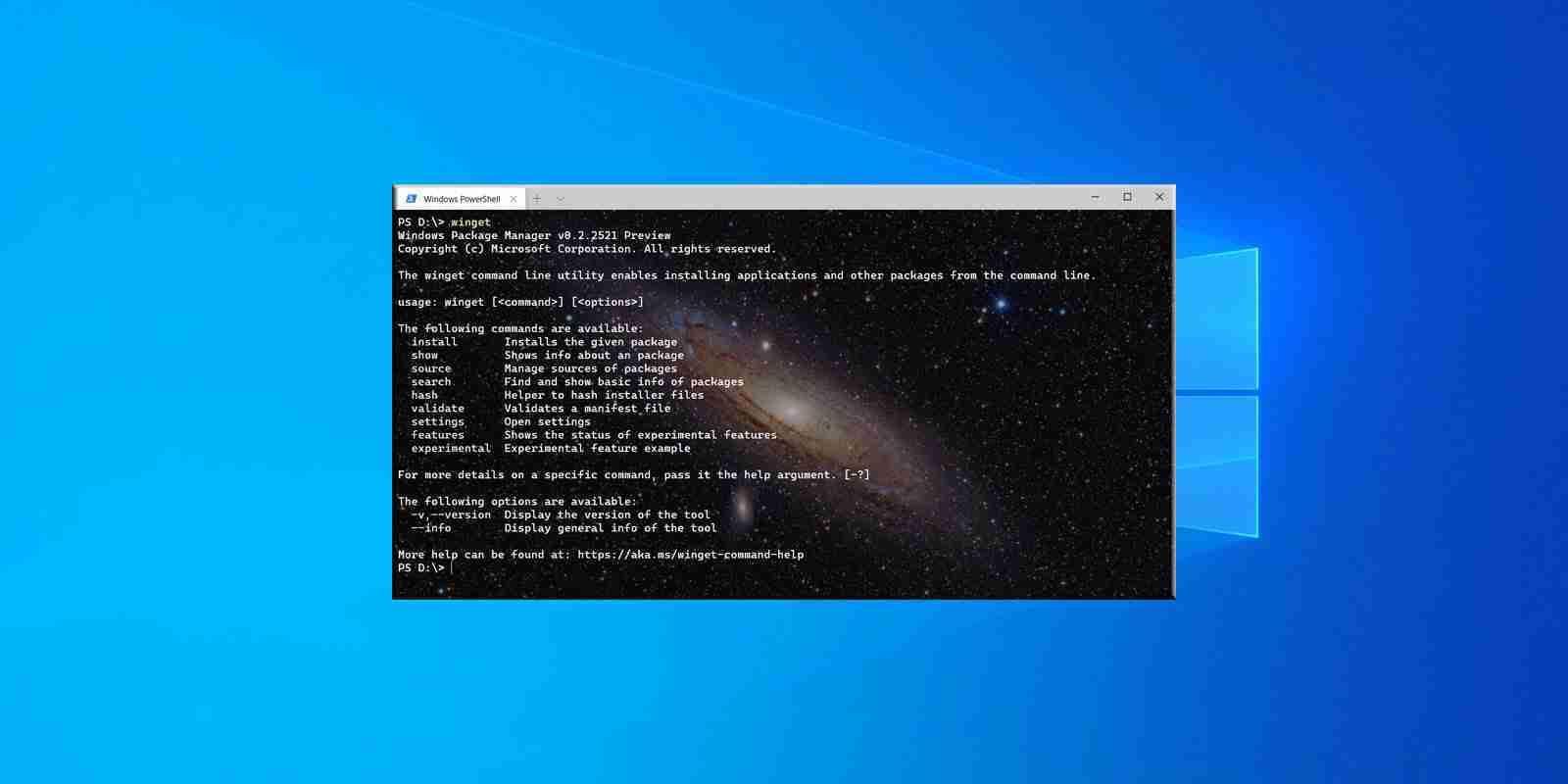
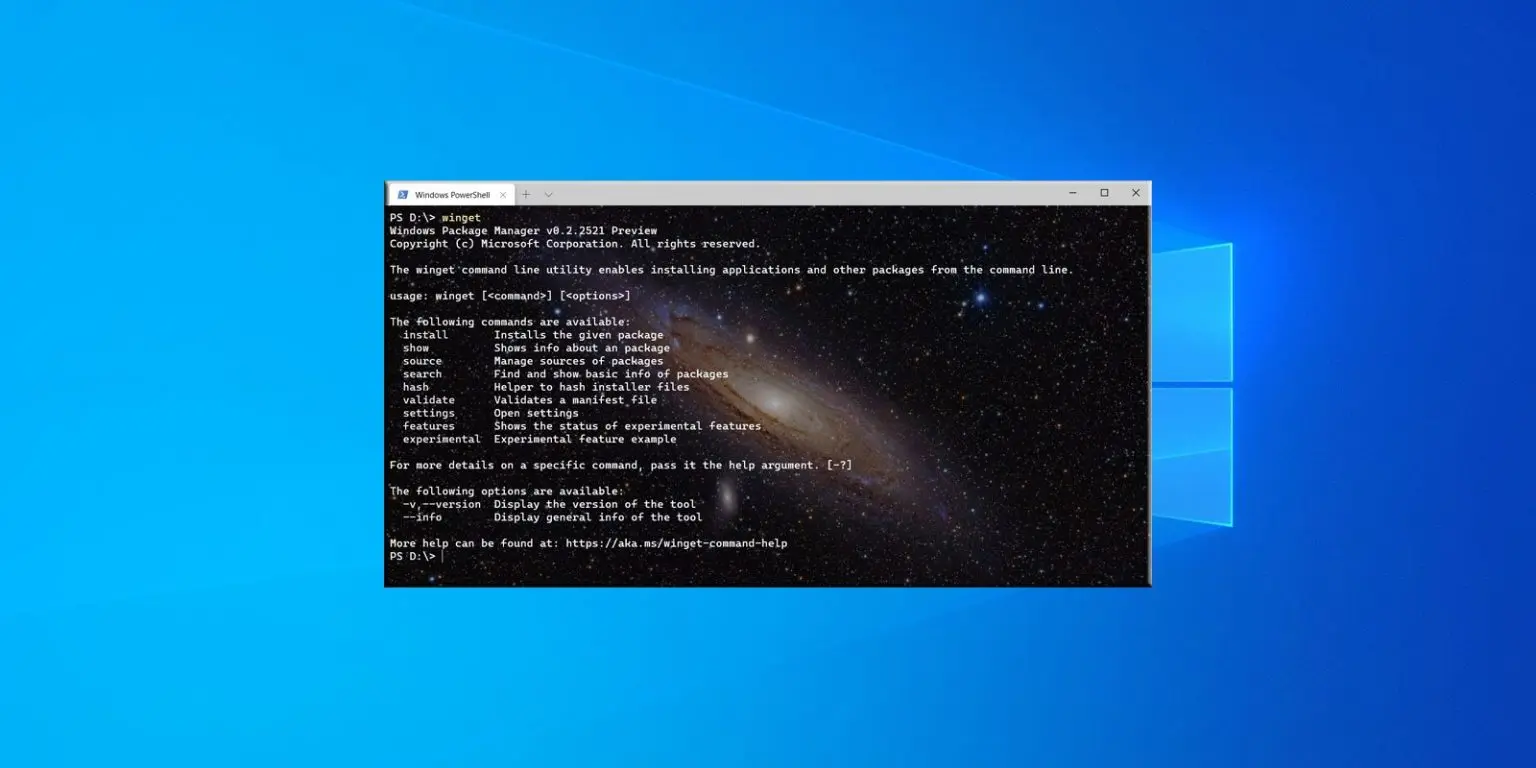
Microsoft released a new version of the Windows 10 WinGet Package Manager that adds experimental features, including the ability to install applications from the Microsoft Store and a command auto-completion feature.
The Windows Package Manager (WinGet) was released in May 2020 during the Microsoft Build developer conference and allows you to install applications from the command line.
With this release, you can enable the experimental features by modifying the WinGet settings using the ‘winget settings‘ command. When executed, it will prompt you to open a JSON file with your preferred text editor.
To enable the features, you can copy and paste into your settings the following configuration:
{
// For documentation on these settings, see: https://aka.ms/winget-settings
// "source": {
// "autoUpdateIntervalInMinutes": 5
// },
"visual": {
"progressBar": "rainbow"
},
"experimentalFeatures": {
"experimentalCmd": true,
"experimentalArg": true,
"experimentalMSStore": true
}
}Once you added the ‘experimentalMSStore’ option and saved the settings file, WinGet will add a new repository called ‘msstore,’ which can be seen using the ‘winget source list‘ command.
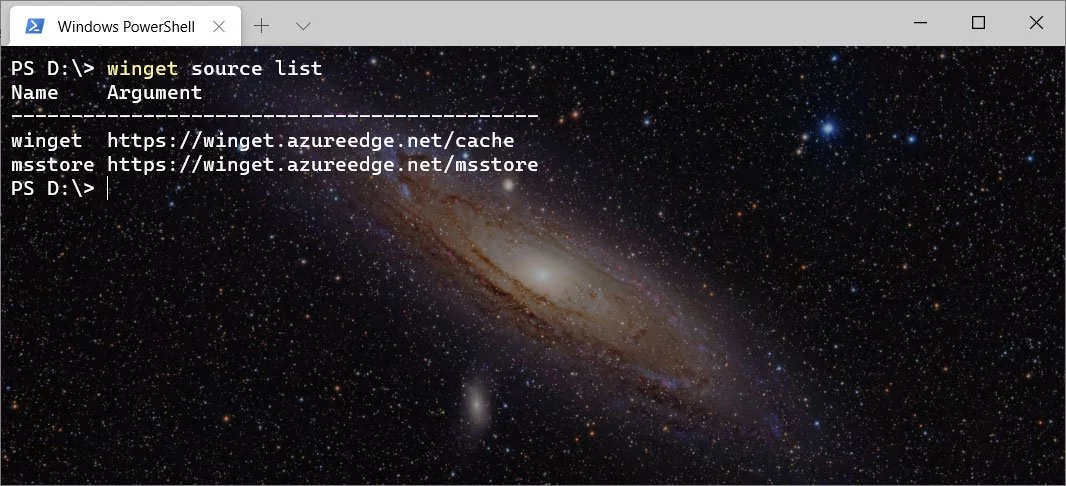
This new ‘msstore’ repository currently contains a curated list of 289 programming, networking, and development-related apps that can be installed directly from the Microsoft Store.
Also Read: 10 Practical Benefits of Managed IT Services
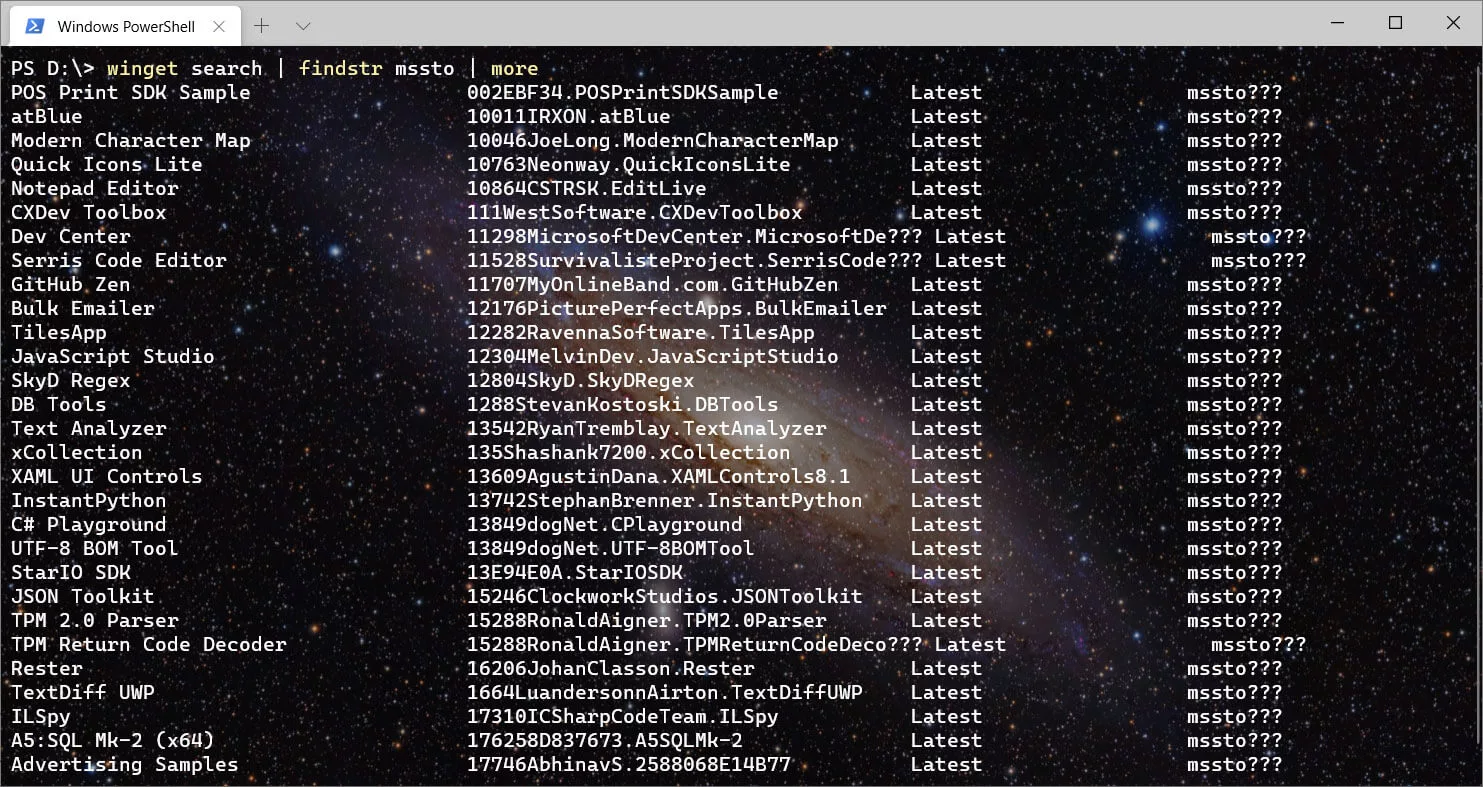
Like any repository, you can install an app from the Microsoft Store repository using the ‘winget install‘ command, as shown below.
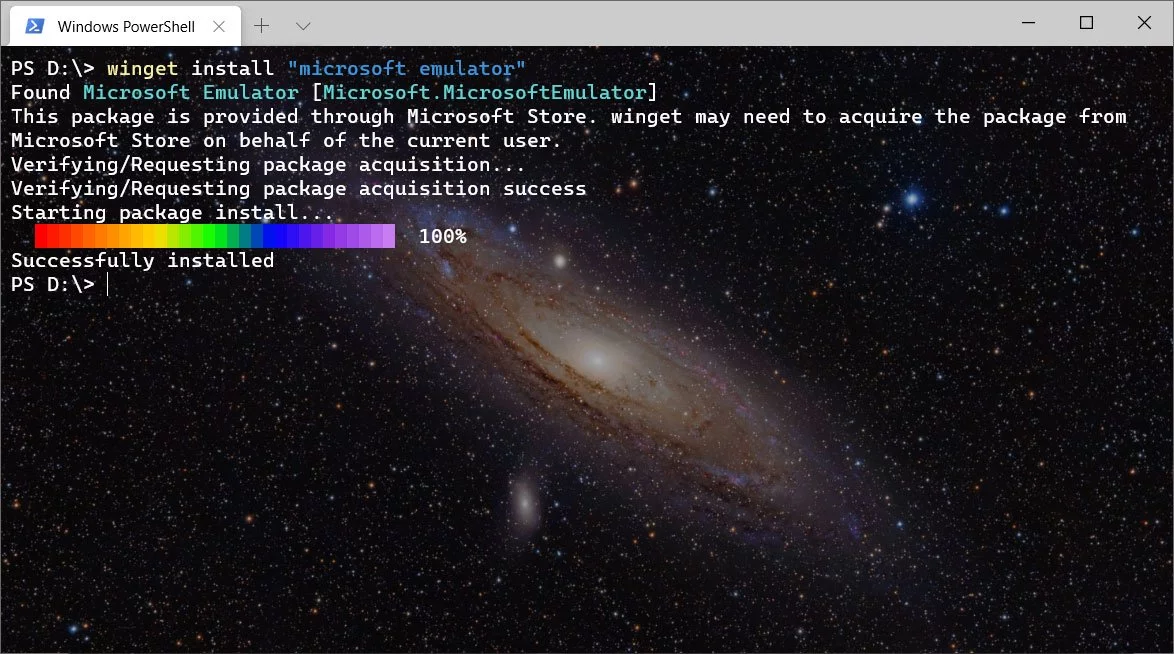
When installing apps from the MSStore repository, they will also be shown directly in the Microsoft Store, where updates will be delivered as usual.
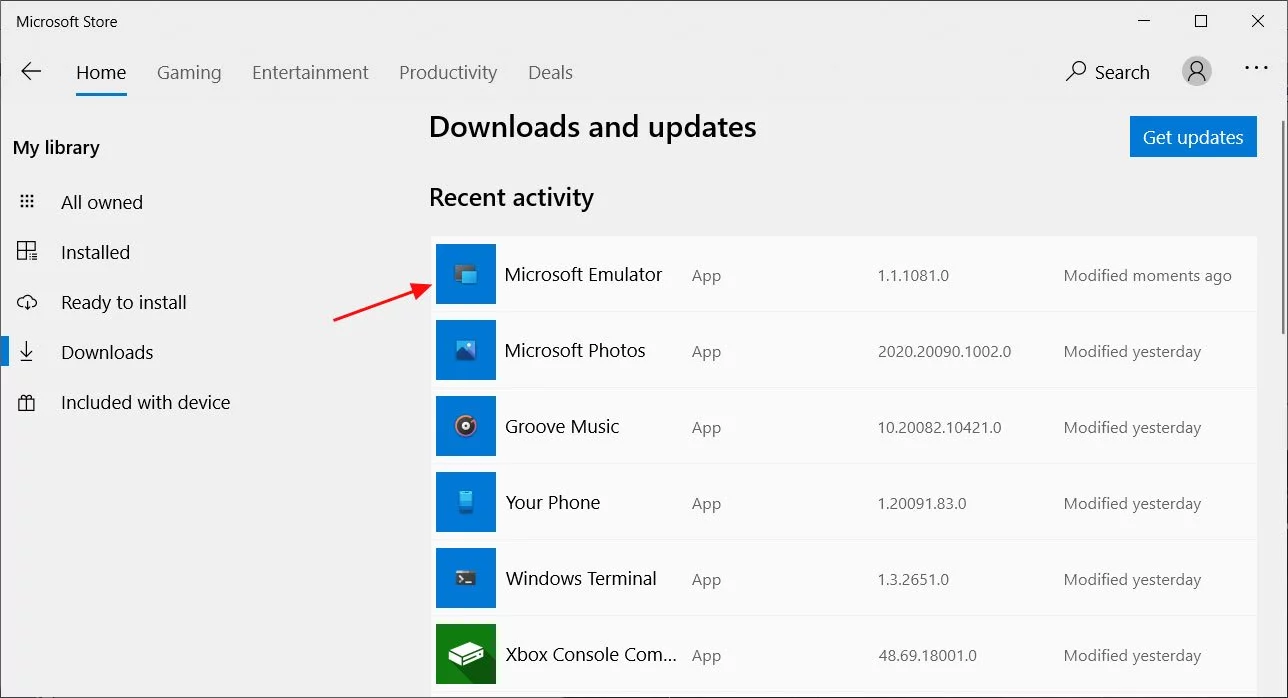
Unfortunately, Microsoft has still not added the ability to uninstall or upgrade programs installed via WinGet, which is required for the package manager to be truly useful in a production environment.
Microsoft stated that adding those two commands is their immediate focus, as well as an import/export feature that lets you export a list of packages and import them to a new machine.
In addition to installing apps from the Microsoft Store, this new release also includes an experimental autocomplete feature, as demonstrated below.
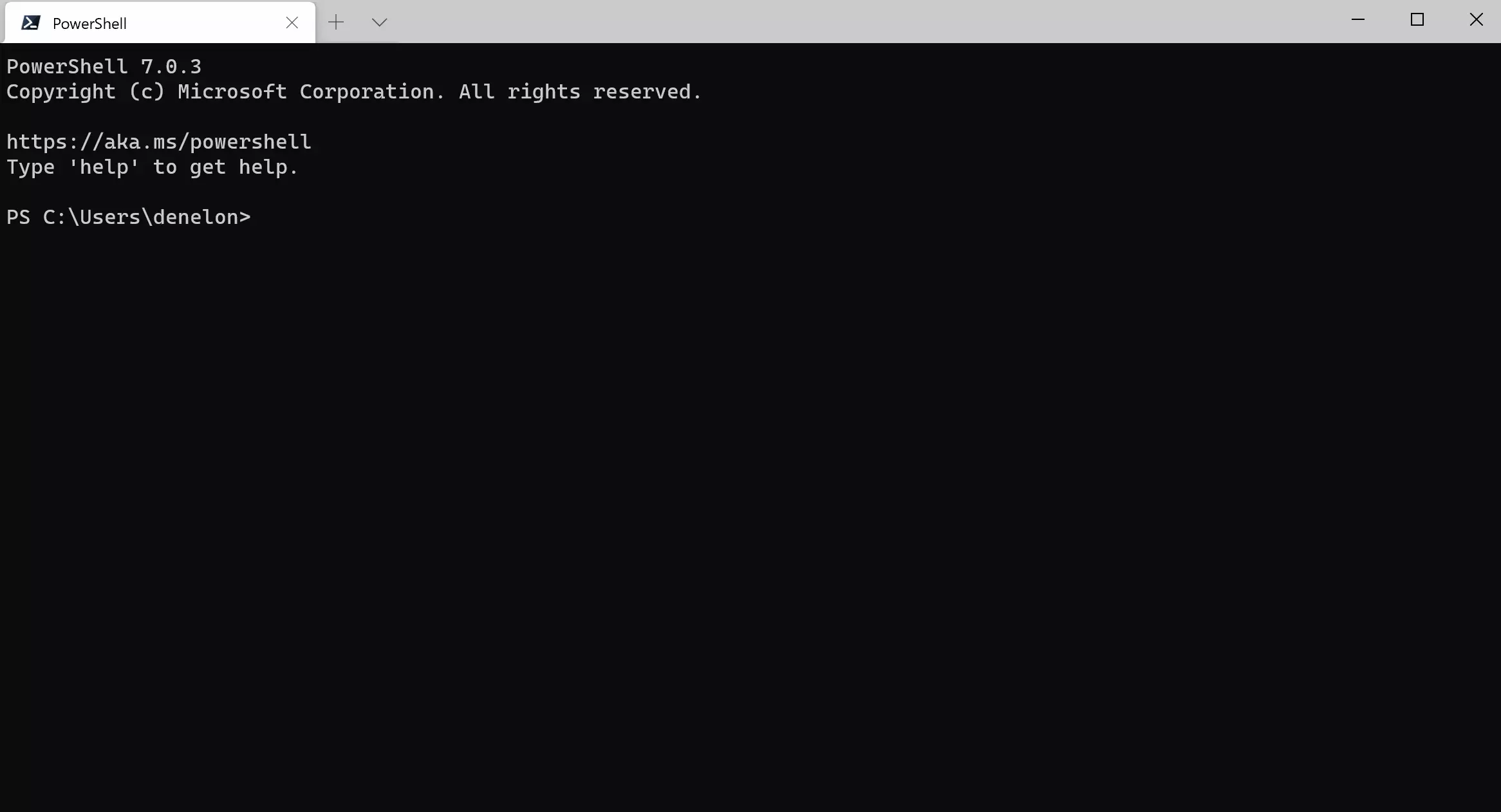
If you used the configuration file provided in this article, the feature is already enabled in WinGet, but you need to create a PowerShell profile to use it properly.
Instructions on how to do so can be found here.
Also Read: Data Centre Regulations Singapore: Does It Help To Progress?
Once configured, you can test it with the following keyboard sequences provided by Microsoft.
winget[space][tab][space]pow[tab][space]-v[space][tab][tab][tab]If you are already a Windows Insider, you can play with these new features in WinGet immediately as it is already installed.
Otherwise, you can install it directly using these directions on their GitHub page.